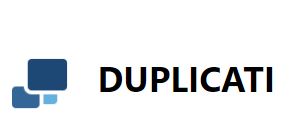Carbonite Review
Offering ease of use and unlimited backup for one device, Carbonite could be of Cloudwards.net's favorite online backup providers. However, massively slow backup speeds are a major concern. Read our full Carbonite review for the details.
Carbonite is an easy-to-use online backup provider with great security, privacy and customer support. It even offers unlimited storage for a single computer at a reasonable price. Unfortunately, the speeds are terrible, and the lack of features means you don’t get a whole lot of control over the backup process. Keep reading this Carbonite review to learn more.
Key Takeaways:
- Carbonite is light on features but easy to use.
- The security is pretty great – just remember to enable private encryption.
- Carbonite has poor download speeds, but there is a courier recovery service.
Depending on which Carbonite plan you go for, you can back up your computer, external hard drives and servers. Setting up your backup and restoring your files is incredibly easy to do and requires little effort on the user’s part. That said, this also makes the cloud backup process very rigid, with little in the way of customization.
The speed, especially for downloads, is also terrible, so if you require quick access to the files that you back up to cloud storage, Carbonite probably isn’t the service for you.
If these drawbacks sound like deal breakers to you, be sure to check out our list of the best online backup and best cloud storage services to find an alternative that suits you. If you’re not clear on the difference between these two categories, you can read our guide to cloud storage vs online backup.
-
11/08/2021 Facts checked
Cloudwards.net updated this article to reflect changes in the service, added new images and performed new speed tests.
-
10/26/2022
Updated Carbonite’s prices.
Carbonite Review: Alternatives
- 1
- :
- :
- :
- :
- :
- :
- :
- 2
- :
- :
- :
- :
- :
- :
- :
- 3
- :
- :
- :
- :
- :
- :
- :
- 4
- :
- :
- :
- :
- :
- :
- :
- 5
- :
- :
- :
- :
- :
- :
- :
Strengths & Weaknesses
Pros:
- Easy to use
- Unlimited storage
- Reasonable pricing
- Great security & privacy
Cons:
- Sparse features
- Very basic user interface
- Minimal user control
- Terrible download speed
Features
Carbonite isn’t a backup solution that focuses on providing a wealth of features. This is great from an ease-of-use perspective, but perhaps less so if you’re looking for backup software with a lot of functionality. That said, the necessities are there, so basic users will probably be more than satisfied.
Carbonite supports both continuous and scheduled backups, and you can set the client to exclude certain hours of the day. This is useful if you don’t want it to gobble up your bandwidth at times when you know you’ll need it.
There’s some basic file versioning, which allows you to retrieve older versions of files you’ve changed. However, this feature isn’t unlimited, as only the 12 most recent versions of your files are kept on the server. Files you delete from your computer are retained for 30 or 60 days, depending on your plan.
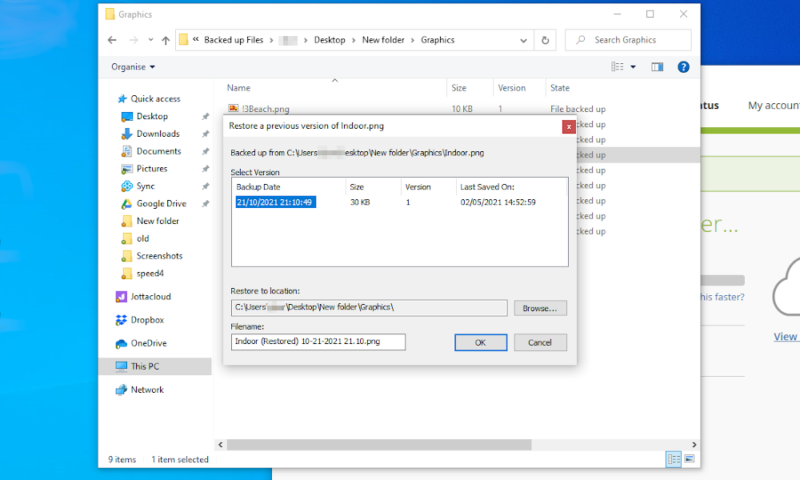
Carbonite also has a courier recovery service, which means that — for a fee — Carbonite will mail you an external hard drive with your data, provided that you’re located in the U.S.
Carbonite’s Limitations
Although Carbonite is a decent online backup for Windows and it can back up files on a Mac, you can’t use it for an online backup on Linux. It doesn’t have mobile apps for Android or iOS, meaning you won’t be able to make a cloud backup on your mobile devices, either.
Another limited feature is the option to make image-based backups, as only the server plans let you create a copy of your entire system. If you’re looking for a way to back up an image of your entire system, reading our IDrive review is a great place to start.
Even some of Carbonite’s features are very limited. For instance, the “reduce Carbonite’s internet usage” setting doesn’t let you decide how much bandwidth the application is allowed to use.
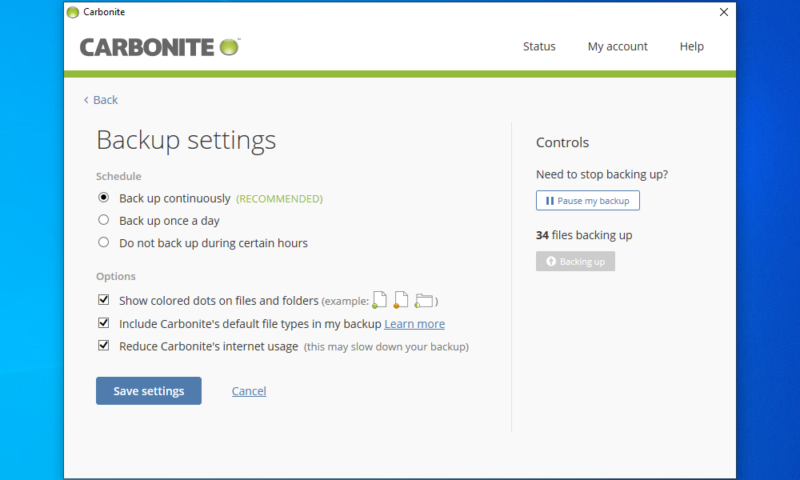
Hybrid backup support is also restricted to the professional plans, so personal users can’t upload files to a NAS for speedy recovery. The lack of a block-level algorithm and multithreading on the Carbonite Safe plans doesn’t help the speed issues, either. If you want these features, you should read our Zoolz Home Backup review.
Carbonite Features Overview
| Backup Scheduler | |
| Continuous Backup | |
| Incremental Backup | |
| Image-Based Backup | |
| External Drive Backup | Yes but not on Basic plan (all other plans) |
| NAS Backup | Yes but only on Safe Backup Pro plan |
| Server Backup | Yes but only on Server plans |
| Hybrid Backup | |
| Mobile Device Backup | |
| Unlimited Backup | |
| Unlimited Devices | |
| Speed Throttling | |
| Block-Level File Copying | |
| Multithreaded Backup | |
| Courier Recovery Service | |
| Browser Access | |
| Mobile App Access | |
| Versioning | |
| Deleted File Retention | |
| Private Encryption | |
| At-Rest Encryption | |
| In-Transit Encryption | |
| Encryption Protocol | AES 128-bit |
| Two-Factor Authentication | |
| Hardened Data Centers | |
| Proxy Server Settings | |
| HIPPA Compliant | Yes but only on Safe Pro and Server plans |
| 24/7 Support | |
| Live Chat Support | |
| Telephone Support | |
| Email Support | |
| User Forum | |
| Knowledgebase | |
| File Sharing | |
| Device Sync | |
| Free Trial | 15 |
Pricing
The Carbonite pricing structure is somewhat complex, with each plan providing different functionality. This means that some online backup features — like being able to back up videos automatically — are cut out of the basic plan.
However, the price for the basic plan isn’t much more than providers like Backblaze — read our Backblaze review and Backblaze vs Carbonite comparison for more details.
- Cheaper price with promo link
- Unlimited GB
- Unlimited GB
- Unlimited GB
More plans
- 250GB
- 500GB
- 500GB
All the plans are billed annually, but you can also buy a two- or three-year subscription, which will give you a 5% or 10% discount, respectively. There’s also a 15-day free trial, so you can try it out before committing to an annual subscription.
Getting Unlimited Storage Space With Carbonite
The standard version of the backup service, called Carbonite Safe, has three separate tiers: Basic, Plus and Prime. Each of these comes with unlimited storage for one device, and the price is pretty reasonable for what you get.
The Basic tier is the cheapest, at $49.99 per year (which works out to just over $4 per month). It gives you the ability to back up your device, with some simple settings for a schedule and bandwidth throttling.
Next up is the Plus tier, which gives you all of the basic features, plus the option to back up external hard drives, automatically select video files for upload and get Webroot SecureAnywhere on your computer — read our full Webroot SecureAnywhere review here. This plan will run you $71.99 per year (or $6 per month).
Finally, the Prime tier includes everything from the Plus tier, and courier delivery of recovered files. This tier comes in at $89.99 per year ($7.50 per month).
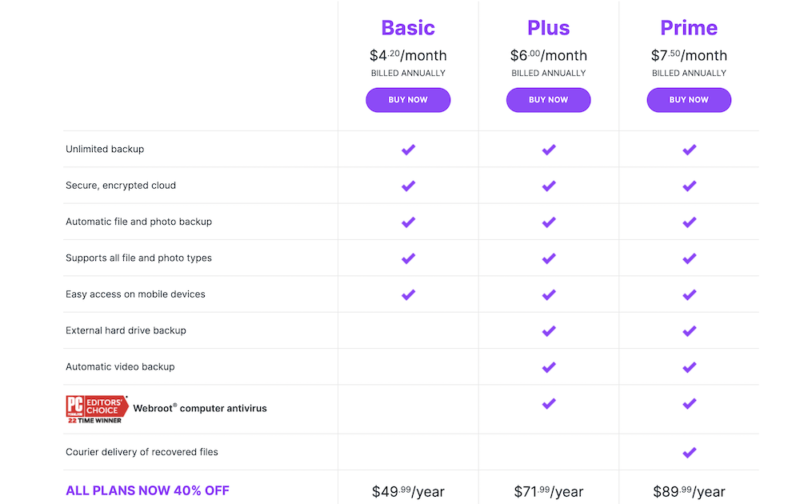
Carbonite for Professionals
Carbonite has a few plans aimed at professionals and small businesses. The more computers you need to back up, though, the more you’ll pay. The first three plans include Basic, Plus and Prime again. The Basic plan starts at $71.99 per year ($6 per month), Plus starts at $111.99 per year ($9.34 per month) and Prime starts at $149.99 per year ($12.50 per month).
Then there’s Carbonite Safe Backup Pro, which has a price tag of $287.99 per year or $24 per month. This plan comes with 250GB of storage space, covers up to 25 computers and comes with the basic set of professional-grade features.
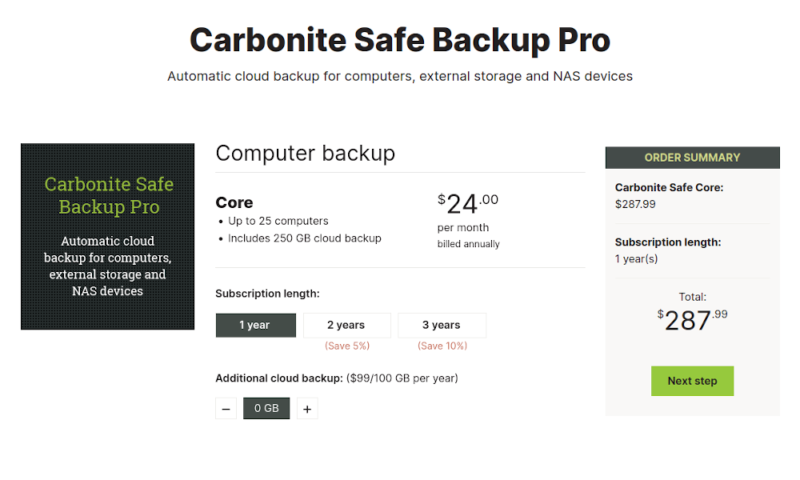
Next is Carbonite Safe Server Backup, the server backup solution with two plans: Power and Ultimate. Both will give you 500GB of storage, the ability to back up servers and the option to upgrade your 128-bit encryption key to a 256-bit key by choosing to manage it yourself.
The difference between these two plans is that Power is a basic server backup for just one server and costs $599.99 per year, whereas Ultimate costs $999.99 per year and lets you back up all of your servers.
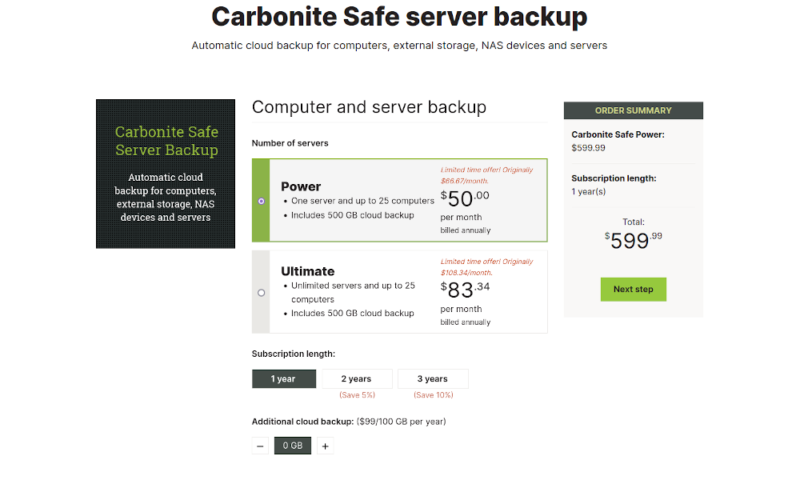
To get a better understanding of how Carbonite’s pricing plans compare\ to other backup services (and to know whether it offers a great deal), check out our full guide on online backup pricing.
Ease of Use
It’s very clear that ease of use and simplicity were the primary concerns when Carbonite was designed. The lack of features means that the client is incredibly simple, and using Carbonite to back up and restore your data is a very straightforward process.
The Carbonite desktop client focuses entirely on the process of creating a backup. The main panel, called “status,” shows you the total size of your backup. There are buttons to access your settings, view your files in the web dashboard and restore your files.
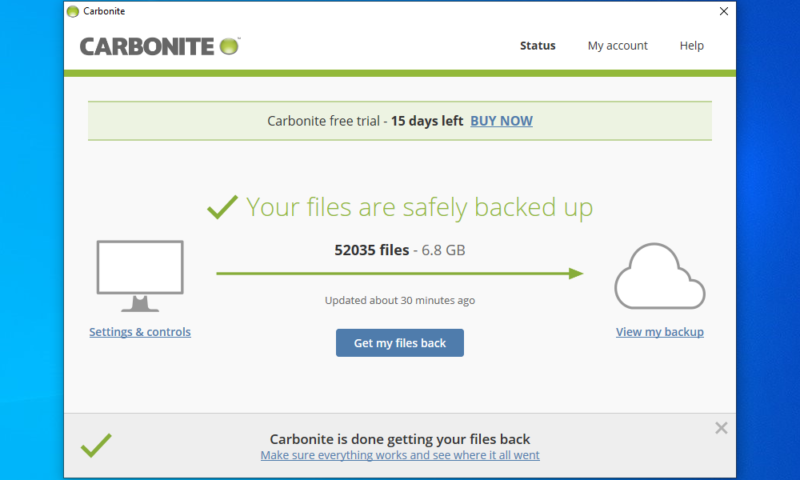
In the “settings & controls” tab are a small number of options to create a schedule, pause your backup, reduce Carbonite’s internet usage and disable the colored dots on files and folders marked for storage.
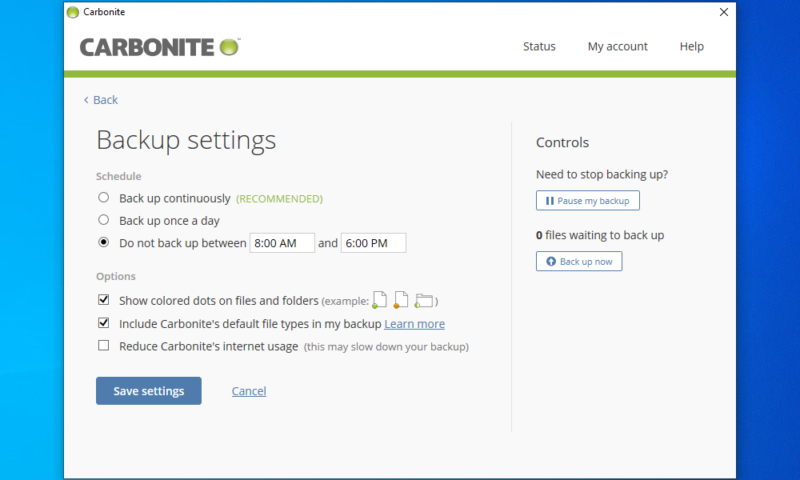
The “get my files back” button will let you recover your whole computer or restore files through your browser. However, if you want more options from your desktop — such as the ability to restore previous versions of files — you’ll need to use the Carbonite backup drive.
This virtual drive will be in the “this PC” section of file explorer and will let you see your backed-up and pending files. You can also restore them or remove them from your cloud backup entirely.
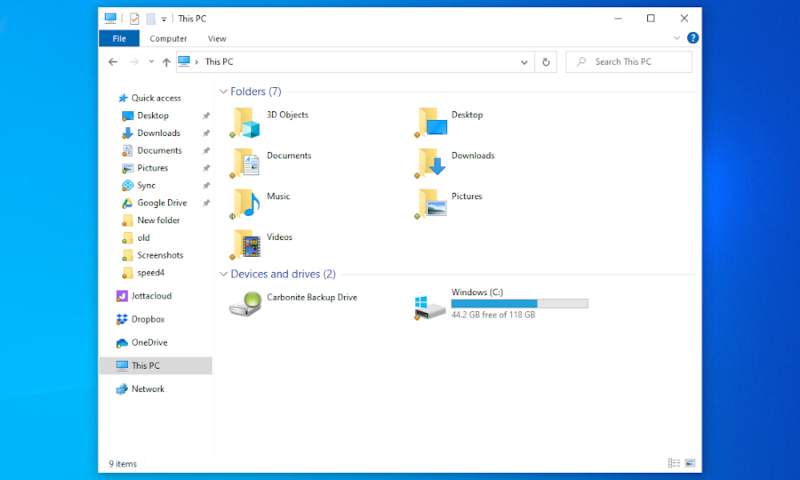
Although it’s minor, one thing we found quite annoying is that there is no way to completely shut down the Carbonite application, short of manually killing the process in the task manager. You can minimize it to the system tray, but there’s no way to actually close the client.
Carbonite’s Web Dashboard
Much like the desktop client, the web interface is pretty basic. The front page lists each computer you’ve added to Carbonite, as well as information about how many files have been backed up and their total size.
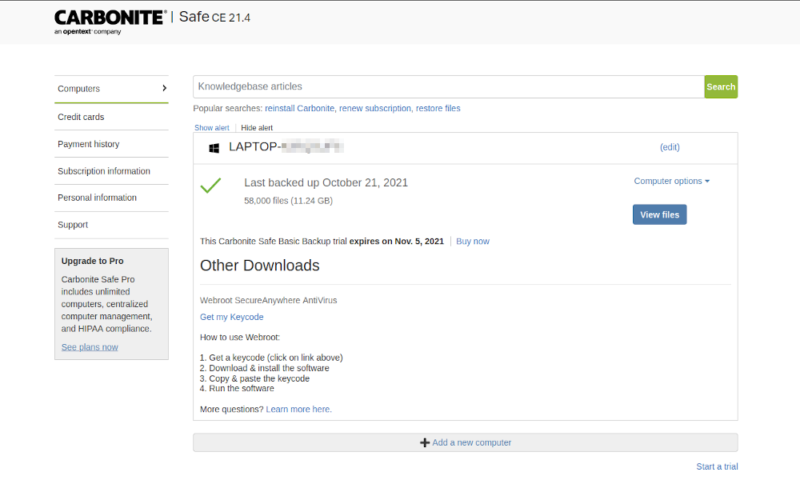
For each computer, you can click on a button labeled “view files” to bring up a tree structure of everything you’ve uploaded to the cloud backup from that device. There are also various menus for account management along the left of the page, including payment options and history, subscription information and support.
File Backup & Restoration
Once you’ve set Carbonite up, it’ll begin to create the initial backup for your computer. This won’t get everything — there’s a long list of system files that Carbonite ignores. Files that start with special characters can’t be backed up, and it’ll even miss video files on the basic plan.
You can add some of these missing file types manually in the Windows file explorer, but it’s a real hassle and there’s a good chance you’ll miss something important.
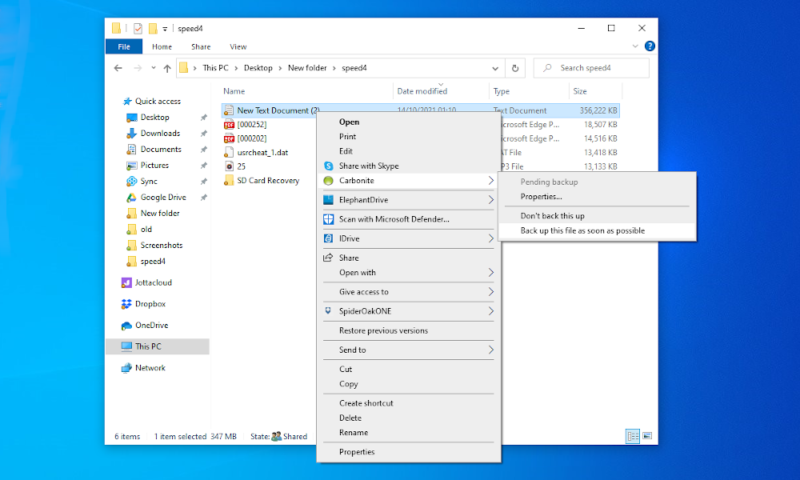
Carbonite will run a continuous backup by default, but you can switch to a backup schedule. You can choose a set time each day or set it up to exclude a certain time of day. This isn’t a great array of options, but at least you can prevent it from backing up while you’re trying to work, which can be helpful.
When it comes time to restore data, you have three options. The easiest is to go through the desktop client and restore all your files to your computer. This can either put your computer’s files back where they came from originally or it can dump them in a folder on your desktop.
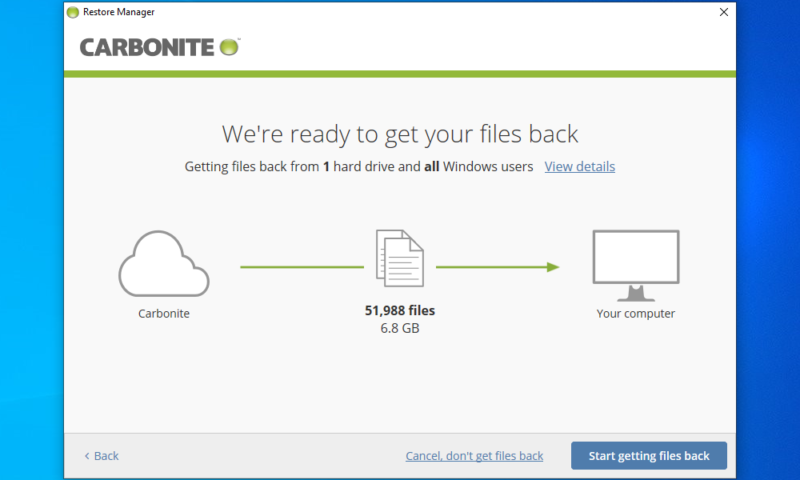
If you would prefer to restore individual files and folders, you can use the web dashboard or the Carbonite backup drive to recover your data. Note that choosing to do it through your browser will limit each download to 5,000 items or 10GB.
Speed
Speed is a critical factor for backup services, especially when performing your initial backup or restoring your whole device, because these are often large transfers. Sadly, as you’ll see from our results, Carbonite’s speeds are slow and the downloads took far too long.
We tested Carbonite with a 5GB folder filled with a variety of common file types. As we had a connection speed of 100 Mbps, we would expect both the download and upload to take just six minutes and 40 seconds.
| Test One: | Test Two: | Average: | |
|---|---|---|---|
| Upload | 15:48 | 10:30 | 13:09 |
| Download | 1:20:40 | 1:25:20 | 1:23:00 |
As you can see from the results above, Carbonite’s upload speed is mediocre — not the worst we’ve seen, but also far from the best — and the download speed was shockingly slow.
As the downloads took Carbonite more than 10 times longer than expected, you won’t be getting anything off this service rapidly. If you’re storing a lot of video files or images, you might experience even worse speeds, as we found these file transfers to be far slower than other file types, like text and zip files.
Security
By its very nature, backed-up data often consists of critical or even sensitive files, which makes data protection and security a crucial aspect of all cloud backup solutions. Carbonite does well here, offering strong and private encryption, as well as two-factor authentication and hardened data centers.
Carbonite uses SSL/TLS to protect your data while it’s in transit, which means it’s protected from things like man-in-the-middle attacks.
When sitting on the server, your files are encrypted using AES 128-bit, which is more than capable of keeping your information out of the wrong hands. However, this isn’t quite as strong as AES 256-bit, so opt for another provider or one of the server plans if getting the absolute best security is important for you.
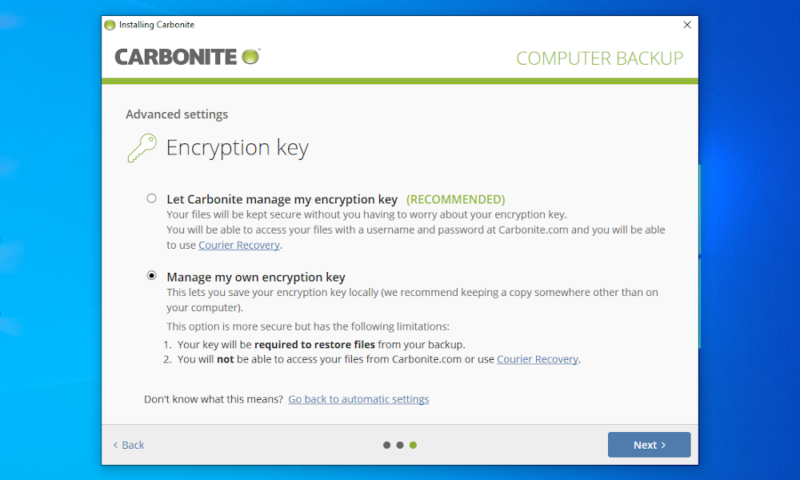
Zero-Knowledge Encryption
When you install Carbonite, you’re given the option of managing your encryption key yourself or trusting Carbonite to do it for you. This option is great, but we would like it to be obvious, rather than being hidden in an “advanced settings” menu — especially since you’ll have to re-upload your backed-up files if you miss it.
If you want to learn why managing your own key is important, be sure to read our guide to zero knowledge in the cloud and our description of encryption for a crash course.
Carbonite also lets you set up two-factor authentication, which provides an additional layer of security to make sure that no one can access your files simply by obtaining your password.
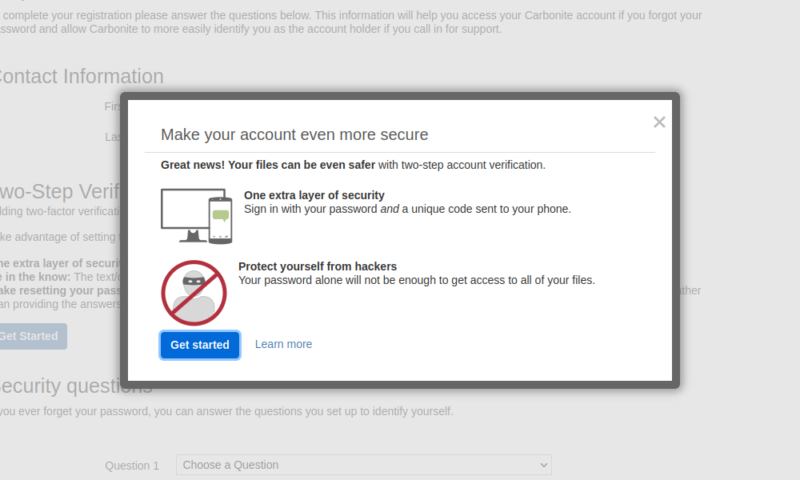
As for the actual data centers, Carbonite goes a long way to ensure that everything stored on them is safe and secure. Measures are taken to prevent data loss in the event of a disaster, such as on-site generators for backup power and climate control. Physical security is also top-notch, featuring biometric scanners, CCTV and 24/7 monitoring.
Privacy
For backup services, security and privacy are pretty much two sides of the same coin. Factors such as the strength of the encryption and the option to have a private key are important to both of these. Luckily, Carbonite does well with these things, and it also maintains a solid privacy policy and complies with regulations like GDPR.
As long as you choose to manage your own encryption key, Carbonite won’t be able to hand over your files, even if the authorities order it to. This does mean that you’ll lose access to your data if you misplace the key or forget your password, but you can avoid this with a good password manager.
In terms of official regulations, Carbonite complies with the GDPR in Europe, and if you sign up for the Safe Pro plan or one of the server plans, it also complies with HIPAA in the U.S.
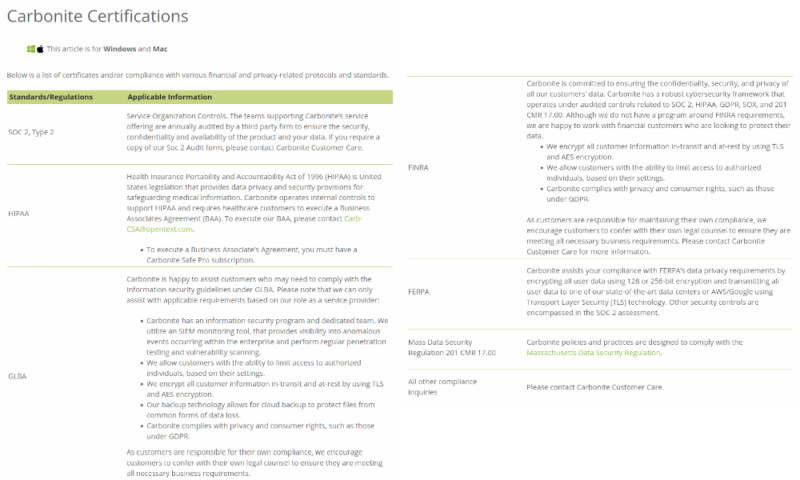
Carbonite Data Centers
Unfortunately, Carbonite’s data centers for personal users are located in the U.S. — a country infamous for its awful digital privacy laws, including legislation like the PATRIOT act. The U.S. also participates in covert programs like PRISM and intelligence-sharing organizations, such as the Five Eyes.
Ultimately, most other cloud backup solutions also host their data in the U.S., and this isn’t much of a problem if there’s private encryption. However, if location concerns you, we recommend Acronis Cyber Protect Home Office, which lets you choose between a variety of storage locations — read our Acronis review here.
Carbonite Privacy Policy
When it comes to its privacy policy, Carbonite is clear about what information it gathers on its users and how it uses this data. It’s pretty standard stuff, with it collecting the information you enter when you register your account (your name and contact info), payment information, as well as certain device information and usage statistics related to how you’re using the software.
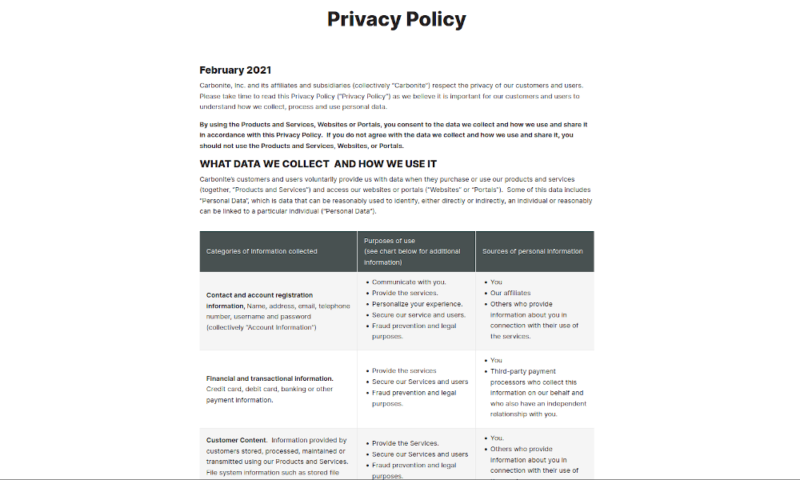
Carbonite also shares this data with third-party partners that help it provide its services, as well as with the authorities if required to do so by law. As there isn’t any evidence of a major privacy scandal involving Carbonite, it seems that they use this data responsibly.
However, there are clauses that let Carbonite share any of the data that it collects with a large selection of third-parties for pretty vague reasons. While none of this data is personally identifiable, this could easily be a problem for some users.
Customer Service
In the event of a problem, it’s nice to know that you can rely on a service’s customer support for help. With Carbonite, you definitely can, with quality support available over the phone and through email. However, we would like a live chat option here, as most cloud backup services provide one and they can be great for simpler issues.
Reaching out to the Carbonite support department is easy. You can either fill out the detailed support form, or you can contact them through the support phone number. If you prefer talking to the support team in real time, Carbonite Safe users have to do so between 8:00 a.m. and midnight CET, Monday through Friday.
We sent the Carbonite support department an email to test how long it took them to get back to us. We got a reply within a couple of hours, and they try to reply within one business day, which is more than adequate. It took a few emails to reach a solution, but they were helpful and professional throughout the whole conversation.
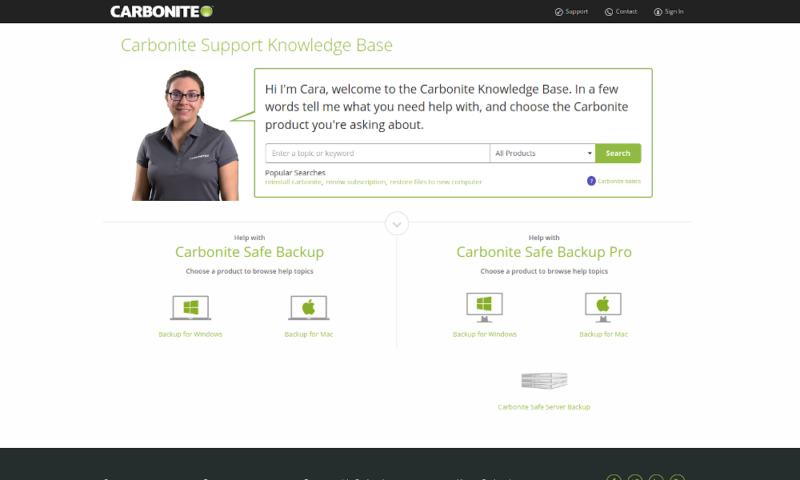
However, you might be able to solve the issue before contacting support with the Carbonite knowledgebase. It’s extensive and searchable, with options to narrow results to a specific product and operating system. There are even pictures on the step-by-step guides, which can come in handy.
The Verdict
That’s it for our Carbonite review. All in all, Carbonite is a good cloud backup service for users looking for a simple way to secure their data without the need for a host of advanced features. The security, privacy and customer support are also great, but the speed — especially for downloads — leaves a lot to be desired.
If all you’re looking for is a quick and easy way to back up files, Carbonite is a decent option, provided you don’t need quick access to your files once they’re backed up. However, advanced users who want more control should look for alternatives to Carbonite. Our IDrive vs Carbonite comparison is a good place to start.
What did you think of our review? Do you agree that Carbonite is an excellent choice if you’re looking for a streamlined backup solution with unlimited cloud storage, but that it leaves a lot to be desired for power users? Let us know in the comments below. Thank you for reading.
FAQ
Yes, Carbonite boasts excellent security and privacy, owing to its solid encryption and the option to manage your own private key. It isn’t sharing more of your data than necessary, either.
The unlimited Carbonite Safe plans are all reasonably priced, but the business plans can get quite expensive if you need lots of space.
Yes. Carbonite Safe lets you store an unlimited amount of data. However, it is limited to one computer and, for Plus and Prime plan subscribers, one external hard drive.
Carbonite’s main weaknesses are its features and its speed. For a feature-rich online backup, we suggest you look at IDrive, and Backblaze makes for a fast and unlimited online backup alternative.