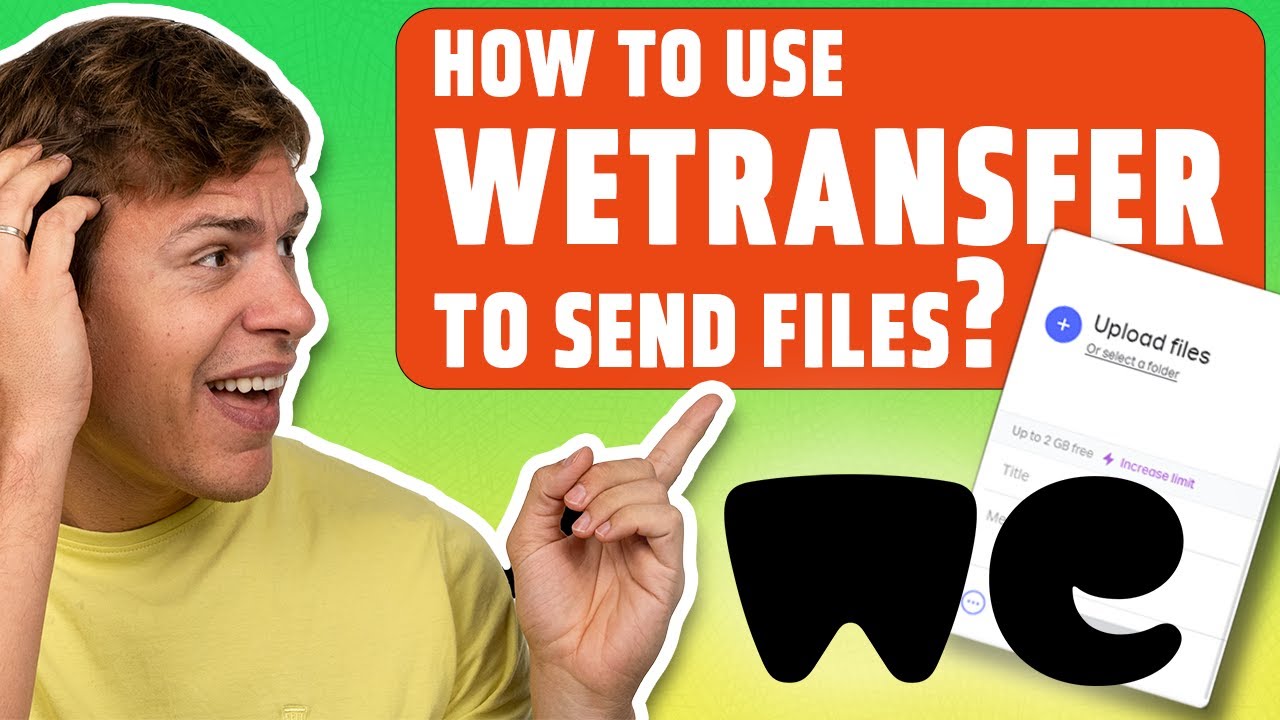How to Use WeTransfer: Easy & Free File Sending in 2025
WeTransfer is a popular and completely free file transfer service that allows you to send large files for both personal and collaboration purposes. For all of you wondering how to use WeTransfer — we hear you, and that is why we have produced this step-by-step guide.
WeTransfer is one of the easiest and most reliable ways to send large files via the internet. To make this process even easier and to show you how to use WeTransfer, we’ve made this step-by-step guide that will take you through the entire process, from start to finish.
Please note that this was done using the free service, without setting up a free account or subscribing to WeTransfer’s paid plan — WeTransfer Pro — but the process is the same either way.
-
03/22/2024
Added video guide
How to Use WeTransfer (Free): Step-by-Step Guide
Since it is a freemium service, you don’t need to make a WeTransfer account in order to start using it. You can both upload and send files as well as receive and download them without signing up for this cloud service. And now — on to the guide itself.
How Do I Transfer Files Using WeTransfer?
You can transfer files using WeTransfer by simply uploading your files and entering a recipient. This four-step process shows how to do this in more detail.
- Upload Your File
Since you don’t need to sign up, you can just go to the home page and start the transfer process. On the left-hand side of the home page, there is an option to add files. You can drag and drop your file right into the browser to upload.
 You can add up to 2GB of files on WeTransfer’s free version, and up to 20GB on the WeTransfer Pro.
You can add up to 2GB of files on WeTransfer’s free version, and up to 20GB on the WeTransfer Pro. - Enter the Recipient’s Address and Send Your File
Next, enter the recipient’s email address, your email address and an optional message. As soon as the file gets uploaded, you can send it to the addressee.
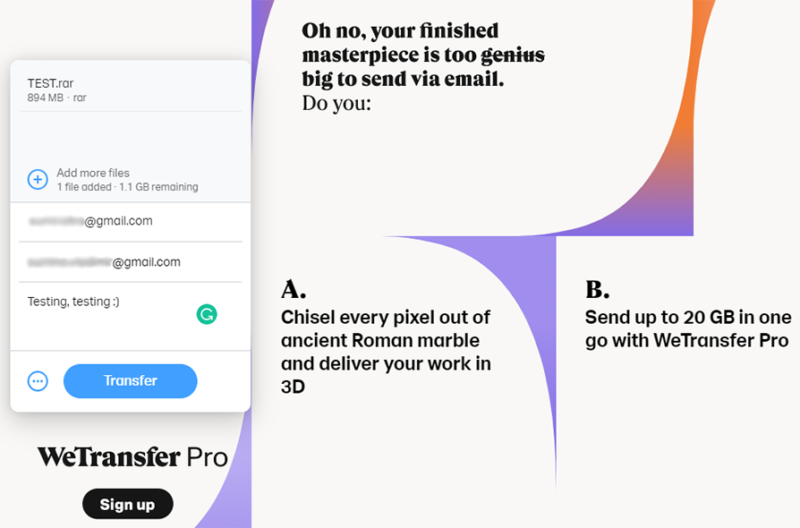
- Send a Download Link
Alternatively, you can get a download link from WeTransfer. Simply click on the three dots icon, and you’ll see the option to get a transfer link.
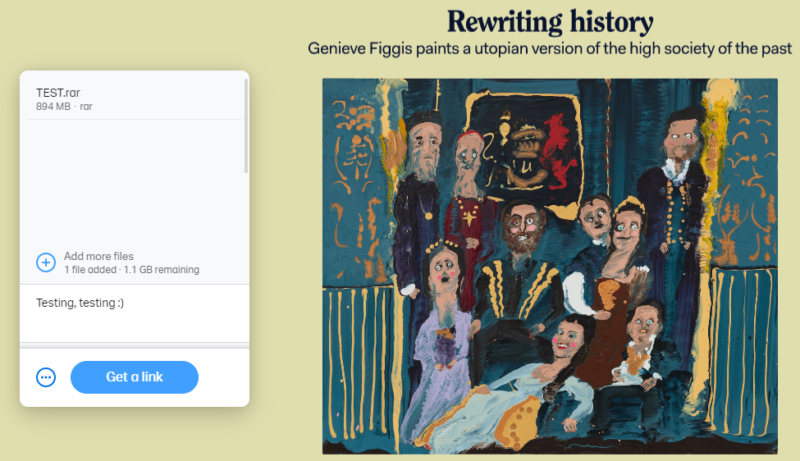
- Enter Your WeTransfer Code
Before sending your files, WeTransfer first needs to verify your email address. You will receive a six-digit code via email that you need to enter. This code is active for 60 minutes. However, if you don’t manage to input it in time, you can always request a new code. Of course, if you create a WeTransfer account, you will be able to skip this step.
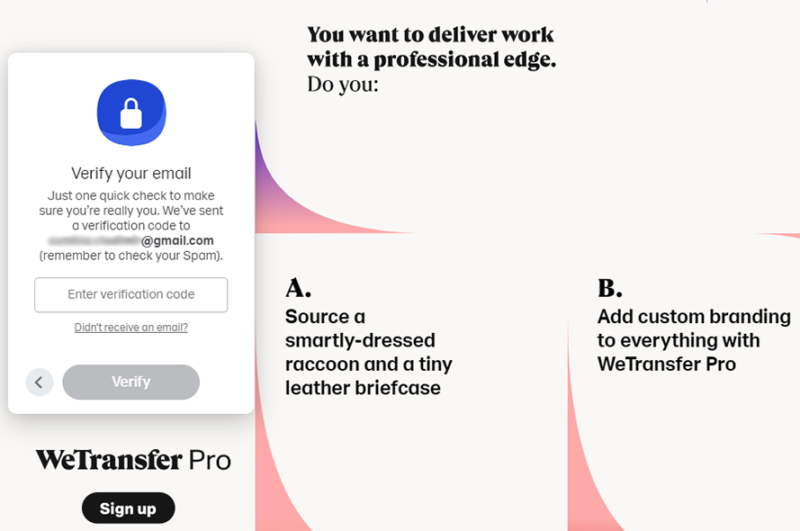
You’ll receive two emails after sending data through WeTransfer via the email option. The first email message includes a confirmation that your file transfer has been sent, and the second one comes when the recipient downloads the submitted file. The file(s) are available for download for seven days before being permanently deleted.
With the file link option, there are no visibility features available. However, if someone has the link, they can download and access your file — and you’ll be none the wiser. The only way out is to password-protect the file (which you can only do with WeTransfer Pro).
Downloading Files From WeTransfer
You can receive a file from WeTransfer either via email or by using a download link. In both cases, you’ll be redirected to WeTransfer’s recipient page, which sports a big “download” button. All you have to do is click that button, and you’ll begin downloading the file. There’s nothing else to do.
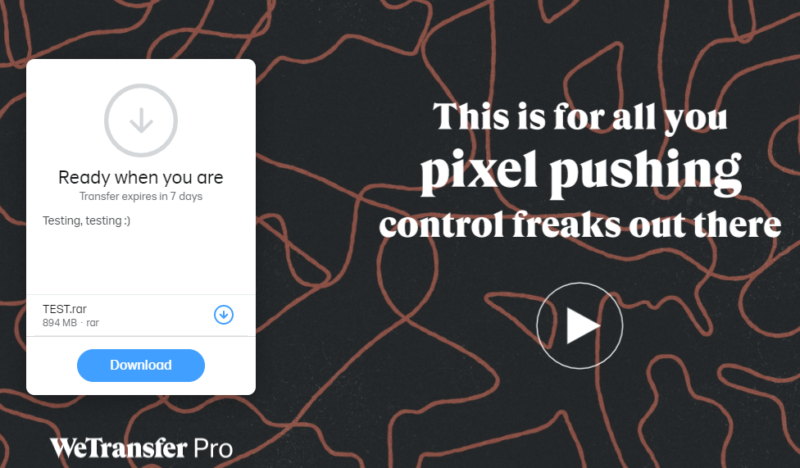
The file download link is active for seven days by default. However, if the user in question has a WeTransfer Pro account, they can set a custom time limit or even choose to have the files available indefinitely without being deleted.
In any case, you’ll see the file’s deletion date on the download page. WeTransfer claims that data gets deleted from the company’s servers on the file’s expiration date, and there is absolutely no way you can retrieve such files.
Final Thoughts: Using WeTransfer
WeTransfer’s simplicity is undoubtedly its biggest strength. In just a few easy steps, even people who don’t have much tech experience can quickly figure out how to use it to share PDF files and other types of media. We hope that this step-by-step guide has demonstrated just how uncomplicated it is to use WeTransfer.
Are you a WeTransfer user? How long have you been using WeTransfer? Are you happy with this file transfer service, or are you looking to switch to a WeTransfer alternative? Tell us in the comments below. As always, thank you for reading.
FAQ
WeTransfer is a file transfer service that allows you to send large files over the internet. Using WeTransfer is very easy — all you need to do is upload your files, enter your email address, the email of the recipient and the WeTransfer verification code and your files will be sent. The recipient will receive an email message with a link that will allow them to download the files you’ve sent.
Anyone can use WeTransfer for free; however, there are some limitations. The total size of your files cannot exceed 2GB and the files will only be available for download for seven days before they get deleted. On WeTransfer’s paid plan, the WeTransfer Pro, this transfer file size limit increases to 20GB and you can customize when your files will get deleted.
Sending a video over WeTransfer is the same as sending any other file. Since video files can be very large, you may need to compress the video into smaller ZIP files to get around WeTransfer’s file size limit, but other than that, the process is identical.
WeTransfer has been banned in India since May 18, 2020. The Indian Department of Telecommunications (DoT) issued a directive that cited “public interest as it was being misused” as the reason for this decision. Besides WeTransfer, some 4,000 websites have also been made inaccessible in India. In order to get around this ban, you will need to use a VPN.