The Best Cloud Storage on Kodi 2025
For many, Kodi is simply an open-source media platform that provides a front-end interface for media stored on a computer. While options like a NAS pop up occasionally, the platform is mostly reserved to local storage. If you fit in that camp, though, make sure to check out our best online backup for NAS.
You can, however, break the mold and go with a cloud-based solution. While Kodi doesn’t officially support any cloud storage platforms, some developers have gone out of their way to create add-ons that support these interfaces. Over the course of this article, we’ll run down some of those options, giving you some reasons for and against choosing one provider over another.
Before using the best cloud storage on Kodi, though, it’s important to obtain a VPN. Kodi is completely legal, but the behavior it occasionally encourages is not. Make sure to check out our list of the best VPN for Kodi for a few recommendations.
The Best Cloud Storage on Kodi 2025
- 1
- :
- :
- :
- :
- 2
- :
- :
- :
- :
- 3
- :
- :
- :
- :
- 4
- :
- :
- :
- :
What Makes Cloud Storage Best for Kodi?
The cloud storage best for Kodi should have an add-on for easy installation, high enough speeds for streaming, the security to keep your files safe and a reasonable price.
Cloud storage on Kodi is a bit scarce. The limited number of official add-ons aren’t affiliated with the developers in any way, merely providing a front-end interface on Kodi for your cloud storage service. Thankfully, those few developers are among our cloud storage providers.
First, though, it’s important to understand what cloud storage is doing on Kodi. The “cloud” simply refers to a network of servers built for storing your data. The provider gives you a client so you can access your data on that server. For Kodi, the applications are simply third-party developed clients so you can access your data from the comfort of the Kodi interface.
While the client for Kodi is free, the service itself is not. Price plays a big role in choosing a cloud storage provider, and that’s the first thing we looked at while evaluating this bunch. It’s not the only thing that matters, but overpaying for service, even if it’s quite good, is in no one’s best interest. We looked at the plans offered by these providers to ensure that you’re getting a good rate and a good value.
That value can be defined in a few ways. Speeds are often at the forefront. You’ll be transferring large amounts of data to the server center and some providers perform better than others. In terms of Kodi, you want to easily throw stuff in your cloud account and have access to it within a matter of minutes.
Lastly, we looked at the security of these providers. This area fell by the wayside a bit as the limited number of options didn’t lend itself to pickiness. Even so, your personal information is stored on these servers, so it’s important that the provider is taking security and privacy measures to ensure you’re protected.
How to Install a Cloud Storage Add-on in Kodi
Before diving into providers, we wanted to provide a quick overview of how to install each of these add-ons. All of them come courtesy of the official Kodi repository which is included with each download, making for a pretty simple install process. Open up Kodi to the home screen and take the following steps:
- Click on “add-ons” from the left side menu
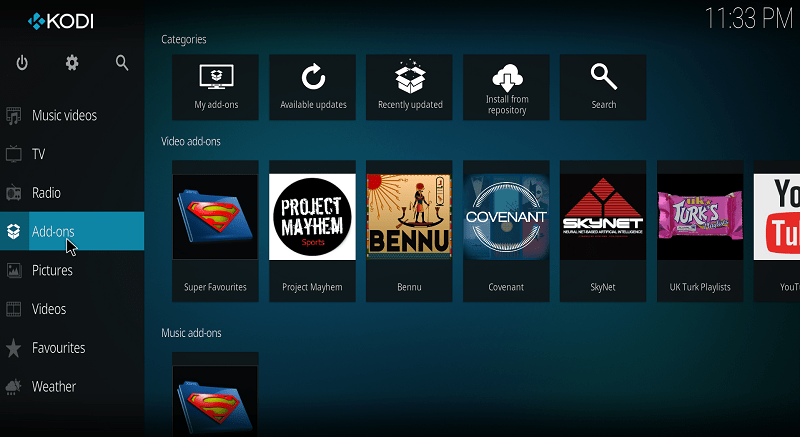
- Click on the open-box icon near the top of the menu
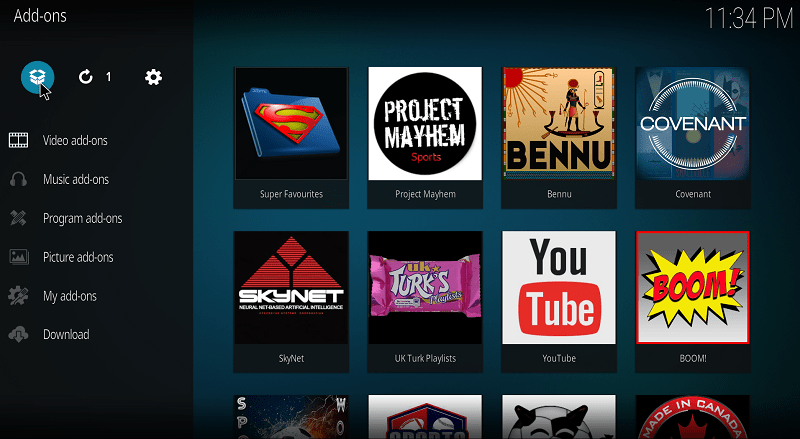
- Click “search” and type in the name of the add-on
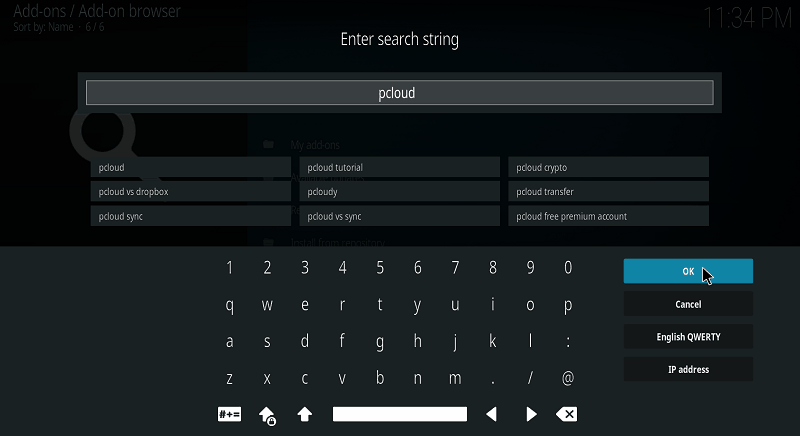
- Find the add-on, select it and hit “install”
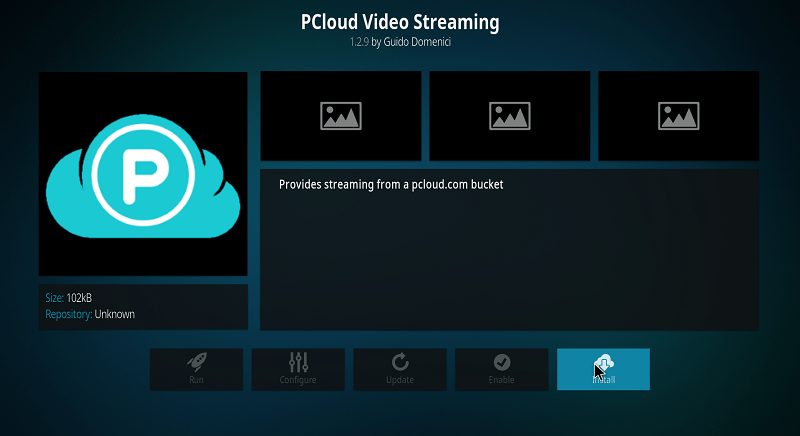
That’s it, really. There’s a signup process within each of the applications that will tie your account to Kodi, but it varies from add-on to add-on. All of them provide you with step by step instruction, though, so it should be fairly simple.
1. Best Cloud Storage for Kodi: pCloud
pCloud is a great choice in cloud storage, ranking second on our online storage comparison. It’s a relatively new company, founded back in only 2013. Even so, it’s short time has attracted over two million users, including the likes of BMW, Uber, Coca-Cola and Twitter.
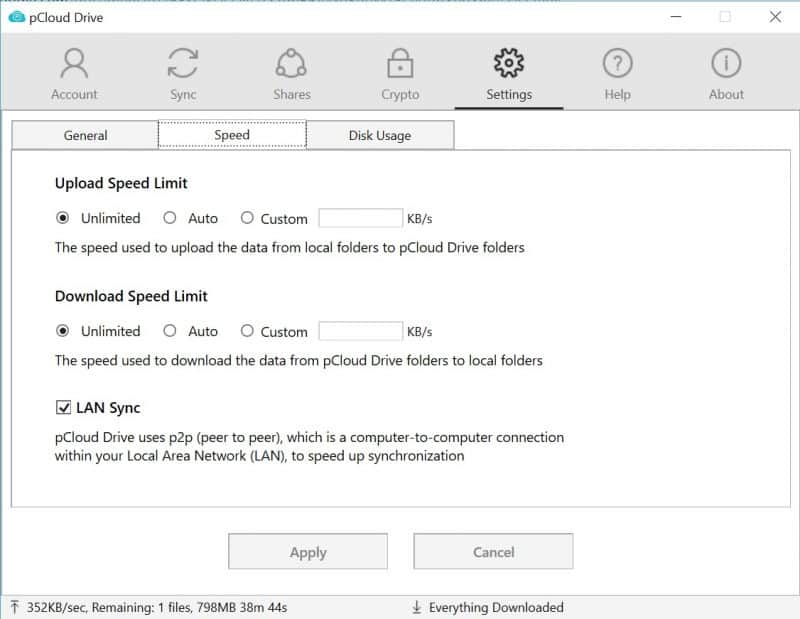
The Kodi plugin itself is built for video streaming. It comes from the official Kodi repository and allows you to access your pCloud account from the interface. Streams come in quickly and, while you sacrifice a bit of quality, it’s impressive considering you need no hardware to achieve it.
You also have access to everything else in your pCloud account. While the app is made for streaming videos, you can also stream music, look at pictures or even browse your other files. It’s a simple interface that matches the Kodi look, but still grants access to everything you have stored.
Other Reasons We Like pCloud
pCloud offers excellent speeds and security for locking away your data. In our pCloud review, we received an average upload time of 25 seconds and average download of 22 seconds. It’s an impressive rate, but yours may vary depending on your connection speed.
For an additional price, you can purchase the Crypto add-on for your pCloud account. This piece of kit provides zero-knowledge encryption, meaning only you hold the key to decrypt your data. Without this additional cost, pCloud will retain control of the encryption key.
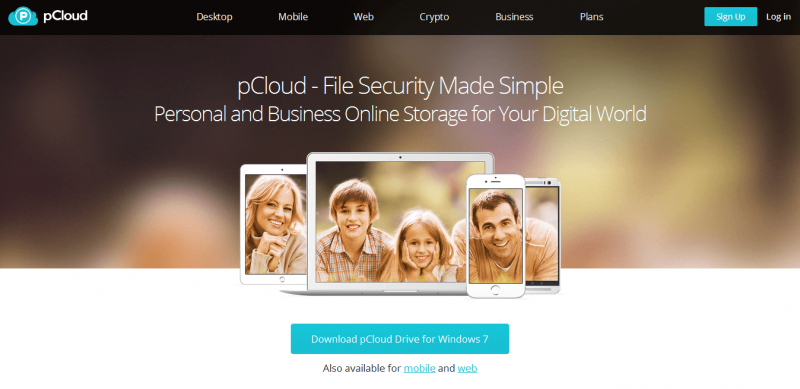
Even so, the security measures are quite high. pCloud — one of the best offshore cloud storage — uses TLS encryption for all data in-transit, with 256-bit AES encryption at rest. It’s a fairly standard array of security, but nonetheless effective at protecting your data. You can read more about these in our cloud security primer.
pCloud should be your first choice for Kodi cloud storage. It provides a clean and intuitive interface with excellent speeds and security measures to boot. Zero-knowledge encryption comes at an extra cost, but one that’s nonetheless worth it. Plans start at $4.99 per month for 500GB of storage, or you can sign up for a free account and get 10GB without spending a dime.
Pros:
- Free 10GB storage
- Affordable plans
- Zero-knowledge encryption
Cons:
- File encryption is a paid add-on service
- No FTP access
2. Dropbox
Dropbox sits right behind pCloud because of the service itself, not the specific Kodi plugin. In fact, this plugin provides far more features than the pCloud one, granting you full control over your Dropbox account inside of Kodi. Even so, issues with privacy are a concern, as as is the clunky setup process on Kodi.
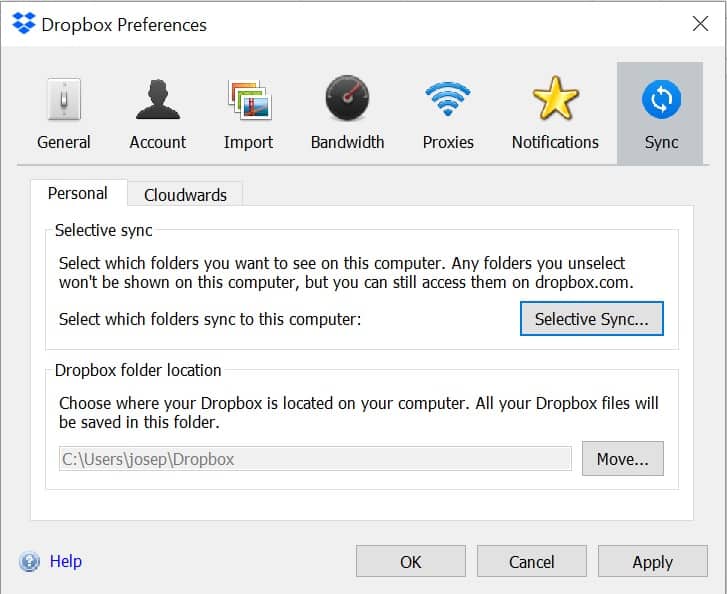
Once you install the add-on, you’ll find a URL and authorization code. You plug those into your browser where you can then sign in. You’ll get yet another authorization code that you have to go back to Kodi and enter. After all that, you’ll finally add your account to Kodi.
It’s an annoying process, but one that many Kodi users should be familiar with. You are, however, paid off for your troubles. This add-on gives you full control over your Dropbox account, allowing you to view, edit, add and delete files right from the Kodi window. The add-on itself uses local disk caching as well, meaning your playback should be as smooth as your hardware allows.
Other Reasons We Like Dropbox
This service works so well because it’s so easy to use. Dropbox gives you a clean online interface for adding files, where you can easily drag and drop what you need. Even technophobes will have little issue adding their files and storing them on Dropbox’s servers.
You may, however, get worried if they’re stored there. Dropbox has been the center of a few major data breaches, one compromising 68 million passwords back in 2012. To make matters worse, the company didn’t even come out about the breach until years later, meaning users were left vulnerable without any knowledge.
Generally, we recommend cloud storage providers that allow zero-knowledge encryption, something that Dropbox does not. You hold the sole encryption key, meaning that not even the provider can see what data you’re storing. For recommendations, make sure to check out our list of the best zero-knowledge cloud storage solutions.
Even so, Dropbox is a feature-rich cloud storage provider that’s easy to use. Read our Dropbox review to learn more, or sign up for a before upgrading.
Pros:
- Very fast sync
- MS Office Online Integration
- Dropbox Paper
Cons:
- Only up to 1TB
- Expensive
- Not zero knowledge
3. Google Drive
Google Drive is a cloud storage provider that most should be familiar with. It’s an automatic inclusion with any Google account, providing 15GB of free storage out of the gate. It’s a great collaboration tool with a generous amount of storage to boot, but lacks a bit in security and speed.
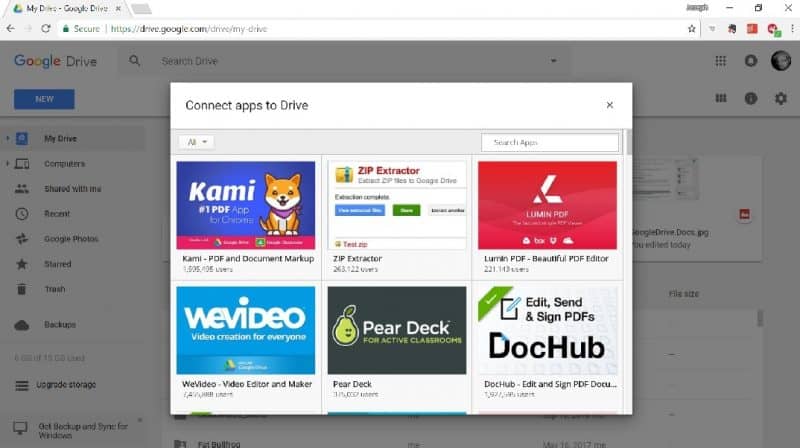
The Kodi application (as with most Kodi applications) is a bit questionable, though. The way in which it verifies your account is clunky, at best. You’re given an authentication code and URL in the Kodi window of which you have two minutes to enter into a browser in order to login. Kodi doesn’t support highlighting text, either, meaning you’ll need to type out the whole thing in the short time span.
Once you do, though, the app works quite well. It only supports video files, but that’s mostly what Kodi users are after. We experienced a few errors during the process, but nothing that a quick reboot couldn’t take care of. Once you’re streaming, Drive on Kodi provides the full resolution of the content with little hiccups along the way. Getting there is annoying, but the payoff is worth it.
Other Reasons We Like Google Drive
The main draw of Google drive is how easy it is to use. If you have a Gmail account, you have a Drive account, fit with a free 15GB of storage. It’s a generous offer, one that allows you to dip your toe into cloud storage on Kodi without creating a separate account.
While it doesn’t pertain specifically to the Kodi add-on, Google Drive is also a fantastic collaboration tool. You can easily invite others to contribute on your account, weather that’s sharing a specific folder or just a single document. Integration with the suite of Google office tools means you can also edit documents from collaborators without downloading any files.
Drive has it’s set of problems, though. As we discuss in our Google Drive review, the service is dismal when it comes to security and privacy. For many, it’s simply a direct route to the NSA’s PRISM project. The same can be said of all Google services, though, so Drive is in no way the only thing you should worry about if you use any other Google account.
If privacy matters to you, it’s best to look elsewhere. If not, though, you’ll find an excellent collaboration tool that’s competent enough to get you streaming on Kodi. Sign up for to see which camp you fall in.
Pros:
- Google Docs integration
- Many third-party apps
- In-app collaborations
Cons:
- Weak file-sharing security
- No private encryption option
- No block-level sync
4. OneDrive
OneDrive is Microsoft’s stab at creating an all-in-one cloud based solution like Google Drive. You have access to a suite of online office tools, with the ability to invite collaborators. It’s essentially Google Drive in every way, except under the Microsoft umbrella.
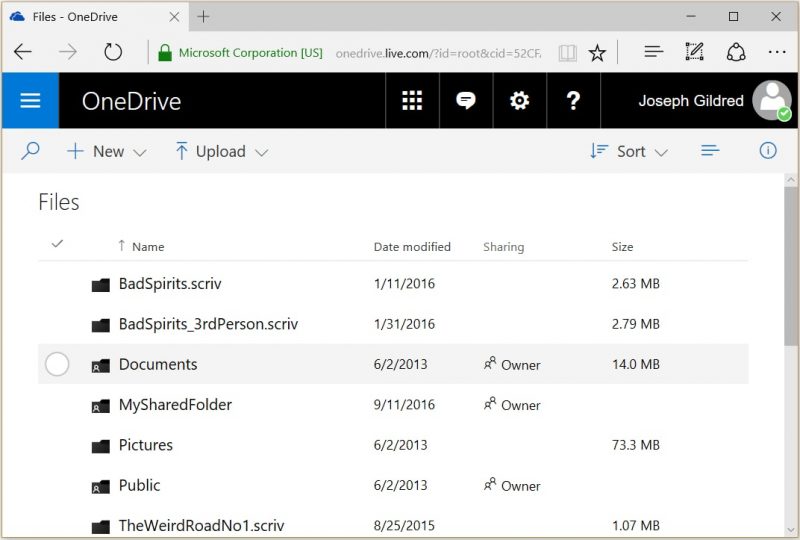
The similarities go to the Kodi level as well. This add-on is the exact same as the Google Drive one, with the same developer, annoying sign-in process and buggy setup. Even so, you have access to your OneDrive account from Kodi, which may be a huge plus if you land on the Microsoft end of cloud storage solutions.
Like with Drive, you only have access to video files within your account. The streams crash occasionally, but generally boot up quickly and at full resolution. Short video clips or TV shows will be fine, but feature length films may pose a problem. For streaming these, it’s best to use one of the best unofficial add-ons for Kodi.
Other Reasons We Like Microsoft OneDrive
The price point of OneDrive is one of the key selling points, though. A free plan gets you 5GB of storage which is disappointing in comparison to Google Drive. However, the $1.99 per month plan gets you ten times the storage, sitting in a middle ground that few other cloud storage providers offer.
Even on the free plan, though, you have access to Office Online. These are stripped down versions of the applications in Office 365, but still provide far more power than the Google equivalents. The robust features in Word, PowerPoint and Excel won’t be used by many, but the few that take advantage will be glad to have them.

Like most U.S. based cloud storage providers, however, there’s an issue with privacy. Microsoft has long been reported as having ties with the NSA, so don’t expect anything to be kept secret. Additionally, your data is not encrypted in any way, leaving a huge target if you store anything personal in your account.
These are a few of the concerns we bring up in our OneDrive review. There’s certainly a problem with privacy and security, but not one that impacts all. If you’re storing videos and music on your account and don’t really care who sees it, then you’ll find an inexpensive provider with OneDrive. You can try out the service for yourself with a
Pros:
- Low-cost pricing
- Bundled with Office 365
- Great for collaboration
Cons:
- No at-rest encryption
- Manual uploads can stall
- Only NTFS supported
Final Thoughts
Moving your media to the cloud isn’t an ideal solution for Kodi, but one that’s nonetheless available. You’ll have access to a far greater amount of storage space for less money, and won’t have to fuss around with configuring a NAS.
For an apples to apples comparison, you can check out a few articles where we pit a few providers against each other, such as Dropbox vs Google Drive vs OneDrive.
For those just getting started on Kodi, make sure to check out our Kodi guide and archive. You’ll find tips and tricks on the platform to get you up and running, including the best kodi add-ons for sports. What do you think of cloud storage on Kodi? Let us know in the comments below and, as always, thanks for reading.

