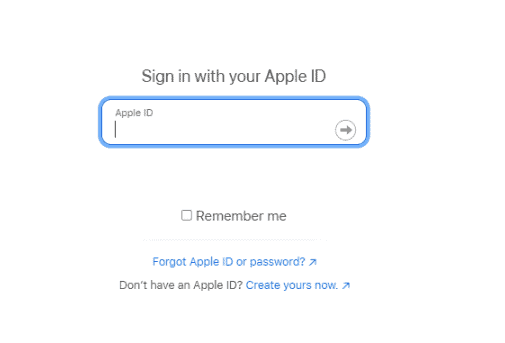How to Get a Surfshark Refund in 2025: Cancel Your Surfshark VPN Subscription
Surfshark’s fast speeds, as well as the excellent security and privacy features, make it a great choice for many users. Unfortunately, it’s not perfect, which means that some users will still want to cancel their subscription and get a Surfshark refund.
Surfshark is a mainstay on our list of the best VPN services, combining an excellent user experience with fast speeds, solid security and remarkable privacy. Unfortunately, latency can be an issue, which for some users is reason enough to look into getting a Surfshark refund.
Key Takeaways: Surfshark Refund
- Surfshark is a solid VPN overall, but it struggles with latency, making it a bad choice for some gamers.
- If you want to cancel a Surfshark subscription, you have to contact support — there is no easy way to do so via your Surfshark account.
- The 30-day money-back guarantee allows you to cancel your Surfshark subscription within 30 days of signing up and get your money back, essentially giving you a 30-day Surfshark free trial.
Whichever reason you may have, canceling Surfshark and getting a refund isn’t difficult. We’ll discuss the money-back guarantee Surfshark offers, then give you a step-by-step tutorial on how to cancel a Surfshark VPN subscription and get a full refund.
What Does the Money-Back Guarantee Cover?
Surfshark offers a 30-day money-back guarantee, which you can take advantage of twice. If you have already used the money-back guarantee once and want to do it again, the period between the two cancelations can’t be less than six months. Once you’ve gotten a refund twice, you are no longer eligible for a refund for any future cancelations.
Surfshark also won’t let you get a refund on anything other than the initial subscription purchase, which means you lose the right to a refund if you renew said subscription.
Protect Your Privacy. Get Our Free VPN Guide Now!
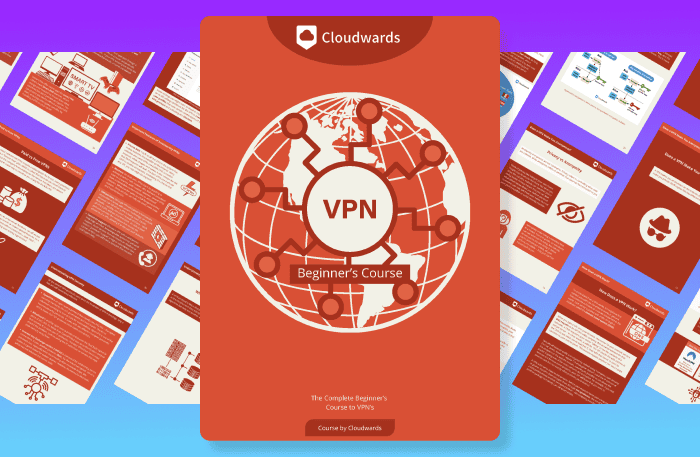
- Comprehend the essential role a VPN plays in safeguarding your digital life
- Gain a deep understanding of how VPNs function under the hood
- Develop the ability to distinguish fact from fiction in VPN promotions
Getting a Refund After 30 Days
The guarantee only lets you get a refund if you cancel Surfshark within 30 days. However, if you find that you’re having issues with the service after that period has expired, you can always reach out to the support team. They will try to help you with the problem you’re having, but if all else fails and the VPN has become unusable, they may be able to issue a refund.
How to Cancel Surfshark
If you want to cancel your Surfshark subscription, you’ll need to go through customer service. By doing this, you can also cancel auto-renewal of your payments. The process is a tad more difficult compared to competitors that let you cancel from your account settings, but it’s not impossible — here’s how to do it.
- Go to the Surfshark Website
In your browser, navigate to the Surfshark website.
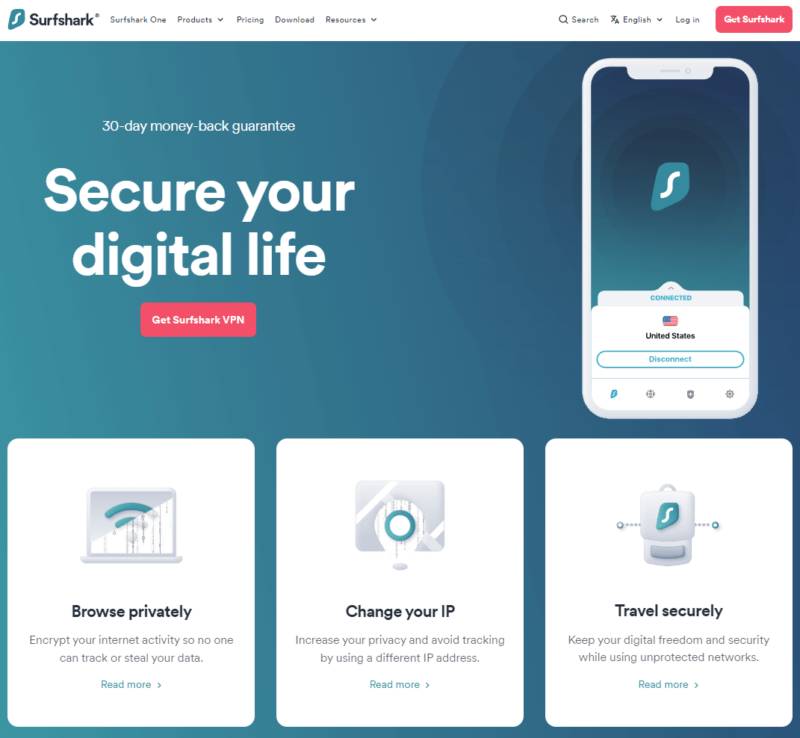
- Go to the Support Section
On the Surfshark website, scroll down to the bottom and click on “help center” in the footer section.
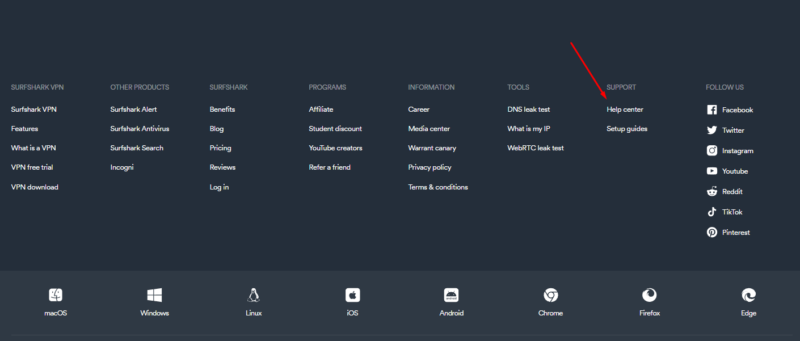
- Open the Live Chat
From the support section, scroll down and click “chat with us” to open the live chat.
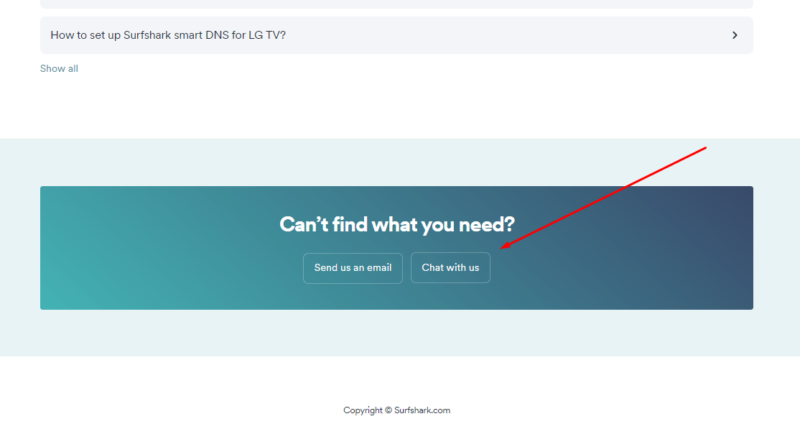
- Ask to Cancel Your Subscription
In the live chat form, enter your name and email. In the message field, say that you would like to cancel your subscription.
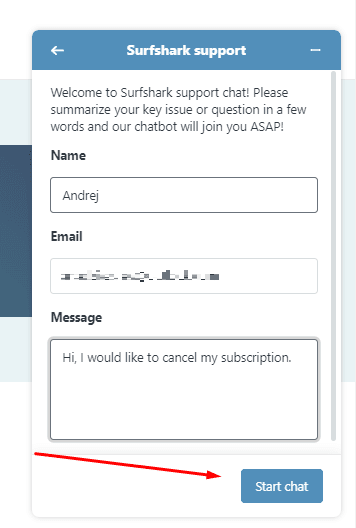
- Cancel Your Subscription
After you’ve confirmed your registration email, you’ll get the option to cancel. Click “cancel subscription.”
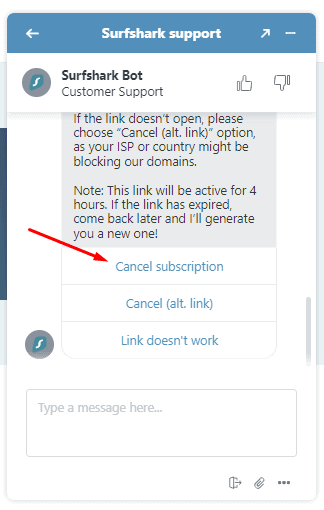
- Provide Cancelation Feedback
When you’ve confirmed you want to cancel your Surfshark subscription, you’ll be asked why you’re leaving. Feel free to provide a reason — or not. It’s up to you.
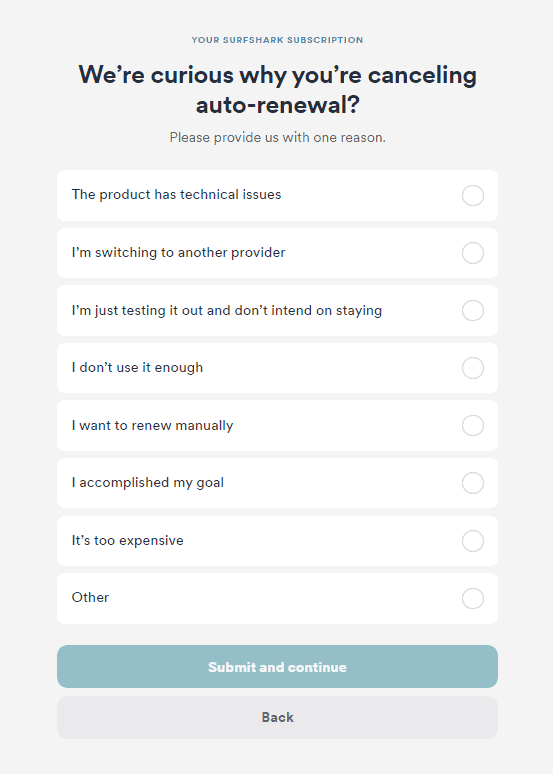
- Confirm Cancelation
The last step is to confirm that you’d like to cancel. You might be offered a promotional offer with a few extra months, but if you’re canceling, that probably won’t matter.
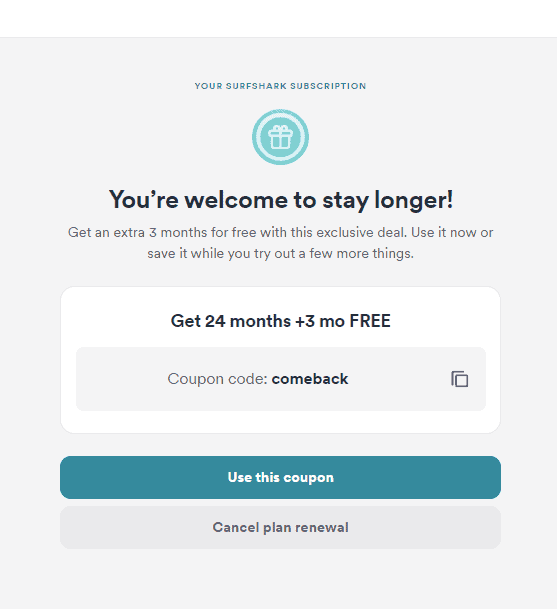
Once your Surfshark subscription has been canceled, it may take a few days to get the refund processed.
How to Get a Full Refund of Surfshark
After you’re done with the Surfshark subscription cancelation, you can use the refund policy to get your money back. Similarly to how you canceled your Surfshark subscription, you can request a refund through the live chat feature. Follow steps one through three from the “how to cancel” section to get to the live chat.
- Ask for a Refund
When the live chat opens, type in “I would like a refund on my subscription.”
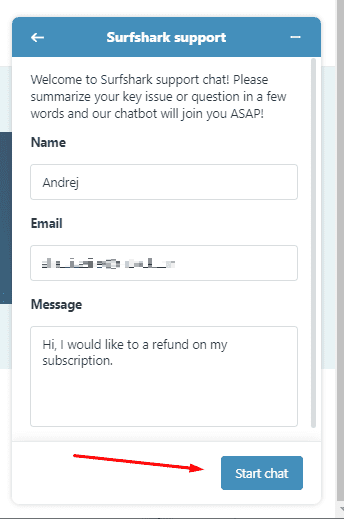
- Wait for an Agent to Connect
The initial conversation is with a support bot. Wait for a few seconds until a human agent joins the chat.
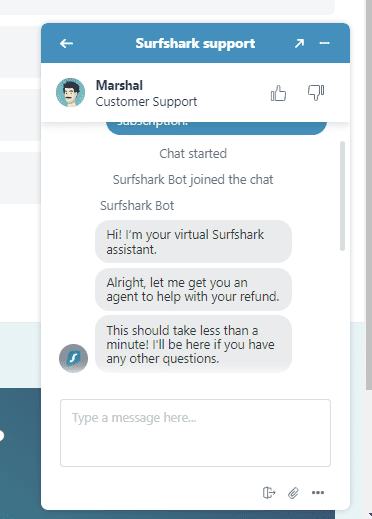
- Initiate the Refund
Once you get to a human agent, ask them for a refund. If you’re within the 30-day money-back guarantee window, they should be able to issue you a refund.
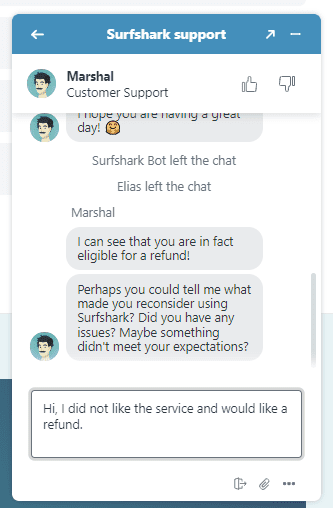
Get a Refund Via Email
If you’d rather not go through the live chat, you can ask for a refund by contacting the customer service team via email. Reach out at [email protected] and ask for a refund on your subscription.
How to Get a Surfshark Refund Through the Apple App Store
As with almost any subscription set up on an Apple device, you’ll need to cancel your Surfshark subscription through the Apple App Store, rather than through Surfshark itself. Apple has a support page for this exact reason — here’s how to submit a refund request there.
- Request a Refund
In the first dropdown menu, under “what can we help you with?” choose “request a refund.”
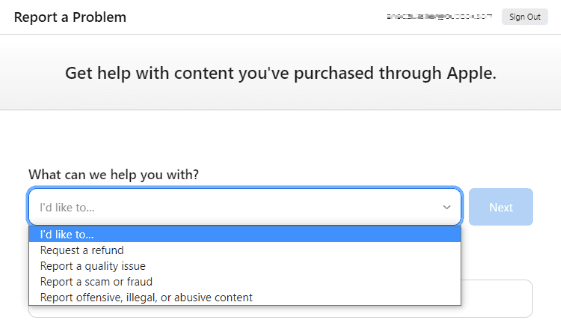
- Select a Reason
In the second dropdown menu, choose a reason for the refund.
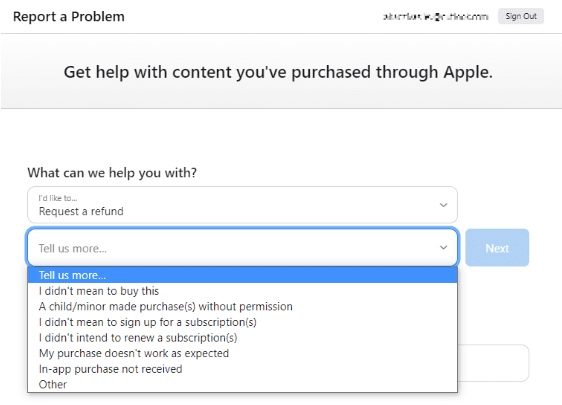
- Select Surfshark
Select Surfshark from your list of subscriptions and click “submit.” You may need to wait for a few hours, but your Surfshark iOS subscription will be canceled and you should see the refund processed to the payment method you used.
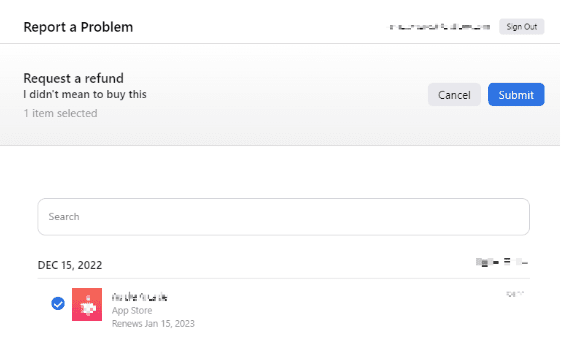
Canceling and Getting a Refund via the Google Play Store
If you’re an Android user, you may have subscribed via the Google Play Store. If this is the case, you’ll need to cancel through Google instead of Surfshark itself, and then reach out to Surfshark for a refund. Let’s go over the two ways to cancel first, then look at getting a refund.
Canceling via an Android Device
The easiest way to cancel a subscription in the Google Play Store is via an Android device.
- Open the Play Store
On your Android device, open the Google Play Store.
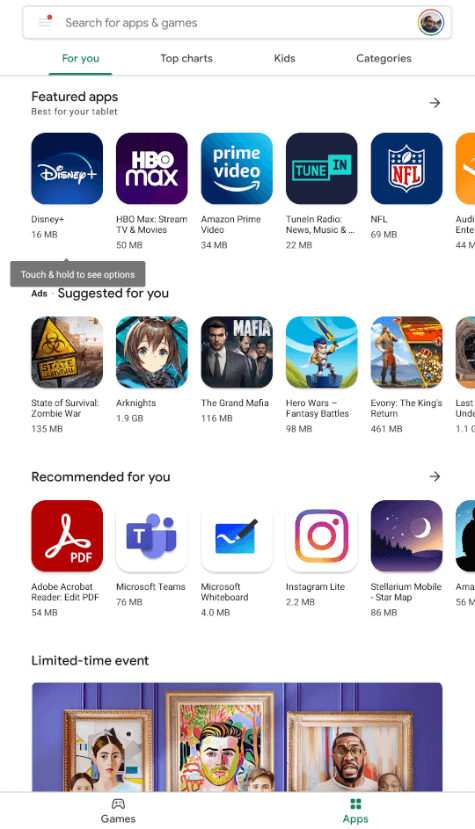
- Go to Payments & Subscriptions
Tap your profile picture in the top right, and from the menu, click “payments & subscriptions.”
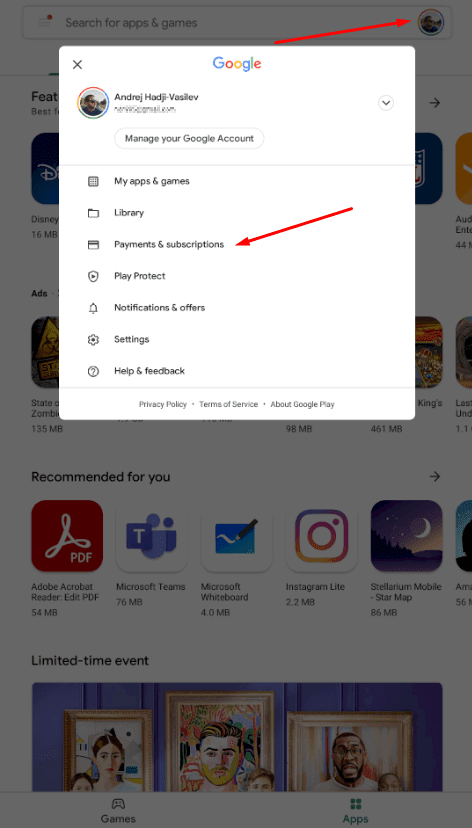
- Select Your Surfshark Subscription
From the list of subscriptions, click “subscriptions,” then “Surfshark.”
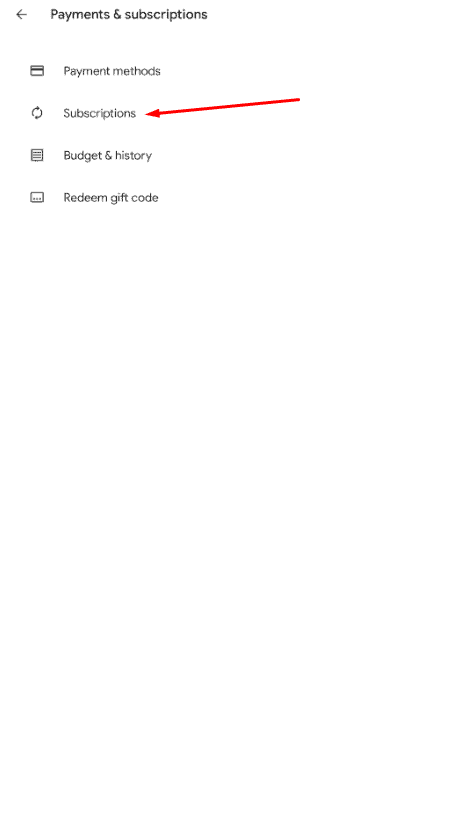
- Cancel the Subscription
Once you’ve selected Surfshark, click “cancel subscription.” Confirm the cancelation, and your Surfshark subscription should be canceled.
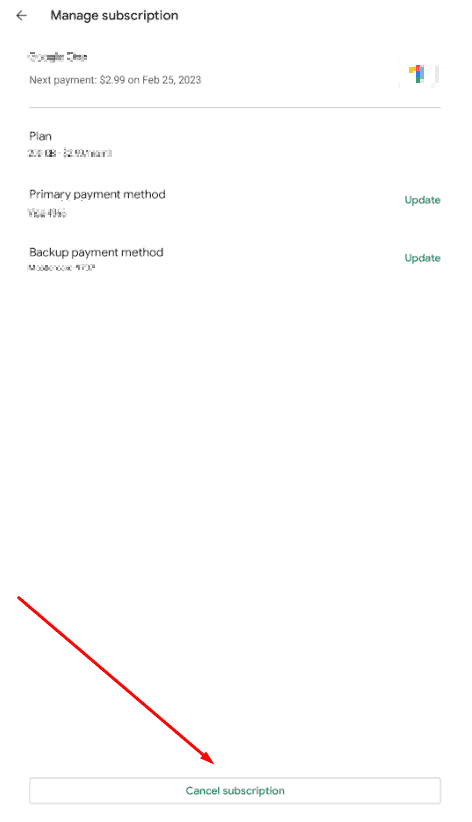
Canceling via a Computer
If you don’t have an Android device available, you can also access the Google Play Store on a computer through a web browser.
- Go to Your Google Play Subscriptions
From your browser, go to your subscriptions in the Google Play dashboard.
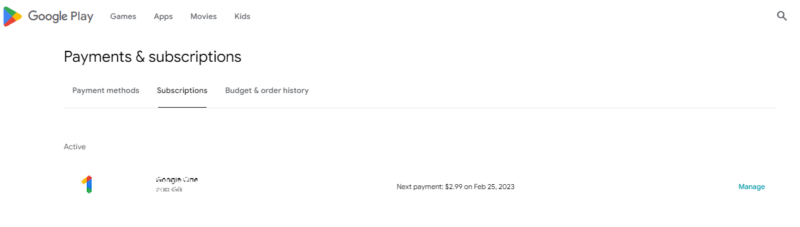
- Go to the Manage Section
On the right side, click “manage” in the Surfshark subscription.
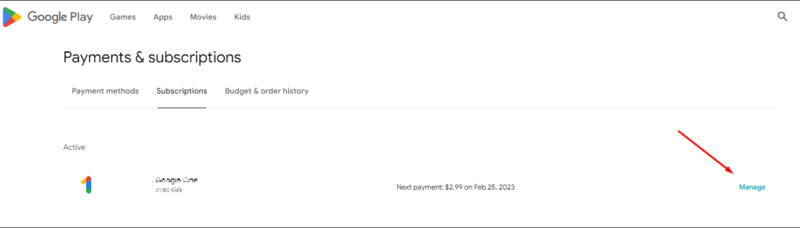
- Cancel Your Subscription
In the menu that opens, click “cancel subscription.” Choose a reason, and your subscription will be canceled.
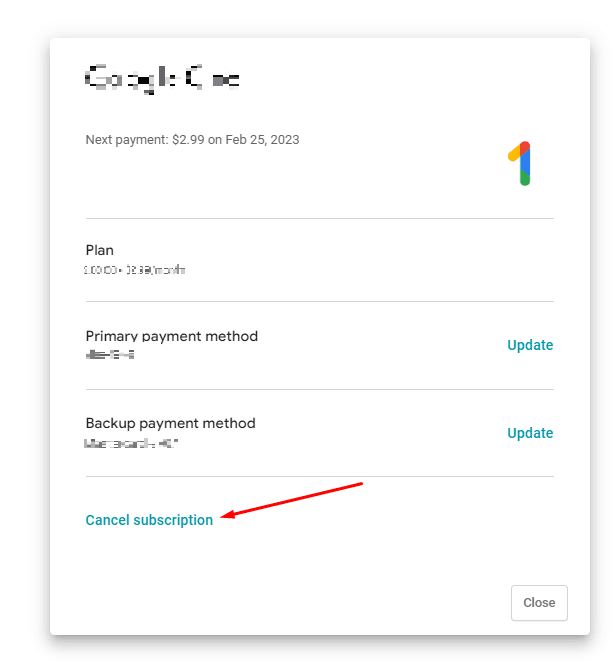
Getting a Refund
Google’s refund policy dictates that you can request a refund from Google if you’re within the first 48 hours of purchasing your subscription. Here’s how to do so on a computer.
- Go to Budget & Order History
On your computer, go to the Google Play Store “payments & subscriptions” section. Then, click the “budget & order history” tab.
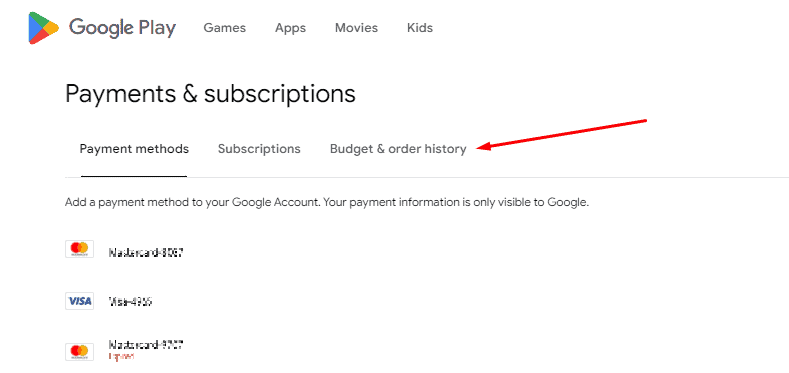
- Report a Problem
Find your Surfshark subscription on the list and click “report a problem” on the right side.
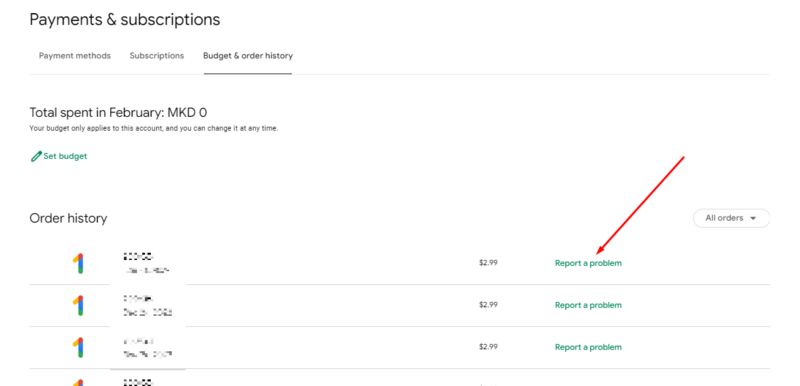
- Request a Refund
From the menu that opens, choose the reason you’d like to cancel, note that you would like a refund and submit your request.
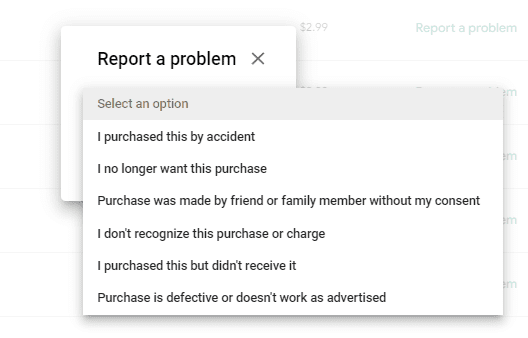
If you’re canceling after the 48 hours have expired, Google recommends that you reach out to Surfshark and explain your situation. Given that Surfshark has a 30-day money-back policy, contacting their customer support team via live chat within that time frame will probably get you a refund.
Final Thoughts
Even though a Surfshark subscription is a great way to add privacy to your online browsing, the latency issues will make some people want to cancel Surfshark. If you’re one of those people, our ExpressVPN review and our NordVPN review should give you two excellent alternatives to consider.
If you’re still contemplating sticking around, Surfshark has a lot going for it, as we discuss in our Surfshark review. It has unlimited simultaneous connections, a strict no-logs policy and a Surfshark app for almost any device. It comes with top-notch security features and can access all streaming services with ease.
Are you debating whether everything Surfshark offers is enough for you, or do you want to cancel and get a refund? What is it about Surfshark that makes you want to look into canceling your subscription? Let us know in the comments, and as always, thank you for reading.
FAQ
Yes, you can get a refund on your Surfshark subscription within the first 30 days.
Yes, you can cancel a Surfshark VPN subscription by reaching out to its customer support representatives via live chat or email.
To stop auto-renewal on your Surfshark subscription, you need to reach out to the customer support team and let them know you’d like to cancel recurring payments on your subscription.
You can contact Surfshark’s customer success team via their support page, and you can choose between reaching out via email or live chat.