SpiderOak vs Dropbox 2025: Who Offers the Best Cloud Storage?
With SpiderOak being an online backup service and Dropbox offering a cloud storage solution, it may not seem like a natural comparison. However, each offers similar features in important areas. We explore these and what separates the two cloud services in our SpiderOak vs Dropbox article.
Key Takeaways: Dropbox vs SpiderOak
- The main difference between SpiderOak and Dropbox is cloud features. Dropbox has more features, like synchronization capabilities, and supports several third-party integrations.
- SpiderOak does not limit file versioning. It keeps every change you make to a file until you delete it.
- Privacy is a strong area for SpiderOak as it has end-to-end encryption and zero-knowledge access. This means only you can access your account.
At a glance, comparing SpiderOak vs Dropbox may seem unnecessary. SpiderOak ranks as one of the best online backup services, while Dropbox places well among the best cloud storage services. However, each dabbles in both segments, making the choice between the two challenging.
SpiderOak does more than just back up your computer’s data. It has several features that are found among cloud storage services. Dropbox is one of the most well-known cloud storage providers with a backup app. Dropbox Backup is in beta, but has more features than one might expect. Let’s take a look and compare these two services to find out which is suitable for you.
-
08/09/2023 Facts checked
This article was rewritten to capture new features and updated pricing plans.
- 1
- :
- :
- :
- :
- :
- :
- :
- 2
How Did We Rate Dropbox vs SpiderOak
As we cover in our SpiderOak review and Dropbox review, both services have pros and cons, depending on the consumer. We conducted deep dives exploring backup features, file sync, sharing, security and privacy. Using this information, we are well prepared to compare SpiderOak vs Dropbox.
SpiderOak vs Dropbox: Similarities & Differences
SpiderOak and Dropbox share the most similarity in file synchronization. Additionally, both use the same security measures to protect your data.
Differences between the two include how each handles storage, backup and pricing.
| Features | |
|---|---|
| Backup Scheduler | |
| Continuous Backup | |
| Incremental Backup | |
| Image-Based Backup | |
| External Drive Backup | |
| NAS Backup | |
| Server Backup | |
| Hybrid Backup | |
| Mobile Device Backup | |
| Unlimited Backup | |
| Unlimited Devices | |
| Speed Throttling | |
| Block-Level File Copying | |
| Multithreaded Backup | |
| Courier Recovery Service | |
| Browser Access | |
| Mobile App Access | |
| Versioning | |
| Deleted File Retention | |
| Private Encryption | |
| At-Rest Encryption | |
| In-Transit Encryption | |
| Encryption Protocol | AES 256-bit |
| Two-Factor Authentication | |
| Hardened Data Centers | |
| Proxy Server Settings | |
| HIPPA Compliant | |
| 24/7 Support | |
| Live Chat Support | |
| Telephone Support | |
| Email Support | |
| User Forum | |
| Knowledgebase | |
| File Sharing | |
| Device Sync | |
| Free Trial | 21 |
| Features | |
|---|---|
| Sync Folder | |
| Block-Level Sync | |
| Selective Sync | |
| Bandwidth management | |
| Sync Any Folder | |
| File Link Sharing | |
| Link Passwords | |
| Link Expiry Dates | |
| Folder Sharing | |
| Folder Permissions | |
| Link Download Limits | |
| Upload Links | |
| File Previews | |
| Edit Files | |
| In-App Collaboration | |
| Office Online | |
| Google Docs | |
| Notes App | |
| Media Playback | |
| Mobile Apps | |
| Deleted File Retention | |
| Versioning | |
| WebDAV | |
| At-Rest Encryption | |
| In-Transit Encryption | |
| Encryption Protocol | AES 256-bit |
| Client-Side Encryption | |
| Two-Factor Authentication | |
| Server Location | US |
| 24/7 Support | |
| Live Chat Support | |
| Telephone Support | |
| Email Support | |
| User Forum | |
| Knowledgebase | |
| Free Plan |
Similarities
SpiderOak and Dropbox use the same security measures to protect your data. We explore this and other similarities like desktop apps and versioning below.
Security
SpiderOak places a premium on protecting your data during backup transfers and while your data remains stored on its servers. Files you upload are encrypted and protected using the AES 256-bit algorithm. As discussed in more detail below, you control the encryption keys, meaning only you can access your data. SpiderOak uses TLS/SSL encryption during the transfer process to protect against man-in-the-middle attacks.
Dropbox takes a similar approach with its security features. It uses AES 256-bit encryption to protect your data on its servers. When you transfer data from your computer to your account, Dropbox uses TLS/SSL encryption. Dropbox has a history of data breaches, so its track record isn’t the best, but the infrastructure to keep your account secure is strong.
A quick note about two-factor authentication, which adds another layer of protection to the login process. Dropbox supports two-factor authentication. Currently, SpiderOak does not. However, on the web account, SpiderOak indicates that this feature is in beta.
File Sync
File sync isn’t a standard feature for a cloud backup provider. SpiderOak has synchronization for the files in your account. It will sync them across your devices. Since SpiderOak doesn’t limit the number of devices, keeping your data synced is easy. You must download the desktop app and access the “sync” tab to see your synchronized data. Additionally, SpiderOak supports block-level sync, which only updates the changes you make to a file.
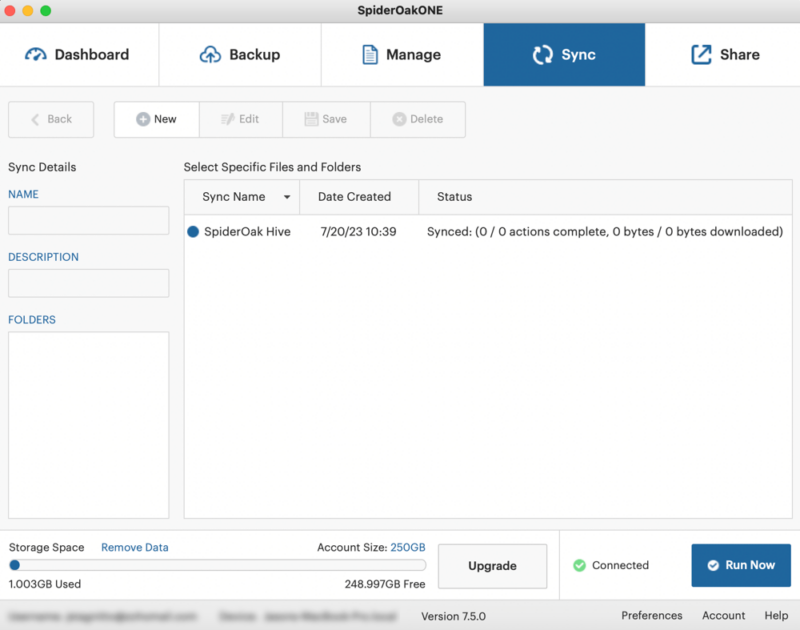
SpiderOak updates them across your devices.
Sync is one of Dropbox’s best features, good enough to place it among the best cloud storage with sync. From the desktop app, you can designate any folder in your account for offline access or online only. Keeping a folder offline takes space on your computer, while online-only keeps your data in the cloud.
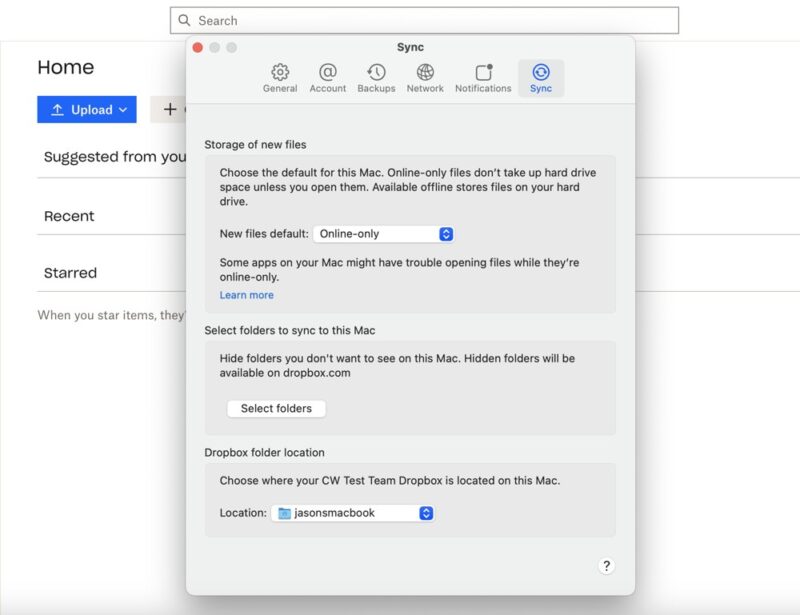
— formerly called smart sync — which can help save space on your computer.
Dropbox supports selective sync, which lets you choose the folders to sync with your account. Additionally, with block-level sync, Dropbox only updates changes you make to a file.
Desktop App
SpiderOak has a desktop app, and using it is a requirement to set up computer backups, the sync folder and shared rooms. There is a web client, but it is limited in functionality. You can select the folders you want to back up from your device from the app and determine the backup schedule. By default, it runs continuously.
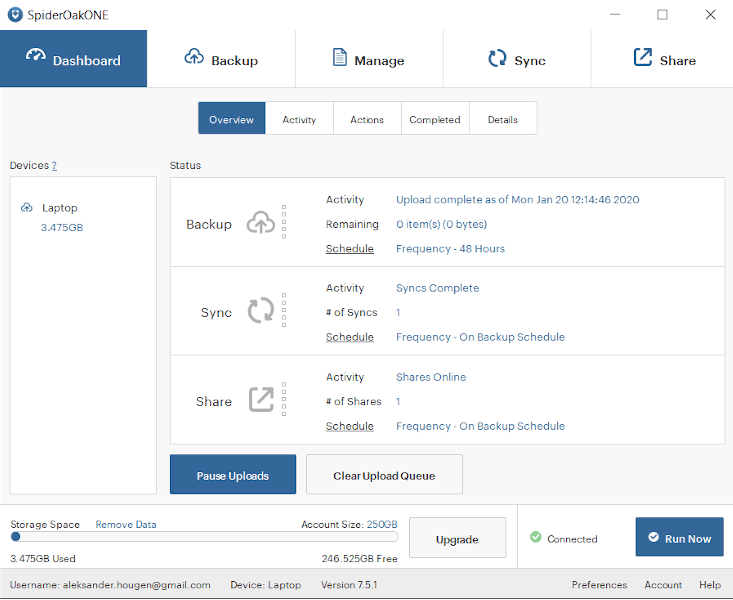
The SpiderOak desktop client creates a sync folder, called a hive folder, on your account that works like a cloud storage folder. Anything you include will sync across devices you’ve connected to your account. The “share” tab lets you create a room to invite others to view.
Dropbox’s desktop app has similar functions. It does not have a proper app display but exists in the menu as an icon and with a sync folder on your computer. The sync folder lets you add documents, and right-clicking a folder or file brings up options like “make available offline.”
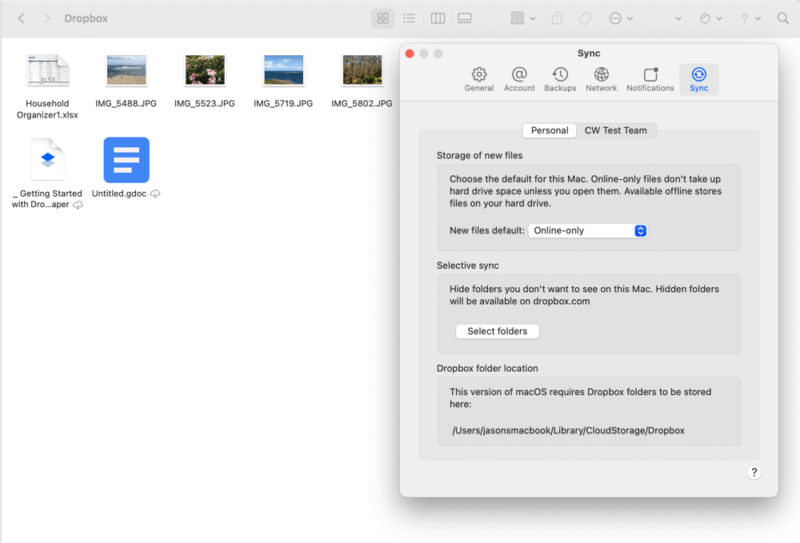
The “settings” menu lets you make changes to your account, including setting up backups or enabling camera image uploads. The “sync” tab allows you to make new files online-only or available offline. You can select which folders you want to sync with your account under the “selective sync” section.
Free Account
SpiderOak doesn’t have a free account that you can keep forever. However, it does have a 21-day free trial that gives you full access to the service to give it a try. The plan has 250GB of free storage. If you want to stick with SpiderOak, you’ll need to upgrade to a paid plan.
Dropbox offers 2GB of free storage, which you can keep as long as you want. It gives you access to most of what Dropbox offers, but it’s probably best to upgrade if you use it for more than storing a few documents.
If you’re after plans with free storage, check out providers such as MEGA or pCloud and how they’re different from SpiderOak.
Differences
SpiderOak and Dropbox have several differences beyond how each handles backup and storage. These include pricing and privacy, which we explore below.
Plan Pricing
SpiderOak’s paid plans are on the expensive side and hard to find on SpiderOak’s website. From the app, click “upgrade.” This takes you to a billing section on your account and reveals the pricing model. 5GB will cost $43 annually, which is the least expensive option. 10GB of storage space is $55 per year. Monthly payments are not available for these two plans.
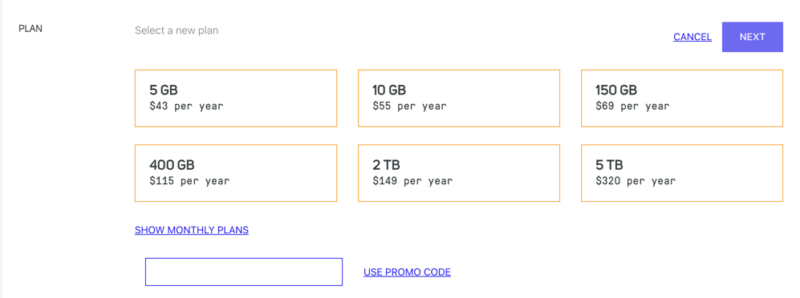
considering the low storage amounts.
The 150GB plan costs $69 per year or $6 monthly. SpiderOak has three plans with higher storage amounts. 400GB of storage space will cost you $115 annually or $11 per month. The 2TB plan is $149 annually or $14 monthly, while the 5TB plan is $320 annually or $29 per month. Perhaps most notable is that these storage amounts could be more robust when considering how big backups can become.
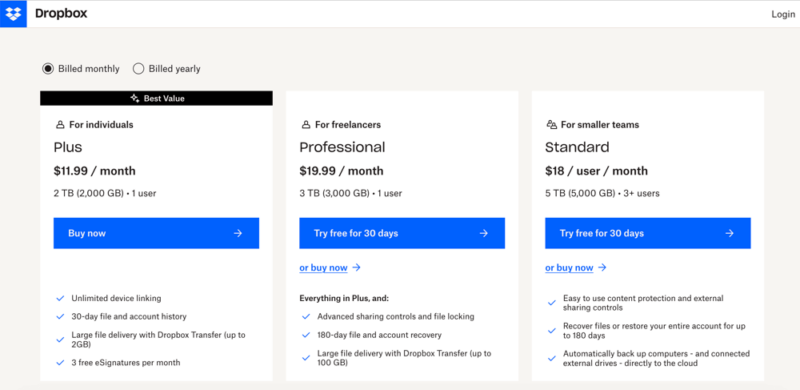
Dropbox has far fewer plans for individuals. You get the Plus plan or Professional plan. The Plus plan has 2TB of storage for $119.88 per year or $11.99 monthly. The Professional plan has of storage for per year or monthly. Dropbox has more business plans if you need to support teams.
Dropbox also has some cloud backup features, and compared directly, its 2TB plan costs less than SpiderOak’s 2TB offering. For an even cheaper service that provides great value, there’s Sync.com that offers 2TB for $4.80 per month on its annual plan. We have a SpiderOak One vs Sync.com comparison that provides more info on this.
Versioning
SpiderOak has exceptionally generous file versioning as it keeps every version of a given file for an unlimited time. This feature is a core function of how SpiderOak backs up your data. You can’t limit the number of versions. However, SpiderOak only keeps track of what’s changed, rather than an entire copy of a file, which takes less space.
Dropbox’s file versioning isn’t quite as generous unless you include extended file history as a paid add-on. Without the add-on, you get a 30-day version history on the Basic, Plus and Family plans. The Professional, Dropbox One and Standard plans have 180 days, while the Advanced and Enterprise plans have 365 days.
Dropbox’s extended file history increases file versioning, but it is not available on every plan. The Plus plan sees a versioning increase for one year, while the Advanced, Standard and Enterprise plans get 10 years.
Privacy
Privacy is an area that SpiderOak does exceptionally well. Every account with SpiderOak has end-to-end private encryption. This means only you have control over the private encryption keys that give you access to your account. Since SpiderOak doesn’t know your password, you will lose access to your account if you lose it.
SpiderOak’s privacy policy is clear and easy to read. You don’t have to worry about the company selling your information because it won’t. It only collects the data it needs to provide its services to you.
Dropbox’s privacy features and policy can’t make the same boasts. Where SpiderOak collects the minimum data needed, Dropbox collects far more, including how you use its products. Additionally, it shares some of your data with outside sources.
Dropbox is not a zero-knowledge cloud service, meaning it could access your account if needed or required. This doesn’t make it the best place to store sensitive or confidential information. However, it recently purchased Boxcryptor. While Dropbox has no plans to add private encryption to personal accounts, business accounts should see this feature added soon.
File Share
SpiderOak has surprisingly strong sharing features for a service that’s primarily cloud backup. All sharing happens from the desktop app. Selecting a file from the “manage” tab will let you create a link. You can’t make changes or add more security settings. It’s a simple, shareable link that is active for three days before it expires.
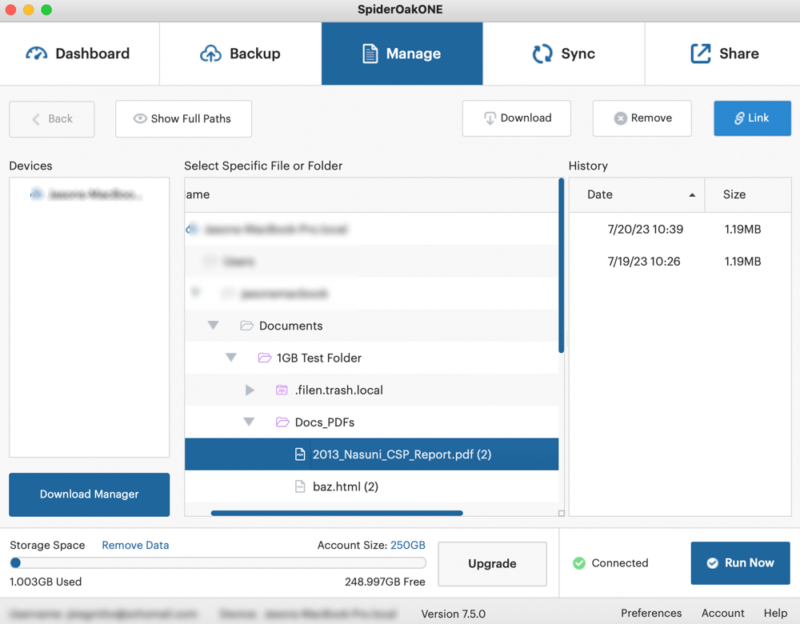
From the SpiderOak desktop app, the “share” tab lets you set up a ShareRoom. A ShareRoom is the same as a folder. You can create as many public share rooms as you want and add folders from your backup. When you’ve finished, you’ll get a shareable link. Nothing you share is encrypted like it is in your backup. However, the shared room is read-only. The recipients must download the files to access them, but will not need a SpiderOak account.
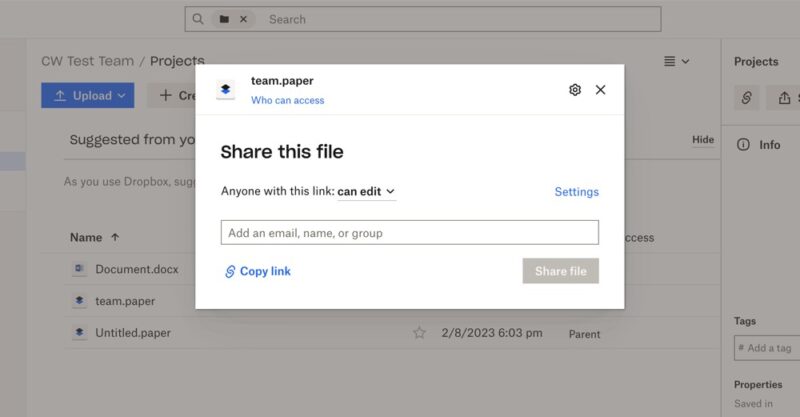
or by creating a shareable link.
Dropbox’s file sharing is a strong feature that lets you share folders and files with anyone. To share either, you can use email addresses or create a link. Dropbox provides additional options for customization and security. You can choose to let recipients edit or view only. You can add an expiration date or set a password if you have a paid account.
Anything you share with Dropbox populates in the “shared” tab, making it easy to see and manage your shared items. Dropbox categorizes by folder, file, links or signature requests. You can create a new shared folder or share an existing one from the “shared” tab.
Cloud Backup
SpiderOak puts a lot of control in the hands of its users for their cloud backup needs. You can back up as many folders on your computer as you’d like and connect as many devices as you have to your SpiderOak account. Additionally, SpiderOak supports the use of network-attached storage (NAS).
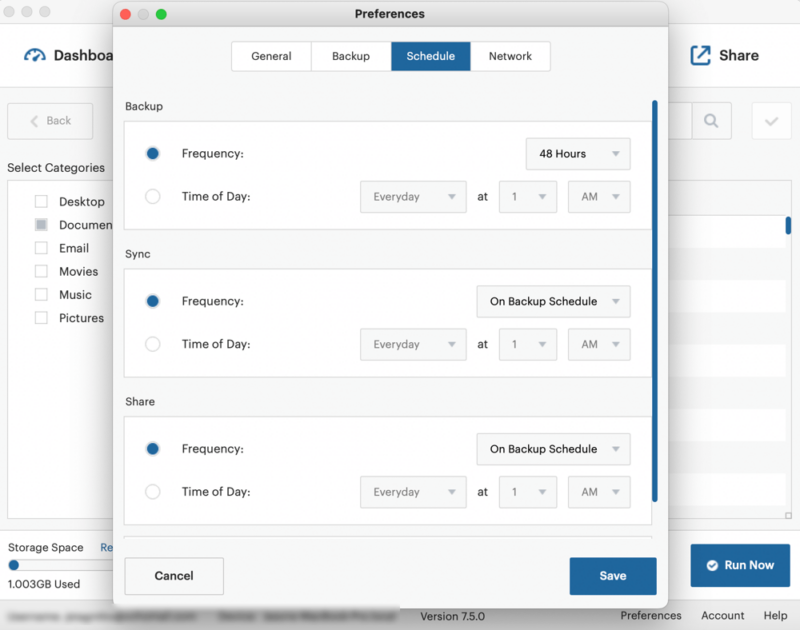
Dropbox has a cloud backup feature called Dropbox Backup that you can access through the desktop app. It’s a simplified way to keep a copy of data on your computer. You can choose which folders you want to back up during the initial setup and manage them after that. Dropbox Backup does not appear on your regular Dropbox web client page, but is accessible from the app menu.
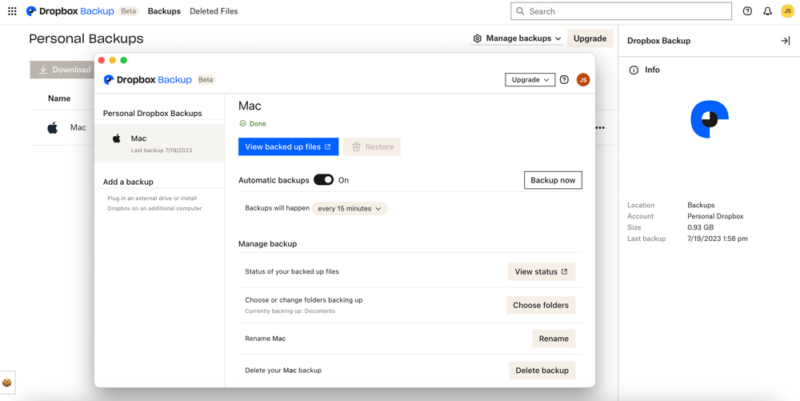
its Dropbox Backup app offers many features.
Dropbox Backup supports external devices. Automatic backups are on by default, which you can access from the web client by clicking “manage backups.” This opens a new window with more options. A dropdown menu lets you choose the frequency or create a custom schedule. Dropbox Backup is a nice app, but it won’t replace a dedicated cloud backup service.
App Integrations
SpiderOak does not support third-party apps due to its tight security and user-focused privacy. Dropbox does, notably with both Microsoft 365 and Google Workspace. If you enable one or both connections, you can create Microsoft Excel or Google Slides files within Dropbox. Additionally, you can share and collaborate with these files as needed.
Dropbox has several in-house apps — one of them being Dropbox Backup mentioned above — that come with every account. Dropbox Paper is a prime example. It is a web-based word processor that lets you share and collaborate in real time.
Which Is Better: SpiderOak vs Dropbox?
Dropbox gets the nod over SpiderOak, considering it’s a mature, feature-rich cloud service. Adding Dropbox Backup means it can meet the needs of most users. It has affordable plans, although there are few storage options for individuals.
SpiderOak is an easy choice for the privacy-focused, as it is a secure online backup service with zero-knowledge access. The additional cloud features, like file syncing and sharing, broaden its appeal.
We Recommend SpiderOak If You Want…
- Better privacy: SpiderOak has zero-knowledge access meaning that no one, not even employees, can access your account.
- Cloud backup: SpiderOak’s online backup service gives customers plenty of options to back up their folders and determine schedule and frequency.
- File versioning: SpiderOak does not limit file versions as it keeps every change you make to files until you decide to delete them.
We Recommend Dropbox If You Want…
- Cloud features: Dropbox has many cloud features, such as file sync to keep files in the cloud or the option to choose which folders to sync.
- App integrations: Dropbox supports connections to many common third-party apps like Microsoft 365 and Google Workspace. It also has in-house apps like Dropbox Paper.
- File sharing: Sharing files is one of Dropbox’s most robust features. You get the flexibility to share via email or link, with plenty of customization.
If You Want to Consider Other Services, Check Out…
Box is a solid alternative to Dropbox, offering the same third-party integrations with Microsoft 365 and Google Workspace. It has several in-house apps, including Box Notes, which supports real-time collaboration. Additionally, it has excellent security to protect your data. Read our Box review for more information.
Egnyte is one of the best cloud storage options for business. It’s a highly customizable cloud platform with robust reporting and features that support collaboration and sharing. It also supports the same third-party connections as Box and Dropbox. We have all the details in our Egnyte review.
IDrive is an excellent option for those looking at alternatives for online backup services. Like SpiderOak, it combines cloud storage elements with its backup features, including file sync and sharing. We cover these features and more in our IDrive review.
- 1
- :
- : 150 GB
- :
- :
- :
- :
- 2
- :
- : 100 GB
- :
- :
- :
- :
- 3
- 4
- :
- :
- :
- :
- 5
- :
- :
- :
- :
The Verdict: Why We Think Dropbox Wins Overall
Dropbox edges out SpiderOak as it combines more cloud features and third-party integrations with its Dropbox Backup service. It also has in-house apps like Dropbox Paper that support real-time collaboration. However, there are privacy concerns, which is where SpiderOak easily wins.
What’s your experience with Dropbox or SpiderOak? Are there features you like or dislike about either? What are some alternatives you’d recommend? Let us know in the comments section below. Thanks for stopping by to read our article.
FAQ: Dropbox Vs SpiderOak Comparison
SpiderOak is a very secure online cloud backup service. It uses AES 256-bit encryption to protect your data at rest and TLS/SSL encryption protocols to secure data transfers. SpiderOak has zero-knowledge access, which means only you can access your account.
Box is an excellent option with many of the features and third-party connections that Dropbox has. Google Drive is another competitor that supports real-time collaboration and productivity.
Amazon Drive is the equivalent of Dropbox as a file hosting and sharing service. However, it will no longer be available after December 31, 2023.



