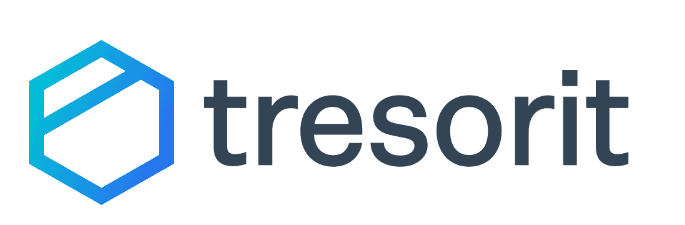Egnyte Connect Review
Egnyte checks many boxes that businesses look for in a cloud storage solution. It has excellent customization options and settings, making file sharing and team management easy. We take a deep dive with our Egnyte review.
Egnyte brings a lot to businesses looking for a cloud storage solution. It competes well as one of the best business cloud storage providers (see our full list of the best business cloud storage options). Highlights include plenty of customization and settings and a robust file sharing system. Our Egnyte review has details.
Egnyte Review: Key Takeaways
- Egnyte has many native apps and third-party connections, including Google Workspace and Microsoft Office.
- Egnyte has robust settings and options for administrators to set up teams and add users as needed.
- The basic Business plan has a 15-day free trial, although the Enterprise plans require a sales agent for more information.
Overall, Egnyte makes file storage for business a productive and collaborative experience. It supports third-party apps, such as Google Docs, and enables local storage using its desktop client.
For the privacy-minded, Egnyte does have a European data center, although there’s no clear way to ensure that’s where your data gets stored. Additionally, with the number of potential a la carte options, the overall Egnyte cost quickly becomes expensive.
-
06/05/2023 Facts checked
The article was rewritten to include updated features and pricing.
Egnyte Alternatives
- 2
- 3
- 4
- 5
Egnyte Review: Pros & Cons
Pros:
- Rich customization options
- Native apps
- Third-party integrations
- Robust reports
- Strong security
- 2FA security customization
Cons:
- No private encryption
- Not suitable for individuals
- Unsuited for very small businesses
- Expensive plans
Features
Egnyte is a cloud storage platform with many features supporting productivity and collaboration. It has native apps and third-party connections that won’t limit business based on preference. Egnyte classifies its cloud storage as a file server; however, it functions like most other cloud storage services. It won’t limit how you manage your account, as it has a robust settings and configurations menu.
Native Apps
Navigating to the “apps and integrations” tab from the homepage reveals plenty of native Egnyte apps. Prominent are the apps for desktop and mobile (covered in more detail below). Another standout app is called Egnyte WebEdit. This downloadable add-on lets you open and edit files on your device in the respective app. Whatever changes you make sync with your Egnyte cloud account.
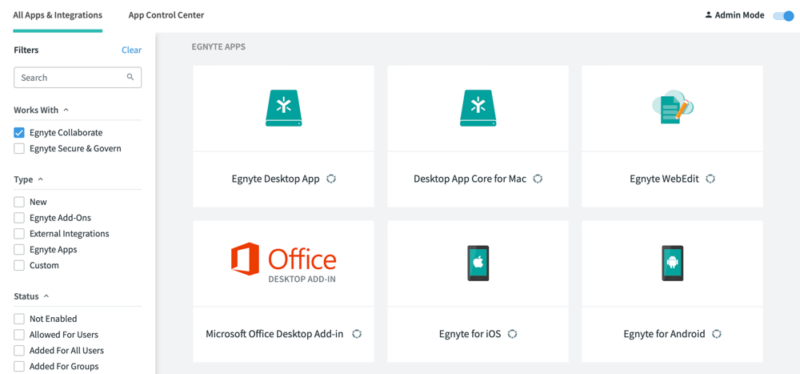
If you have network-attached storage (NAS), Egnyte has an app that lets you sync its contents with your account. For businesses that frequently use large files, Egnyte Turbo helps improve performance with better caching for your data. Other native Egnyte apps include an active directory connector and migration app.
Perhaps the most promising feature is the ability to create a custom sideloading app. Clicking the “create” button lets you upload a JSON file. The accompanying help desk article provides further instructions on integrating your custom app.
Third-Party Integrations
Egnyte’s third-party connections provide businesses with plenty of flexibility, as it supports many popular ecosystems. Prominent among them are integrations for Microsoft Office Online and Google Workspace. Connecting to either lets you edit the individual files directly in the web app.
The Google Workspace integration is a good example. You can enable it from the app center and choose to enable it as a default for all users, choose the groups to include the integration, or allow users to decide for themselves.
Once you connect your Egnyte account to your Google Workspace account, you can edit documents in Google, and the changes will be saved to your Egnyte account.
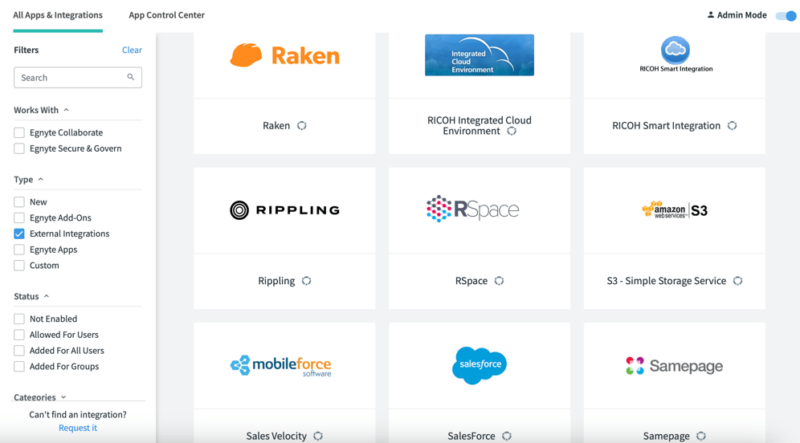
Google and Microsoft aren’t the only options, as Egnyte supports connections to various apps. Examples include DocuSign, Adaptive Shield, Adobe Sign, Slack and Trello. Most of these create a link to your Egnyte account while using the respective app.
Tasks and Workflows
Tasks and workflows allow you to create a project-like tasking on individual files. Adding enough of these tasks, which you can assign to multiple members and determine due dates, creates a workflow within the document. Tasks and workflows are linked together, and you can create more than one of each on a document.
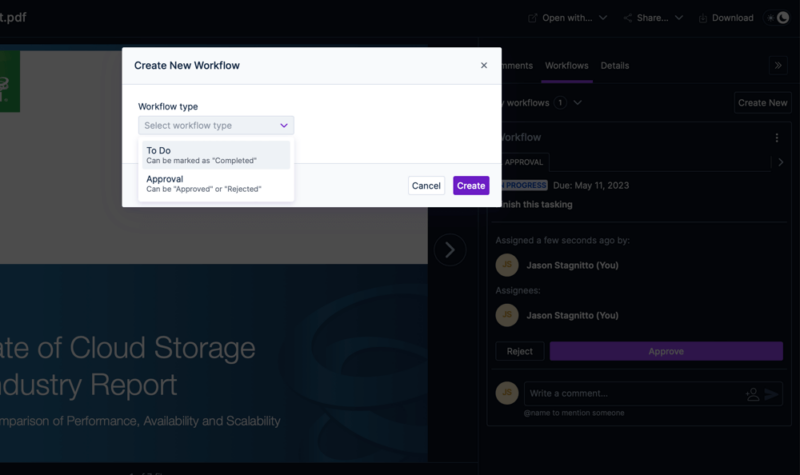
The built-in tasking and workflow management need to be more robust to replace dedicated project management or task assignment apps. However, if you don’t need a full-featured version of either type, the Egnyte default task and workflow functionality certainly gets the job done.
Settings and Configurations
Egnyte goes beyond many of its competitors with the sheer number of settings and configurations it provides to its users. Individual accounts have many of the standard options one might expect, such as preferences, security and devices. However, Egnyte shines with its configuration options for your business account.
The granularity of configurations becomes apparent as you can set up items such as notifications when you near your storage allotment or enable integrations with file preview.
Each account has a private folder, and admins can set a size limit on each one. Security and authentication have several options, which we will cover shortly, as do applications. You can let users sync folders offline or connect local folders to a respective Egnyte account.
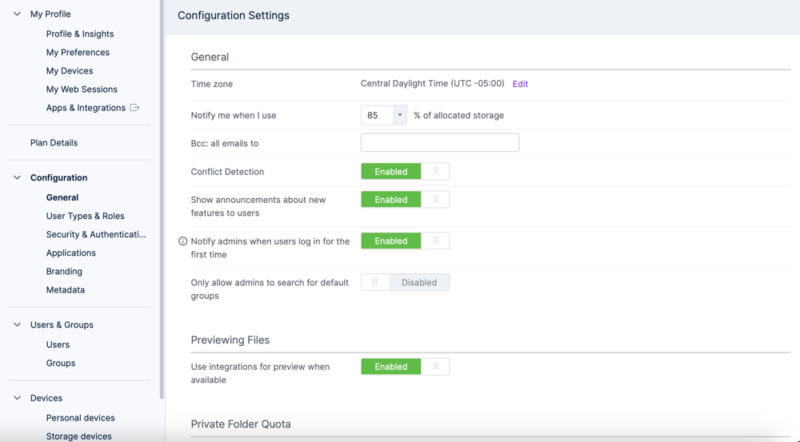
Branding has its own options, including changing the file server name, adding a custom logo or changing the header color. Other options include incorporating an email template or enabling a mail server. You’ll have to populate data such as the server address and port for the mail server.
Egnyte lets you customize your account’s metadata, a rare feature for cloud storage services. If you’re unfamiliar with manipulating metadata, Egnyte provides a help desk article that walks you through the process. If you are familiar, you can import your metadata using an API.
File Versioning and Bandwidth
By default, Egnyte business plans keep three versions of a given file, which by any measure isn’t very much at all. Fortunately, even with the basic Business plan, admins can adjust the file version policy and increase it from the default three versions. Note that the more versions you keep, the more it will impact your allotted storage.
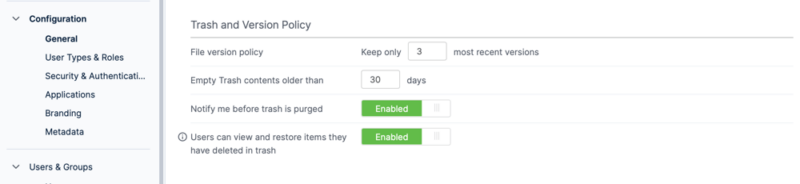
If you need to restore a file, you can do so directly from the file itself from the web interface. Under the “status” column, the small icon on the right displays the number of versions for a file. Click on it to see the different versions; you can download a previous version if needed. Like the file version policy, you can determine how long to keep files in the trash, with a default of 30 days.
For bandwidth, changing upload and download speeds is only available when downloading the Egnyte desktop app (covered below). Additionally, Egnyte does not limit your speed for normal file transfers, saying only that speeds are impacted by file size and your internet connection. Every plan has the same max file size of 100GB.
Egnyte Connect Features Overview
| Sync Folder | |
| Block-Level Sync | |
| Selective Sync | |
| Bandwidth Throttling | |
| Sync Any Folder | |
| Max File Size | 100 GB |
| Network Drive | |
| File Link Sharing | |
| Link Passwords | |
| Link Expiry Dates | |
| Folder Sharing | |
| Folder Permissions | |
| Link Download Limits | |
| Upload Links | |
| User Groups | |
| Set User Roles | |
| Monitor User Activity | |
| Restrict User Storage | |
| Remote Device Wipe | |
| File Previews | |
| Edit Files | |
| In-App Collaboration | |
| Office Integrations | MS Office & Google Workspace |
| Notes App | |
| Media Playback | |
| Mobile Apps | |
| Deleted File Retention | |
| Versioning | |
| WebDAV | |
| At-Rest Encryption | AES-256 |
| In-Transit Encryption | TLS/SSL |
| Two-Factor Authentication | |
| Client-Side Encryption | |
| Data Residency | |
| SSO Integration | |
| Custom Password Requirements | |
| 24/7 Support | |
| Live Chat Support | |
| Telephone Support | |
| Email Support | |
| User Forum | |
| Knowledgebase | |
| Free Plan |
Pricing
It is not an unfair assessment to say that Egnyte’s pricing model isn’t very transparent once you get past the surface. If you navigate to the Egnyte website for a pricing estimate, you won’t see any storage allotment numbers or the price per user.
Business Plan
Fortunately, the introductory Business plan has a 15-day free trial that gives you full access to the product. You see some pricing numbers only after you sign up for the free trial.
The free trial gives you 10 licenses with the option to add as many more users as you’d need. A power user costs $20 per user per month, billed annually. There isn’t an option to pay by the month, so each year will cost $240.
Ten power users share 1.1TB of storage, which works out to 110GB each. For a business, that’s not a lot of storage. Additionally, there’s no clear way to lower the number of users to fewer than 10.
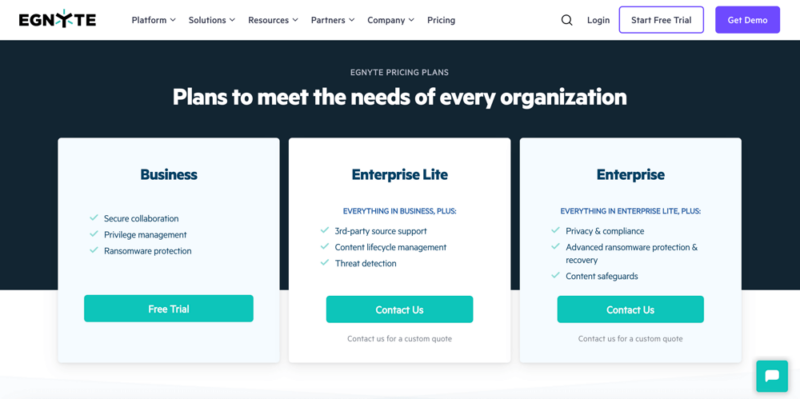
A power user is the same as an employee and gains full access. Each additional power user adds 100GB to the Business plan. For example, 20 power users would share 2.2TB of storage, and so on. If you want to add more storage without buying more licenses, 1TB costs $100 annually.
The amount of potential add-ons is staggering and too numerous to cover here. Most require you to contact sales. Paying a la carte for service add-ons could drastically increase the per-year cost.
Looking at Box, you’ll see the total price upfront for each plan (read our Box review for a further breakdown of its pricing). Its Business Plus plan costs $25 per user for unlimited storage. We compare the two services in our Egnyte vs Box article.
Enterprise Lite and Enterprise Plans
Egnyte’s other two plans are Enterprise Lite and Enterprise. Both require engaging with Egnyte’s sales department for a custom quote based on factors such as your zip code, contract length and any potential add-ons. According to the Egnyte sales team, the cost per user ranges from $35 to $38 for Enterprise Lite and $60 to $66 for the Enterprise plan.
- 1-10 users max.
- 1TB
- Price per user; Secure collaboration; Privilege management; Ransomware protection
- 1TB
- Everything in Business; 3rd-party source support; Content lifecycle management; Threat detection
- 1TB
- Everything in Enterprise Lite; Privacy & compliance; Advanced ransomware protection & recovery; Content safeguards
- 1TB
Ease of Use
First-time users of Egnyte may feel overwhelmed while getting up to speed, as it provides a lot of information on the homepage. Egnyte is not hard to navigate, although we won’t fault you if you spend more time in the settings than you do with your files.
File Management
Egnyte’s main focus for its users is file management. Clicking the checkbox next to any file will display a menu with many options. Common choices include sharing, downloading or viewing version history. You’ll also have the option to open the file with a desktop app. If the Egnyte WebEdit app is installed, all your changes are saved and uploaded to your cloud account.
Each folder has plenty of details, including a right sidebar displaying recent activity. For folders within folders, the activity sidebar shows you what actions were taken and by whom.
Additionally, each user has access to a private folder. “Private” only means that it’s not shared with the larger groups or teams by default. By comparison, folders and files in the “shared” root folder are accessible by team members.
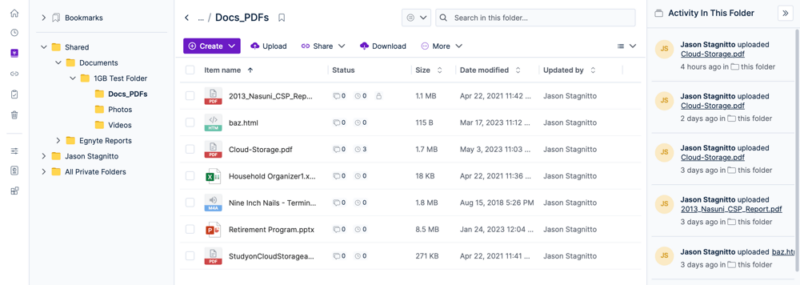
You can upload files using the drag-and-drop feature. Additionally, you can move folders and files within your account using the same feature. This makes folder and file management for teams seamless. The only folders you can’t move are the “shared” and your account’s private folders. Anything within either folder can be moved around as needed.
User and Group Management
Although less robust than its file management, Egnyte puts plenty of agency in the hands of admins to manage users and groups. In addition to importing or exporting users, admins can add new accounts based on the number of licenses available. If you have standard user licenses, admins can also create those accounts.
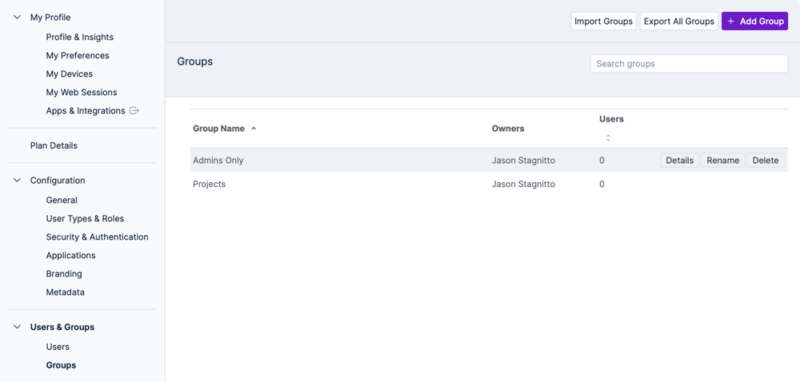
Each user has a “details” button that shows information such as activity, the member’s group or any devices linked to the user. For mass-user management, you can click the checkbox next to the names and choose an action from the “bulk user action” dropdown menu. Choices include changing the user account, deleting or adding to a group.
Group management looks and functions similarly to user management, where you can import or export groups and custom-create groups as needed. Clicking on a group name lets you manage the group owners or add users to the group.
Desktop and Mobile Apps
Egnyte supports desktop apps for Windows and Mac and has mobile apps for iOS and Android. Unlike many business cloud storage providers, using the desktop client isn’t as critical a function with Egnyte. For Mac users, there are two desktop app options, both of which function very similarly.
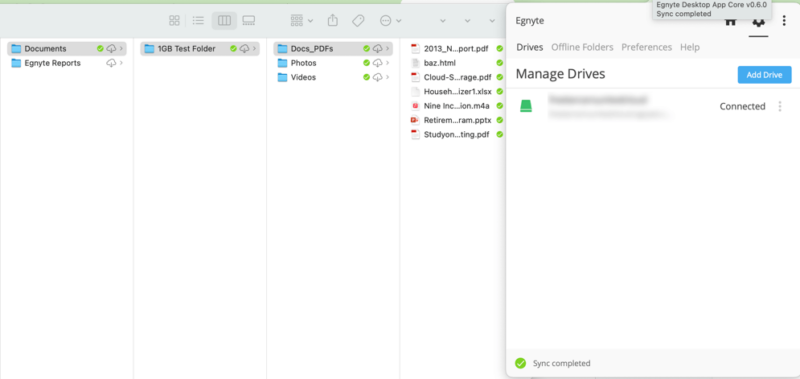
One is the Egnyte desktop app, and the other is called the Desktop App Core for Mac. The difference is that the basic desktop Egnyte app works with Mac or Windows. The Desktop App Core for Mac is only for Mac.
Of the two, the Desktop App Core for Mac has more options when right-clicking on a folder. Files won’t take up space on your computer unless downloaded, making it function like a virtual drive, although you can use it for local storage if needed. Additionally, the Egnyte desktop app lets you manipulate bandwidth speeds by setting a max kb/s number.
You might think you need to choose between the two desktop apps, but you don’t. You can run them simultaneously, but changes to files in one app won’t be reflected in the other. However, changes made in either app populate your account on the web. The preferred option is to use the Desktop App Core for Mac to avoid confusion, since it’s designed for Mac computers.
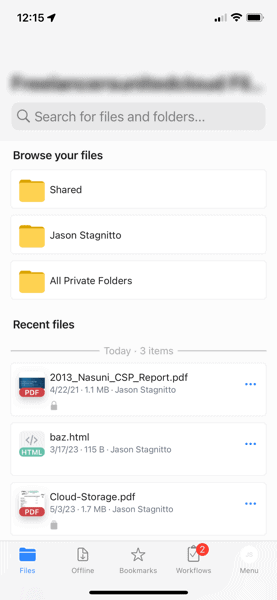
The mobile app takes a streamlined approach and gives you access to your account whenever you want. It functions like you’d expect from a cloud storage mobile app, with the notable exception that it only supports making a copy of photos to your device library. Otherwise, it does not have any additional functionality for your photos.
Egnyte’s mobile app focuses on working on your folders and files. Any file you mark for offline use has its own section. Workflows and tasks show up in a section and let you mark off tasks, although you can’t add comments like you can on the web app.
File Sharing & Syncing
Sharing with Egnyte follows the same flexible pattern as other areas of the service. You can share both folders and files in multiple ways, internally or externally. On every view, you’ll see a share dropdown menu. If you don’t have a folder selected, the options are few, except for a video tutorial on sharing.
Selecting a folder opens up the full range of sharing options. You can manage permissions if you already have members attached to the folder. To share a folder, you’ll create a link to copy or email directly.
Link options let you determine the audience: You can share the link with anyone, or limit the folder to only those on your file server. You can also add a password or send the link to specific individuals.
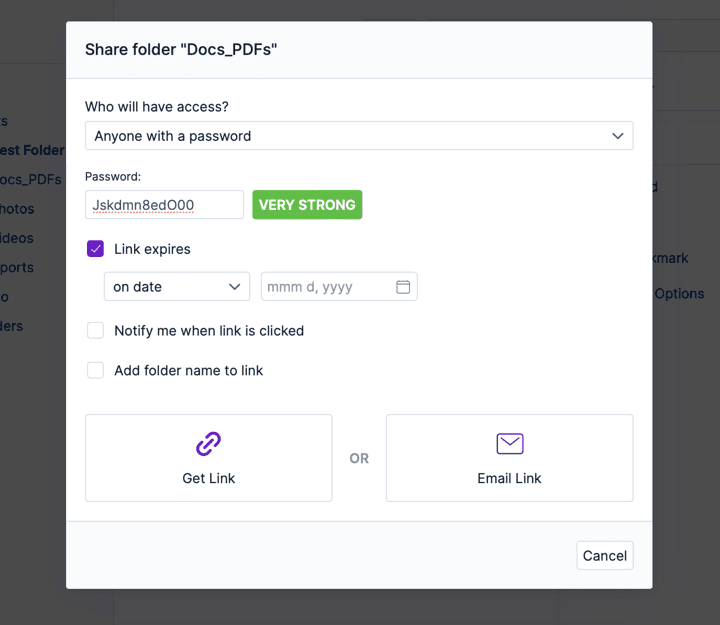
Requiring a password pulls up a form field with a preloaded password, although you can change it as needed. You can also set an expiration date.
Sharing files is nearly identical, as you create a link you can copy or email directly. You’ll have the same link choices as with sharing folders, with a few additional options. Those options are to allow downloads, which is a simple “yes” or “no,” and a checkbox to always show the latest version of a file.
One option for sharing files or folders is called “copy direct link.” Clicking this option copies the link directly without altering any options. You can send this link to anyone, but only those with the correct permissions will gain access to a folder or file.
File Sync
Egnyte keeps your folders and files synced across your devices and updates them when you make changes. This is especially noticeable when you work with the Egnyte WebEdit add-on that works with your desktop app, as those changes happen in real time.
Within the configuration settings menu in your account on the web interface, you can alter several options that influence file sync. One option lets you determine who can designate folders to use offline. The default is admins and power users. This setting is a version of selective sync.
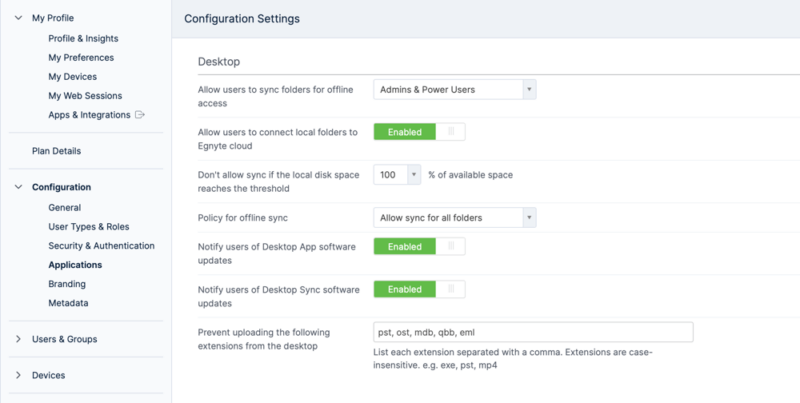
You’ll need to use the desktop app to designate a folder for offline access. To do this, right-click on a folder and select “sync for offline access.” You can manage your offline folder by right-clicking on it again. From the menu bar icon, you can see all your designated offline folders.
Going back to sync settings, you can set a policy for offline sync to allow all folders or even deny syncing. Additionally, you can set notification alerts if your account has any sync problems. Another option lets you pause sync functions If your local disk space hits a certain percentage (which you can designate).
Egnyte does not support block-level syncing in a traditional sense (much like selective sync). Instead, changes are stored with the devices you’re working on. Once you close out your file, the changes are then uploaded to the file on your cloud account.
Speed
When it comes to speeds, we found Egnyte’s speeds to be consistent and fast enough for most file sizes. Once during our test, we noticed that speeds slowed slightly during uploads, but only when Egnyte scanned any larger files. Download speeds went straight to top speed and stayed there. CPU usage for both uploads and downloads was low.
We ensured a consistent test environment by capping the speeds of our virtual data center in Dublin, Ireland, from 1 Gbps to 100 Mbps. Both upload and download tests were performed twice and consisted of a variety of files including PDFs, videos and images totaling 5GB.
| 1st Test: | 2nd Test: | Average: | |
| Upload | 0:08:25 | 0:08:23 | 0:08:24 |
| Download | 0:08:54 | 0:07:15 | 0:08:05 |
Egnyte won’t set the world on fire with its speeds, but it competes well and will help keep teams with larger project files moving and productive.
Security
Egnyte does a good job of securing your data at rest on its servers and during transfers from your devices or sharing data with outside sources. Data at rest is protected by AES 256-bit encryption. For data transfers, Egnyte uses TLS/SSL encryption protocols.
Egnyte also supports file transfer protocol (FTP) if enabled. Admins can set the level of security for FTPs within the account settings. FTPs can remain unsecured, or admins can choose between FTPES (SSL-based) or SFTP (SSH-based). If you are familiar with FTPs, you won’t need to establish and maintain a server, as Egnyte handles it all.
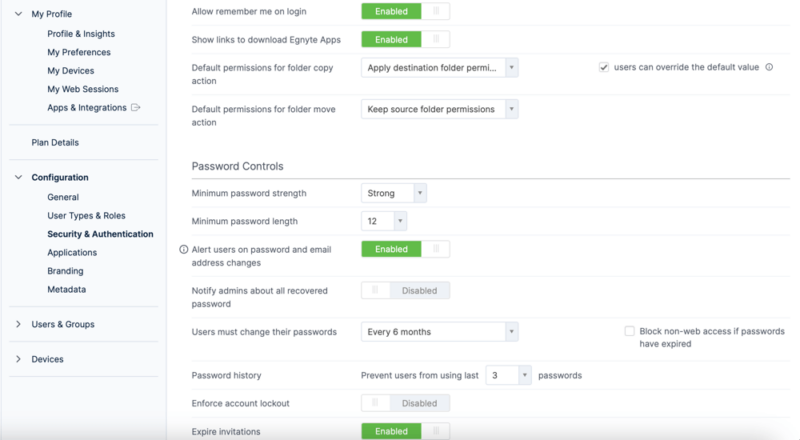
As is the theme with Egnyte, individual accounts have several security options located in the settings. Additionally, administrators can set security requirements — such as custom passwords — or require two-step login verification.
The password requirement options are robust, allowing admins to choose from password strength and length, as well as password change frequencies. Admins can limit users from using previous passwords or even enforce account lockouts.
Two-factor authentication is either enabled or disabled, also from the security and authentication settings. If there are trusted networks, admins can enter the IP address, bypassing the two-step verification requirement.
Privacy
In many regards, privacy with Egnyte has all the right buzzwords and descriptions to make you feel like your data is private only to you. Egnyte has a full page dedicated to data privacy management and published a white paper detailing its security framework. Additionally, Egnyte demonstrates its privacy compliance with a guided tour.
Egnyte’s privacy policy supports its transparent approach to your data and how it uses it. The privacy policy generally divides the data it collects between users and non-users. Between the two, account holders enjoy better privacy than non-users. Overall, Egnyte’s privacy policy isn’t full of legal jargon, as it uses plain language to describe the data it collects and how it uses it.
We saw no red flags with regard to Egnyte’s privacy policy. It collects data to process purchases and establish accounts. Egnyte will use your contact information to send correspondence, although you can opt out if desired.
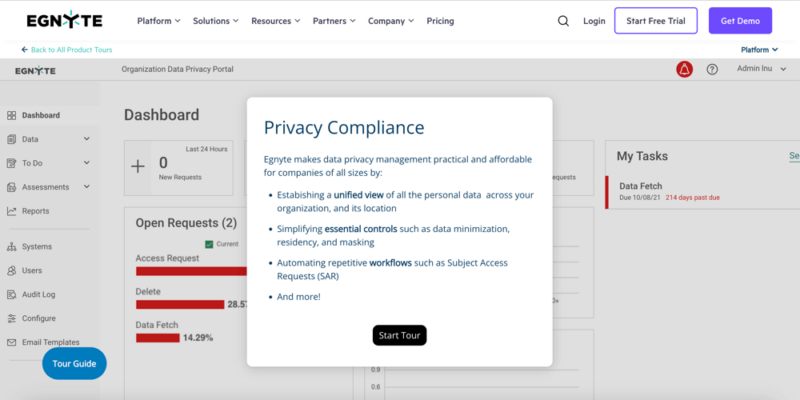
Despite all these measures, Egnyte does not offer private encryption for its accounts on most plans. Although it says very few employees can access your account, a select few can. This means that you do not have zero-knowledge encryption.
Also, don’t be fooled by the private folder on each account. This privacy only refers to who it’s shared with, not the protection of the data contained.
Egnyte Key Management
Egnyte uses private encryption keys to encrypt and decrypt data, which is a common practice. It manages these keys for you, which means the encryption keys are not truly private.
For the basic business plan, you don’t have the option to control these. Although you can see the possibility of enabling private encryption keys in the billing plan details, it’s an option reserved for the Enterprise plans.
With Enterprise plans, you’ll see this as an itemized line item on the billing detail page. With it, you control key management and it gives your account zero-knowledge encryption. Only with this option would we recommend storing any sensitive data.
Customer Support
Getting help or researching answers to questions isn’t the most user-friendly experience. We’ve tested a lot of cloud storage providers, and we can confidently say that Egnyte could make information a little easier to find.
It can be difficult to use Egnyte for newer users. Getting help is a much more streamlined experience if you are logged into your account. In the upper right is a small “?” icon that pulls up a searchable list of topics.
If you need more help, a “contact support” link opens a form to fill out. Response times are rapid, as long as a sale seems imminent. For one of our inquiries, it took Egnyte’s representatives over seven days to provide an answer.
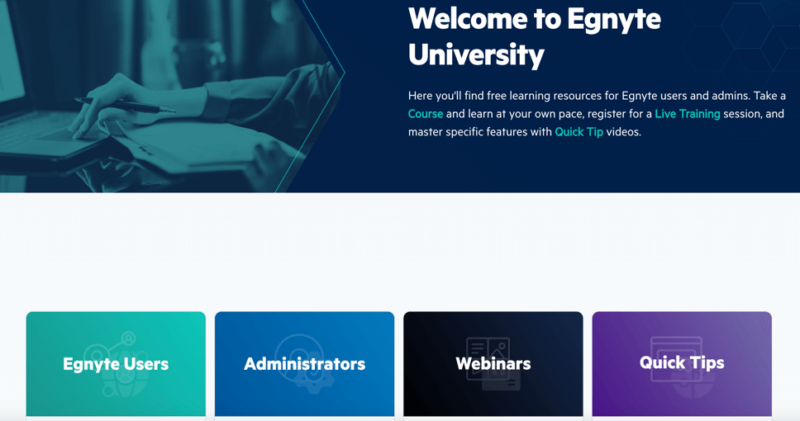
Egnyte’s Online Support
Egnyte doesn’t have some other customer support options in common with its competitors, such as a live chat feature. There is a chatbot, which continually pings you when navigating around the website pages. Additionally, there is relatively little information found in the page’s footer, although a customer service phone line is published.
At the top, in the main menu, a dropdown called “resources” is your best bet to research the product. The two main options are Egnyte University and the help desk. Additional choices are a resource center and company blog.
Egnyte University is a web page for training videos and webinars. Basic users and administrators have a dedicated space. Another area called “quick tips” are minute-long videos for quick learning. Egnyte hosts live events. All the training contained in the university is free if you have an account.
The help desk is the other main area for support, and it is a list of searchable articles. The breadth of information in the help desk makes it hard to search for specific topics, especially for something general like “security.” The best use comes from being specific in your search, or, you can use the chatbot.
If you spend any time navigating Egnyte’s website, you will occasionally hear a chime. It gets quite annoying once you realize it’s the chatbot trying to get your attention. Ironically, using the chatbot is a better way to perform a general search than trying to find information through the help desk.
The Verdict: Is Egnyte Worth It?
Egnyte is worth choosing if your business is looking to do more with cloud storage than simple file sharing, allowing admins to customize teams and member settings. If you think it’s the right solution for you, you can check out the basics in our How to Use Egnyte guide.
Egnyte also has several native apps and supports third-party connections such as Microsoft Office and Google Workspace integrations. However, the Egnyte plans can quickly become pricey, while file size limits and shared storage could hinder larger teams.
Do you use Egnyte for your business? If so, what’s your experience like? If not, what other business cloud storage would you recommend? Let us know in the comments section below. Thanks for reading our article.
FAQ
Egnyte is a business-focused cloud storage solution with strong security and highly customizable settings.
Yes, Egnyte is a cloud storage platform with file sharing and team management that functions as a file server.
Egnyte is a secure cloud solution that uses AES 256-bit encryption to protect storage at rest and TLS/SSL encryption protocols that protects data transfers.
Egnyte is an enterprise file sync and share (EFSS) cloud management platform, while SharePoint is a web-based collaboration platform. Both have similar features but serve different functions. We cover the two in our Egnyte vs SharePoint article.