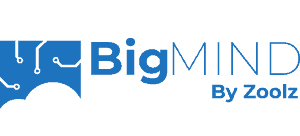CloudBerry Backup Review
CloudBerry Backup is perfect for managing a variety of online backups from one place, even if they’re spread out across many different storage providers. If you need features or flexibility in your online backup, and you’re up to the task of setting it up, then read this CloudBerry Backup review for all the details.
CloudBerry Backup is the personal backup solution by MSP360 — formally known as CloudBerry Lab. However, as you’ll see in this CloudBerry Backup review, it takes a slightly unconventional approach to backing up data. Rather than storing your files on its own servers, it lets you choose from a range of storage providers, and just provides the tools to manage those backups.
Key Takeaways:
- You can tweak your online backup to fit your needs with all of CloudBerry Backup’s settings and features.
- You’ll need to get an account with a storage provider in order to store any files.
- CloudBerry Backup is especially great at backing up servers and network devices.
- It also supports plenty of security measures to keep your data safe.
Being able to store your data across multiple cloud storage services means you can pick and choose which features you want for each section of your backup. If you’re often modifying a particular folder, you might use Microsoft Azure to keep your transfer costs down, but a provider like Amazon S3 might be a more secure option for sensitive data.
However, the downside to this kind of cloud backup solution is that it’s complex. Simply making your first backup involves many steps, and you’ll have to make a decision about each setting. If you want an easy way to back up your files, you would be better choosing a provider like Carbonite — read our full Carbonite review here.
-
11/11/2021 Facts checked
Cloudwards.net performed a fresh review of CloudBerry Backup, including new images and our new standardized speed test.
CloudBerry Backup Review: Alternatives
- 1
- :
- :
- :
- :
- :
- :
- :
- 2
- :
- :
- : Yes but not on Basic plan (all other plans)
- : Yes but only on Safe Backup Pro plan
- :
- :
- :
- 3
- :
- :
- :
- :
- :
- :
- :
- 4
- :
- :
- :
- :
- :
- :
- :
- 5
- :
- :
- :
- :
- :
- :
- :
CloudBerry Backup: Strengths & Weaknesses
Pros:
- Loads of features
- Granular backup control
- Supports many storage providers
- Great privacy & security
- Solid customer support
Cons:
- Outdated UI
- No continuous backups
- Not suited for basic users
- Odd annual maintenance fee
Features
When it comes to features, CloudBerry Backup hits almost every target. You can back up just about anything other than mobile devices, make an image-based backup, use server space with most major storage providers, control almost every aspect of your backup, and even enable security features like private encryption.
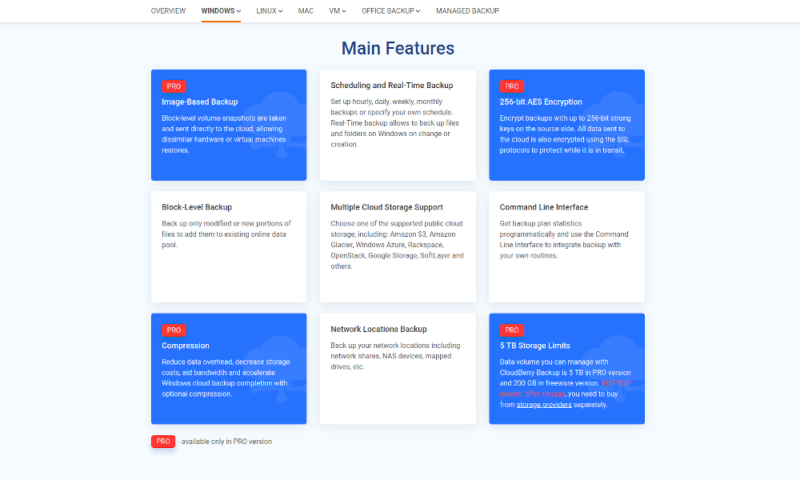
CloudBerry Backup supports desktops, servers and virtual machines — it even makes it to the second spot in our top five server backups. Although a mobile app that lets you back up mobile devices would’ve been great, the range of devices it can back up is still impressive.
You can also back up external hard drives and network attached storage (NAS) devices. CloudBerry Backup supports hybrid backups, so those who subscribe to the 3-2-1 rule will be able to use their external drives for this, instead of using them for extra storage.
For users that want to protect their whole computer with a backup, CloudBerry Backup offers image-based backups and bare-metal restoration, so even if your files are corrupt or damaged, you can repair your machine and get everything back. It even tops our list of the best disk imaging software available.
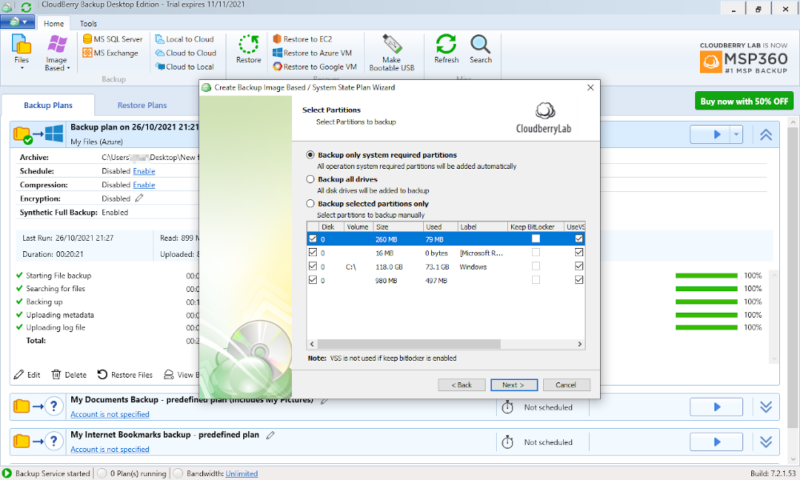
You can also enable bandwidth throttling and multithreaded backups in CloudBerry Backup. These are great for stopping your backup from slowing down your computer. You can even set the bandwidth throttling to a schedule, so it only slows down when you need your computer.
Continuous Backups
Although CloudBerry Backup has a great selection of features, it lacks a continuous backup. This means that, unless you’re going to manually back up your files every few minutes, the best you can get is a daily schedule. This is an odd exclusion, as the ability to automatically back up all of your files is included with MSP360’s other service — MSP360 Backup.
As a continuous backup is often the best solution for keeping everything up to date, this could be a deal breaker for you. If this is the case but you still want a feature-rich service, you should read our Acronis Cyber Protect review.
Advanced Cloud Backup Software
Although it lacks a few of the more basic features, CloudBerry Backup has a handful that we wouldn’t normally expect from an online backup provider. You can create a bootable USB device, set up a remote desktop or even see a breakdown of how the storage on your device is being used.
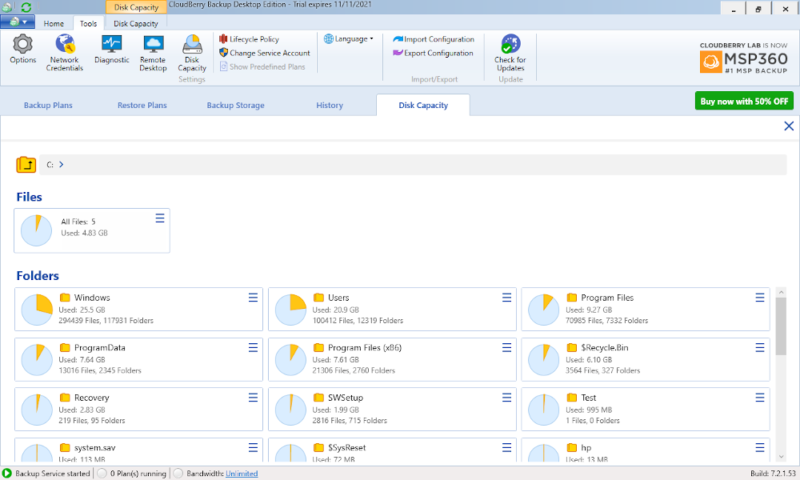
Even the “settings” menu has things we wouldn’t expect, like setting limits on how much RAM the client can use or modifying the size of the chunks it uses to transfer your data.
These options are all set at reasonable values by default, and if you’re not familiar with these kinds of settings, it’s probably better to leave them as they are. However, for the advanced users who know what they want, this is a pretty powerful tool with few limitations.
CloudBerry Backup Features Overview
| Features | |
|---|---|
| Backup Scheduler | |
| Continuous Backup | |
| Incremental Backup | |
| Image-Based Backup | |
| External Drive Backup | |
| NAS Backup | |
| Server Backup | |
| Hybrid Backup | |
| Mobile Device Backup | |
| Unlimited Backup | |
| Unlimited Devices | |
| Speed Throttling | |
| Block-Level File Copying | |
| Multithreaded Backup | |
| Courier Recovery Service | |
| Browser Access | |
| Mobile App Access | |
| Versioning | |
| Deleted File Retention | |
| Private Encryption | |
| At-Rest Encryption | |
| In-Transit Encryption | |
| Encryption Protocol | AES 256-bit |
| Two-Factor Authentication | |
| Hardened Data Centers | N/A |
| Proxy Server Settings | |
| HIPPA Compliant | |
| 24/7 Support | |
| Live Chat Support | |
| Telephone Support | |
| Email Support | |
| User Forum | |
| Knowledgebase | |
| File Sharing | |
| Device Sync | |
| Free Trial | 15 |
Pricing
CloudBerry Backup has an odd pricing structure, with the plans being separated by the amount of storage you can connect through it, the operating systems it will run on, and the features you’ll get.
For each plan, a single fee gives you indefinite access to the current version, and an annual maintenance fee will get you updates. An ongoing charge for a service that doesn’t provide any server space is a little odd, but at least just paying once is an option.
There’s also a 15-day free trial ultimate plans for each plan, and a free version for personal desktops that allows up to 1TB local storage and 200GB cloud storage. This free version is pretty limited, but it’s still a good way to try out the service, especially if your cloud storage provider also offers a free trial.
CloudBerry Backup Pricing
- 200GB
- 5TB
- $6 annual maintenance fee
- 5TB
More plans
- $6 annual maintenance fee
- Unlimited GB
- 1TB
- $16 annual maintenance fee
- 5TB
- 1TB
- Unlimited GB
- $30 annual maintenance fee
- Unlimited GB
- 2 sockets included ($89.99 per socket)
- Unlimited GB
The three premium desktop backup plans will get you email support and basic backup functionality, including encryption, compression and file versioning. You can also make an unlimited local backup with these plans, which will let you manage your NAS backup.
However, Windows users will be charged more than Linux or macOS users. This is because some features — such as the ability to make an image-based backup or use bare metal restoration — are only available on the Windows versions.
The server plans let you make backups on Windows, Linux and MS SQL servers for $179.99, $79.99 and $209.99, respectively. These plans give you everything from the desktop backup plans, compatibility with server operating systems and five network share backups. However, the Windows and Microsoft SQL server plans come with just 1TB of storage per license.
CloudBerry Backup Unlimited
You can upgrade to get unlimited cloud storage, unlimited network share backups and the ability to back up a Microsoft Exchange server with the ultimate plans. However, these are pricey, at $299.99 for the full-featured Windows version and $149.99 for the Linux version.
Finally, there’s the VM edition plan, which lets you back up one virtual machine with two sockets. This costs $299.99, and each additional socket costs $149.99. This is a little expensive but as long as you need the full Windows Server plan and unlimited storage on your virtual machine it isn’t too unreasonable.
Cloud Storage Sold Separately
Although we’ve been talking about storage limits, technically all of these plans come with the same amount: none. This is because you have to connect CloudBerry Backup to other cloud storage services — such as Microsoft Azure, AWS, Google Cloud, Backblaze B2 and Wasabi.
This gives you the flexibility of going with a cheaper service to save money, using a mixture of cold and hot storage or even keeping most of your files on local storage and only storing critical data on the cloud. However, backup storage can get expensive, and if you don’t look into specific services you might end up worse off.
Ease of Use
When you first install CloudBerry Backup, you’ll probably feel like you’ve gone back in time to the early 2000s. The layout and design of the desktop client looks straight out of Windows XP, and that puts it behind pretty much every other provider in the visual department.
However, it’s not too hard to find all the features and settings from within this client. The first thing you’ll see is a “welcome” tab, with buttons front and center for creating your first backup. You can also choose to poke around in all the settings first, but making a backup is a good place to start.
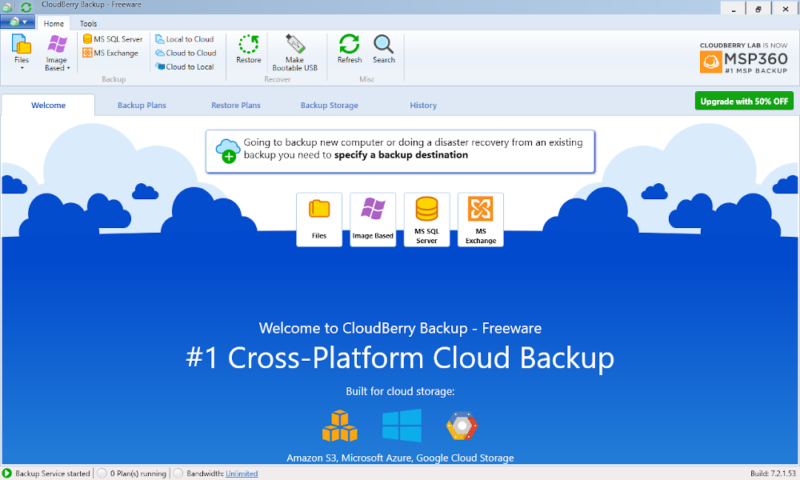
Once you’ve made a backup plan, it’ll appear in the helpfully named “backup plans” tab. There are also tabs for creating restoration plans, managing your backup storage or looking at your transfer history.
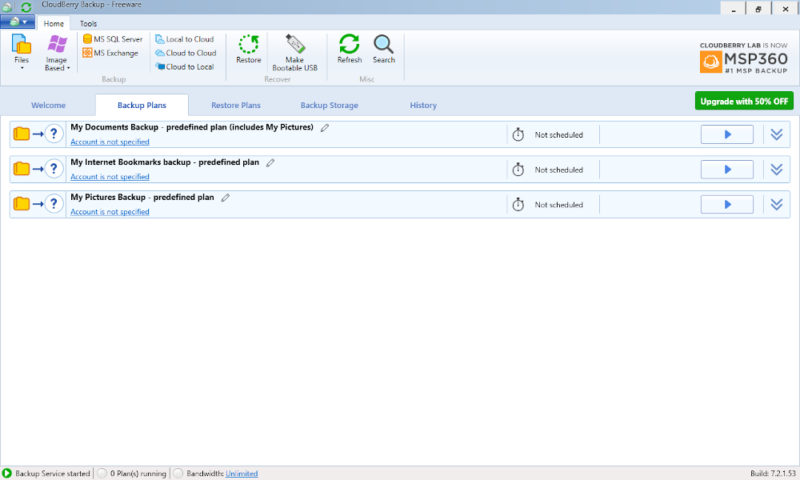
You can find some more backup options along the toolbar at the top of the screen. Features like making a bootable USB drive, backing up a server and searching your backups are all found up here in the “home” tab.
Then, in the “tools” tab, you can run diagnostics, check your credentials, update the client, import and export backup configurations, use a remote desktop and more. You can find even more features and settings by clicking on the “options” button on the far left.
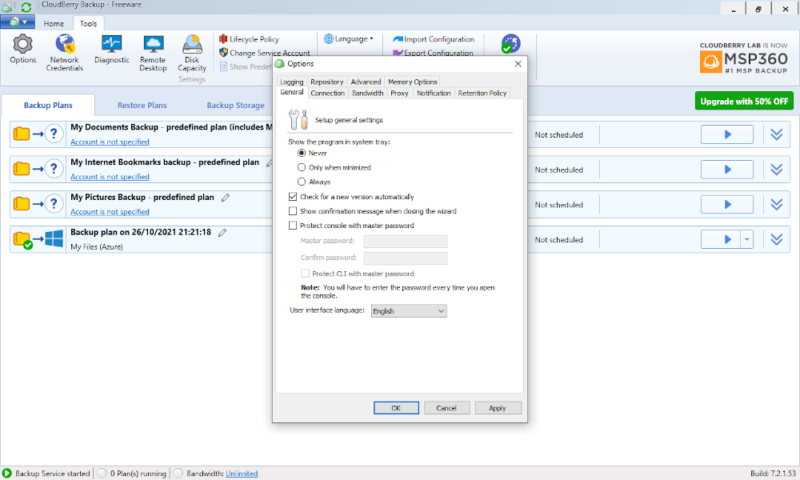
The “options” window has 10 tabs in total, each with a handful of things you can tweak. These are all pretty self-explanatory, but it’s worth looking through all of them to get an idea of what’s available because there’s quite a lot there.
CloudBerry Backup’s Web App
There is a web app for CloudBerry Backup, but you won’t be backing anything up with it. Instead, this page just deals with license management and account management.
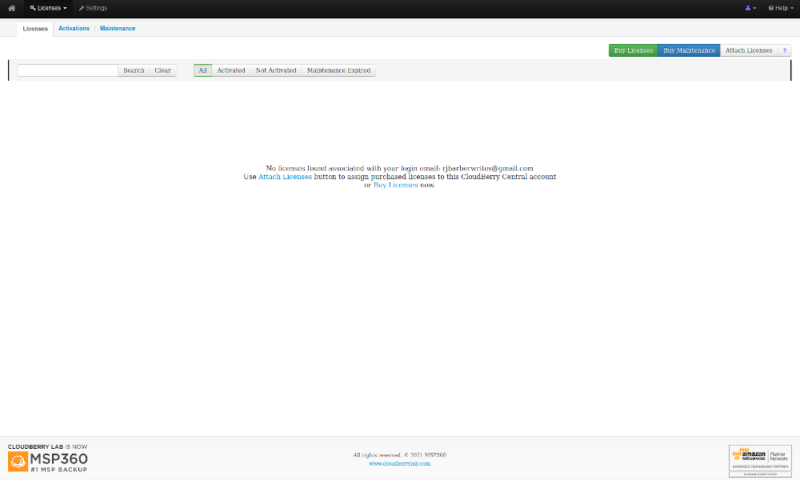
License management is done through the “licenses” page and lets you see which licenses are currently activated and which ones are getting maintenance updates. You can also attach external licenses to your account through this page.
Account management is done through the “settings” page, where you can check your account ID, change your email and password or enable two-factor authentication. This last option is particularly important, as it is a great way to add an extra layer of security to your account.
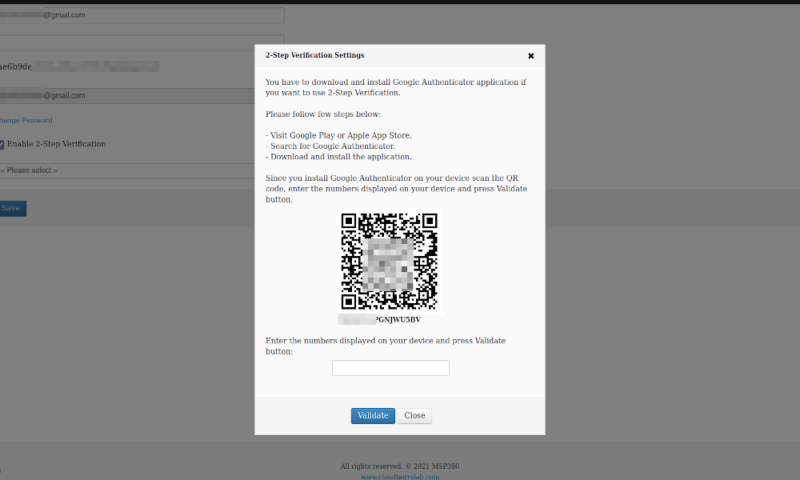
File Backup & Restoration
When you come to make a backup, CloudBerry will walk you through the entire process. This is pretty useful, as there are many steps to go through. First, you’ll have to choose which cloud storage service you want to use, and then you can go through all the settings that can be changed for individual backups.
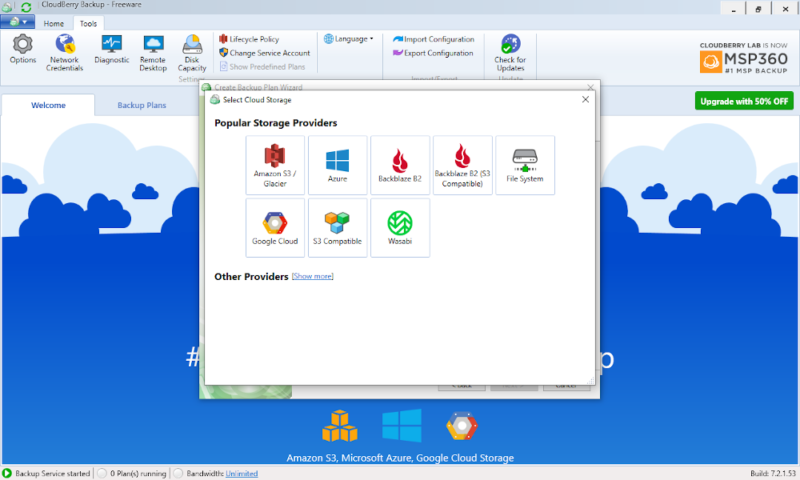
However, the steps are all fairly manageable, and you can change any of the settings at a later date if you need to. Once you’ve gone through these settings, you’ll get a summary page that gives a brief overview of the settings you chose.
After you’ve made either a local or cloud backup, it’ll appear in the “backup plans” tab. Here you can run the backup, edit any of the settings or even clone the plan. This cloning option lets you skip all the steps for making a backup, and you can change just the few things that you want to be different.
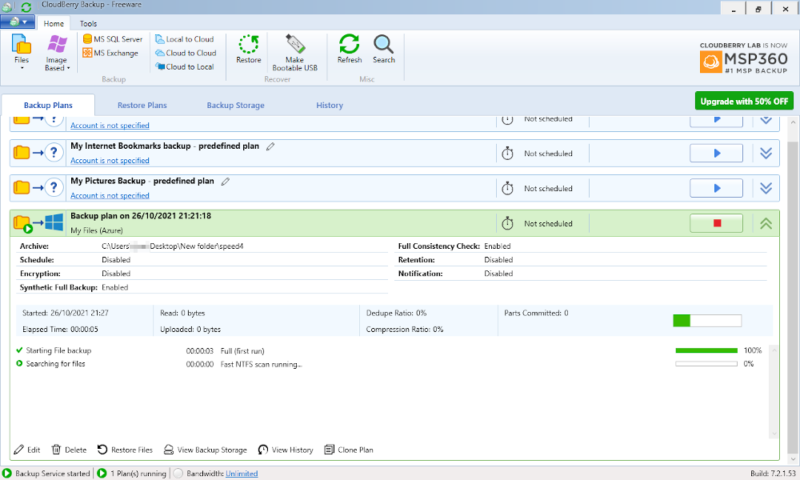
After backing your data up, an entry will appear in the “history” tab. This will give you details about when you made a transfer, how much data was moved and how long it took. You can also look at when specific files were uploaded and the individual transfer times.
You’ll also be able to see the backup in the “backup storage” tab. This sorts each of your backup plans according to storage platform, and gives you an overview of how much space each one takes up. You can also get an estimated price for each account here, but remember that this is just an estimate.
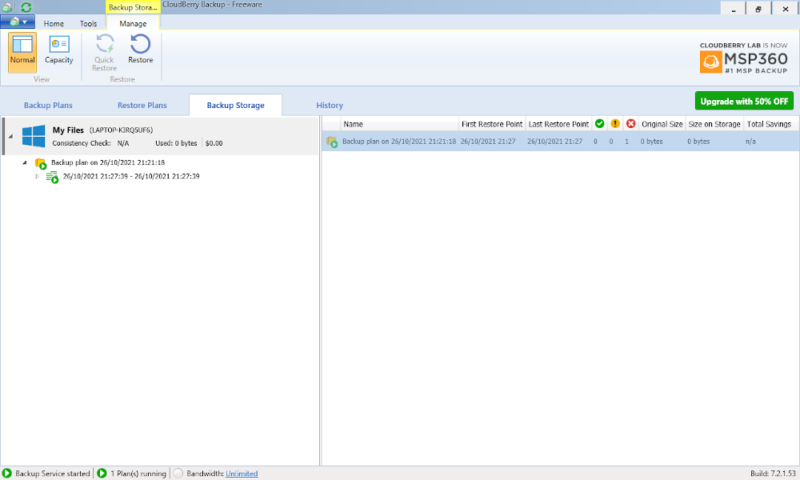
When you come to restore your data, you’ll go through a similar but simpler process, as you’re mostly just choosing what to restore and where it will be saved. CloudBerry Backup also supports scheduling for the restoration process. This is an odd inclusion, but if you want to restore files regularly, this is one of the few services that lets you do it.
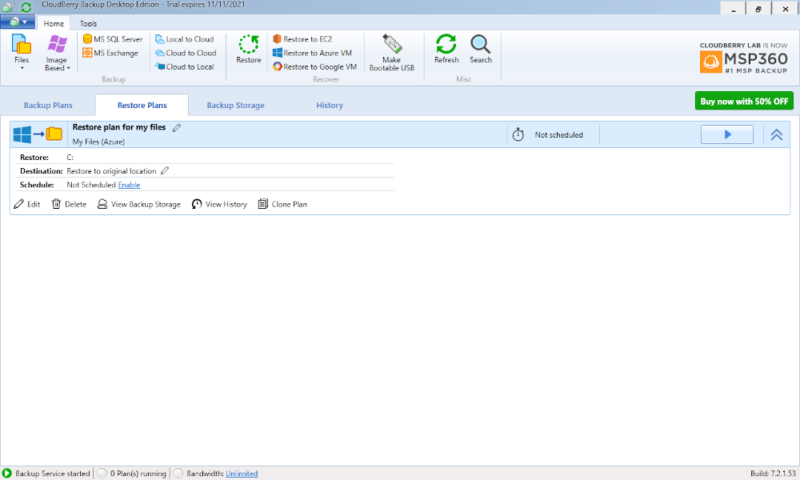
Once you’ve set up a restore plan, you can edit it or run it from the “restore plans” tab. Much like with a backup plan, you can also delete or clone your restore plans here, and you can find any transfers in the “history” tab.
If you’re looking for a service that backups your data that’s already in the cloud, check out our CloudAlly review and find out how it can add an extra layer of protection to your files.
Speed
CloudBerry is a pretty mixed bag when it comes to speed, mostly because the speed heavily depends on the cloud storage service you’re using. It’s worth noting that for this test we chose Backblaze B2 and turned encryption off, so you may experience different speeds with other providers and encryption settings.
We used a 5GB folder filled with various test files, including video, image, text and zip files. Our download and upload speeds were both 100 Mbps, and we ran each test twice to get an average of the results. If the transfers went at 100% throughout, we would expect them to take 6 minutes and 40 seconds each.
CloudBerry Speed Test Results
| First attempt: | Second attempt: | Average: | |
|---|---|---|---|
| Upload | 0:17:08 | 0:20:32 | 0:18:50 |
| Download | 0:07:24 | 0:07:14 | 0:07:19 |
As you can see, the download speeds were fantastic, at more than 90% of our maximum speeds. This is perfectly fine for regular use, and great for disaster recovery, as you won’t be waiting around longer than necessary to get your files back.
The upload speeds weren’t quite as good, but even at around 35% our maximum speeds, they aren’t too bad. It’s no Jottacloud — read our full Jottacloud review for a service that has lightning-fast speeds — but it’s also far from the hour-long transfers that you get with some services.
Overall, these speeds are decent, especially if you need faster download speeds. However, since these speeds can vary based on the storage provider, it might be slower for you. If you want to learn more about the provider we used for these tests, check out our full Backblaze B2 review here.
Security
The key to security is encryption, preferably zero-knowledge encryption, and this is where CloudBerry Backup’s method of letting you choose the cloud storage provider comes in handy.
As long as the secondary storage service allows it, you can use 256-bit AES encryption with a private key. This pretty much ensures that not even the most determined cybercriminal can get access to your data, as it’s scrambled and only you have the code to reveal what’s really there. If you want to learn how this works, our description of encryption is a good place to start.
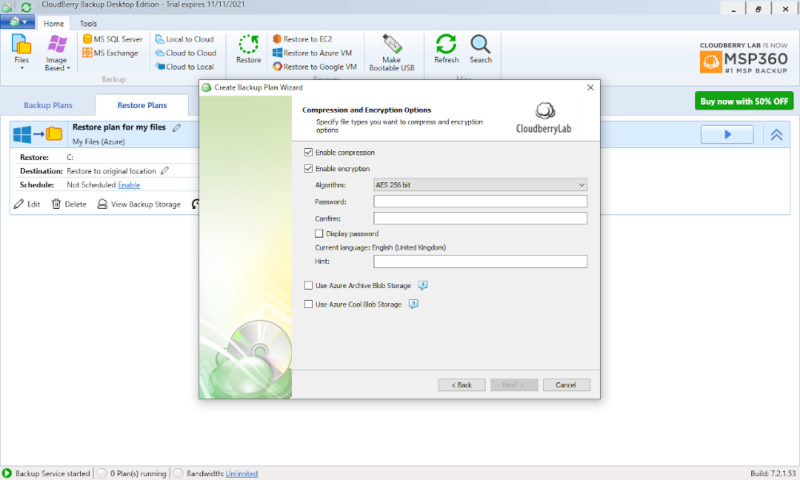
Since MSP360 has no control over these other services, you’ll still have to check that they allow these extra security measures. However, as CloudBerry Backup allows you to use these features, we can’t really fault it on security.
There are also some other basic security features, like two-factor authentication and the ability to use a proxy server. It can also protect your data with SSL/TLS encryption, to ensure secure transfers, which is a great way to prevent man-in-the-middle attacks.
Privacy
Much like with its security, CloudBerry Backup has no problems when it comes to privacy. It’s pretty obvious that a service that isn’t actually holding your data can’t go around giving it away, even if there wasn’t private encryption hiding it.
CloudBerry Backup is also fully compliant with the EU’s GDPR and HIPAA in the U.S. This means that, as long as the secondary provider is also compliant, all of your data has a decent level of protection.
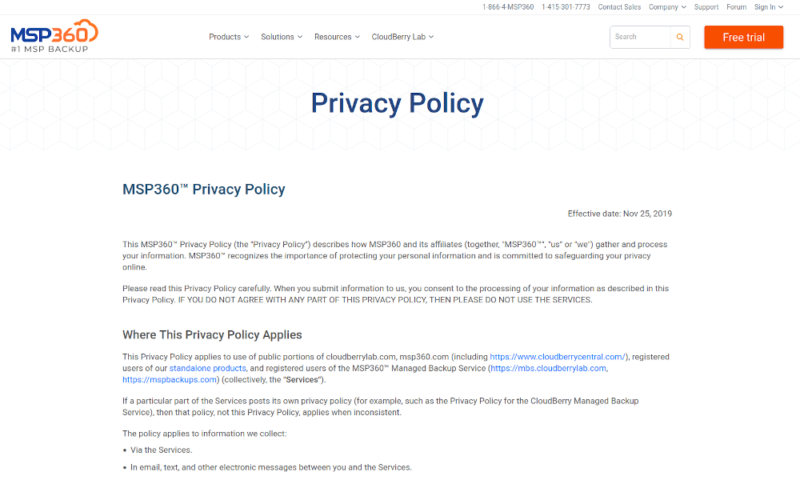
However, it’s pretty hard for a service to run without collecting some data, such as your account information and payment details. It collects more information than we would normally like, but you can fake details like your name and you can even hide your IP with a quality VPN, so anyone but the most privacy-focused probably won’t have an issue.
There also aren’t any sketchy details in the privacy policy. The only data about individual customers that’s shared with third parties is what’s required by law or for the service to run. It won’t release anything that could identify you personally unless it’s absolutely necessary — such as for your bank to process a transaction.
That said, the law could be an issue. MSP360 is based in the U.S. and is therefore subject to the U.S. government’s initiatives, such as the PATRIOT act and the PRISM program. This only applies to the data that MSP360 actually holds, but if you really don’t want government meddling, you should read our Tresorit review for a truly private service.
Customer Service
Even though CloudBerry Backup isn’t handling your data, it’s still possible that you’ll run into an issue with the client that you just can’t solve alone. Luckily, MSP360 has a great selection of ways for you to get help.
The first place you should look is the knowledgebase. It’s large and detailed enough to help solve most problems, but finding the right page can be a challenge. There are so many sections and pages that if you can’t find the right guide with the search bar, you may never find it.
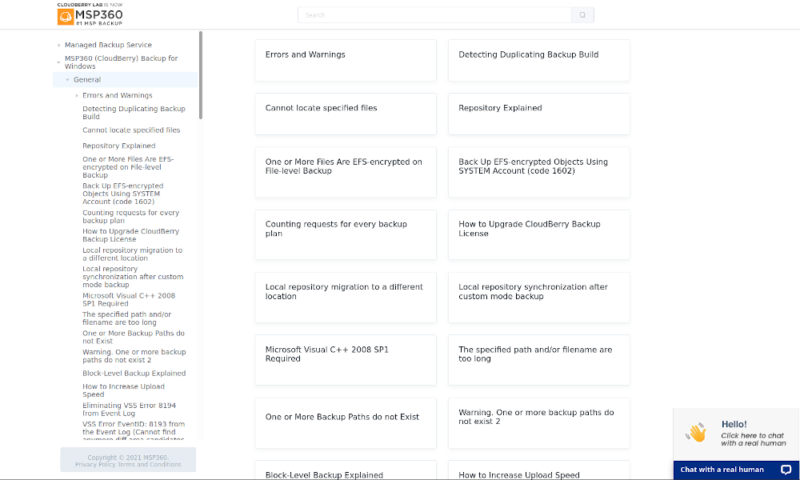
Although the knowledgebase isn’t particularly easy to navigate, the live chat couldn’t be easier. There are no bots or questions, just a friendly human on the other end. Responses came in minutes and while their technical knowledge was limited — their focus is mostly on sales — they did give us a link to open a support ticket when they couldn’t help.
To open a support ticket you have to give a brief description of your problem and a priority level. Theoretically, a higher priority ticket should get faster support, but our low-priority message got an email response in under two hours, so it isn’t exactly slow.
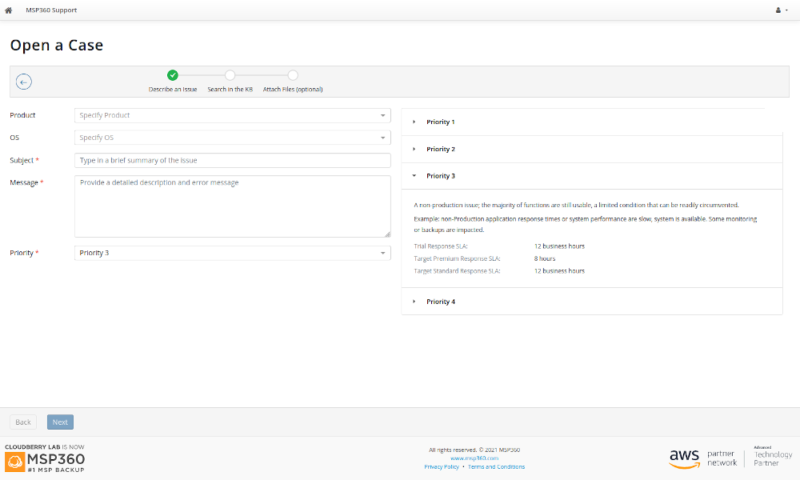
Not only did the email support team answer our question, but they also sent a step-by-step guide with images to show us how to solve our problem. You can’t really ask for more than this when it comes to email support.
There are also phone numbers for the support teams in Brazil, the U.S. and the U.K. that are available 24/7. This is great, as it’s common for services to only have one number and operate for limited hours, but if you’re outside these countries, you may have to pay an extra charge.
Final Thoughts
With all of its features and the ability to choose your storage provider, CloudBerry Backup is great for advanced users who like to tweak their backups and users who want large amounts of cold storage from a service like Amazon Glacier — read our Amazon Glacier review here.
However, if you’re just looking for a simple service to protect your data, you would be better off going with something that’s a little easier to use. One of our favorite providers is IDrive — read our IDrive review here — which is simple to use but still has plenty of features. There’s also Backblaze — read our Backblaze review here — which makes backing files up completely effortless.
Have you tried out CloudBerry Backup before? Do you agree with our assessment of it? Was there anything we missed in our review? Let us know your thoughts in the comments below. Thanks for reading.
FAQ
Despite the name change from CloudBerry Labs to MSP360, some of the products — including CloudBerry Backup — kept the old name. There have been minor updates and changes since then, but the core of the service hasn’t really changed much.
CloudBerry Backup is best described as a backup management service. It lets you make, access and manage backups that are spread across storage servers hosted by different providers.
Simply click the “restore” button in the “home” tab on the toolbar, or go into the “restore plans” section and create a plan. Once you’ve got a plan, run it to restore your files.
Although there is a free plan and the first-tier Windows desktop backup premium plan (called Desktop PRO) costs just $49.99, you’ll have to go with the CloudBerry Backup Ultimate plan at $299.99 to get all the features. You’ll also have to pay 20% of the upfront cost each year if you want updates.