4Sync Review
4Sync is a pretty interesting cloud storage service that seems mainly focused on storing and sharing media files. It does a good job of this, as we describe in this 4Sync review, but its lack of flexibility makes it unattractive for many users.
4Sync is not your run-of-the-mill cloud storage service. It’s simpler than most and focused on storing media files. That’s not to say that you can’t store other types, but the service doesn’t have apps that work with them. In this 4Sync review, we’ll give you an in-depth look at its features and tell you what’s missing.
While it’s not one of our best cloud storage services, it might be a contender for the best cloud storage for photos and videos list. 4Sync can’t match the value of pCloud, though, which takes first place on that list, so read our pCloud review if you want to store your photos and videos for a bargain.
4Sync has fast sync speeds and good syncing and sharing options, but needs improvement in other categories. For the rest of this article, we’re going to discuss the features in detail and tell you how they perform.
Strengths & Weaknesses
Strengths:
- Media playback
- Fast sync
- Good sharing capabilities
Weaknesses:
- No block-level sync
- Low value
- Weak security options
Alternatives for 4Sync
- 1
- :
- :
- :
- :
- 2
- :
- :
- :
- :
- 3
- :
- :
- :
- :
- 4
- :
- :
- :
- :
- 5
- :
- :
- :
- :
Features
4Sync is designed to help you store your important files in the cloud and access them anywhere, at home or on the go. You can sync between web, desktop, mobile and tablet devices.
You can backup your computer to an extent using it, but you should use a cloud backup service for that. If you want to know more about the difference, read our explanation. If you need to backup your computer, consult our best online backup list.
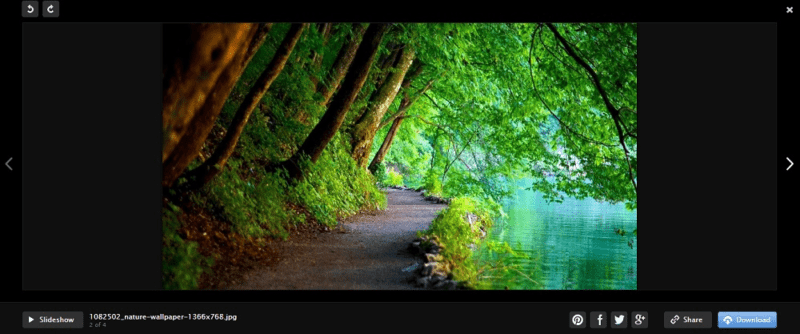
4Sync focuses on media playback and lets you view your photos in thumbnail view, so you can quickly find what you need. You can rotate individual photos or view them all in a slideshow. Others can pin comments to your shared photos and give their thoughts on specific areas of the image, which is great for receiving feedback.
You can also set the service to handle screenshots, which makes it automatically upload them from your computer.
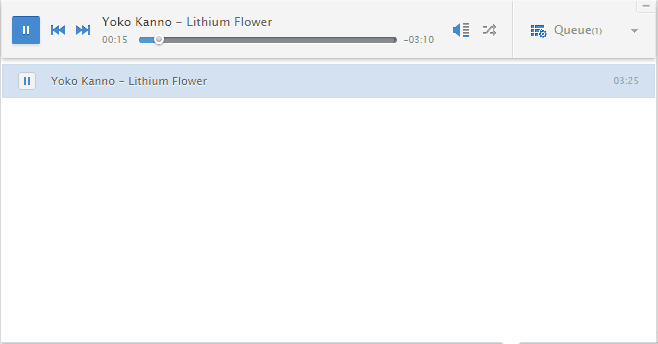
A slick music player pops up when you hit play on your audio files in the cloud. It has the standard features you’d expect from a music player, including creating playlists, adding songs to queue and shuffle. You can share your playlist, too. When you collapse the window for it, a smaller one stays over your work area and shows the current song.
If you want to know how much space and traffic you’ve used, you can consult the statistics page in your account. It can show your traffic consumption for the current or the previous month. You can also see your most popular files by the number of downloads from the last day up to the previous 14 days.
4Sync Features Overview
Features Sync Folder Block-Level Sync Selective Sync Bandwidth management Sync Any Folder File Link Sharing Link Passwords Link Expiry Dates Folder Sharing Folder Permissions Link Download Limits Upload Links File Previews Edit Files In-App Collaboration Office Online Google Docs Notes App Media Playback Mobile Apps Deleted File Retention Versioning WebDAV At-Rest Encryption In-Transit Encryption Encryption Protocol Client-Side Encryption Two-Factor Authentication Server Location Canada 24/7 Support Live Chat Support Telephone Support Email Support User Forum Knowledgebase Free Plan
Pricing
Many services offer several plans you can choose from, which increases flexibility and lets you get one that most closely matches your needs. That’s not the case with 4Sync, though. It only has one plan: Premium.
It provides 1TB of storage and 10TB of bandwidth per month, which you can add to if needed. If you opt to pay per month you’ll have to dish $16.99. That’s $203.88 per year. You’ll get a 50 percent discount if you pay for a year upfront which, at $99, is equivalent to $8.25 a month.
- 1TB
- 1TB
You can pay just $4.80 per month (one-year plan) to get 2TB with Sync.com. pCloud is close with 2TB for $8.33 per month (one-year plan) a month or $99.99 a year. If they pique your interest read our Sync.com review and pCloud review, or read about all of our top value picks in our list of the best deals in cloud storage services.
4Sync doesn’t offer a free plan, but there’s a free 60-day trial period, which is significantly longer than what other services offer. You can extend the trial by one month for each friend you refer and they, in turn, get an additional month. If they subscribe to Premium, you get an additional two months.
Once your trial ends, you have 30 days to upgrade to Premium or your account will be deactivated.
User Experience
There are many ways to access files stored in the 4Sync cloud. You can use the desktop client, web app or smartphone app.
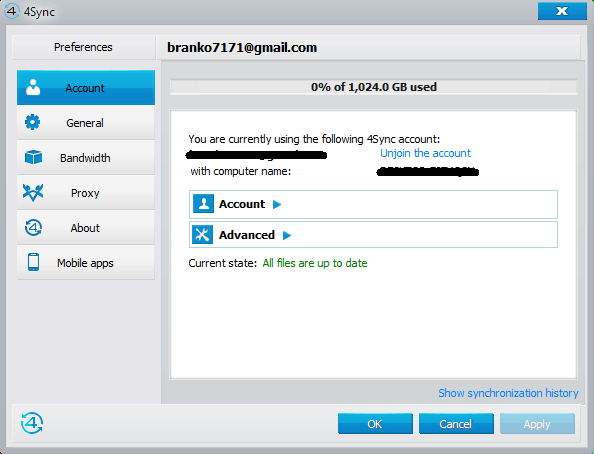
The desktop app consists of a sync folder and system tray icon. What we like to see, though, are icons on files in the sync folder that show their status, but those only show if you remove a folder or file from sync. The desktop interface feels dated, but it’s clear and easy to navigate.
There’s an icon that opens the web app in your default browser, too.
It’s available for Windows and macOS, but not Linux. If you need to work on Linux, read our best cloud storage for Linux piece.
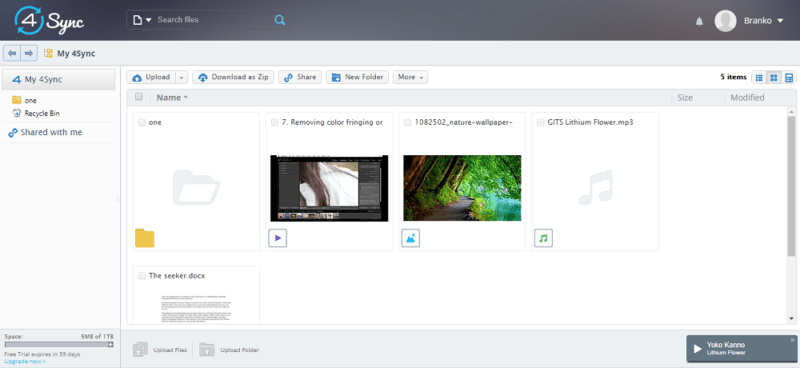
The web app shows your files in thumbnail or list views. It also feels dated, but it’s pleasant and easy to use. The buttons at the top help you perform common actions quickly and the navigation on the left follows the common tree structure so you won’t get confused. You can switch to a simple view, which hides all but the essential features to help you focus, too.
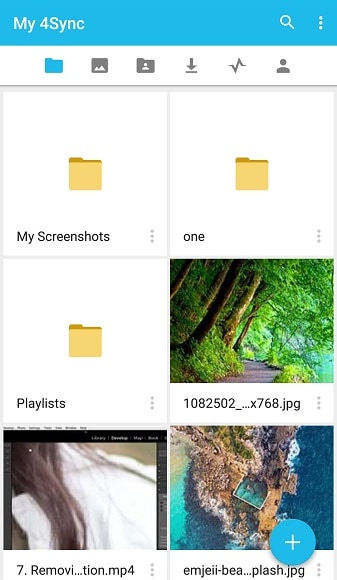
You can use most of the same features on the mobile app. There’s a search bar at the top that lets you filter your files and a set of icons for navigation. They let you access your files, upload from your camera, see what’s shared with you, save files for offline work and check your feed and account settings. In the settings, you can enable automatic uploads for your photos.
The mobile app is available for Android or iOS.
File Sync & Sharing
Syncing and sharing are important to cloud storage because they are the primary mechanisms that allow you to move your storage to the cloud, access it from different devices and share it.
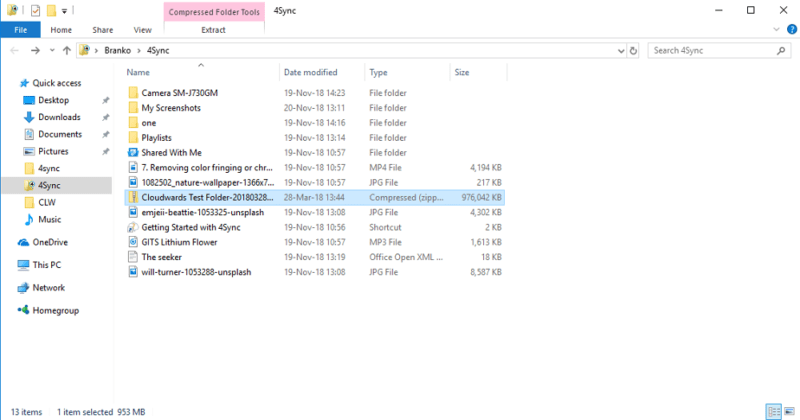
The desktop client follows the common sync model with its sync folder and system tray icon. The icon lets you access preferences and open your sync folder without going through the files manager app.
Anything you put in your sync folder will get synced to the cloud and anything you put in the cloud will get downloaded to the sync folder.
You don’t have to use the sync folder, though, as 4Sync lets you sync any folder. If you don’t want to do that, you can right-click any folder or file and choose to copy it to the sync folder. You can only sync selected folders, but unsyncing them doesn’t delete them. It just severs the connection going forward. To exclude individual files, you can add them to an ignore list.
You can fine tune syncing when you delete files, as well. When a file is deleted on the web, you can delete it automatically on your desktop, set it to ask whether it should do so or restore the file on the server from your local machine.
Besides sync, the desktop app lets you share your files to Facebook or Twitter or generate a link that you can copy and paste. You can share a link that downloads the file or one that opens your share in 4Sync’s web interface. Plus, you can get an HTML or forum code if you want to embed the share. There is no option to set a link password or expiry date, though.
You can set your folder to private if you don’t want to share it or make it public to let everyone who’s invited access it. In addition, you can set permissions for people you invite to “view only” or “upload and edit.” You can protect your folder share by setting a password and make it part of a subdomain. The iframe HTML tag is available to embed it as a widget, too.
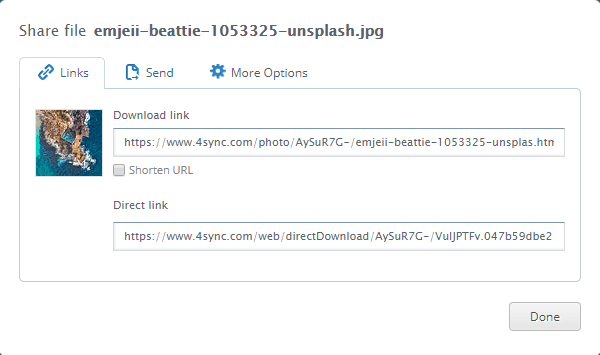
The web app lets you do the same, but gives you the option to shorten your share link and send it via email, as well. You can share folders to Facebook, but you’ll have to connect to Twitter from the settings menu to share to them.
You can use the mobile app to share files and folders with installed apps, such as WhatsApp, Slack and Skype, too. Alternatively, you can send a link.
Even though 4Sync has good sharing features, it doesn’t come close to the providers on our best cloud storage services for sharing list.
Speed
It took around 23 minutes on average to upload a 1GB zipped test folder. Our connection was done over WiFi out of Belgrade, Serbia with an upload speed of 6 megabits per second and a download speed of 102 Mbps.
The upload time is equal to the theoretical time it takes to transfer a 1GB folder, so we can conclude that you’ll experience faster speeds the closer you are to 4Sync’s servers. We assume they’re in the U.S. because the company is based in California, but one of its policies prevented the support team from disclosing that information.
Speed is a bigger factor when collaborating on files that have already been uploaded. Instead of uploading the whole file after you modify it, a block-level sync algorithm can transfer just the portion that changed, which reduces upload time significantly. Unfortunately, we found that 4Sync doesn’t use it, as our test files didn’t upload any faster after we modified them.
Security & Privacy
If you store your files online without having adequate security, you’re taking a gamble, to say the least. Hackers might hit you with ransomware, intercept your files during transfer with man-in-the-middle-attacks or steal your password.
To prevent that cloud storage services should employ at-rest and in-transit encryptions, the TLS protocol to protect your data in-transit and two-factor authentication to prevent unauthorized access to your account. The best protection for your privacy is private, end-to-end encryption, which keeps anyone but you from reading your files.
Unfortunately, 4Sync isn’t forthcoming about its security. We know that you can use SSL to protect files during transfer from your computer to a server and enable HTTPS to secure your connection where applicable.
The service doesn’t use two-factor authentication, so make sure to create a strong password.
In its privacy policy, 4Sync states that it collects only metadata and other information related to statistics, unless you sign up for it through Google, Facebook or Twitter. In that case, it does collect your personal data. Still, the privacy of your files isn’t guaranteed, as it is with Tresorit, one of the best zero-knowledge services.
Support
4Sync’s support consists of an FAQ and a form that lets you send a message to the technical support team. There’s no phone or chat support. The FAQ is easy to use as it’s divided into sections: “general,” “Windows,” “Mac,” “Android” and “iPhone.”
We’ve sent a message with a couple of questions to the support team and they responded a couple of days later. We haven’t received a confirmation email saying that they received our message which would have made the wait easier.
The Verdict
4Sync is a decent service that provides an easy way to store and preview your music, video and image files. You can get feedback from others on your images with comment pins. The video player will play your movies without a hitch while the music player lets you enjoy your music collection from the cloud.
The user experience is decent, but feels dated compared to, say, Dropbox. Sharing is capable, but lacks content control options. Sync speeds are comparable to some of the faster services out there, but the same can’t be said for security because 4Sync lacks many options from other providers that we take for granted.
The service also needs to improve it’s value, either by lowering its price or increasing storage space. Still, if you don’t mind paying for a year, it’s a good place to store your media files. Otherwise, check out our best cloud storage services.
What do you think of 4Sync? Let us know in the comments below. Thank you for reading.

