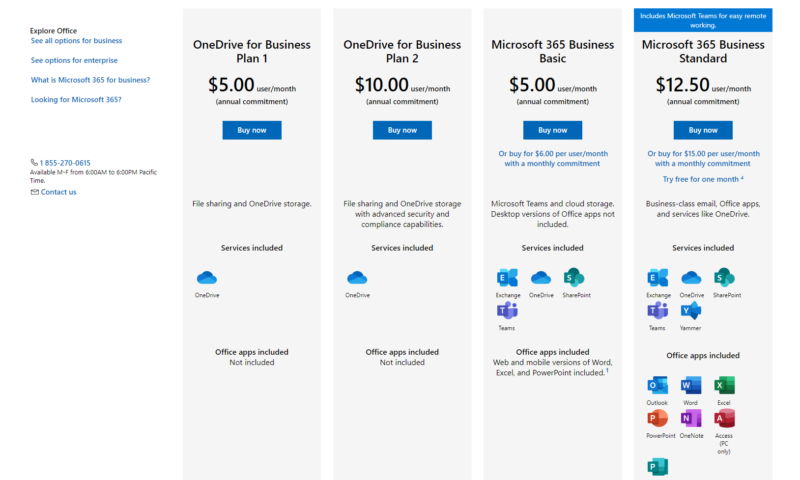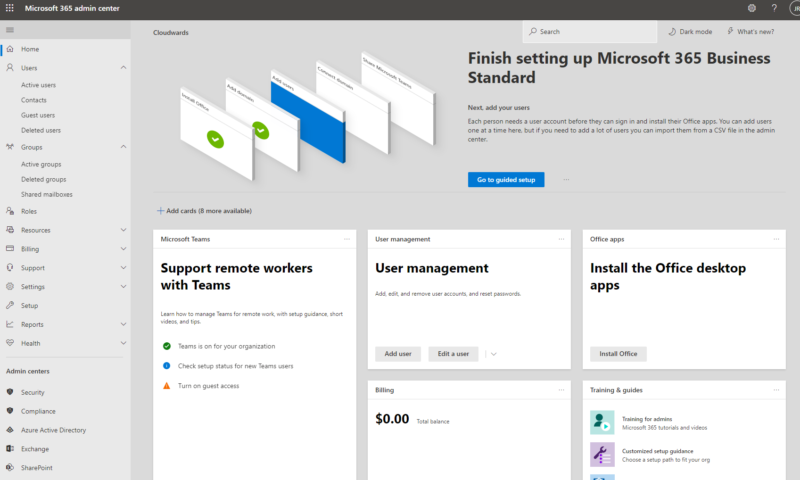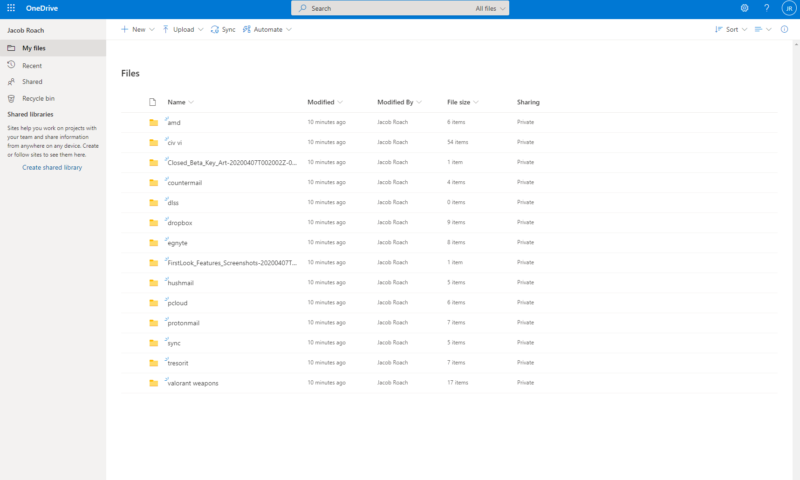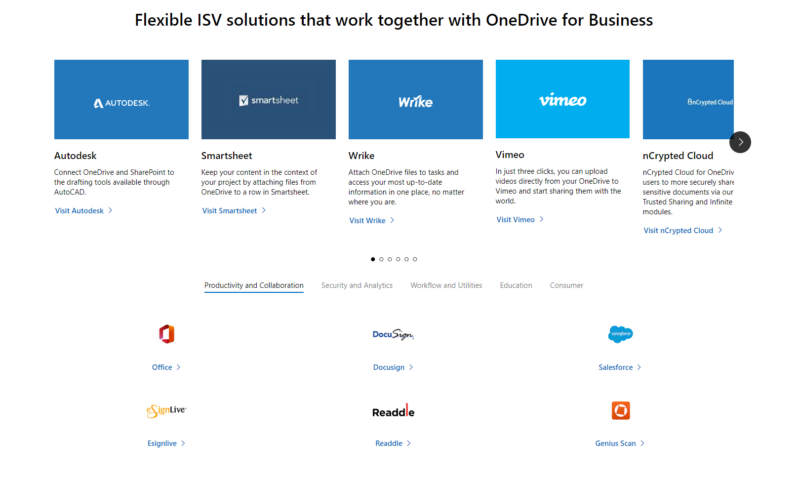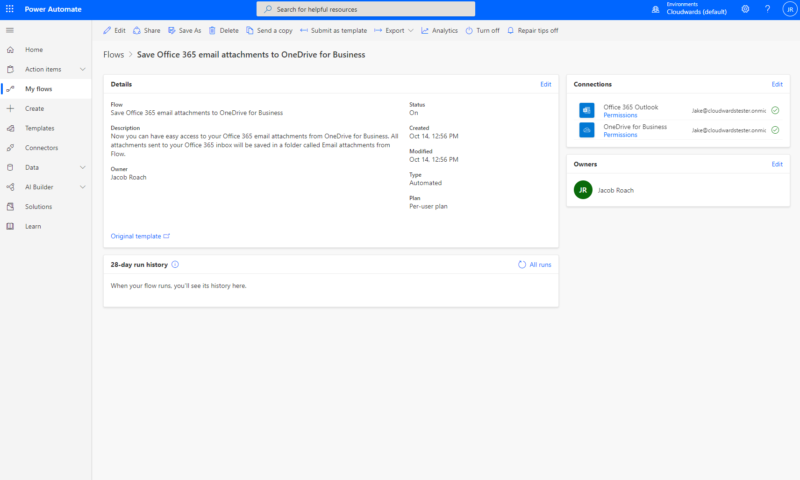OneDrive for Business Review
OneDrive for Business is a good, affordable EFSS option for SMBs that want full Office 365 integration yet don't want to pay too much. Check out our full OneDrive Business review for all the details.
OneDrive is one of the most popular cloud storage platforms available, and as you can see in our OneDrive review, it’s one of the best cloud storage options available. OneDrive for Business is equally impressive, earning a spot alongside some tough competition in our best business cloud storage guide. In this OneDrive for Business review, we’re going to explain why.
The short of it is that Microsoft includes a lot of functionality for very little money. Because of the native integration with Office 365, OneDrive for Business is a compelling offer for businesses willing to work in Microsoft’s ecosystem. If you want to choose the software your business uses, though, there are better options; our favorite is Egnyte (read our Egnyte Connect review).
Strengths & Weaknesses
Pros:
- Inexpensive
- Productivity suite & user management
- Easy to use
- Full technical documentation
- Built-in automation
- Excellent security model
Cons:
- Server-side encryption
- No encryption key management
- Few third-party integrations
- U.S. based
Features
Although other cloud storage solutions can play the role of a business hub with third-party integrations, OneDrive for Business offers everything you need through Microsoft’s suite of Office applications. That makes OneDrive a great value, and the applications within the ecosystem work well together. However, it also means that you don’t have a lot of choice in the business apps you use.
Office 365 for All
As we’ll get to in the next section, Microsoft clearly wants you to use its productivity apps. For example, the OneDrive Business Plan 1 is $5.00 per user per month, and it only includes OneDrive. Office 365 Basic is the same price with an annual commitment, except it includes OneDrive in addition to Microsoft’s other productivity apps.
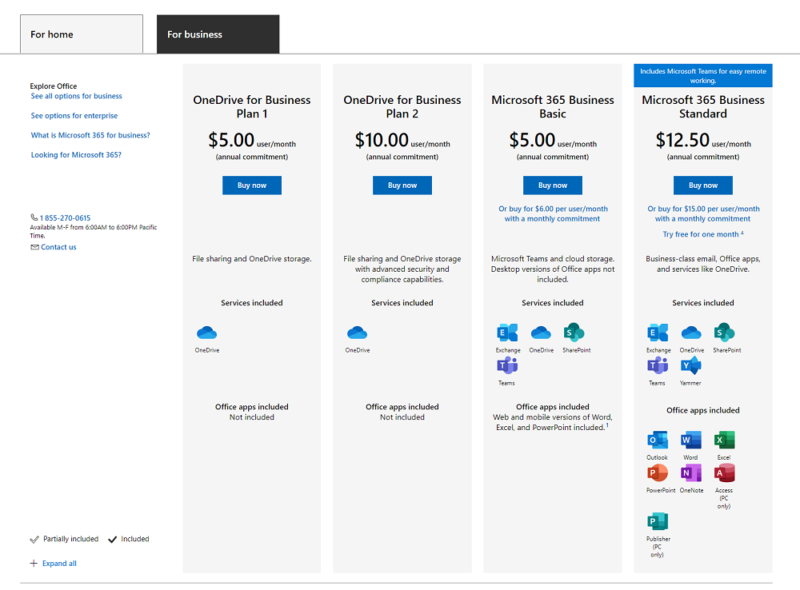
Microsoft Office 365 is the center of the ecosystem, and OneDrive is just a part of it. Thankfully, Microsoft’s productivity apps are world class. Outlook is great for email — though short of a fully encrypted email application — and the suite of Office apps (Word, Excel, PowerPoint, OneNote) have been staples of small business and enterprise outlets for decades.
Because OneDrive is simply a part of the larger ecosystem, everything works seamlessly with your cloud storage solution. You can easily share files or folders with others in your business, sure, but also collaborate in real time with the Office 365 suite.
In addition to Office apps, Microsoft includes other services, like Microsoft SharePoint for web-based collaboration, and Teams, for keeping in contact with your coworkers. You can read SharePoint vs OneDrive comparison guide to learn more about these Microsoft products.
Frankly, the Office lineup of apps is second to none. Google Drive gets close with its range of productivity apps, but Microsoft still reigns supreme. The only thing missing from the lineup is a project management app (outside of Trello), and unfortunately, you can’t solve that problem through third-party integrations.
Slim Integrations
Cloud storage services that use server-side encryption usually do so to pave the way for third-party integrations (Box Business and Dropbox Business are two good examples of that). OneDrive has integrations but, as mentioned, Microsoft wants you using its own lineup of applications.
There aren’t many integrations. For example, Trello and Wrike are the only options for project management integration (we would’ve liked to see monday.com and Asana, too).
Compared to Box and similar services, Microsoft’s lineup of applications is slim. That’s because you have everything you need with the included Microsoft products. However, if you want to try out other office applications, you won’t be able to do so within OneDrive.
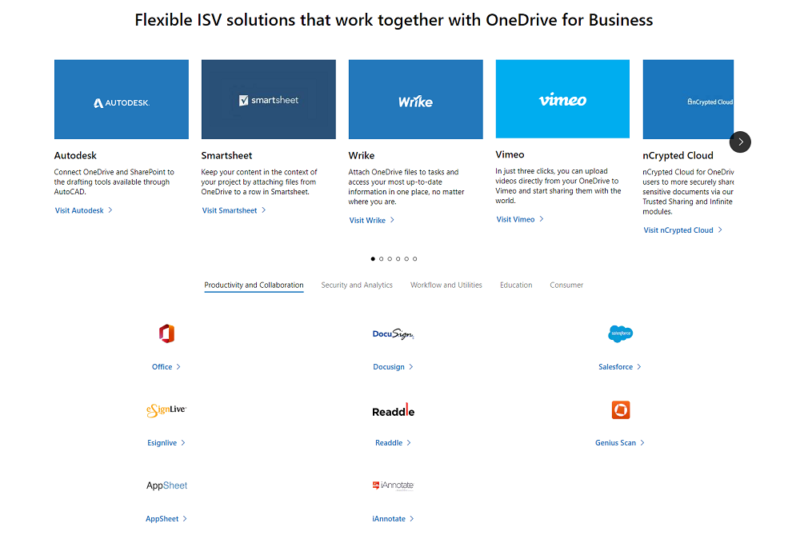
Although slim, OneDrive’s list of integrations isn’t barren. Vimeo integration allows you to upload video files from your drive with just a few clicks, and Autodesk support allows you to connect and share AutoCAD files through OneDrive. Microsoft includes a document signing tool in the form of DocuSign, as well as OneLogin for single sign-on, too.
The problem is that Microsoft includes only one or two integrations for each category. The lineup isn’t lacking — you have everything you need, small business or large. However, you don’t have the same choice in the apps your business uses compared to services like Box and Egnyte.
Powered by Azure
OneDrive for Business is powered by Microsoft’s Azure network. Azure is a global network on the scale of Amazon Web Services, hosting everything from OneDrive to Xbox’s Game Pass cloud streaming. We recommend reading our Microsoft Azure review if you want a full breakdown of the network.
There’s one key upside for OneDrive: because of the size of Azure, Microsoft is able to host your data in a decentralized way. That includes storing copies of your data for redundancy, but also separating your encrypted data from the encryption keys (we’ll talk more about that in the “security” section below).
OneDrive for Business Features Overview
| Features | |
|---|---|
| Sync Folder | |
| Block-Level Sync | |
| Selective Sync | |
| Bandwidth Throttling | |
| Sync Any Folder | |
| Max File Size | 100 GB |
| Network Drive | |
| File Link Sharing | |
| Link Passwords | |
| Link Expiry Dates | |
| Folder Sharing | |
| Folder Permissions | |
| Link Download Limits | |
| Upload Links | |
| User Groups | |
| Set User Roles | |
| Monitor User Activity | |
| Restrict User Storage | |
| Remote Device Wipe | |
| File Previews | |
| Edit Files | |
| In-App Collaboration | |
| Office Integrations | |
| Notes App | |
| Media Playback | |
| Mobile Apps | |
| Deleted File Retention | |
| Versioning | |
| WebDAV | |
| At-Rest Encryption | |
| In-Transit Encryption | |
| Two-Factor Authentication | |
| Client-Side Encryption | |
| Data Residency | |
| SSO Integration | |
| Custom Password Requirements | |
| 24/7 Support | |
| Live Chat Support | |
| Telephone Support | |
| Email Support | |
| User Forum | |
| Knowledgebase | |
| Free Plan |
Pricing: OneDrive for Business
OneDrive for Business is one of the cheapest enterprise cloud storage solutions on the market. Compared to more expensive services like Tresorit, OneDrive is clearly a deal (read our Tresorit review for more). However, it also matches our other go-to recommendation for businesses on a budget: Sync.com (read our Sync.com for Teams review).
- Price per user, 1TB storage, User count: 1 – 99+
- 1TB
- Price per user, Unlimited storage, User count: 1 – 99+
- 1TB
- Price per user, 1TB storage, User count: 1 – 99+
- 1TB
More plans
- Price per user, 1TB storage, User count: 1 – 99+
- 1TB
- **Price is per user per month Benefit from identity, access, and user management for up to 300 employees. Use desktop, web, and mobile versions of Word, Excel,PowerPoint, and Outlook. Get custom business email ([email protected]) with Outlook. Book client meetings, host webinars, and collaborate with Teams. Store and share files with 1TB of OneDrive cloud storage per user. Get more than 10 additional apps for your business needs (including Microsoft Loop, Clipchamp, Bookings, Planner, and Forms). Defend your business with enterprise-grade device, cyberthreat, and endpoint protection. Get help with around-the-clock phone and web support from Microsoft. Microsoft 365 Copilot, available as an add-on.3
If you’re just interested in OneDrive, there are two options: Plan 1 and Plan 2 (we don’t make the names, folks). Between them, there are only two main differences.
Plan 1 comes with 1 TB of storage per user, while Plan 2 comes with “unlimited” storage (there are limits, technically, though you’ll probably never hit them). Plan 2 also comes with features like file auditing and data retention, both of which are absent from Plan 1.
Just so we’re clear, the limits kick in once subscribers with five or more users hit 1TB of storage per user. Microsoft will continue to increase that limit up to 25TB per user, at which point it’ll start handing out storage as 25TB SharePoint team sites to individual users.
It’s hard to justify either of those plans, though. Microsoft 365 Business Basic is the same price as OneDrive Plan 1, and Business Standard is only slightly more expensive than Plan 2. Both include some of Office 365. Microsoft clearly wants you in its ecosystem, and like Google, is willing to slash prices to get you hooked (read our Google Drive review to see this playbook in action).
The pricing shows that Microsoft wants you to purchase a 365 bundle, but Microsoft goes further. Unlike the OneDrive for Business pricing, the 365 plans allow you to sign up month-to-month, and you can try out Business Standard for free for one month (something that isn’t present on any of the other plans).
Microsoft 365 Business
Both Microsoft 365 Business plans come with more Microsoft apps. The Basic plan is restrictive, with Microsoft Teams, Exchange, and SharePoint, along with the web versions of Office apps, while the Standard plan includes everything, including desktop versions of Office apps.
If you need advanced security and deployment features, there’s Microsoft 365 Business Premium, too. At $22 per user per month (one year plan), it’s pricey. However, with remote access wipe and data loss prevention measures, it’s worth it.
When it comes to price and storage, no one beats OneDrive, and only a small handful of services match it (Sync.com among them). Box Business is around the same price, though with far less storage space, and although pCloud Business is close, it’s still more expensive than OneDrive.
We do have one issue with Microsoft 365 Business Standard. Unlike OneDrive for Business Plan 2, which includes unlimited storage, Business Standard caps you at 1TB. We expected to see the unlimited storage feature on Business Standard as well, as it’s Microsoft’s flagship offering. If you need unlimited storage, give MEGA or Dropbox Business a look.
Ease of Use
As cloud management software, the OneDrive for Business desktop app is a little thin. You can manage a few settings, such as choosing a bandwidth limit when you upload and download files from the cloud. Overall, though, the OneDrive app is mainly there to allow you to quickly see your files from the taskbar.
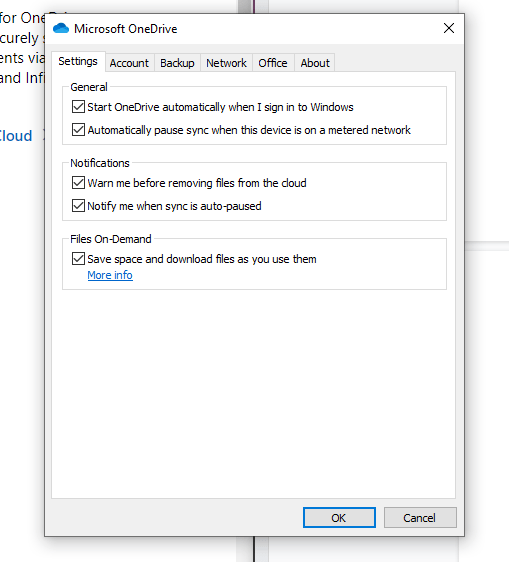
We’ll talk more about syncing and sharing in the next section. For this section, know that Microsoft makes OneDrive very easy to use. Sharing and moving files around is as intuitive as using Windows File Explorer. Even compared to providers like Egnyte, OneDrive integrates seamlessly into your desktop experience.
However, the desktop experience is light. As we’ll get to in the next section, there are a few options for sharing and syncing. Most of your time with OneDrive on desktop, though, will be spent editing the files stored in your account, not configuring the service. If you’re an admin, you’ll need the web app for that.
If you have more than one OneDrive account, our dedicated guide will show you how to manage multiple OneDrive accounts.
To the Web
You can do quite a bit more with the web application, including creating shared libraries for various users on your team. You can automate tasks in the web app, too, which we’ll get to in a moment.
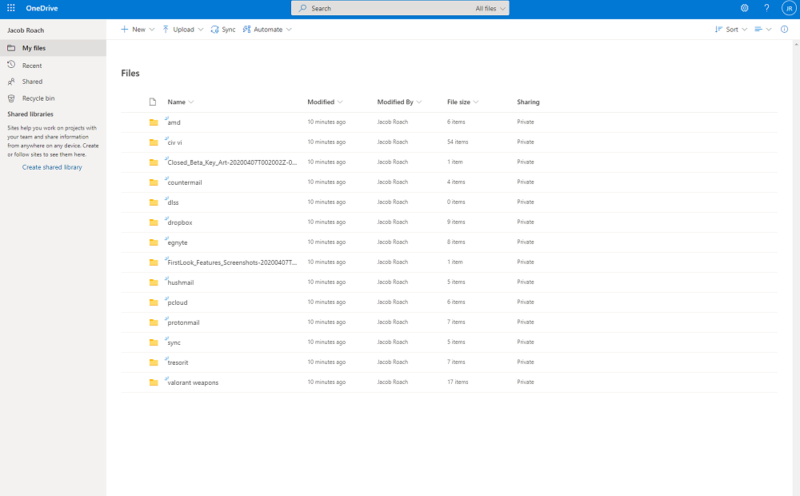
As mentioned in the “features” section above, Office 365 is the center of the ecosystem, so you have quick access to the various other services included with an Office 365 Business Premium subscription (or whatever plan you choose). Among them, the most important option is “admin.”
There’s a lot in the admin center, from settings for Azure Active Directory to SharePoint. For OneDrive, the two most important are “users” and “groups.” When you add a new user, you can manage their access to what’s stored in your account. Once you have your users set, you can organize them into groups, too.
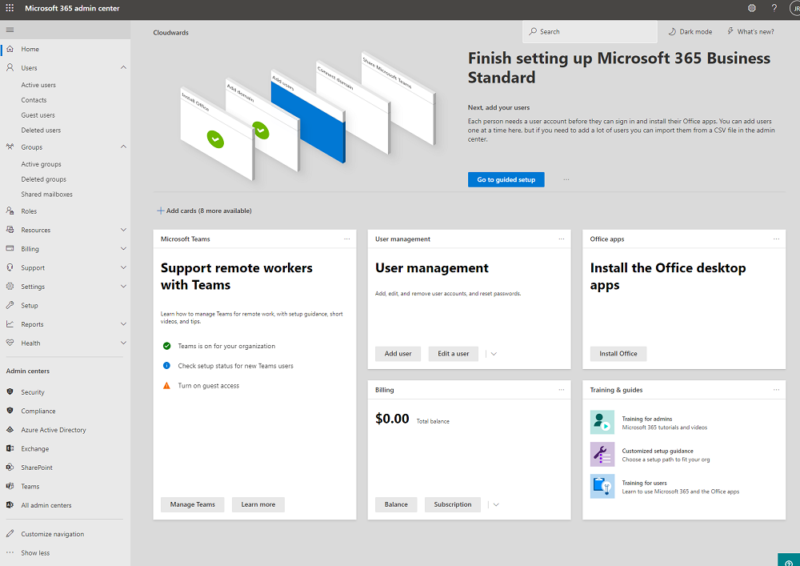
That’s standard fare for any cloud storage service, but Microsoft goes further. Your users and groups work across your entire subscription. That means you can choose which products your users have access to, how they’re organized in Microsoft Teams and more. The level of control is, frankly, unmatched.
Flow State
Thankfully, there are a few ways to automate user management (as well as various other tasks in your Office 365 account). First, you can create user templates to make onboarding simple, and even add multiple users at once. Additionally, admins can set roles for users, reset passwords and more, all from the admin center.
OneDrive Business really comes into its own with Power Automate, which is essentially a Visual Basic scriptor. Using a flowchart, you can connect Microsoft’s own applications with any integrations you have to automate various tasks. Microsoft includes a massive library of templates to get started, but you can create your own, too.
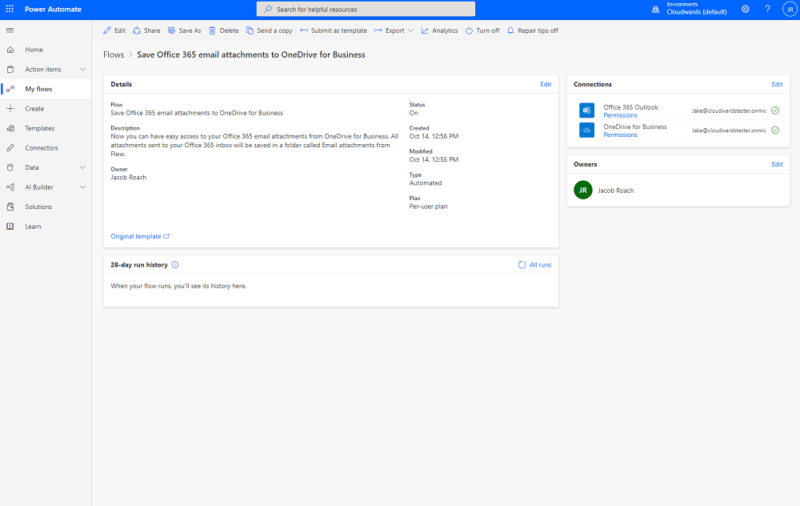
For example, there’s a template for automatically saving Outlook email attachments to your OneDrive account. That’s a simple example, but the possibilities are almost endless. Once you’ve set up your automated system, you can view analytics and troubleshoot them. Even better, Power Automate is never more than a few clicks away with Microsoft’s ecosystem.
File Sharing & Syncing
OneDrive syncing works in the same way as Dropbox. Once you sign up for a OneDrive for Business Plan, you’ll be prompted to download a OneDrive application, as well as deploy the same application for all of your employees. From there, users can upload files into OneDrive using the folder the application creates.
Everything syncs automatically, but files don’t automatically take up space on your computer. Files can either be available only when you’re online, available offline as long as you’re editing or available offline all the time. We like the middle option most, as you can download and edit files stored in OneDrive temporarily, then free up space on your hard drive when you’re done.
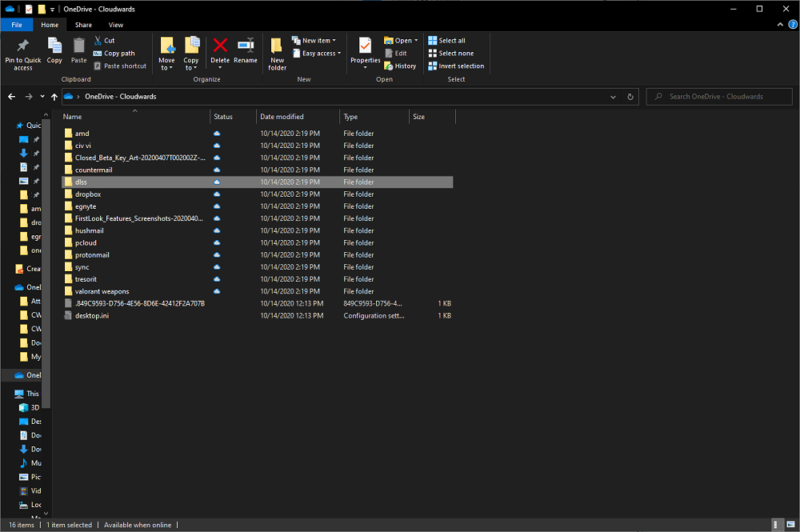
If for some reason your files don’t automatically sync, you can always manually sync them using the OneDrive web application. Additionally, OneDrive for Business supports block-level sync. With block-level sync, you don’t need to reupload an entire file whenever you make changes to it. Rather, OneDrive will only update the changes inside your file storage.
Sharing Is Simple
File sharing is just as simple. Once you’ve created a sync folder, simply right-click on a file in that folder and select “share.” You can share internally with other users on your account, or generate a link to share externally. Additionally, you can set a password and expiration date for the shared link.
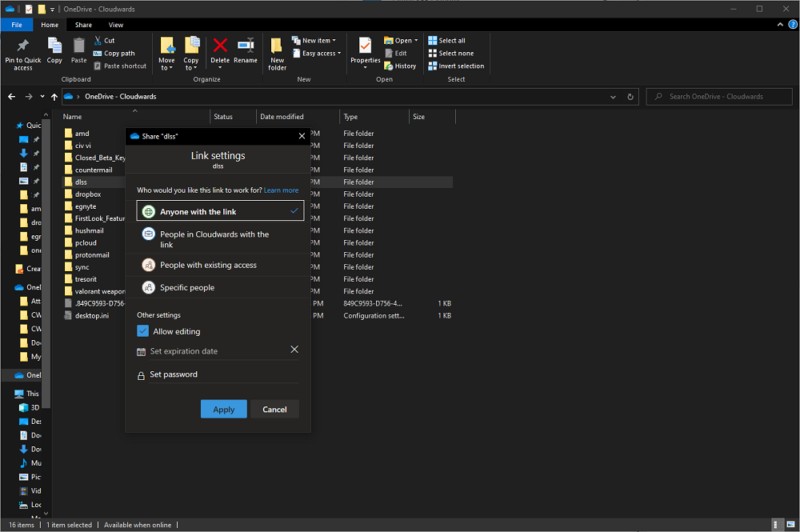
OneDrive for Business allows you to request external files, too. You can click on any folder in your account to generate a file upload link, then automatically email that link. Users outside of your network can use it to upload files, all without having access to your OneDrive account.
Speed
To test OneDrive’s speed, we used a 1GB test folder filled with various file types like photos, movies, text documents and more. We uploaded and downloaded the file twice, then averaged the results. Before running the tests, we measured our internet connection speed at 450 Mbps download and 19 Mbps upload on a hardwired connection.
With those speeds, we’d expect an average download time of 18 seconds and an average upload time of seven minutes and 32 seconds.
| First Attempt: | Second Attempt: | Average: | |
|---|---|---|---|
| Upload | 7:44 | 7:41 | 7:43 |
| Download | 0:26 | 0:27 | 0:27 |
Thankfully, OneDrive doesn’t stray too far from those numbers. Our average upload clocked in at seven minutes and 43 seconds, just 11 seconds longer than our expected time. The gap is even shorter with our download time results, with OneDrive averaging nine seconds longer than our expected result.
That’s not too surprising, though, especially compared to other cloud storage platforms that use server-side encryption (read our Icedrive review for an example). OneDrive simply doesn’t have to deal with the level of overhead of a service with client-side encryption.
We’re giving OneDrive high marks for speed — it earned them. However, with Microsoft’s Azure network powering the service, the speeds aren’t surprising. OneDrive is fast. However, it’s no faster than Google Drive and Dropbox.
Security & Privacy
Microsoft OneDrive for Business doesn’t have a zero-knowledge encryption model, but it has something close. Instead, Microsoft employs a “zero-standing access” policy. In short, this policy means that engineers can only access your account if it relates to a specific request. Microsoft even goes so far as to segment engineers into access levels, and all but one of them are separated from your data.
To be clear, these clearances are only granted in response to something, so Microsoft can’t poke around in your account whenever. Still, it’s worth keeping in mind that OneDrive Business is hosted in the U.S., which has some privacy implications (we’ll get to those soon).
As for encryption, Microsoft uses industry-standard 256-bit AES for data at rest (read our description of encryption for more). In transit, Microsoft protects your data with an SSL/TLS channel using 2048-bit keys. When it comes to the encryption practices on OneDrive for Business, everything checks out.
It’s how Microsoft stores your data that stands out. As mentioned, OneDrive Business uses Microsoft’s Azure servers for file hosting, and Microsoft has a lot of Azure servers available.
The security model takes advantage of the breadth of servers available to OneDrive Business, separating your data and encryption keys and storing them on physically separated servers. Microsoft also copies your encrypted data across multiple servers for redundancy.
OneDrive also doubles up on encryption. In addition to encrypting every file in your account individually, Microsoft also encrypts the disk your file is stored on using BitLocker. BitLocker sits among the best encryption software, and it’s a standard feature in Windows 10. It’s nice to see the same tech at work in the data center.
The Privacy Dilemma
Privacy is a sticky situation for Microsoft, and not for the same reasons as Dropbox. Microsoft is respectful of user privacy, at least compared to Google Drive and similar services. However, as a company based in the U.S., Microsoft is part of the Five Eyes and is still required to comply with law enforcement under the CLOUD Act.
Microsoft is doing its part, though. Like all web hosting and cloud storage services, Microsoft collects data about you and the users on your account. However, the terms of use prohibit Microsoft for using this data for user profiling, advertising and market research purposes.
Additionally, Microsoft offers a global network of servers to its OneDrive Business customers, so you can choose where your files in the cloud are hosted. In fact, Microsoft defended a user against a U.S. search warrant for data hosted outside of the U.S. Even better, Microsoft won.
Microsoft even extends GDPR to users around the world. Compared to other cloud-based services, OneDrive is certainly on the right side of the privacy problem. However, you still have to take Microsoft at its word. More so than other cloud storage solutions, Microsoft is transparent in how it collects and uses your data.
Without client-side encryption, though, there isn’t a clear separation between Microsoft and your data. The zero-standing access privacy policy helps with that problem a little bit, and given how fast and convenient OneDrive is, it’s a reasonable tradeoff. However, it’s not as safe as a proper zero-knowledge model like Tresorit offers.
Customer Service
OneDrive for Business comes stocked with a robust support system. However, Microsoft’s approach is mostly hands-off. Support starts in your OneDrive admin center. There, under “health,” you’ll find the “service health” page. In addition to checking server status, the service health page also has any advisories or alerts that might be impacting your service.
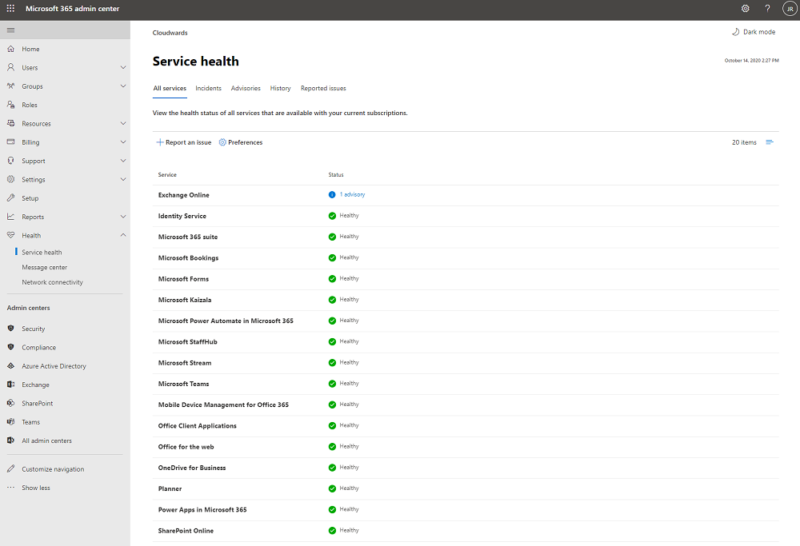
It sounds small, but Microsoft keeps a detailed history of widespread issues on the service health page. You can also report an issue directly on the service health page, contributing to other businesses’ health reports.
As far as solving problems, Microsoft has an impressive knowledgebase, though most of the articles are targeted at Microsoft’s personal products.
Business admins need Microsoft Docs. As a business admin, you have access to an encyclopedic library of technical documentation, not only covering Microsoft’s consumer- and business-facing products, but also the services that power those products.
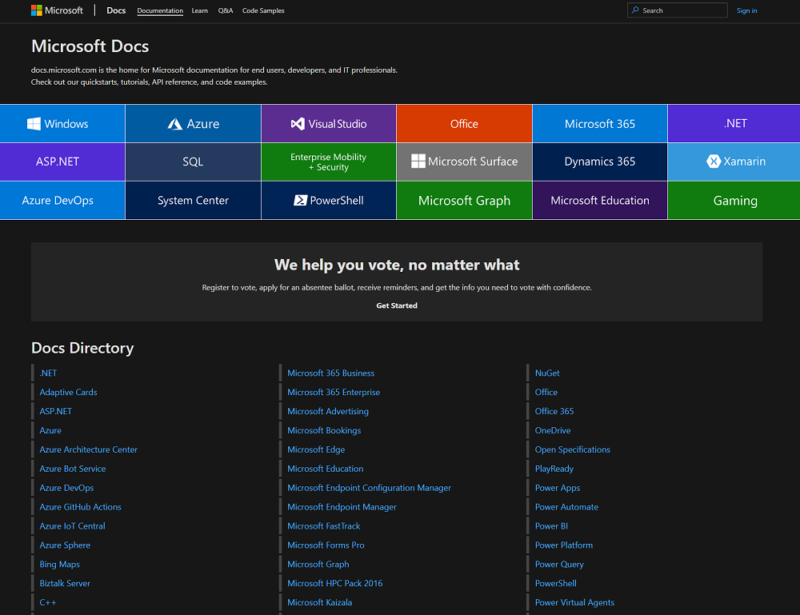
That includes everything from practical deployment guides to dense technical documentation about utilizing Microsoft’s various APIs. The document center is Microsoft’s services on paper. Outside of troubleshooting, it provides everything you could ever want to know, not only about OneDrive, but about everything Microsoft does.
Admin Center
Although it’s clear Microsoft wants you to use its self-help resources — it makes them worth using — there are contact options available. In the admin center, you can find help under the “support” tab. Microsoft offers support over the phone and by email.
When you create a service request, you first have to search for your problem amid Microsoft’s documentation — or use an A.I.-driven live chat, which accomplishes the same thing.
If your problem isn’t solved, you can put in a request for someone to contact you by phone or email. Microsoft even provides estimates for how quickly you’ll get a response for each. You can also attach up to five files to your request and view a filterable log of your previous requests.
It’s hard for the support system to feel cohesive across the board, though. With so many business and personal services — and a lot of overlap between them — it’s a feat that Microsoft manages to organize its support system at all.
The support system works well, and with its scale, it’s extremely impressive. You just have to know where to go. Trying to work through Microsoft’s support chain outside of the admin center is an exercise in patience.
The Verdict
OneDrive for Business is an objectively great deal. For less than $15 per user per month, you not only get access to a robust cloud storage platform, but also Microsoft’s entire ecosystem of business applications. There are tiered discounts, so company size may be a small issue. Overall, though, OneDrive for Business is a great value.
It’s not perfect, though. There are cheaper options if all you’re looking for is storage, and some of them even offer client-side encryption. It’s a difference in approach, so we’re not knocking OneDrive for Business here. However, that difference in approach may not align with what your business needs.
What do you think, though? Are you going to give the free trial a shot? Let us know in the comments below and, as always, thanks for reading.
FAQ
- As long as you’re willing to use Microsoft’s suite of productivity tools, OneDrive for Business is an excellent cloud storage platform at a great price.
- OneDrive for Business is for multiple users, while standard OneDrive is for personal use. Additionally, Business subscribers have access to deeper management, integration and automation tools.
- There are two OneDrive for Business plans: Plan 1 and Plan 2. Plan 1 costs $5 per user per month, and Plan 2 costs $10 per user per month. You can also get OneDrive as part of an Office 365 subscription, which ranges anywhere from $5 to $20 per user per month.