How to Install and Use NordVPN on Your Firestick in 2025
If you want to access geoblocked movies and TV shows on your Firestick, NordVPN is a great option. In this guide, learn how to install and use the VPN on your Firestick.
The Amazon Fire TV Stick — often referred to as a “Firestick” — isn’t unique in how it tracks users and geoblocks content. However, VPNs are available to help you get around this. In this article, we’ll go through how you can install NordVPN on Firestick devices and use it to avoid restrictions.
With decent speeds, great security and a reasonable price, NordVPN is well worth checking out. It’s even one of the best VPNs for streaming services due to its great implementation on devices like the Firestick, working on all versions other than the first generation, which lacks VPN support. NordVPN is also included on our list of the best VPN providers for Firestick.
-
11/14/2023
Updated the article to reflect ExpressVPN’s expansion of server presence from 94 to 105 countries.
-
09/15/2024
We optimized this article’s user guide and recalibrated the VPN rankings for accuracy.
-
10/01/2024 Facts checked
We refreshed these rankings based on the latest VPN testing and market analysis.
-
01/26/2025 Facts checked
Added more details on the top VPNs for Firestick.
Install NordVPN on Amazon Fire TV Stick
If you want to install NordVPN on Firestick devices, you should use the Amazon app store to get the official application. If that doesn’t work, you can still download the Android app from an APK, although you will have to contend with a lack of support for the Firestick remote.
How to Install the NordVPN App on Firestick
NordVPN for Firestick comes with some changes from other platforms — mainly removing the map from the UI and focusing on the more remote-friendly list of countries. However, it still comes with many of the options that keep your data secure, like the “double VPN” and P2P servers.
Protect Your Privacy. Get Our Free VPN Guide Now!
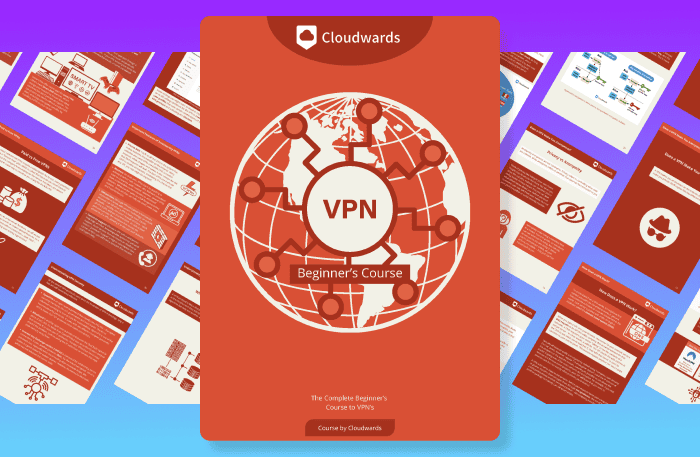
- Comprehend the essential role a VPN plays in safeguarding your digital life
- Gain a deep understanding of how VPNs function under the hood
- Develop the ability to distinguish fact from fiction in VPN promotions
- Open up the search bar
To enter the search bar, go to the Fire TV homepage and click on the magnifying glass icon.

- Search for “NordVPN”
In the search bar, type “NordVPN” and click on the NordVPN application, which should be first.
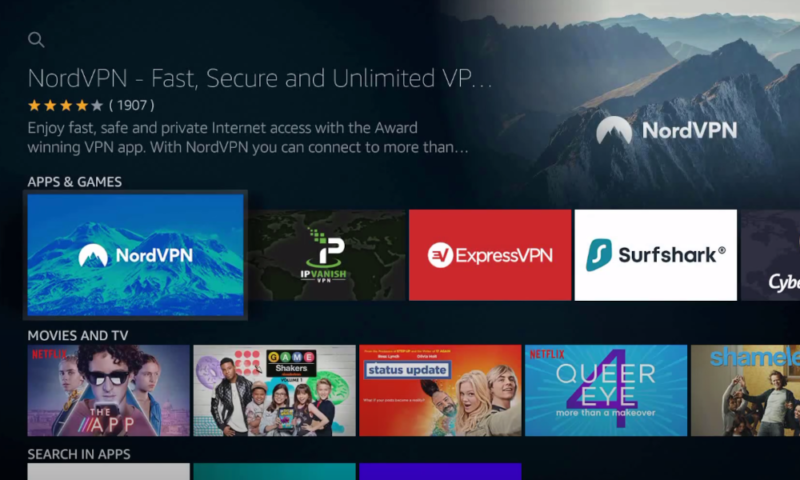
- Start the download
Click the “download” button and wait for it to finish installing.
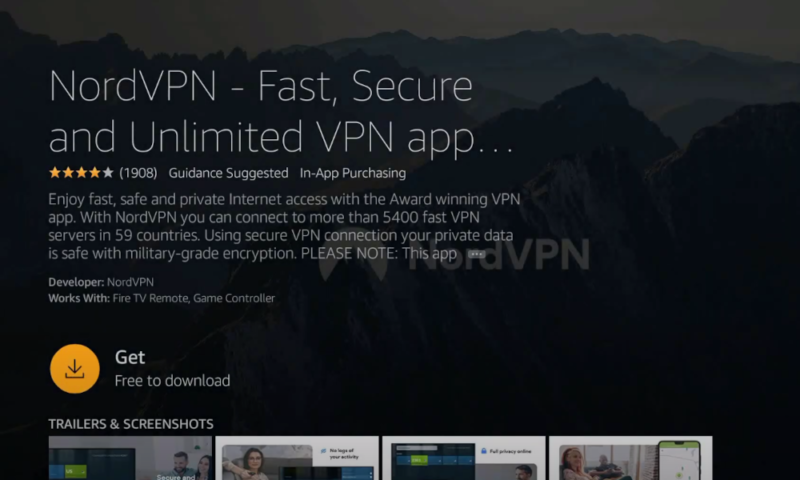
- After installation, click “open”
The option to open the app will appear where the “download” button was, or you can find it in “your apps & games” on the Fire TV home page.
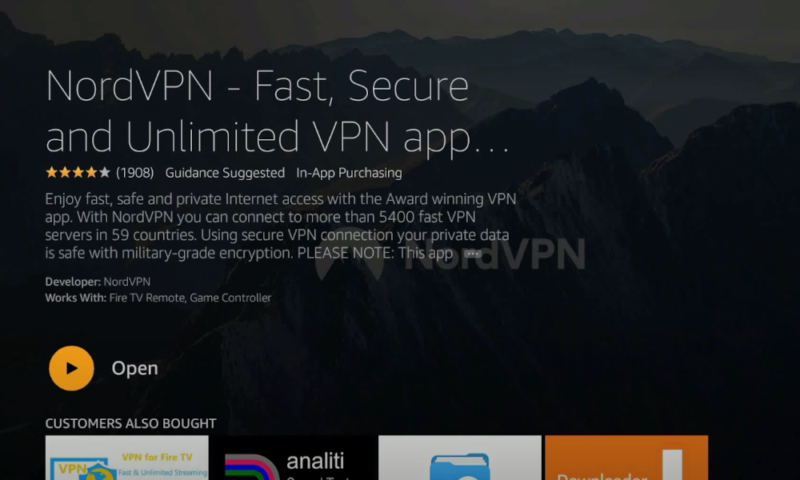
How to Install NordVPN APK on Firestick
Before the app store had an official version, you had to get the mobile app by sideloading the APK. This method is mostly obsolete because it’s more complicated, it doesn’t support the official remote and it won’t appear under “your apps & games.” However, you can still use it to install NordVPN on Firestick devices and hide your location.
That being said, you can use these steps to get any Android program onto an Amazon Fire TV Stick. Additionally, this is a fairly reliable solution if you have access to the APK, although just because you can install it on the device doesn’t mean it’s guaranteed to work.
- Go into the “developer options”
To get into the “developer options,” you need to open settings, then select “device” and scroll down until you find it.
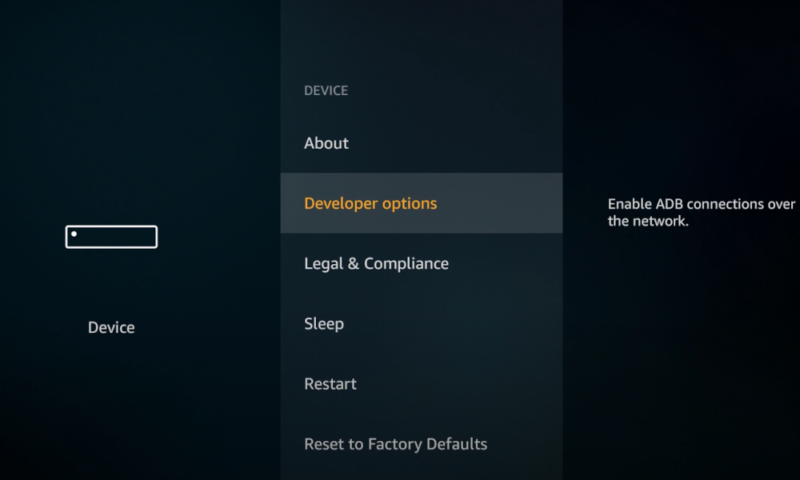
- Turn on “apps from unknown sources” and “ADB debugging”
In the “developer options,” you should turn on “apps from unknown sources” and “ADB debugging.” This will let you download and install the APK.
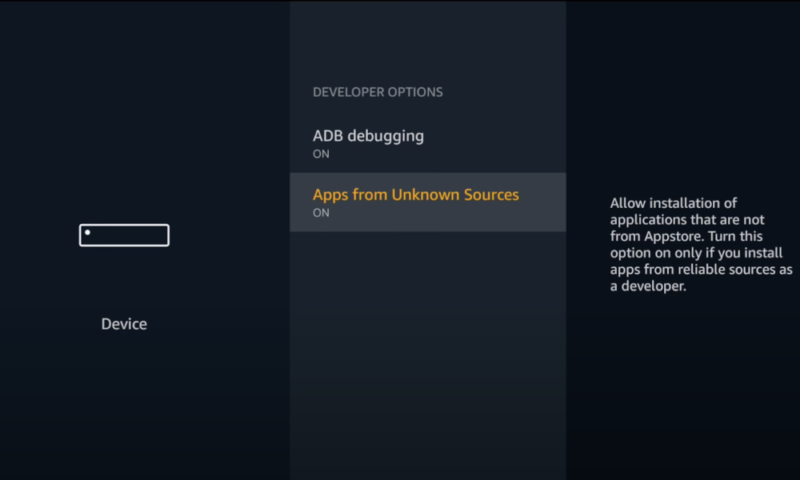
- Find and install the “downloader” app
Now go back to the Fire TV home screen, search for “downloader” and select “download” to get the app.
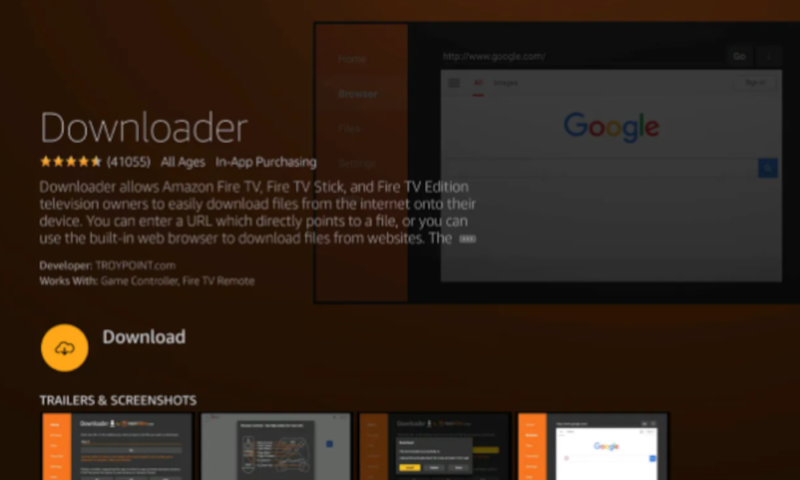
- Give “downloader” access to your files
After the installation, click “open.” When prompted, allow “downloader” to access your photos, media and files.
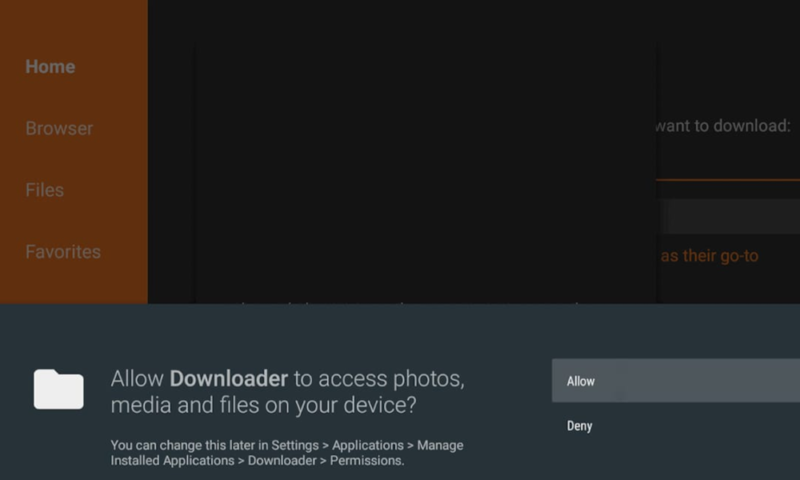
- Open and install the NordVPN APK within “downloader”
You can now enter the URL of the NordVPN APK location. This will open a browser where you can select “download .apk” and click “install.”
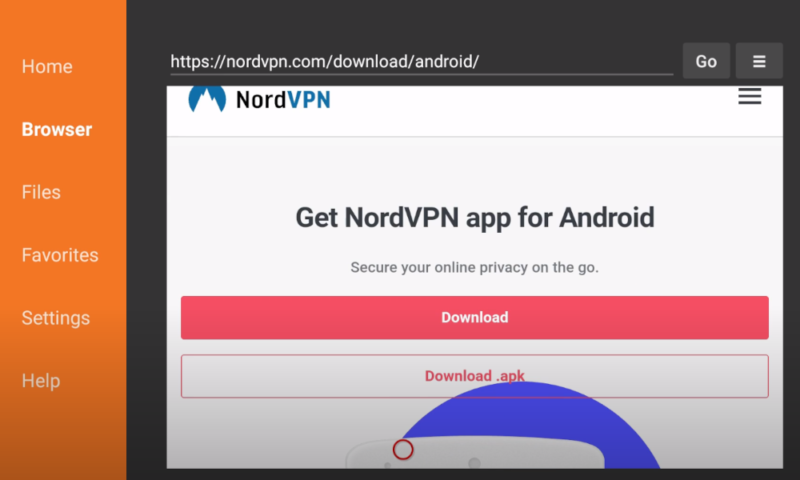
- Go into “manage installed applications”
“Manage installed applications” can be found in the “settings” page under the “applications” tab.
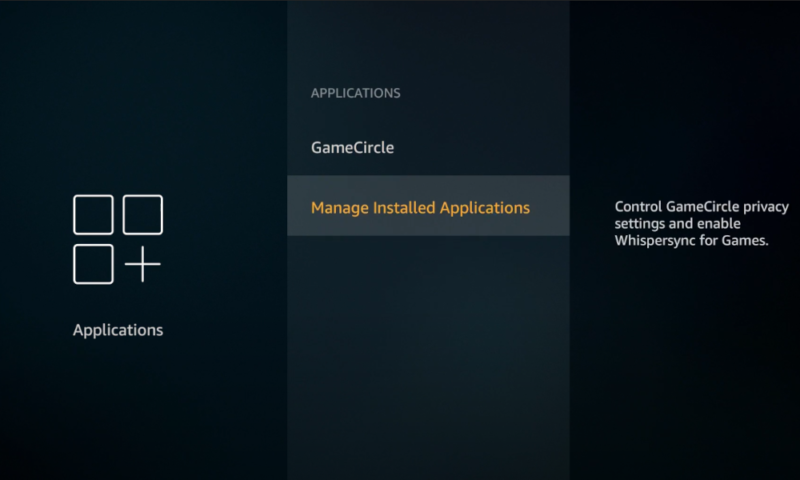
- Find and select NordVPN to launch it.
Scroll down to the NordVPN app, select it and choose to launch the application.
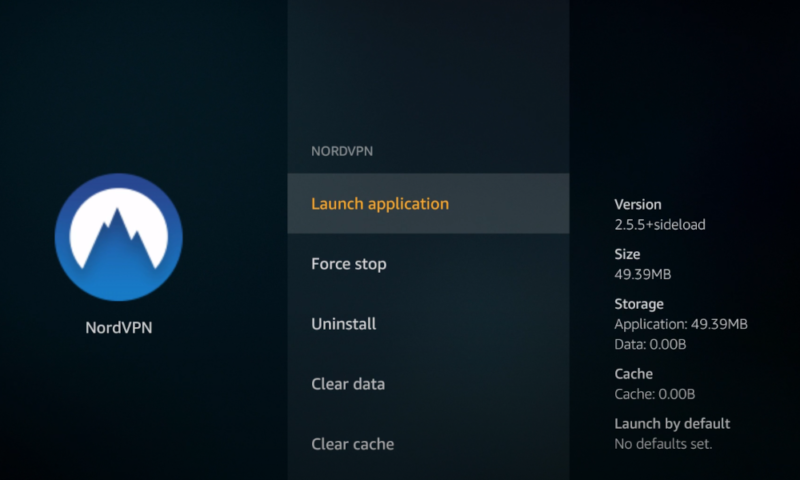
- Set up a Bluetooth mouse or virtual remote to use the app
When you open the application, you will find that you can’t control it with the Amazon Fire TV Stick remote. To use it, you’ll need to set up either a Bluetooth mouse or a virtual remote on your mobile device with programs like CetusPlay or Remote for Fire TV.
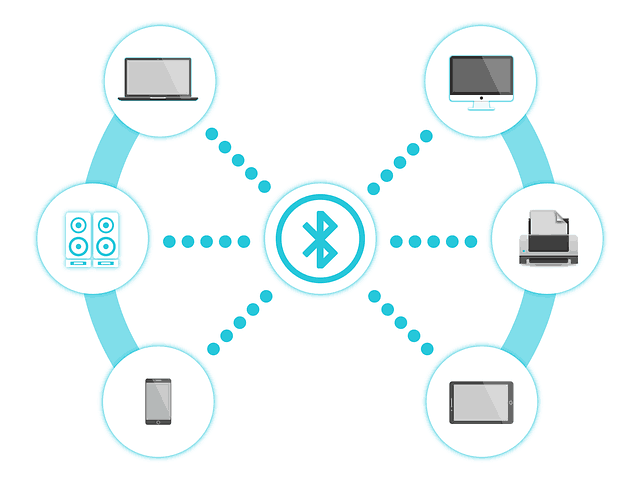
How to Use NordVPN on Firestick
Using NordVPN on Firestick is different from using it on other devices, as you’ll need to navigate a list of countries rather than a map. Although you can get this map back by downloading the APK, the app store version is easy to use and compatible with the Amazon Fire TV Stick remote.
- Log in or create an account
When you first open the app, you’ll have two options. You should click “sign up” to get a seven-day free trial or “log in” if you already have an account.
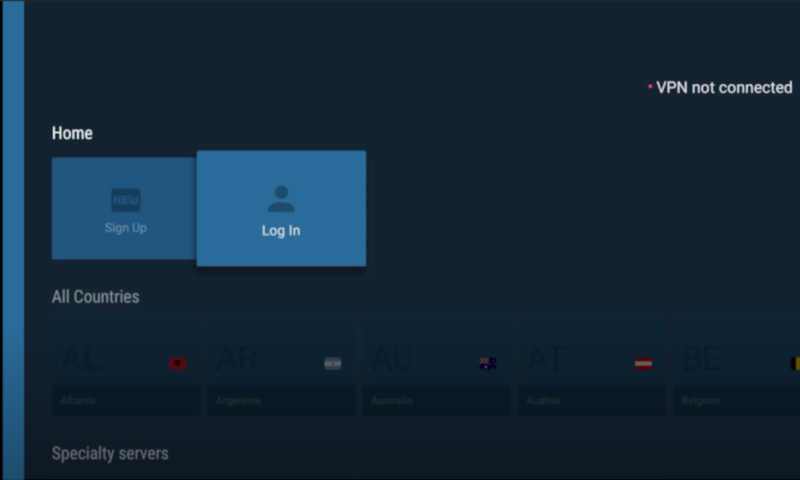
- Change your security settings
Before you connect to the VPN, check the security options in the last two rows. You can either connect with specialty servers or change settings such as the anonymous data collection and auto-connect feature.
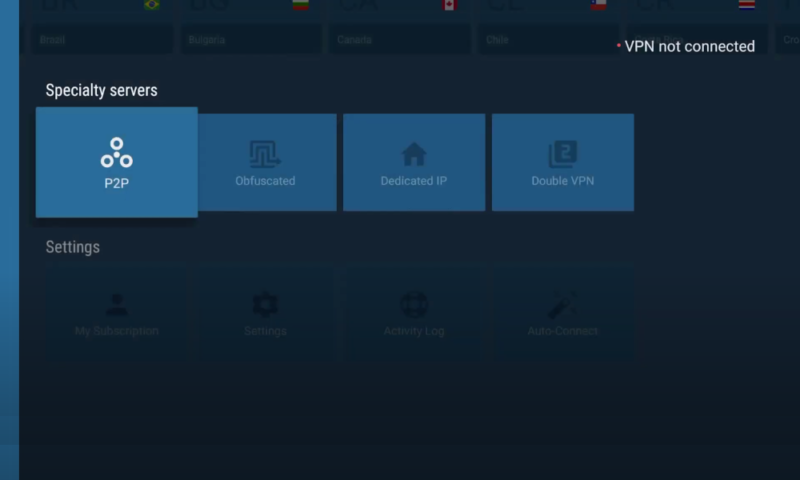
- Connect to the VPN
Now you can start the connection, either with the automatic “connect now” button at the top or by going down one row and selecting a country from the list.
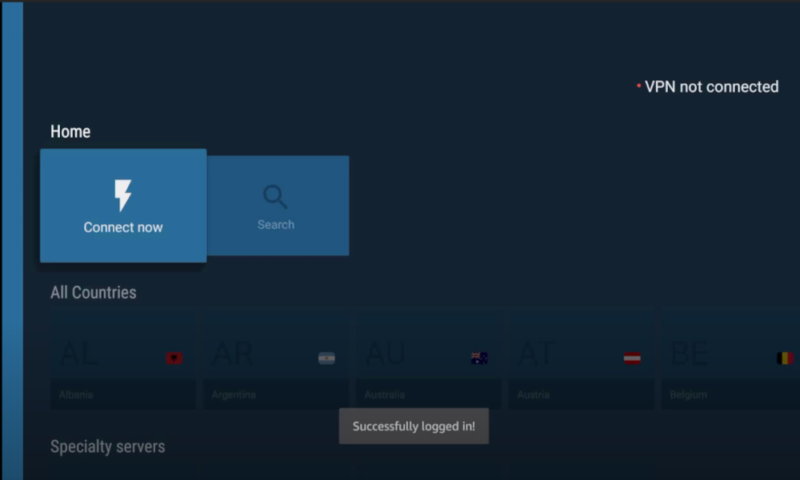
- Accept the connection request
A window will appear asking you if you want your connection to go through NordVPN, and you’ll need to accept this to use the VPN.
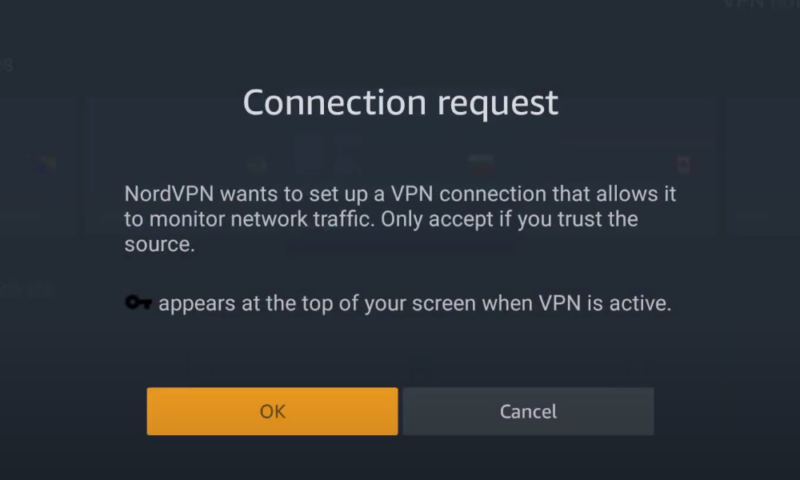
What are the Best VPNs for a Fire TV Stick?
The best VPN for a Fire TV Stick is NordVPN. It gets you reliable access to Amazon Prime Video without the geoblocks, and it doesn’t put your data at risk. However, the Amazon Fire TV Stick does support other options, and using one of these may be a better choice for you.
NordVPN — Best VPN for Amazon Firestick
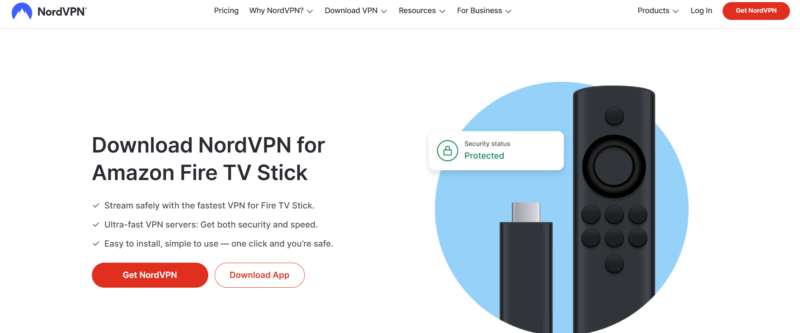

Very Fast

Very Fast

Very Fast
NordVPN is one of the most secure VPNs available and really shines if you need to torrent anything. This is because it comes with P2P servers — for high-speed direct connections — and “double hop” servers — which go through two servers for extra protection.
Although it isn’t the cheapest option available, the longer annual plan comes at a reasonable price of $4.99 per month. There are also regular special offers to further decrease this, and all plans come with a 30-day money-back guarantee so there’s no risk with your initial purchase.
As we mention in our NordVPN review, its speeds can be a bit inconsistent, especially with ones that are further from your physical location. However, NordVPN has more than 5,000 servers in 111 countries, and switching to one of these other servers often solves any speed issues.
- **VAT may apply
- Unlimited GB
- 10
- Yes
- *The prices are charged in the first billing cycle only. Renewal prices vary.
- Unlimited GB
- 10
- Yes
- *The prices are shown only apply for the first 12 months.
- Unlimited GB
- 10
- Yes
- **The prices are applicable only for the first 24 months. Secure, high-speed VPN Threat Protection Pro™: Anti-malware and advanced browsing protection Threat Protection Pro™: Ad and tracker blocker Password manager with Data Breach Scanner 1 TB of encrypted cloud storage Identity and SSN monitoring and alerts Credit monitoring services Up to $1M in identity theft insurance Up to $100K in cyber extortion insurance
- 10
Surfshark — Best Cheap Amazon Firestick VPN
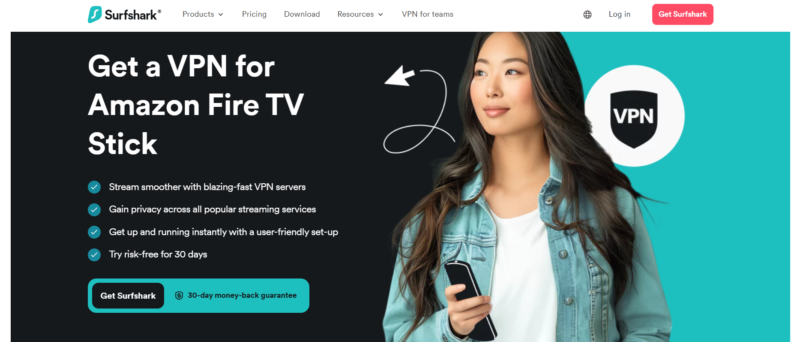

Very Fast

Very Fast

Very Fast
Surfshark is the best budget VPN for Firestick thanks to its blend of performance and affordability. If you sign up for a two-year plan and pay upfront, you get the most bang for your buck as the plans break down to a very savory price, as you can see in the pricing table below. You’re also covered by a 30-day money-back guarantee.
Like NordVPN, Surfshark comes with an extensive security suite, with some plans offering antivirus protection, credit card alerts and more. Even the basic VPN features are plentiful: NoBorders mode, CleanWeb and obfuscated servers are but a handful. Learn more about features in our Surfshark review.
Surfshark is fast, but not enough to beat NordVPN to the top spot. Nevertheless, it’s still a reliable provider and we wouldn’t hesitate to recommend trying out a plan.
- Unlimited GB bandwidth, Unlimited devices, Secure VPN, Ad blocker, Cookie pop-up blocker. Pricing for the annual and biennial plans only apply for the first payment. Renewal fees vary.
- Unlimited GB
- Unlimited
- Yes
- Everything in Starter, plus Antivirus protection, Identity protection, Email Breach and Credit Card Alerts, Online Alias Pricing for the annual and biennial plans only apply for the first payment. Renewal fees vary.
- Unlimited GB
- Unlimited
- Everything in One, plus Data removal Pricing for the annual and biennial plans only apply for the first payment. Renewal fees vary.
- Unlimited GB
- Unlimited
ExpressVPN — Easy-to-Use Amazon Firestick VPN
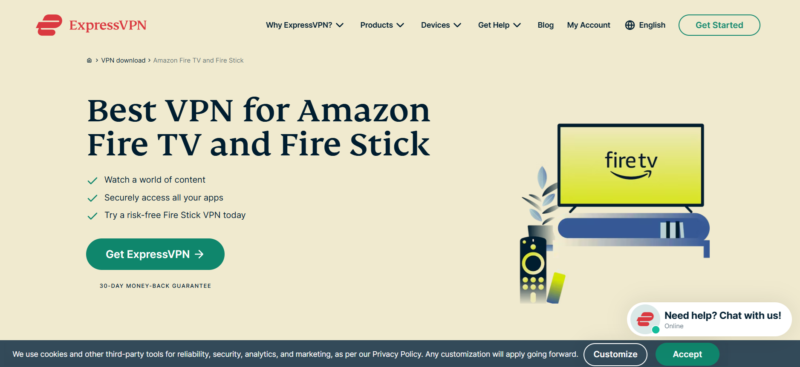

Very Fast

Very Fast

Very Fast
ExpressVPN is one of the most secure and user-friendly VPNs there is, making it an ideal choice for Firestick — especially if you’re a beginner. It doesn’t have as extensive a feature set as NordVPN and Surfshark, but ExpressVPN is best summed up by its reliability and user-friendliness. You can download ExpressVPN directly on Firestick.
On the downside, our top two recommendations are more affordable than ExpressVPN. Nevertheless, if you’re a VPN beginner, you may appreciate how easy it is to navigate ExpressVPN.
Find out for yourself by signing up and getting a 30-day money-back guarantee. We explain more about ExpressVPN’s usability, security and features in our ExpressVPN review.
Troubleshooting: NordVPN Keeps Disconnecting on Firestick
Like other VPN providers, you may find that NordVPN is not connecting to your Firestick. Although there are some good fixes, if nothing seems to work, it may be a problem with your Fire TV device; for example, the first generation Firestick lacks VPN support. If this happens, use a VPN router to hide all of your traffic, including your streaming.
VPN Alternatives
If NordVPN and our other top recommendations aren’t for you, there are other services that work on Prime Video. These include Private Internet Access (PIA), a cheap and secure paid provider, and PrivadoVPN, which offers a free plan with 10 GB of data per month.
While not as fast or adept at unblocking streaming platforms as NordVPN, Surfshark and ExpressVPN, PIA does a decent job of getting past geoblocks, plus it’s very affordable.
As for PrivadoVPN, it’s the best free VPN provider for streaming because it’s secure, private and reasonably fast. However, your 10 GB of monthly data might be quickly drained by frequent streaming.
How to Uninstall NordVPN From Your Firestick
If you decide you don’t want to use NordVPN anymore, you should uninstall it to save space on your Fire TV Stick. You should also make sure you cancel your NordVPN account so you’re not charged for a month you aren’t going to use.
The best way to uninstall NordVPN from Firestick devices is to go through the settings menu. This is a simple process and will work for both the official app and the APK.
- Open “manage installed applications”
First, you need to open the settings menu, enter the “applications” tab and find the “manage installed applications” page.
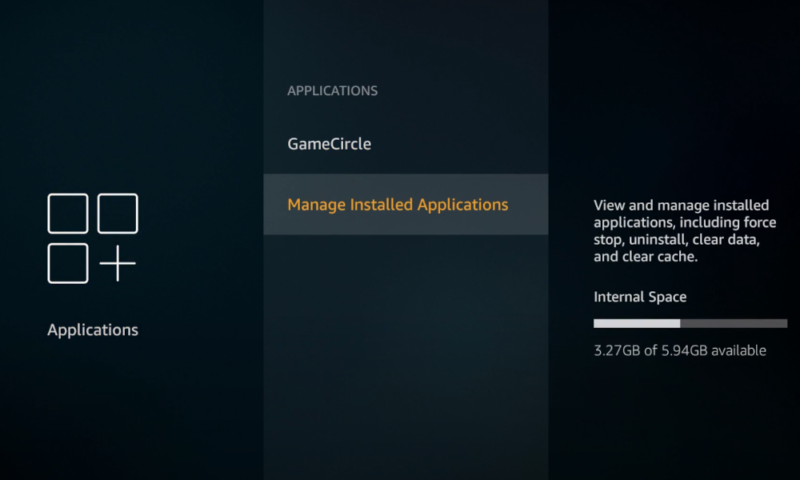
- Find and select NordVPN
On the “manage installed applications” page, scroll down until you find NordVPN.
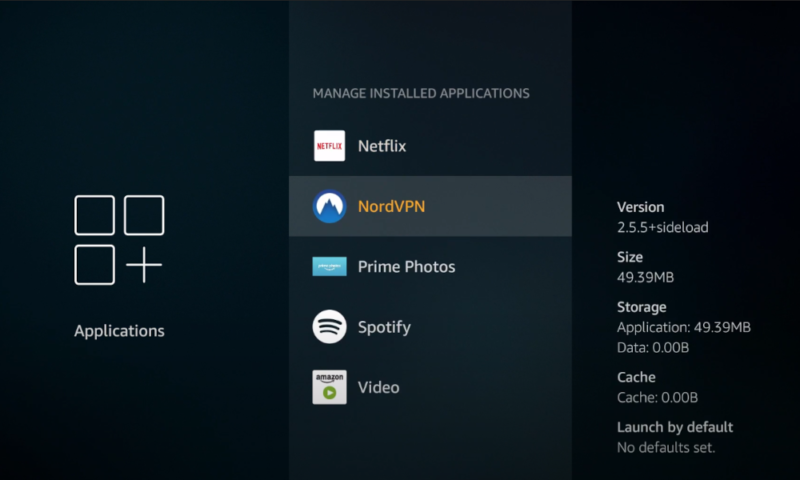
- Select “uninstall” and confirm it
After you click “uninstall,” confirm that you want to remove it.
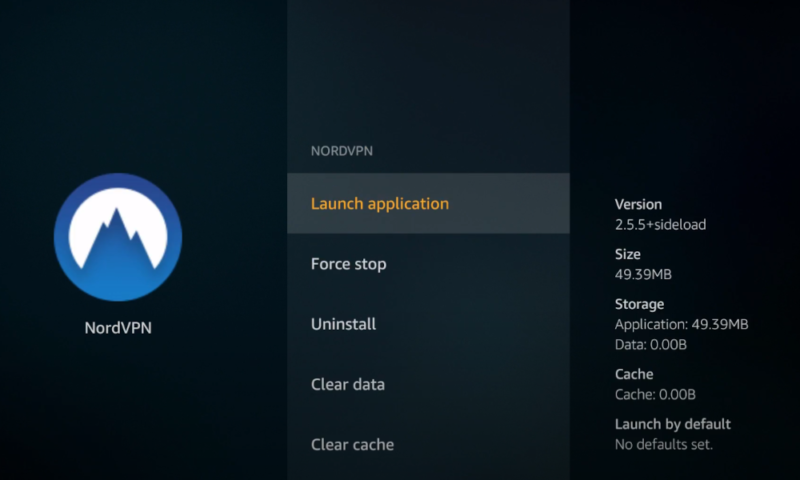 The NordVPN app options.
The NordVPN app options.
Final Thoughts
There’s no reason not to use NordVPN on your Firestick. Installation is easy, the VPN will protect your privacy, you’ll get access to more shows and there’s no risk for the first 30 days. For these reasons, NordVPN is one of the best VPNs, and its performance on the Fire TV Stick reflects this.
However, if NordVPN isn’t right for you, there are plenty of other providers that are available in the Amazon app store. Our favorite alternative is Surfshark, which is a strong, easy-to-use VPN that works well on the Firestick.
Have you used NordVPN on an Amazon Fire TV Stick? What did you think of our step-by-step instructions? Let us know your thoughts in the comments section below. Thanks for reading.
FAQ
- The best way to ensure your traffic is hidden by a VPN is to open up a web browser and go to whatismyip.com to find your IP. The location should match the VPN server you chose, and your IP will change if you check it before and after turning NordVPN on.
- NordVPN works well with all Fire TV devices except for the first generation Firestick, which lacks any VPN support. Although you can use the APK to download the VPN on any device, if the Amazon app store version doesn’t work, you should try a VPN router first.

