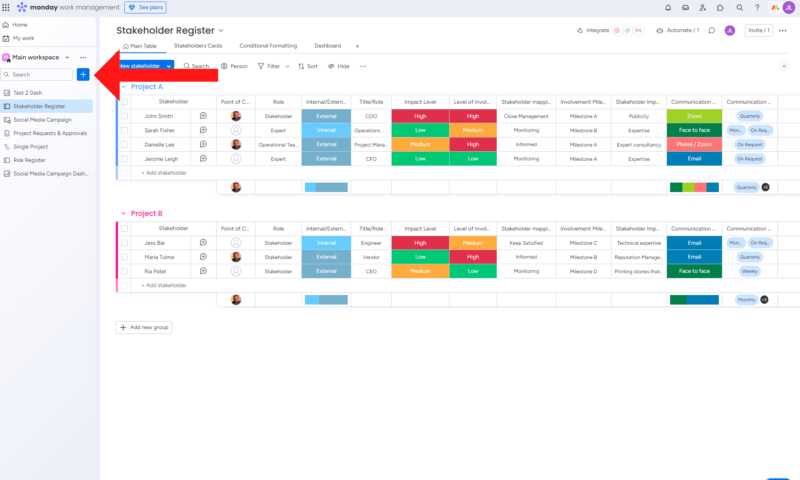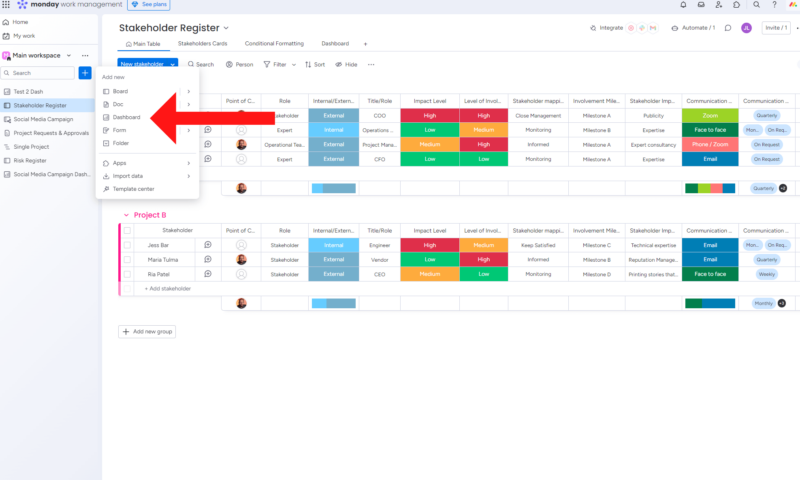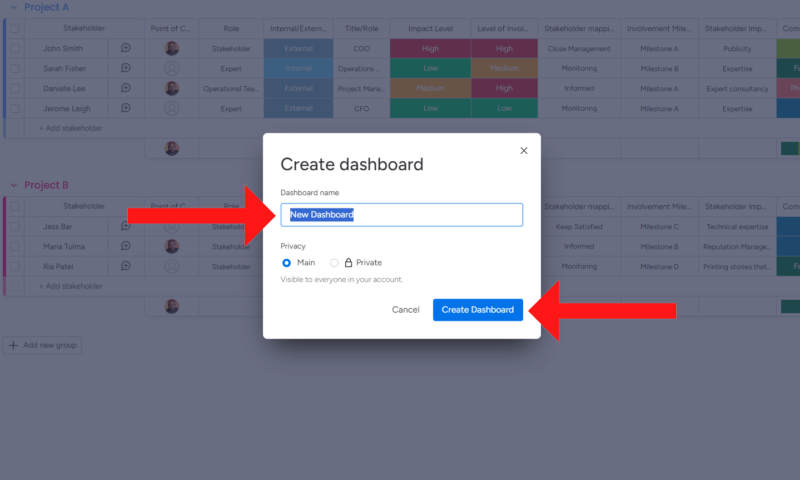What Are monday.com Dashboards & How to Use Them in 2025
If you want to get a leg up in project management, you must learn how to use project dashboards. monday.com dashboards provide a central location to display key project performance indicators, comments and more. This guide will show you how to use them.
Customizable project dashboards on monday.com are easy to set up, use and share. This is just one of the reasons why monday.com tops our roundup of the best project management software. If you want to learn how to harness the power of monday.com dashboards, you’re in the right place.
Below, we’ll show you how to create a monday.com dashboard, connect it to a workspace and add widgets that can show all sorts of key project data. We know you’re eager to learn how to stay on top of your project via dashboards, so let’s jump right in.
What Is a monday.com Dashboard?
A dashboard on monday.com allows project managers and team members to view and track progress, view pie charts, see upcoming tasks and interact with important metrics related to the project they’re working on.
Avoid Costly Project Management Mistakes – Get Free Tips Today!

- Discover 10 fundamentals of project management
- Understand step-by-step plans for PM execution
- Learn tips to avoid 5 common mistakes by beginners
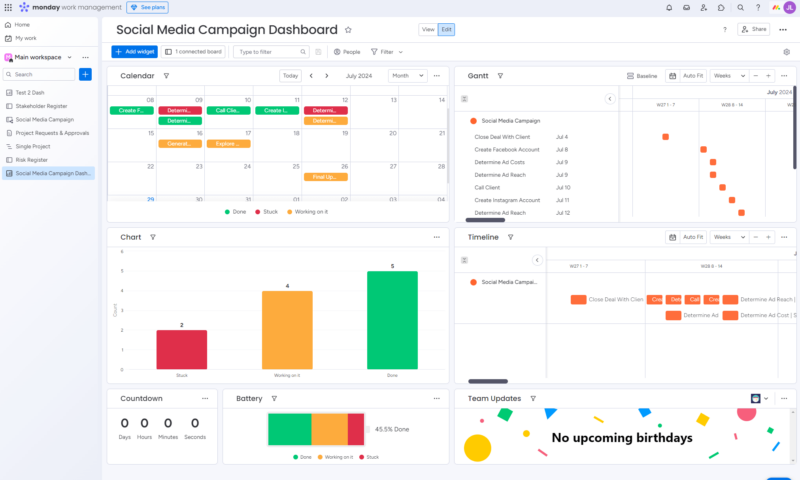
monday.com’s dashboards are customizable, meaning you can tailor them to see specific snippets of your team’s work. Dashboards are available from the free plan and up, but in order to connect multiple boards, you’ll need to subscribe to the Standard plan at a minimum. You can learn more about monday.com’s features and plans in our full monday.com review.
If you’d like to learn how to create and use boards on monday.com, check out our guide to how to use monday.com boards. Alternatively, if you’d like to see how Jira stacks up against monday.com, read our monday.com vs Jira comparison.
Types of monday.com Dashboards
There are a few types of dashboards available on monday.com. Below, we’ll cover the main types of monday.com dashboards so you can better understand them.
- Individual dashboards: These dashboards display chosen data from just one of your monday.com workspace boards.
- Cross-board dashboards: This dashboard type can help you pull and visualize data from multiple workspace boards, making it ideal for managers overseeing multiple projects.
- Main dashboard: A main dashboard is a view that everyone on your team can see and interact with.
- Private dashboard: Only the creator and team members invited to the board can see a private dashboard.
monday.com isn’t the only project management platform that offers project dashboards. If you’d like to see dashboards from competing providers, take a look at our ClickUp vs monday.com guide, and our monday.com vs Trello comparison.
What Are Dashboard Widgets on monday.com?
Dashboard widgets are the tools that make up your dashboard view. You can choose from widgets that display timelines, calendars, Gantt charts, uploaded files and more. Below, we’ll briefly discuss some of the most popular monday.com dashboard widgets.
- Battery widget: A widget that breaks down task statuses and overall completion rates.
- Calendar widget: Shows all important project dates.
- Timeline widget: Allows you to manage and track project timelines.
- Chart widget: A visual aid that lets you see project data in bar graph form.
- Workload widget: Allows you to see and manage team member workloads.
- Countdown widget: A simple timer that counts down to an event or milestone.
- Llama farm widget: A fun widget that gamifies work by encouraging team members to turn all llamas green, which signifies completed work.
- Numbers widget: Displays all numerical data from board number columns.
- Gantt widget: Lets you track and interact with project timelines on a Gantt chart.
- Files gallery widget: Allows you to view files and collaborate with team members.
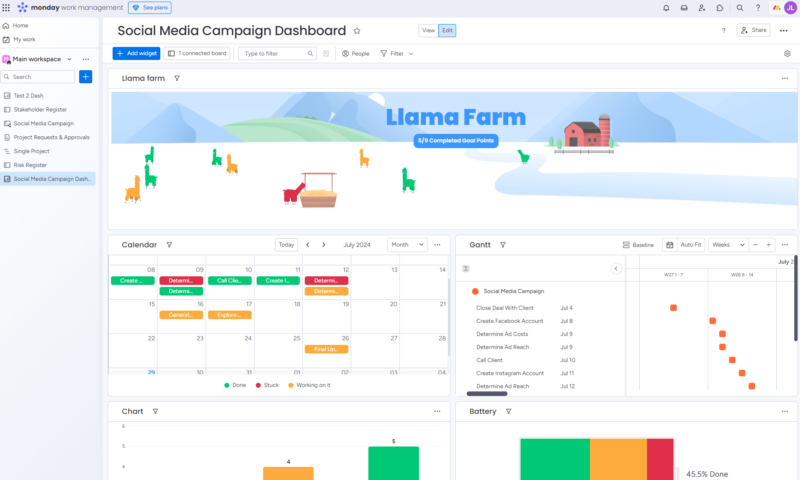
How to Create a monday.com Dashboard
If you’re ready to create a dashboard but aren’t sure where to start, don’t worry; we’ve got your back. Follow the simple steps below to add a dashboard to your monday.com workspace.
How to Connect monday.com Dashboards
Follow the steps below to learn how to connect monday.com dashboards to your workspace boards.
- Connect a Workspace Board
Choose the workspace board you want to connect to the dashboard by clicking the checkbox next to the appropriate option. If you want to link multiple boards and your plan allows it, check multiple boxes and then click the “done” button.
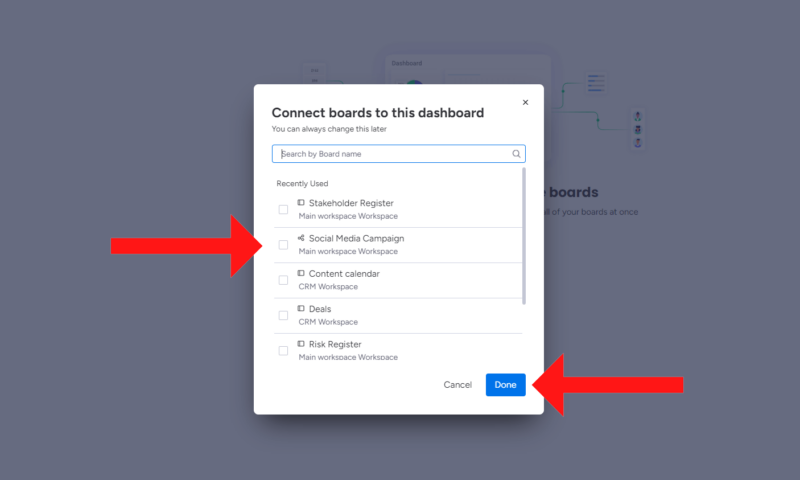
- Add a Widget
Your dashboard space has now been created. All that’s left to do is add widgets. To add a widget, click the “add your first widget” button.
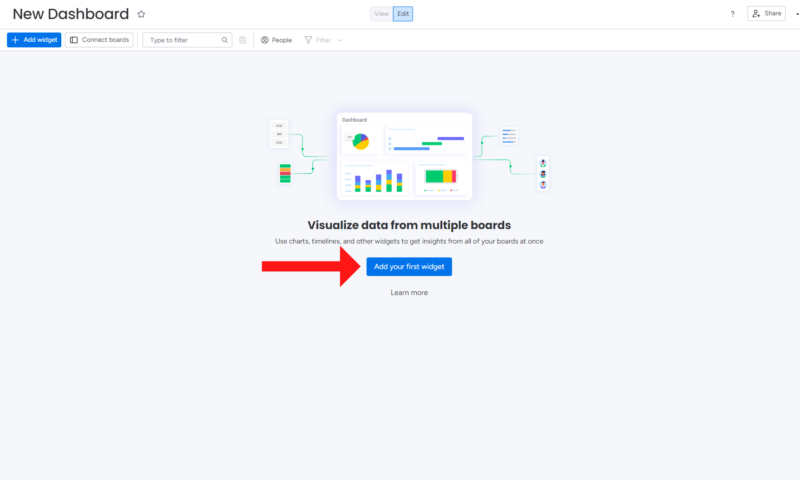
- Choose a Widget
Next, choose a widget from the pop-out menu. If you cannot see the widget you want, click the “more widgets” option at the bottom of the menu. For this example, we’ll select “Gantt.”
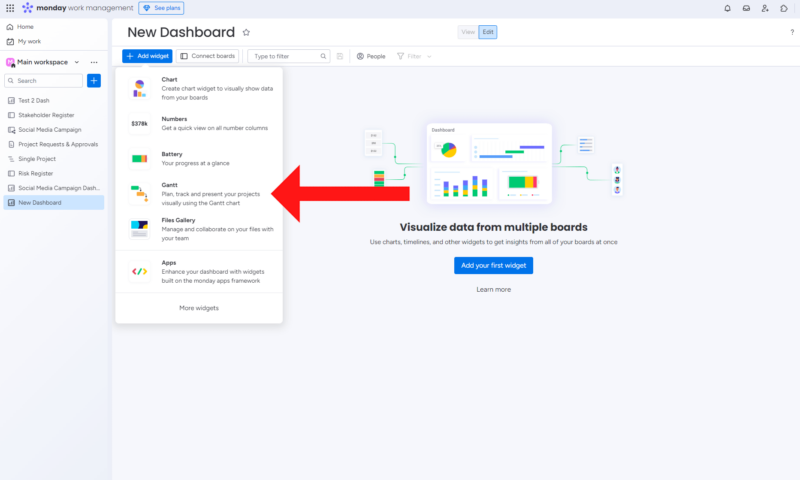
- Add More Widgets
With your workspace connected to the dashboard, you can now customize it by adding more widgets. Click the “add widget” button at the top left of the navigation bar and follow the steps above to choose and activate more widgets.
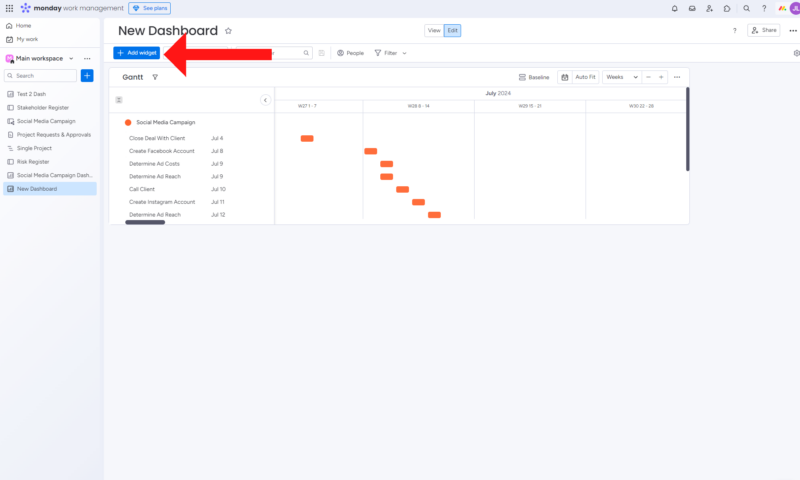
monday.com Dashboard Templates
Creating dashboards on monday.com is straightforward and doesn’t require monday.com users to know any programming or special skills. Still, if creating a dashboard without a project management template makes your hair stand on end, don’t worry; third-party dashboard templates can help you get your project up and running in a jiffy.
Just keep in mind that many third-party dashboard templates require a subscription. If you’re okay with that, you can find templates for customer service dashboards, cryptocurrency tracking and more. Still, we recommend following our guide and setting up a dashboard that suits the project you’re working on.
Benefits of monday.com Dashboards
Dashboards are one of the most powerful tools on monday.com, thanks to their ability to visually display many data points in one central location. As you can imagine, dashboards like this have many benefits, including:
- Time saving: Project managers can quickly see numerous project metrics without navigating to different reports and tools.
- Enhanced collaboration: Project teams can easily see what’s happening in multiple projects via connected boards without having to reach out and ask for details.
- Better communication: Dashboards allow stakeholders and clients to quickly view key performance indicators, overall progress and live data, as well as comments from project managers, scrum masters and other team members.
- Enhanced risk management: Having data at your fingertips can help you identify work trends, possibly stop risks and issues, and prevent scope creep from progressing.
Final Thoughts
Dashboards on monday.com will quickly become an invaluable tool for project managers once they have been added to a workspace and configured correctly. As you can see from our guide, you need no special skills to create a dashboard that can help with monitoring team workloads and time tracking, setting due dates, tracking end dates, reporting and more.
Do you use dashboards to track work during end-to-end project management? What are your favorite dashboard widgets? Are there any other monday.com tools you’d like us to create guides for? Let us know in the comments. Thanks for reading.
FAQ: monday.com Dashboards
The number of boards you can link to a dashboard on monday.com varies by plan. Free and Basic plans allow one board per dashboard. Standard and Pro plans allow five and 10 boards, respectively, while the Enterprise plan allows 50 boards per dashboard.
There are three types of boards on monday.com: main boards, shareable boards and private boards.
Yes, you can share dashboards with team members, clients and stakeholders on monday.com. You can also make dashboards private.