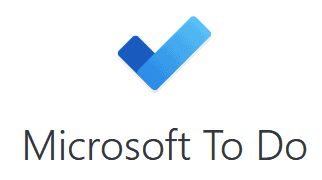Microsoft To Do Review
If you like to use lists to stay on top of tasks, then Microsoft To Do may be worth looking into, especially if you don’t want to spend any money. For more than basic task management, though, it’s not a good pick.
Microsoft To Do is a to-do list built to integrate directly with other Microsoft products, most notably Outlook Mail and Microsoft Planner. As our project management experts explain in this full Microsoft To Do review, it’s not the most impressive tool, but it could have a place in a very specific niche.
That niche would be for people who already regularly use Outlook Mail and just want a quick and easy way to keep track of important tasks. Even then, though, you’ll quickly run into the limits of what Microsoft To Do can offer: it’s just a checklist, after all. Also, it doesn’t support full integration with the rest of the Microsoft suite of software, so it’s pretty useless until it does.
Key Takeaways:
- Microsoft To Do is nowhere near being a fully fledged project management software; even as a list app, it falls short of most of its competitors.
- This app doesn’t integrate with the overwhelming majority of other Microsoft apps for some reason, nullifying its main selling point.
- Though it serves as a Wunderlist replacement, Microsoft To Do isn’t nearly as useful as its predecessor.
The Microsoft To Do app is entirely free, so there’s no harm in checking it out. If you’re not too impressed after the experience, we recommend you either check out a better task list, like Todoist (read our Todoist review), or jump straight into reading about proper project management software, starting with our monday.com review or our best project management software list.
-
07/24/2024 Facts checked
We have updated our Microsoft To Do review with information about visual customizations, file attachments and two-factor authentication and SSO support.
What Is Microsoft To Do (Formerly Wunderlist)?
Microsoft To Do is a list-based app that can help you manage tasks. One way you may have heard about it is as the successor of Wunderlist. Microsoft acquired Wunderlist in 2015 and ran it under its own name as part of the Microsoft family.
Avoid Costly Project Management Mistakes – Get Free Tips Today!

- Discover 10 fundamentals of project management
- Understand step-by-step plans for PM execution
- Learn tips to avoid 5 common mistakes by beginners
However, in this case, Microsoft is basically the evil stepmother from fairy tales; it never intended to keep stepchild Wunderlist around and worked to replace it with its own checklist. In 2019, Microsoft announced that it would kill off Wunderlist in May 2020. However, as you’ll see in our section on features, there are some marked differences between the two apps.
Top Alternatives for Microsoft To Do
- 1
- 2
- 3
- 4$10 / month(All Plans)
- 5$15 / month(All Plans)
- 6
Strengths & Weaknesses
Pros:
- Easy to use
- Free
- Works with Outlook Mail
Cons:
- No features besides the list
- Doesn’t integrate with most other Microsoft products
- Ugly user interface
Features
Microsoft To Do is a list that has been integrated with several other Microsoft products, making it so that you can easily turn the topic of an email conversation, say, into a task that needs to be ticked off To Do’s list. It’s pretty handy but underwhelms when compared to other products out there.
Before we get to comparisons, though, let’s take a look at what Microsoft To Do can actually do. It’s not much, to be honest, but it should be a decent fit for somebody — or a company or organization — that already uses many of the products in the Microsoft ecosystem and needs a simple, uncomplicated way to keep track of personal tasks.
Microsoft To Do List of Tasks
At the core of Microsoft To Do is the list, which is exactly as you imagine it: a long sequence of rows. You add a new task to the list by clicking on the “add a task” button and mark it as complete by clicking on the bubble to the left of the text. It’s as easy as that.
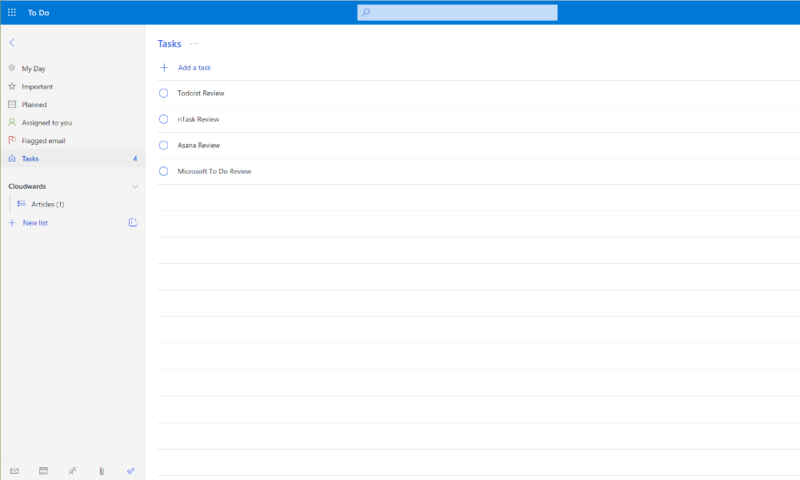
Besides entering tasks manually, you can also generate them by flagging an email in Outlook. It’s pretty cool, actually, and saves some time. Also, if you set it up, tasks assigned to you in Microsoft Planner will show up in Microsoft To Do, which should serve as a handy reminder.
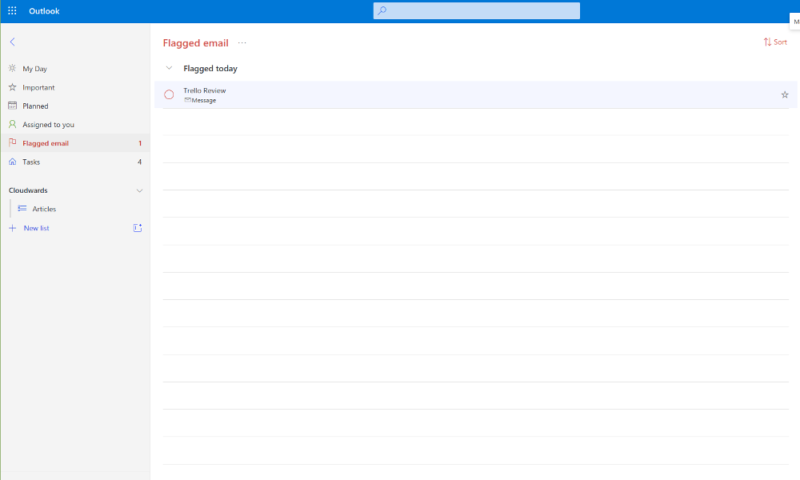
However, when you try to integrate it with Outlook Calendar or assign an Office document as a task, you’ll be sorely disappointed. At time of writing, this isn’t possible and it’s unclear when Microsoft will integrate these apps.
In short, all you can do with the Microsoft To Do app is create tasks yourself or from an email, which severely limits the program’s usefulness — what’s the point of having a planning app that’s part of a greater suite when it can’t play with the other apps? It seems like wasted potential, and we were honestly quite surprised to find out you can’t add calendar events to the list.
How the Microsoft To Do App Is Different From Wunderlist
When compared to Wunderlist — the app Microsoft To Do is meant to replace — you wonder why it was made redundant. Though functionally the same, neither integrates particularly well with other Microsoft products unless you use a no-code automation program like Make or Zapier.
Regarding ease of use, which we’ll discuss further down, the differences become glaring. Compared to Wunderlist, Microsoft To Do is downright ugly and offers little-to-no customization options. It’s a shame, but this was definitely a downgrade for Wunderlist fans.
Microsoft To Do Features Overview
| Features | |
|---|---|
| Kanban board | |
| List | |
| Calendar | |
| Timeline | |
| Spreadsheet view | |
| Gantt charts | |
| Workload planning | |
| Long-term planning | |
| Multiple project management | |
| Dependency management | |
| Native scrum management | |
| Set user permissions | |
| File storage | |
| Time-tracking | |
| Built-in integrations | |
| Reporting features | |
| Free plan | |
| Free Trial | |
| Web app | |
| Windows | |
| MacOS | |
| Android | |
| iOS | |
| AI Tools | |
| Ticket-based support | |
| Tutorials | |
| Knowledgebase | |
| Forum | |
| Live chat | |
| Phone support |
Pricing
The Microsoft To Do app is entirely free, much like other Microsoft services, ranging from Outlook to Skype. All you need to start using it is a Microsoft account, which you can get with a Microsoft-approved email address (Gmail is fine), and you’re off to the races. The Microsoft account also gets you access to the Outlook Calendar and Mail, plus a few other apps.
Comparing Microsoft To Do Pricing
The program still scores poorly in this section, though, because it just doesn’t offer much. Compared to the best free project management software, it’s a joke: services like Asana and Wrike offer complete project management suites without costing a penny.
Even compared to similar products, Microsoft To Do’s price value isn’t very good. For example, Todoist and Any.do offer more functionality and also cost nothing.
User-Friendliness
Though it won’t win any beauty contests, Microsoft To Do is pretty easy to use, regardless of whether you’re using the web dashboards, desktop client or mobile app. To Do supports basic background customizations, which allow users to personalize lists. This helps spruce up an otherwise boring interface.
Still, the team behind it made some smart choices when designing To Do, and everything you need is right there in front of you. There are benefits to having a bare-bones app.
The app works in the browser, and you can also download the app on Windows, Mac and the mobile operating systems Android and iOS. As it works almost entirely the same on all of these, we’ll just use the web app as an example.
To get started with Microsoft To Do, you just sign in to Outlook or your Office suite, and the logo — a blue tick — should be on the sidebar. Click that, and you can get started.
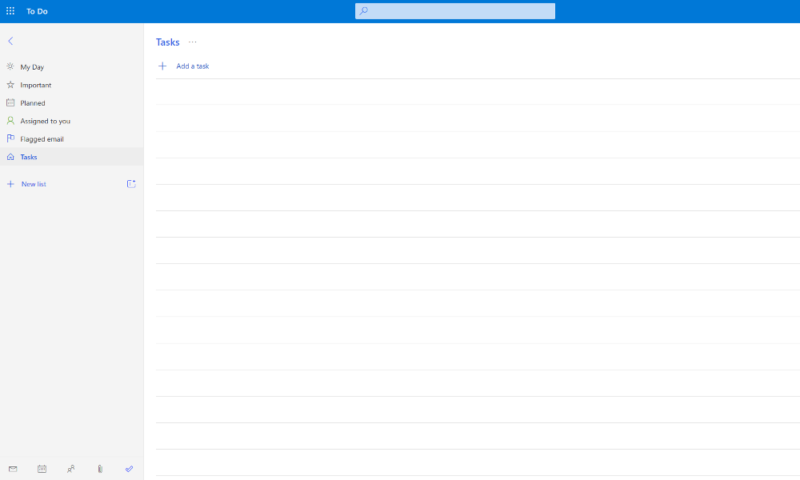
If you don’t have a Microsoft account, you can open one pretty easily. You get free access to Outlook Mail and Outlook Calendar, as well as Microsoft To Do and some free cloud storage from OneDrive (read our OneDrive review for the details).
To create new tasks in Microsoft To Do, click “add a task” in the list, and you can add details to a task by clicking on it. A sidebar will pop up on the right of the screen, where you can do several things.
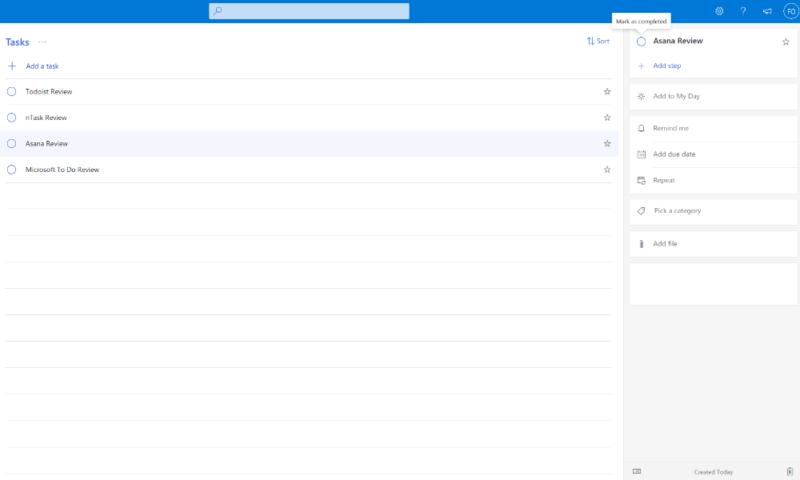
For example, you can assign tasks to different people (if you’re an administrator, that is), set a due date for tasks (though it won’t show up in Outlook) and manage recurring tasks very easily, which is nice. To Do also supports file attachments, meaning you can attach files to tasks. Setting reminders is also pretty easy. Though it’s all very basic, it does work fairly smoothly.
Managing Multiple Projects
You can also add multiple lists to keep track of multiple projects’ tasks by simply creating new ones from the left-hand sidebar. However, we wouldn’t recommend it, as if you add too many, it will become a mess quickly.
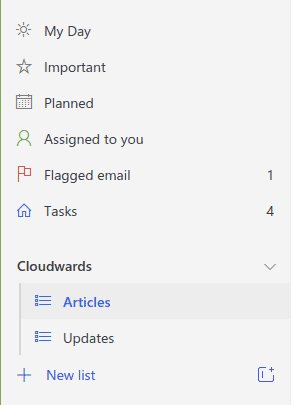
If you have more than a few sets of small tasks on more than a handful of due dates, step away from Microsoft To Do. Instead, try out a kanban board like Trello (as you can read in our Trello review, it has a great free version) or even just another list-based tool like Todoist.
Either way, you’ll save yourself a lot of headache; while Microsoft To Do is pretty good to keep a basic list, anything beyond that it just can’t handle.
Security & Privacy
The main security concern when using Microsoft products is the fact that the company’s servers are under constant attack. While we believe that the company does its utmost to secure its servers (as stated on the security page), scares will still be many and often. For example, in April 2021, when the Microsoft Exchange servers — where To Do data is stored — were under attack for several days.
Combine that with the company’s penchant for introducing patches that have vulnerabilities, and we recommend not storing sensitive information on any Microsoft platform. At the same time, though, we don’t want to overstate the danger, as Microsoft does encrypt all files. Meaning that even if somebody were to get their hands on your data, they would most likely not be able to read what’s in your files — just make sure you have a good password.
Having said all this, it is worth noting that Microsoft To Do does support two-factor authentication and integrated Single Sign-On (SSO), which add extra layers of security. It’s still not the most secure platform around, but at least these tools are offered.
Microsoft To Do Privacy
When it comes to privacy, Microsoft is a disaster. For example, Windows 10 stores your data to sell ads, can use some of your hard drive space for its own ends, plus a whole heap of other issues. We can only assume its individual apps follow the same pattern. If you value your data being private, then you may want to avoid using any Microsoft products, including this app.
Customer Support
Using the Microsoft To Do app, it’s unlikely you’ll need help getting started, as it’s very simple. That’s a good thing, too, because there are no in-app tutorials, just some poorly written guides on the Microsoft support site. It doesn’t feel like the behemoth company cares all that much about its task management app, honestly.
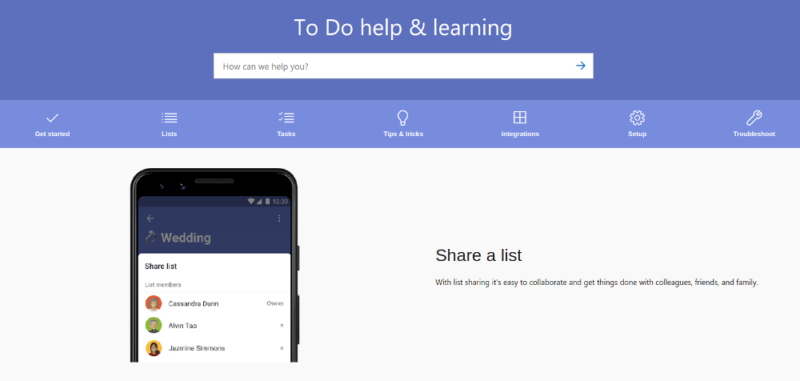
If you have a problem with Microsoft To Do that you can’t solve using the knowledgebase, such as it is, you can reach out to the Microsoft Community (the company’s forum), where you may or may not receive helpful advice. However, if you’re really desperate, you can also try contacting Microsoft support directly. If you go that route, though, may the fates have mercy on your soul.
The Verdict
In short, if you need a full suite of project management software, then the Microsoft To Do list app isn’t it. If all you need is a simple list so that you can do some task management, then Microsoft To Do still isn’t a great choice. Though we like some aspects of its interface, it falls short in most other ways. If you need a list app, check out Todoist or Any.do.
It’s not just usefulness where Microsoft To Do disappoints; it also falls short when it comes to customer service and privacy. Overall, while you can always just give it a shot thanks to it being free, we recommend not wasting your time with this app. There are more tools to discover anyway if you want to check out the best Wunderlist alternatives.
What are your experiences with this tool? Will you download Microsoft To Do for free to stay organized? Or will you keep track of your important tasks with another piece of software that will feature more advanced options, like subtasks or integration options for users? Leave your own reviews in the comments below and, as always, thank you for reading.
FAQ
Not really. Although it provides a decent list overall, there are a lot of other providers out there that offer a lot more and are just as free.
Microsoft To Do is a list app that you can use to make task lists. That’s about it, really.
Yes, this task-lists tool is entirely free.
Microsoft Planner is a project management tool that you can use to plan many tasks at the same time and manage team members, too. Microsoft To Do is more of a task manager for smaller projects or daily tasks.