How to Use Proton VPN in 2025: Guide to Paid & Free Version
Privacy-first Proton VPN is free to download, but not everyone knows how to use it. We’ll cover the installation methods on all common operating systems.
Key Takeaways: How to Use Proton VPN
- Proton VPN is compatible with Windows, macOS and Linux as well as mobile devices (iOS and Android).
- The free plan is limited to three server locations and doesn’t have access to all features, but the paid subscription does.
- Paid users can use the browser extension to protect the browser’s traffic.
Proton VPN is a free virtual private network (VPN) service by Proton AG, a Switzerland-based company dedicated to users’ online privacy. It’s the best free VPN on the market due to its generous free plan, which has no data usage limit. We’ll show you how to use Proton VPN to binge-watch your favorite shows on popular streaming services.
In early 2025, Proton VPN significantly expanded its server network to more than 11,000 servers across more than 110 countries, nearly doubling its previous capacity. This expansion provides users with more connection options and improved speeds worldwide.
The free plan gives you access to servers in only five countries, though: the United States, Japan, the Netherlands, Romania and Poland. Note that you may experience server connection limitations and cooldown periods between server changes.
Like with most VPN services, getting Proton VPN is simple — you just have to download, install and register for an account before starting. There’s a VPN app for every major operating system, including Windows, macOS, iOS and Android (including Android TV). If you’re interested, read our comprehensive Proton VPN review.
If you aren’t sure how to get Proton VPN and start streaming and protecting yourself, look no further. Besides covering the installation process, we’ll review specific features you can enable or disable. Learn how to use Proton VPN on your desktop and mobile below.
-
03/12/2025 Facts checked
This article was updated with more information on Proton VPN’s features.
Proton VPN Key Features Walkthrough
Some key Proton VPN features include the kill switch, split tunneling and multiple secure VPN protocols and profiles. These are available on the free version.
When using the free plan, be aware that there’s a 90-second cooldown period between server changes, which increases the more frequently you switch servers. This limitation is designed to prevent server overloading while still providing reliable service to free users.
On a paid subscription, Proton VPN offers advanced features like Secure Core servers, NetShield ad blocker and other specialty servers like the Tor servers, which let you access the Tor network (also known as the dark or deep web) securely via the VPN.
Secure Core servers add an extra layer of protection by routing your traffic through physically secure server locations in privacy-friendly countries like Switzerland, Sweden and Iceland. Security personnel guard these secure locations from physical threats, making them hard to infiltrate digitally or in reality.
This multi-hop approach helps protect your connection even if a VPN server is compromised, as your true IP remains hidden behind multiple secure servers.
Proton VPN’s split tunneling feature comes in two modes: normal and inverse. With normal mode, all apps use the VPN except those you select. Inverse mode does the opposite, routing only selected apps through the VPN while all others connect directly to the internet, giving you flexible control over your traffic.
Proton VPN also offers “alternative routing” technology that helps bypass censorship attempts by using different network paths when regular connections are blocked.
For users in heavily restricted regions, Proton VPN provides a Stealth VPN protocol that disguises VPN traffic to look like regular web traffic, making it harder for censors to detect and block.
In addition, Proton VPN’s “smart protocol” feature has been enhanced to provide better performance in countries with internet censorship. The feature automatically selects the best protocol for your network conditions, ensuring reliable connections even in restrictive environments.
You can also create custom connection profiles in Proton VPN to quickly connect to your favorite servers with specific settings for different activities like streaming or secure browsing. As a bonus, the “always on” VPN feature ensures Proton VPN automatically reconnects whenever you have an internet connection, providing continuous protection without manual intervention.
When selecting servers, Proton VPN displays helpful information like server load percentage, which indicates how busy each server is. Lower percentages mean less crowded servers that typically offer better performance, allowing you to make informed choices for optimal connection speeds.
If you do encounter connection issues, Proton VPN’s debug logs can help customer support diagnose and resolve your specific problem more effectively. Proton VPN is also improving accessibility by expanding its language support, recently adding Norwegian and several other languages to accommodate a more diverse global user base.
You can enable LAN connections as well, which let you access local network devices like printers and media servers while still protecting your internet traffic. For gamers, the moderate NAT settings in Proton VPN can improve your gaming experience by allowing better connections to peer-to-peer services while maintaining your privacy.
For Windows and Linux users with paid accounts, Proton VPN offers port forwarding, which can significantly improve P2P download speeds and online gaming performance. This feature allows incoming connections to bypass the NAT firewall, making it especially valuable for torrenting and hosting game servers.
Proton VPN is one of the best VPNs with an ad blocker, thanks to NetShield. NetShield is Proton VPN’s built-in ad blocker that not only prevents annoying ads but also blocks malware and stops websites from tracking your online activity.
You can configure NetShield to prevent ads and trackers or block malware, or do both to stop them from compromising your online privacy. A privacy panel keeps track of the number of ads and trackers NetShield has blocked during your VPN session, as well as the amount of data you’ve saved.
These statistics reset whenever you end your VPN connection, giving you clear visibility into NetShield’s effectiveness. NetShield also prevents known threats from breaking through its barriers by checking every DNS request against a list.
Proton VPN includes additional DNS leak protection that prevents your DNS requests from being exposed to your ISP. This ensures complete privacy for all your browsing activities.
How to Use Proton VPN on iPhone and Android
Before using Proton VPN on mobile devices, you must get it from the Google Play store or Apple app store. Fortunately, the installation process on both platforms isn’t too different, and you can connect to a VPN server immediately after installing.
Chromebook users can protect their privacy with Proton VPN by installing the Android app from the Google Play store and following the same setup process as mobile devices.
- Install Proton VPN
Search for the Proton VPN app from your mobile operating system’s app store and install the Android or iOS app.
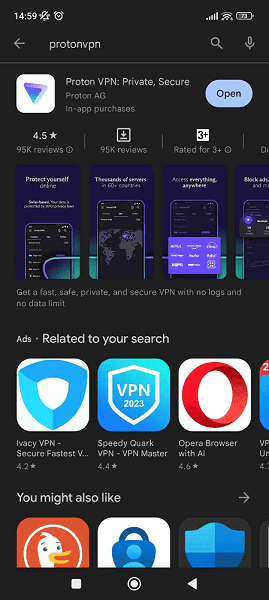
- Register for an Account
If you haven’t done so, register for a free Proton VPN account and verify it. Enter your account details and sign in.
During the login process, you may be asked to complete a CAPTCHA as an additional security measure to verify you’re a human user.
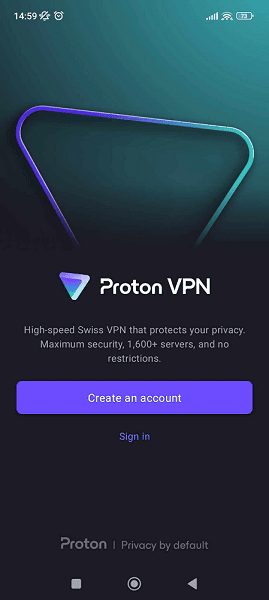
- Connect to a Server
On the main screen, tap the quick connect button to connect to the fastest server by default or choose from server locations available on your plan. We recommend using the OpenVPN protocol or WireGuard.
An alternative is the Stealth protocol, a new proprietary VPN protocol specifically designed to bypass stringent network restrictions and censorship. When activated, Stealth makes your VPN connection almost completely undetectable, making it ideal for users in countries with heavy internet censorship.
To enable the Stealth protocol, go to “settings” > “connection” > “protocol” and select “Stealth” from the dropdown menu.
You can also enable the “VPN accelerator” in the settings to boost your connection speeds by up to 400% through advanced networking optimizations and connection protocols.
Proton VPN’s “smart protocol” feature automatically selects the best VPN protocol based on your network conditions, ensuring reliable connections even in restrictive networks.
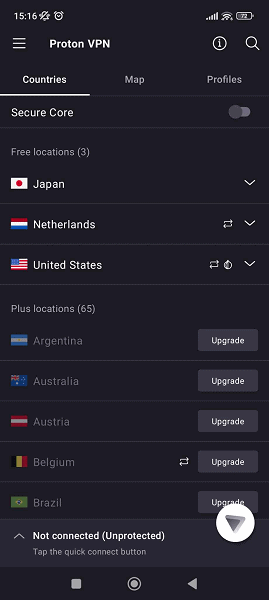
For smart TV users, Proton VPN released an Apple TV app in late 2024, allowing paid subscribers to easily stream content on big-screen TVs. The app offers access to Proton VPN’s full network of servers across more than 112 countries and works with major streaming services, including Netflix, Amazon Prime Video and Disney+.
To set up Proton VPN on your Apple TV, install the app from the app store, visit protonvpn.com/appletv, sign in with your Proton account credentials and enter the code shown on your Apple TV screen.
How to Use Proton VPN on Windows and Mac
Learn how to install the app for Windows and macOS in this section. We’ll use Windows as our example, but the process isn’t very different on macOS.
- Download the Windows or Mac Client
Visit the official website and download the correct Proton VPN app for your desktop operating system. Launch the installer file to get started.
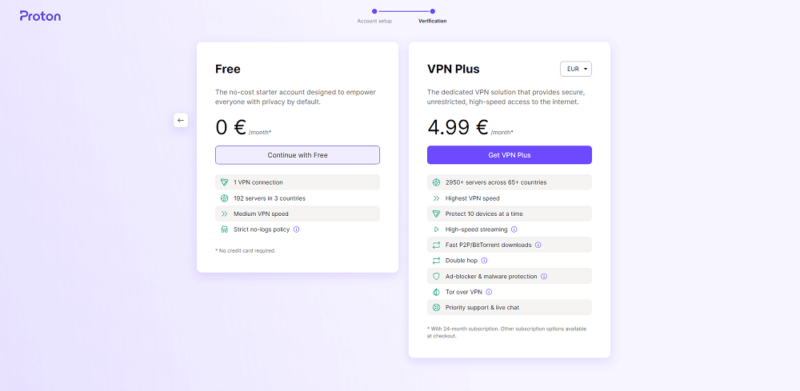
- Start the Installation
If asked on Windows, allow the app to download OpenVPN TAP or Windows .NET or both. On either system, continue with the steps and agree to the terms and conditions.
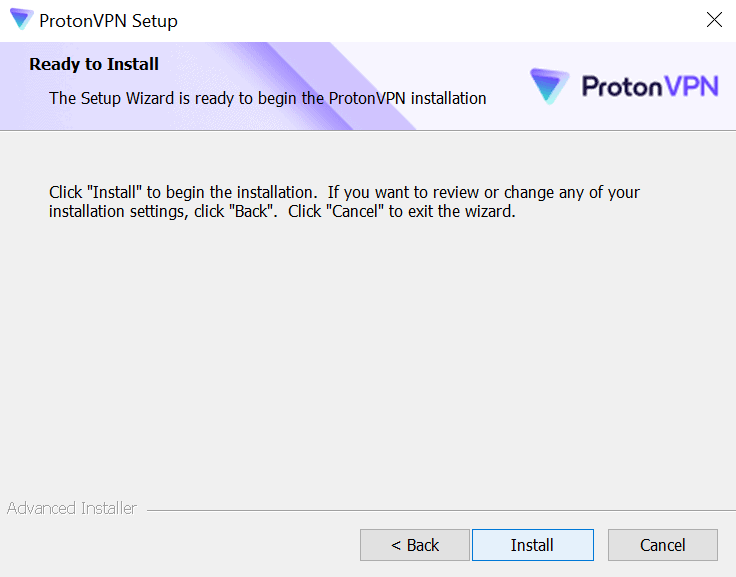
- Launch the VPN App
Once you’re done, open the VPN app and create an account or log in.
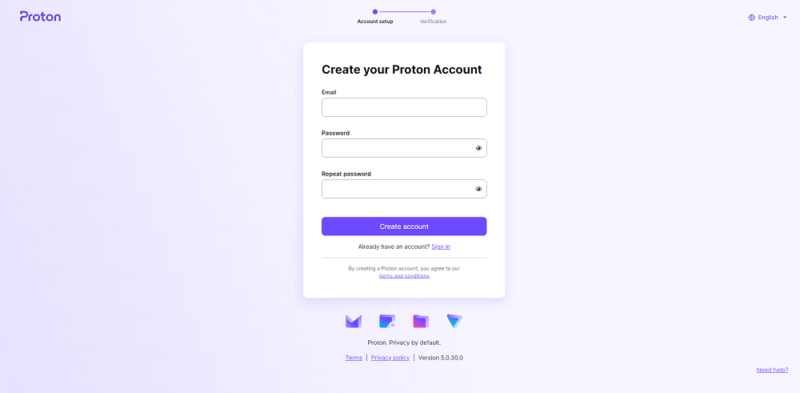
- Start a VPN Connection
You can now start VPN connections by clicking the quick connect button or choosing your preferred VPN server. No one can monitor your web traffic thanks to perfect forward secrecy and a no-logs policy, which means that there are no user connection logs stored with Proton.
Perfect forward secrecy generates a unique encryption key for each session, ensuring that even if one session is compromised, your past and future connections remain secure.
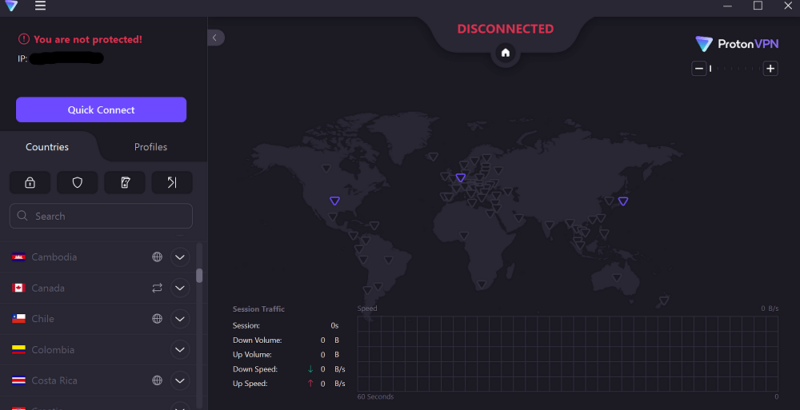
How to Use Proton VPN on Browser
The Proton VPN extension for paid users will only encrypt traffic through your internet browser. The steps vary slightly across browsers, but this guide will help for all those supported.
The Proton VPN browser extensions are currently available for Chrome and Firefox browsers, but only for paid subscribers. Free users will need to use the desktop or mobile apps to connect to Proton VPN’s servers.
- Get the Extension
Go to the Chrome Web Store and search for Proton VPN. Click “add to Chrome” and follow the installation prompts that pop up.

- Sign In
When asked, sign in to your Proton VPN account and enter your two-factor authentication code if you activated this feature. After logging in, start using the extension by simply browsing as normal.
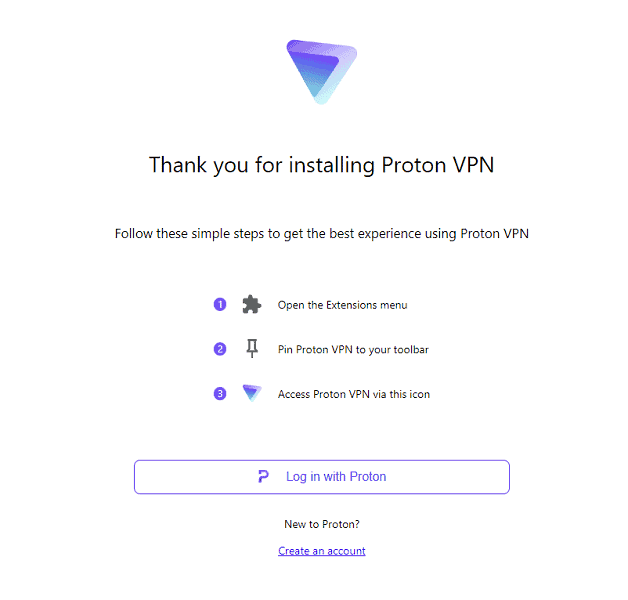
Alternatively, consider setting up Proton VPN on your router. Though a slightly more involved process, this allows you to protect all connected devices simultaneously while only counting as one device connection toward your subscription limit.
How to Change Proton VPN Settings
Proton VPN has a few features on the main screen, but some standard options are only found in the settings menu. We’ll show you how to locate these options on the Windows app.
- Click the Triple Bars
On the Proton VPN main interface, click the triple bars in the top-left corner.
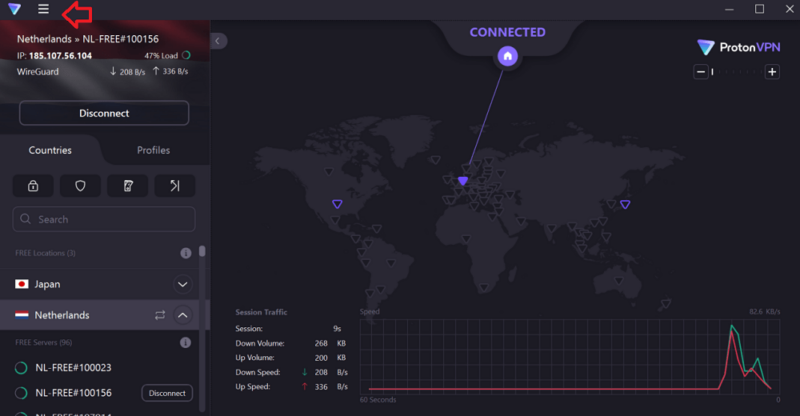
- Find the Settings Option
Choose the “settings” option, which is the fourth choice from the top.
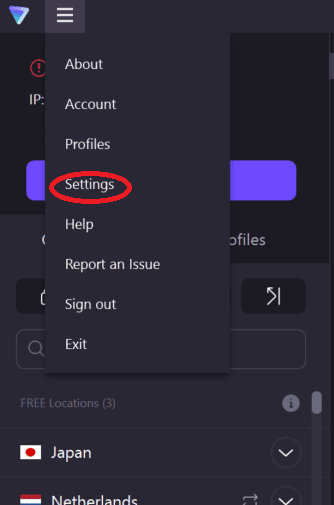
- Pick a Tab
The tabs labeled “general,” “connection” or “advanced” allow you to customize your Proton VPN experience. For example, you can activate or turn off specific security features, like port forwarding and IPv6 leak protection.
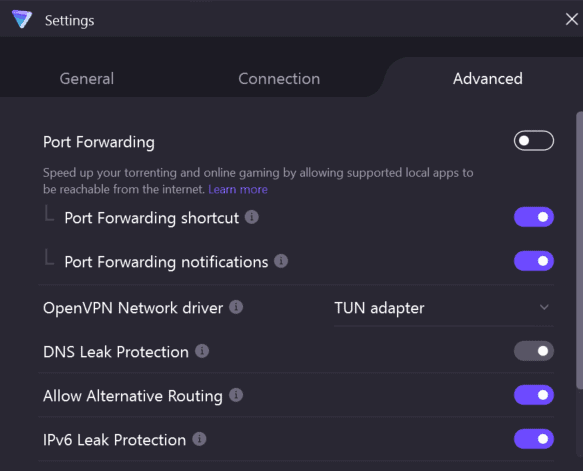
Enabling the Kill Switch on PC
Proton VPN doesn’t automatically activate the kill switch after you install the app. You can activate the regular kill switch on all systems. There is also a “permanent kill switch” on Windows and Linux, which prevents internet usage if Proton VPN isn’t active. Remember that activating this feature stops split tunneling because all connections outside the VPN tunnel are blocked.
- Click the Kill Switch Button
After launching Proton VPN on your desktop, click the kill switch button on top of the server list.
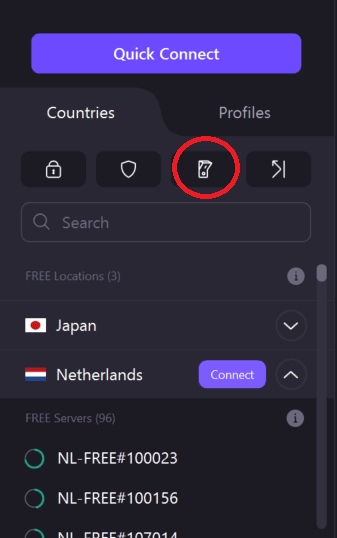
- Turn the Kill Switch On
Select “kill switch on” or “permanent kill switch” from the dropdown list.
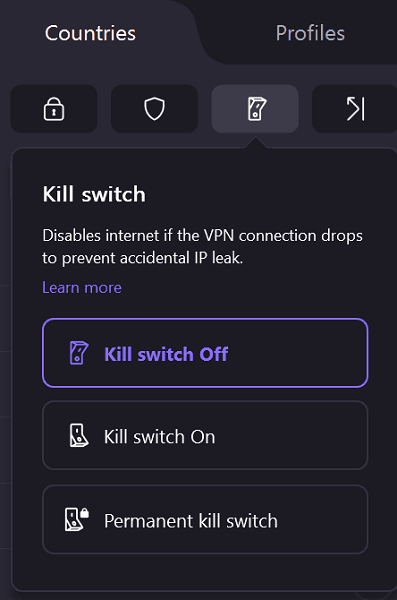
Enabling Kill Switch on Mobile
Mobile devices running Android 8 and above or iOS have a built-in kill switch in their operating systems, which Proton VPN can use to keep your true IP address hidden.
- Tap the Triple Bars
In Proton VPN for Android or iOS, tap the triple bars on top and select “settings.”
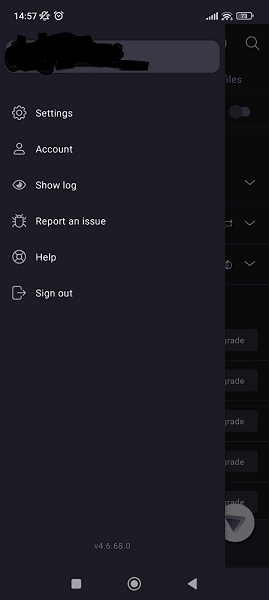
- Find the Kill Switch Option
Go to “always-on VPN & kill switch” on Android or “security options” on iOS.
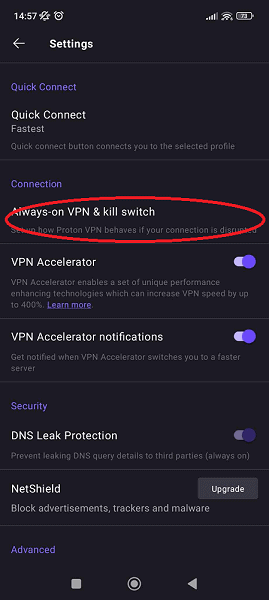
- Activate the Switch
Locate Proton VPN in the new menu and toggle both “always-on VPN” and “block connections without VPN” on Android or “kill switch” on iOS.
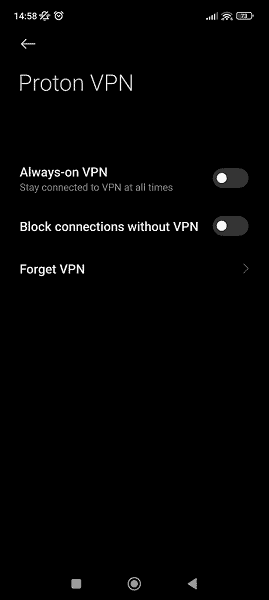
Final Thoughts
Using a VPN like Proton VPN isn’t difficult, as the company aims to make privacy accessible to everyone. With the help of strong tunneling protocols, this VPN has established itself as the best among free VPN services. Users can easily start a VPN connection in seconds after installing the app and hide their real IP address.
How is your experience using Proton VPN? Do you think there’s another good VPN service that can compare to it? Tell us in the comment section below. Thank you for reading.
FAQ: Using Proton VPN
Proton VPN’s user interface makes it easy to start a VPN connection, and you can get used to the apps after a few minutes of use.
Install the browser extension on your Chromium-based browser, log in and connect to any Proton VPN server.
Yes, Proton VPN unblocks Netflix effortlessly, even on the free servers. You’ll barely notice you’re using a VPN for your binge-watching sessions.
On an iPhone, Proton VPN protects you from online threats by giving you a new public IP address that can’t be traced back to you.


