How to Set Up a VPN on Chromebook in 2025: Extra Protection
Do you want to learn how to use a VPN on Chromebook? Keep reading this guide for step-by-step instructions to help you easily set up a VPN on Chromebook.
Chromebooks rely heavily on internet access for most of their functions. As a result, they churn out more network traffic data than regular laptops, putting your data at risk. In fairness, though, Chromebooks are fairly secure straight out of the box. However, you can always improve their security if you know how to use a virtual private network (or VPN) on Chromebook.
Using a virtual private network creates an impermeable security layer that’s capable of thwarting the latest threats. It also helps keep your location hidden, bypass geo-restrictions and ensure no one logs your online activities as you surf the web.
In this article, we will show you how to set up and use a VPN on Chromebook. We’ve also outlined three of the best VPN for Chromebook to help you find a VPN for your device with a minimum of fuss.
-
10/01/2024
We optimized this article’s user guide and recalibrated the VPN rankings for accuracy.
-
11/30/2024 Facts checked
Updated our VPN ranking to place ExpressVPN as the top service for Chromebooks as it has a dedicated ChromeOS app.
-
02/11/2025 Facts checked
Added extra information on the best VPNs for Chromebook.
How to Set Up a VPN on Chromebook
Chromebooks can block traditional malware, encrypt locally stored data and thwart phishing attacks. When it comes to security, Chromebooks have the basics already in place. However, adding a VPN is the final piece of the puzzle to secure your connection. In this section, we’ll show you how to set up a VPN as an Android app or Chrome extension.
Protect Your Privacy. Get Our Free VPN Guide Now!
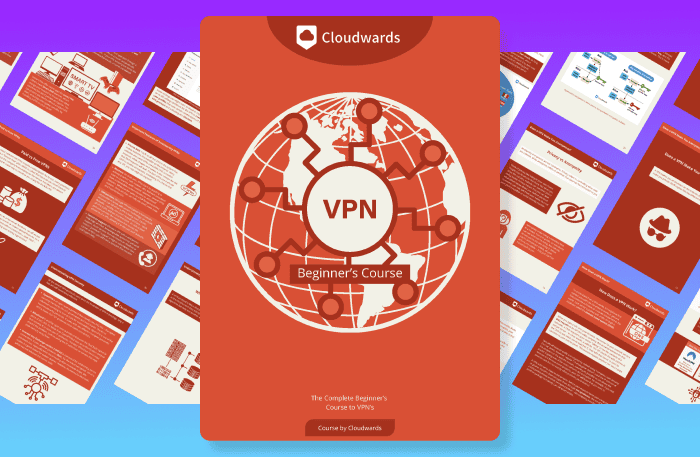
- Comprehend the essential role a VPN plays in safeguarding your digital life
- Gain a deep understanding of how VPNs function under the hood
- Develop the ability to distinguish fact from fiction in VPN promotions
How to Set Up a VPN Android App on Chrome OS
This method works best for all Chromebook versions that support Android apps. To be precise, all Chromebooks launched in or after 2019 support Android Apps by default. However, not all Chromebooks launched before 2019 support Android apps. Here is a list of all Chrome OS systems that are compatible with Android apps.
First things first, though: ensure that Chrome OS is up to date. Google offers a neat little outline on how to update Chrome OS. Be sure to restart your device once everything is done.
- Open Android Apps
All new versions of Chromebook come with Android apps enabled by default. However, if you are using an older Chromebook version, you have to enable Android apps. To do so, open settings and go to “apps.”
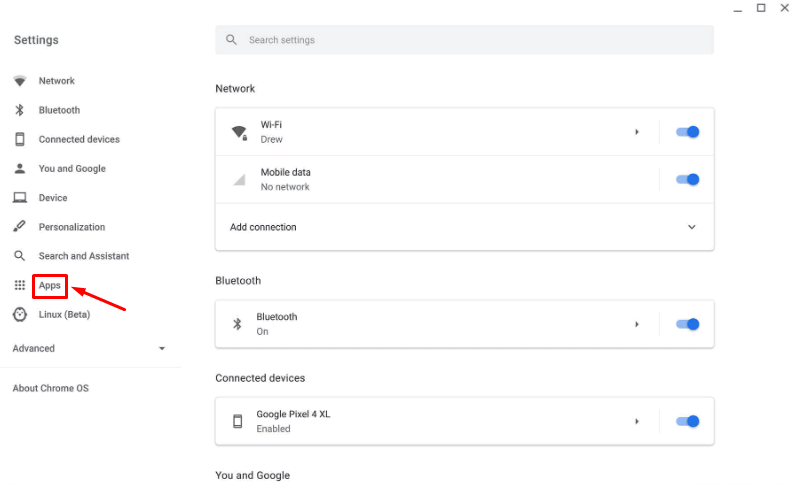 Android apps are enabled by default on new Chromebook versions.
Android apps are enabled by default on new Chromebook versions. - Enable Android Apps
In the “Google Play Store” section, turn on the option “install apps and games from Google Play on your Chromebook.” Note that if this option isn’t available, your Chromebook doesn’t support Android apps and the best option is to install a VPN Chrome browser extension (more about this in the next section).
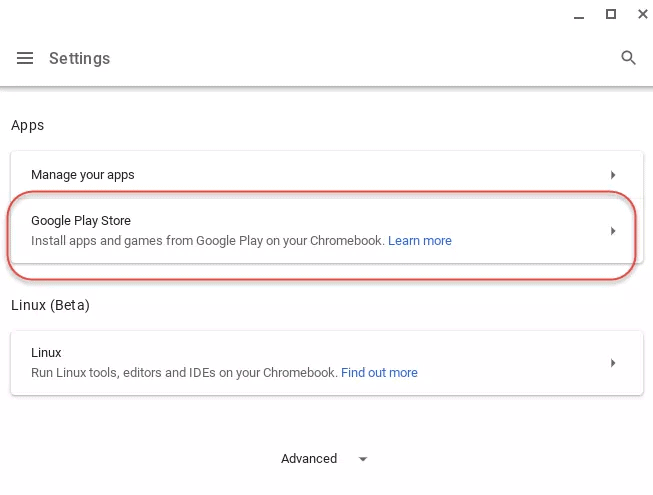 It’s easy to enable Android apps on Chromebook.
It’s easy to enable Android apps on Chromebook. - Open Google Play Store
Click the Play Store icon in the bottom-right corner of the screen. If you don’t see the Play Store icon, select the launcher in the other corner of the screen.
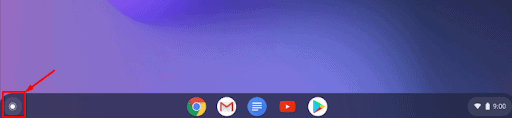 Play Store is easily accessible from the Chromebook screen.
Play Store is easily accessible from the Chromebook screen. - Search and Install the VPN App
In the search bar, search for the VPN app you want to install. In our case, we installed ExpressVPN, which is our top choice for Chromebooks. Next, select ExpressVPN and click “install.”
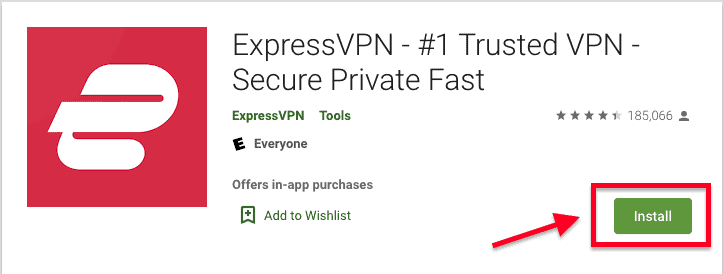 ExpressVPN Android app installs automatically when you hit the install button.
ExpressVPN Android app installs automatically when you hit the install button. - Sign In to the VPN App
Once the installation is complete, click “open” to launch the app. Click “sign in” and enter your login credentials (email address and password).
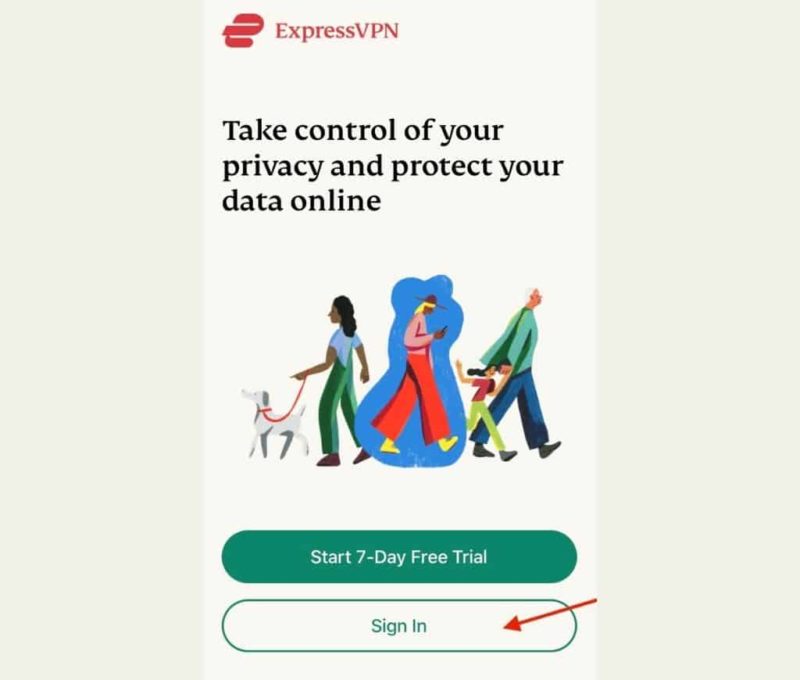
- Accept Permission Requests
Next, the app will ask for certain permissions. Grant the permissions the VPN app asks for and click “OK.”
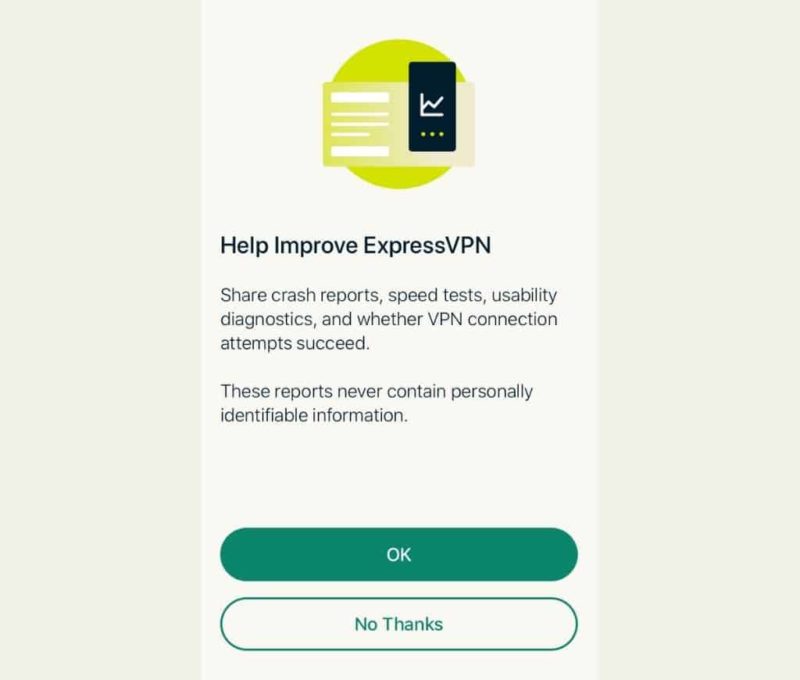
- Allow VPN to Set Up a Connection
Lastly, a pop-up will appear for a connection request. Click “OK” to allow the app to set up a VPN connection that will monitor your network traffic.
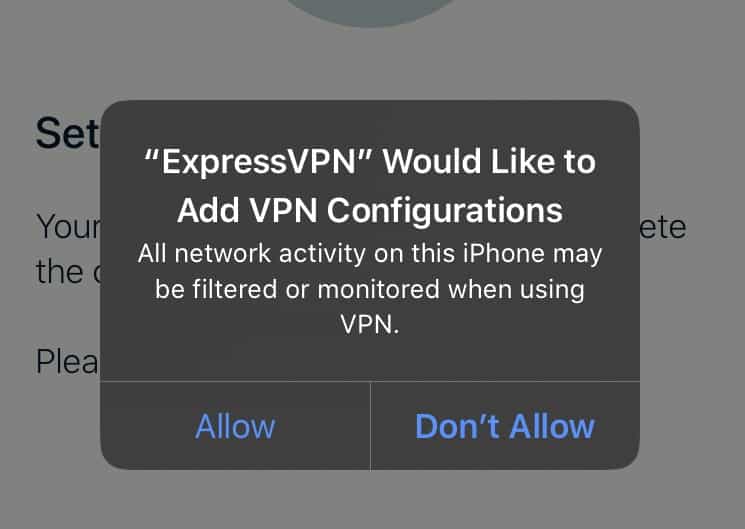
By now, the VPN app is running. You can locate it on the app’s grid to connect to a server location of choice.
How to Install a VPN as a Chrome Extension
The VPN Chrome browser extension is best for old Chromebook versions that don’t support Android apps. Keep in mind that a VPN browser extension only encrypts network traffic and data routed via Chrome browser.
The good thing is that NordVPN for Chromebook leverages OpenVPN, which is one of the most secure and stable VPN protocols. However, note that the VPN will only protect apps downloaded from Play Store if your device is running on a version of Chrome OS earlier than v64.
- Search for the VPN Browser Extension
In this step, we’ll be installing the NordVPN Chrome browser extension, which is the best for Chrome browser on Chromebook. Go to Chrome Web Store and search for NordVPN. Select the app and click “add to Chrome.”
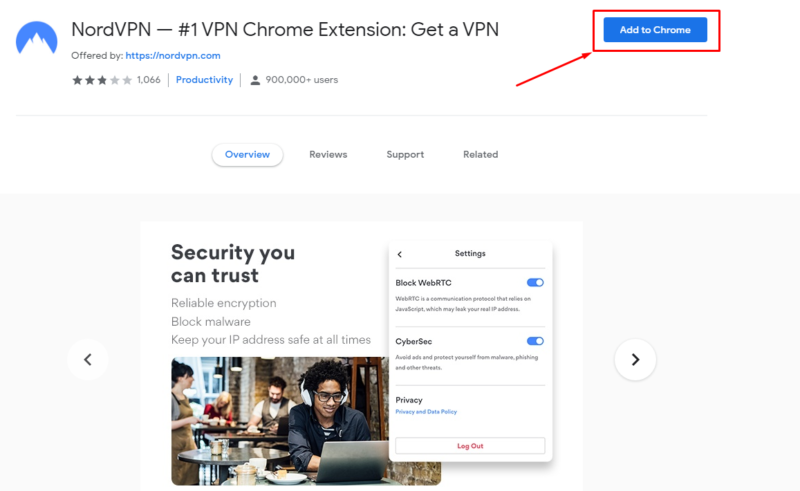 It’s easy to find the NordVPN extension on Chrome web store.
It’s easy to find the NordVPN extension on Chrome web store. - Add the VPN Extension to Chrome
Next, if you’re OK with the permissions required by the NordVPN extension, click “add extension.”
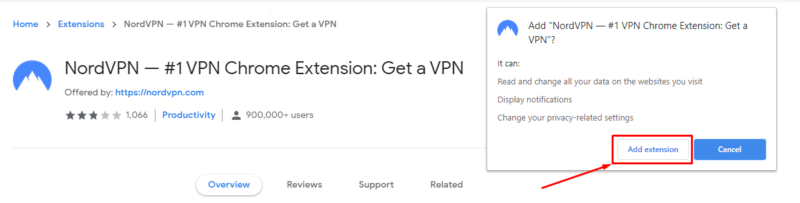
- Open the VPN Extension
The extension will be added to the Chrome browser, and a NordVPN icon will appear in the top-right corner of your browser. Click the NordVPN icon to open the extension.
 The NordVPN extension icon is easily accessible on the Chrome browser.
The NordVPN extension icon is easily accessible on the Chrome browser. - Log In to Complete the Setup
Lastly, select “log in with Nord account.” Enter your account credentials, select a server location from the browser’s UI and click “connect” to start the app.
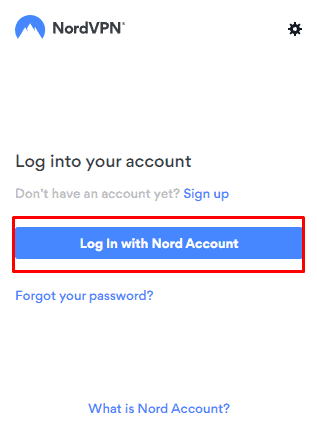 It’s easy to log in to the NordVPN Chrome extension.
It’s easy to log in to the NordVPN Chrome extension.
The Best Chromebook VPNs
Most folks use a VPN so no one can track their data. If you want complete privacy, try one of these three top VPNs for Chromebook.
1. ExpressVPN — Best Beginner-Friendly VPN for Chromebook
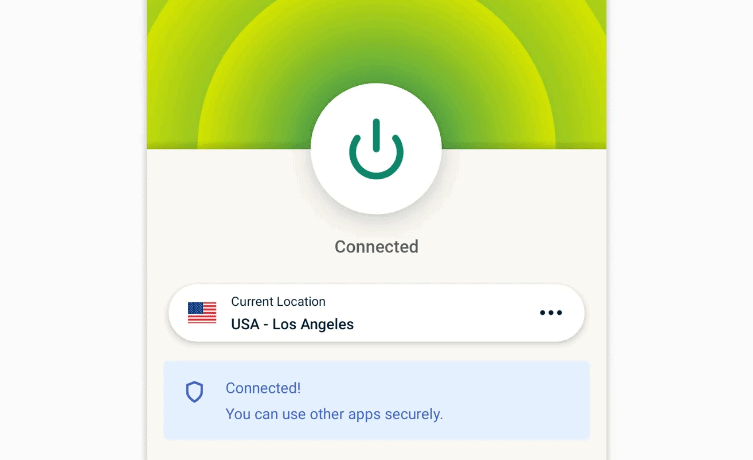



Very Fast
ExpressVPN has a dedicated Chromebook app that makes it the best, with strong security features and a large server network in 105 countries. Its easy-to-use app makes it ideal for beginners, and you get fast speeds and reliable connections on nearby and distant servers. You can read more in our ExpressVPN review.
It’s a tad expensive, which definitely knocks a few points off, but you get what you pay for. There isn’t a monthly plan anymore, so you’ll have to pay for a full year upfront, but there is a 30-day money-back guarantee in case you change your mind.
- Pricing for the annual and biennial plans applies only on the first year.
- Unlimited GB
- 10
- Yes
- Advanced Protection, ExpressVPN Keys, 3 days unlimited eSIM data, Identity Monitoring, IDP Insurance, Credit Monitoring, 25-50% off on Aircove Router Pricing for the annual and biennial plans applies only on the first year.
- Unlimited GB
- 12
- Everything on the Advanced Plan, Credit Monthly Report, Data Removal, 50-75% off on Aircove Router Pricing for the annual and biennial plans applies only on the first year.
- Unlimited GB
- 14
2. NordVPN — Secure VPN for Chromebook
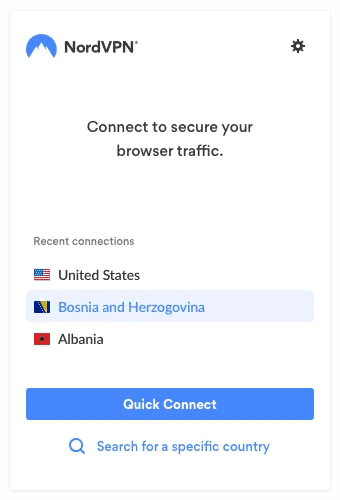



Very Fast
NordVPN is our favorite VPN overall. Sadly, it doesn’t have a Chromebook app, so you’ll have to use the browser extension if you’re on an older device. You’ll still get the fast speeds and rock-solid security we’ve come to expect from NordVPN, but not every feature makes it over into the browser extension.
NordVPN is also a very affordable provider. You get significant savings on the longer plans, with the two-year plan costing just $2.99 per month. You can read our NordVPN review if you want to learn more, or try it out yourself with the 30-day money-back guarantee.
3. Surfshark — Best Cheap VPN for Chromebook
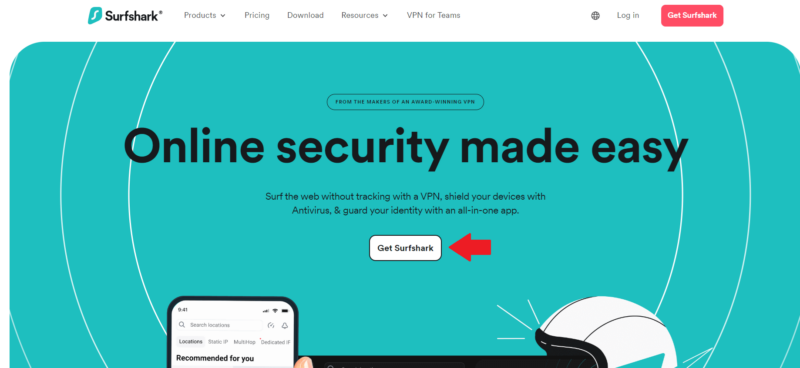



Very Fast
Surfshark is another great VPN for Chromebooks. It has an Android app and a browser extension for Chrome. It’s a fast, secure and reliable VPN that can get past geoblocks with ease. There are servers with obfuscation, P2P support and static IP addresses, depending on what you need.
Surfshark is also an increadibly affordable VPN, with a two-year plan that costs less than both ExpressVPN and NordVPN. It offers unlimited simultaneous connections with every plan, so you can protect more than just your Chromebook, and there’s a 30-day money-back guarantee. Learn more by reading our Surfshark review.
- Unlimited GB bandwidth, Unlimited devices, Secure VPN, Ad blocker, Cookie pop-up blocker. Pricing for the annual and biennial plans only apply for the first payment. Renewal fees vary.
- Unlimited GB
- Unlimited
- Yes
- Everything in Starter, plus Antivirus protection, Identity protection, Email Breach and Credit Card Alerts, Online Alias Pricing for the annual and biennial plans only apply for the first payment. Renewal fees vary.
- Unlimited GB
- Unlimited
- Everything in One, plus Data removal Pricing for the annual and biennial plans only apply for the first payment. Renewal fees vary.
- Unlimited GB
- Unlimited
How Do I Get a Free VPN on My Chromebook?
There are plenty of free VPNs on Chromebook that you can get as extensions or Android apps, although using a free VPN on your Chromebook is more of a detriment than a benefit.
Keep in mind that the VPN may cost nothing, but the price tag is a potential smokescreen. Behind the façade, the VPN companies will be making profits in some other ways. Some rogue vendors will sell your user data to third parties, while others will use the app to deliver invasive advertisements. Read our worst free VPN compilation to learn the phony vendors to avoid at all costs.
On the other hand, the market has a plethora of VPN apps you can use without spending a dime. For example, you can set up an account with PrivadoVPN — our best free VPN and best free VPN for Chrome — for free.
However, if you find a genuine free VPN provider, chances are there will be multiple limitations. You’ll get limited bandwidth, unstable VPN connection, poor connection speed and streaming lags. Instead of using a free VPN, we recommend using a low-cost premium VPN service, such as Surfshark. It’s a low-cost premium VPNs guarantee top-notch security as well as excellent speeds and support for streaming and torrenting.
Most VPNs also offer a generous money-back guarantee period, which is an excellent way to use a Chromebook VPN for free without any financial risk.
Final Thoughts
If you’re using a new version of Chromebook, we recommend using ExpressVPN’s Chromebook app. It’s easy to use and allows you to make the most of its blazing-fast speed and excellent security features. Take ExpressVPN for a test drive with peace of mind, knowing you can request a full refund within 30 days if it doesn’t meet your expectations.
NordVPN‘s Android app is also a nice option. With NordVPN’s risk-free 30-day refund period, you have nothing to lose and everything to gain by giving the service a try.
Which VPN app have you set up on Chromebook? Let us know how effective the app is in the comments below. Thanks for reading.
FAQ
We tested the all-round performance of multiple VPNs on the market and found ExpressVPN, NordVPN and Surfshark to be the front-runners in this category.
Google Chrome doesn’t offer a built-in VPN, though newly bought Chromebooks have free access to Google One and the bundled VPN for the first year. The Google VPN is not built in, but the browser is configured to support the use of VPNs through extensions.
Google VPN — or VPN by Google One — is decent at best. At present, the service leverages proprietary security protocol instead of the open-source OpenVPN. Plus, when you consider Google’s vast data mining operation, there are quite a few reasons to avoid using a VPN by Google.

