How To Cancel Kindle Unlimited in 2025: A Step by Step Guide
If you’re unhappy with your Kindle Unlimited membership, whether it's due to unused months or a lack of titles that interest you, you might be looking to cancel. Keep reading to see two ways you can easily cancel your Kindle Unlimited subscription.
Although Amazon Kindle Unlimited is probably the best subscription service for e-books, sporting more than 2 million titles, it still has a long way to go before becoming the Netflix or Spotify of books. If you’re unhappy with the selection of books, this guide will show you how to easily cancel Kindle Unlimited.
Key Takeaways:
- You can cancel your Kindle Unlimited subscription through Amazon’s website or app.
- Once you cancel, the books you’ve borrowed will be removed from your Kindle library at the next scheduled date of payment.
- Books you’ve actually purchased — even with a Kindle Unlimited exclusive discount — will stay in your Kindle library.
Unfortunately, it’s not possible to cancel your account through the Kindle e-readers. Instead, you’ll have to go through your Amazon account on the website. With that out of the way, let’s get started.
How To Cancel a Kindle Unlimited Subscription Through The Amazon App or Kindle App
Although you used to be able to cancel your subscription through the Amazon app or the Kindle app, this is no longer the case. The option to manage or cancel Kindle Unlimited subscriptions has been removed from the mobile apps, meaning the only way to go about it is through a web browser.
Bear in mind, if you choose to cancel, Kindle Unlimited membership titles that you’ve borrowed will disappear from your library at the next billing date.
How To Cancel Kindle Unlimited Membership Through Amazon
The only way to cancel a Kindle Unlimited subscription is through Amazon’s website.
- Go to Amazon’s Website
Go to amazon.com in a web browser and click on the button that says “hello, sign in” at the top of the screen.

- Log In to Your Account
Type in your login credentials to sign in to your Amazon account.
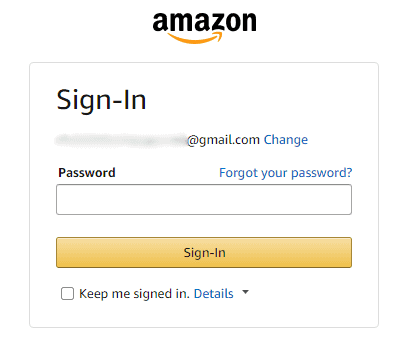
- Enter the Kindle Unlimited Settings
Once you’re logged in, hover over the same button at the top as before, but this time, select “Kindle Unlimited” from the dropdown menu that appears.
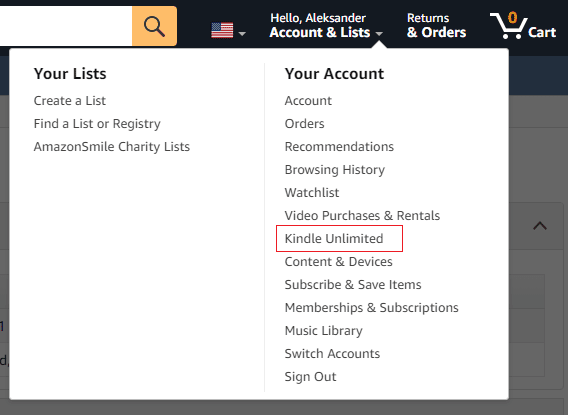
- Select Cancel Membership
On the left-hand side of the payment settings, you’ll see a section titled “manage membership.” Select “cancel Kindle Unlimited membership” in that section.
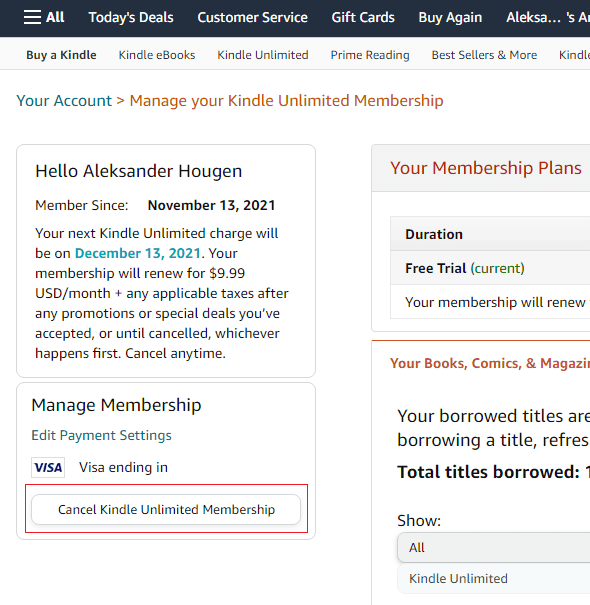
- Confirm Your Cancellation
Finally, you’ll be taken to a confirmation page that will show you a list of books you’ve borrowed. If you still want to cancel, click the button that says “cancel membership.”
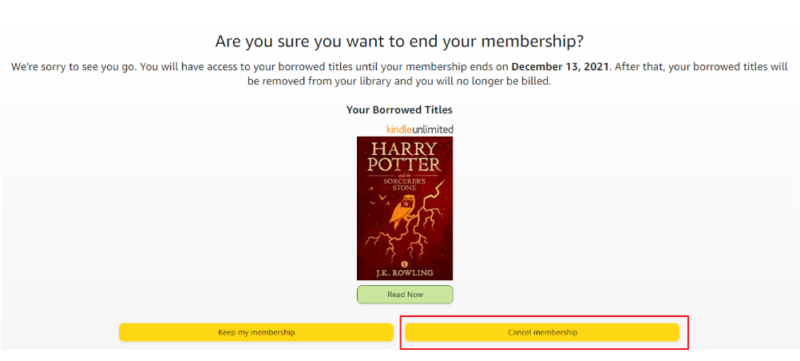
Final Thoughts: End Membership With Kindle Unlimited
That’s the end of our guide. Once you’ve gone through these steps, you shouldn’t see further charges to your Amazon account relating to Kindle Unlimited, and all your borrowed books will be gone shortly. If you’ve prepaid for multiple months, the membership will stay active until the date of next payment.
Have you cancelled your Kindle Unlimited account? Did you have trouble doing so through the website? Was your decision to cancel your Kindle unlimited subscription due to a lack of titles or for another reason? Did you only sign up for the free trial? Let us know in the comments below. Thank you for reading.
FAQ
No, Amazon does not give a full or partial refund if you cancel your Kindle Unlimited membership.
If you cancel your Kindle Unlimited membership, you’ll lose access to your borrowed titles at the start of the next billing period, which will be within a month for most people.
No, you lose access to all books you’ve borrowed for free at the next billing date. However, you keep access to anything you’ve purchased with Kindle Unlimited discounts.

