How to Backup Video Files in 2025: 4 Different Methods
There are several ways to backup your video files. Both automatic cloud-based software and manual hardware solutions are available, and the best route depends on your needs. We'll take you through what's on offer, and help you decide which type of backup solution is right for your videos.
The videos we create hold immense value, whether it’s a birthday party or a full-scale production. With that said, we must do all we can to keep these video files safe. Thankfully, knowing how to backup video files allows you to do that. If you’re unsure how to back them up, don’t worry, we’re going to help you.
Key Takeaways:
- Cloud storage is a great option for those who want to easily share files.
- Online backup services allow users to make regular backups of their files.
- Local storage offers fast transfers, but not the same level of data protection.
There are several ways to backup video files. However, the best way largely depends on individual needs. Don’t worry, though, as in this article we’re going to take you through the available storage options — cloud storage, online backup and local storage — and help you decide how to backup your video files.
-
09/03/2021
Added cloud storage for backup. Added hardware backup solutions.
-
06/24/2022
Updated to show that Sync.com has monthly plans.
-
10/26/2022
Updated Carbonite’s pricing.
Four Ways to Backup Video Files
We’ve broken down your storage options into four separate categories: cloud storage, online backup, local storage and personal cloud storage devices.
Cloud storage should interest anyone who needs to access their video files across multiple devices. It’s also the best option for anyone looking to seamlessly share video files and collaborate with others.
Online backup is different from cloud storage, yet the two are often confused (check out our article on cloud storage vs online backup). With online backup, not only can you protect your video files, but you can also replicate your full hard drive. We’ll get into all the benefits later in this article.
Moving away from software solutions, we will look at hardware. Using local storage such as an external hard drive or solid state drive (SSD) allows you to have a physical backup of your data. Local storage is a good option for those wary of keeping files in the cloud, especially when that skepticism relates to security and privacy.
Personal cloud storage devices give you full control over the files you store locally on the device. Unlike a standard hard drive, the files on a cloud storage device can also be accessed online. This method of backup gives you the best of both worlds, as well as a greater level of privacy for your data.
1. Cloud Storage for Video Files
Pros:
- Accesses files from multiple devices
- Great for sharing & collaborating
- Low upfront costs
Cons:
- Can be susceptible to cyberattacks
- Long upload times for video files (depends on internet connection)
There are many perks of using an online cloud storage solution, one of which is accessibility. Cloud storage allows you to access a service and your saved files by simply logging in to your account on an internet-connected device. It’s also easy to share files through link sharing, which is especially useful with larger files like videos.
By using cloud storage, you also reduce the risk of losing your files. You can’t spill water on the cloud, nor is it as prone to malfunctioning as an external drive. The best cloud storage services also coms with robust protection for your data. From industry-standard encryption to zero-knowledge privacy, it’s extremely difficult for unwanted eyes to view your files.
The Best Cloud Storage for Videos
pCloud
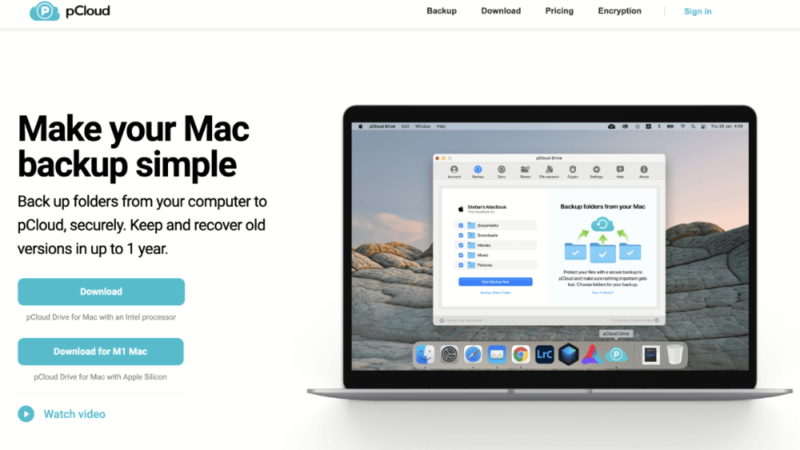
Pros:
- Integrated media player
- Fast syncing
- Zero-knowledge provider
- 10GB free plan
Cons:
- Encryption costs extra
pCloud has some features that make it the best option for video creators and animated video companies. Its integrated media player allows you to view your videos both on the web and in mobile applications. With the mobile app, you can program your settings to allow you to view video content even when you’re offline.
One of pCloud’s standout features is the ability to upload files of any size. On top of that, pCloud offers super fast file transfer speeds. When we put speed to the test, we uploaded a 5GB folder full of files in just over eight minutes on a 100 Mbps connection. We downloaded the same folder in six minutes and 42 seconds — that’s impressive, and necessary for large video files. Check out our full pCloud review for more information or give its 10GB free plan a try.
- 10GB
- 500GB
- 2TB
More plans
- + FREE Encryption
- 2TB
- + FREE Encryption
- 10TB
- Price per user (minimum 3)
- 1TB
- Price per user (minimum 3)
- 2TB
- Encryption for pCloud Drive
Sync.com
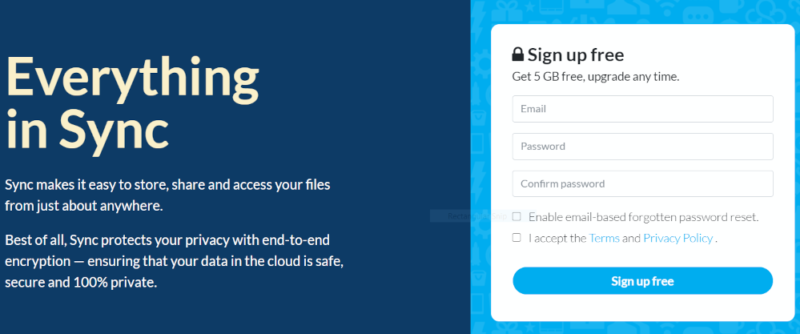
Pros:
- Unlimited file sizes
- 365-day versioning
- Great for file sharing
- Strong security
- 5GB free plan
Cons:
- Poor user interface design
- Slow upload & download speeds
As with pCloud, the main advantage of Sync.com is the ability to upload files of unlimited size. Despite the requirement to pay annually on most of its plans, the service is rather affordable. Most users interested in cloud storage for video files are going to want to look at the 2TB option, which you can get for less than $100 per year.
If you tend to create videos on your smartphone, installing the mobile app is a must. You can program the application to upload videos automatically, so you don’t have to worry about constantly backing them up.
You can also add videos to “the vault.” Doing so allows you to delete footage from your device to free up space, but you’ll still be able to access them through the app. Check out our full Sync.com review for more information or try out the 5GB free plan.
- 5GB
- 2TB
More plans
- 6TB
- Price includes 3 users
- 1TB
- Monthly price for 1 user (3 users minimum) Yearly price for 3 users
- Unlimited GB
- Minimum 100 users, custom requirements, account manager, training options
2. Online Backup for Video Files
Pros:
- Provides a thorough backup for all of your data
- Allows users to pick up where they left off if they lose their data
- Capable of automated incremental backups to ensure your data remains up to date
Cons:
- Not great for sharing files with others
Online backup offers a deep backup of your files and data. This type of process allows you to protect not only your videos, but your applications and settings too. All the best online backup providers allow you to program automated backups. This is great if you make constant changes to your data, as you don’t have to worry about backing up your device every time you make an edit.
The downside to an online backup is that it has limited synchronization features. Some hosts are aiming to bridge the gap between cloud storage and online backups, but there’s a long way to go. So if you do a lot of file sharing, you’ll need to upload your files separately in the cloud.
The Best Online Backup for Videos
Backblaze
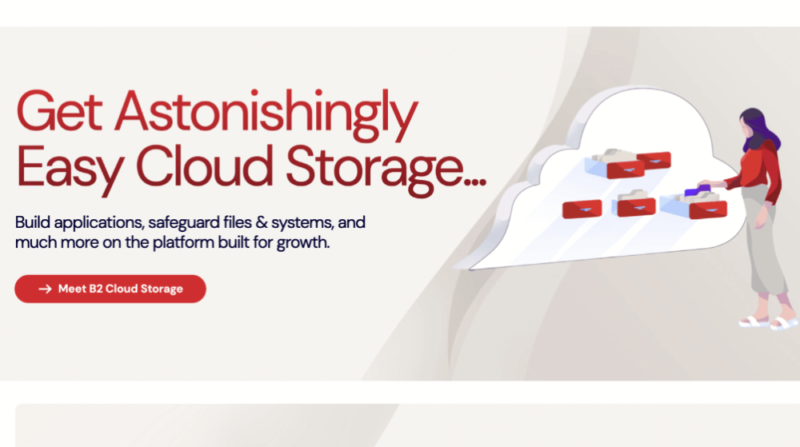
Pros:
- Unlimited backup
- Simple to use
- Sharing options
Cons:
- Not feature stacked
- No mobile backup
Backblaze excels at online backups. First off, even the least tech-savvy individual could configure a backup, thanks to the simplistic layout of the desktop app. Also, no matter how many files you have, you can back all of them up with Backblaze’s unlimited storage space.
The downside is that you can’t perform a backup from your mobile device. That shouldn’t be a problem, however, if you already transfer your raw footage to your desktop to edit it in a video editor.
While it’s far from being an advanced file sharing platform, you can share files by logging into the web application, which is a nice bonus for this type of product. The one-month cost is $7, but you can save more by opting for the annual or two-year plans. Check out our full Backblaze review for more information.
Carbonite
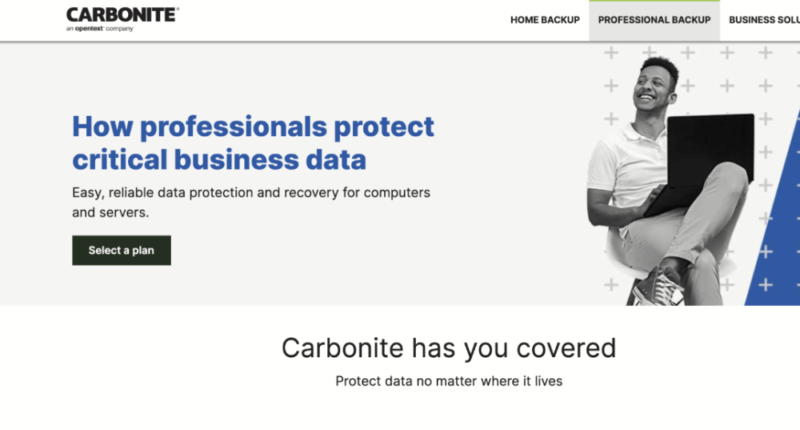
Pros:
- Simple user interface
- Unlimited file sizes
- Great security
Cons:
- No manual backups
- Slow download speeds
Another backup option available is Carbonite. Because of its easy-to-use interface, you can get up and running in no time. Like Backblaze, you can upload unlimited file sizes, so no matter how much video content you make, you can back it up.
The service also comes with fantastic privacy. Users have full control over their encryption keys, meaning nobody — including employees of Carbonite — can access your information. In terms of security, two-factor authentication and SSL encryption are in place to make it harder for hackers to access your files.
To make use of Carbonite’s automatic video backup, you’ll need to sign up for the Plus or Prime plans, which cost $72 and $90, respectively. Read our full Carbonite review for more information.
- Cheaper price with promo link
- Unlimited GB
- Unlimited GB
- Unlimited GB
More plans
- 250GB
- 500GB
- 500GB
3. Local Storage for Video Files
Pros:
- Easy to use
- Quick transfer speeds
- Increased protection against cyberattacks
Cons:
- Can be easily damaged or break down
- High upfront cost
- Limited life span
- Susceptible to ransomware infection
Despite the surge in popularity with online backups (for good reason), local storage such as external hard drives and SSDs remain popular. For videos, the advantage is that transferring a file to local storage is quicker than uploading to the cloud. It’s also quicker to transfer a file from local storage to a new system than it is to download it.
Although the upfront cost may be expensive, you only pay once (rather than a monthly or annual subscription). You can get a 2TB hard drive for around $100 (SSDs average around $150), which is much cheaper than the $350 pCloud charges for 2TB of lifetime storage, for example.
However, before you rush out to buy local storage, there’s a catch: they are prone to breaking down. It’s hardware after all, and for this reason has a limited lifespan (don’t be surprised if your hard drive malfunctions after three years). Human error can also lead to lasting damage, which, if unrepairable, means all your files are gone unless you have another backup.
4. Personal Cloud Storage Devices for Video Files
Pros:
- Hybrid option that combines cloud & local storage
- Multiple users can access files from anywhere
- Plugs directly into a router for quicker upload speeds
Cons:
- Can become expensive
Personal cloud storage devices are a hybrid storage solution, the main advantage of which is privacy. When you upload a file to the cloud, it’s stored on a third-party server. Having a personal device means that although the file can be accessed via the cloud, it only exists on your server. Also, you can give remote access to other users who need to access shared files.
The main drawback of this option is cost. In most cases, you need to purchase both the physical drive, a dedicated device and server software. If money isn’t a concern, however, a personal cloud storage device is a great option for those looking for the best of both worlds.
Final Thoughts: Backup Video Files
Backing up your videos gives you reassurance that they’ll be safe for as long as you need them. If you do a lot of video editing, the process of doing it all over again if you lose the files is demoralizing. However, with the four tried-and-tested options above, you won’t need to worry about that.
What’s your preferred method for backing up your videos? Is there a cloud service you enjoy that’s not mentioned above? Let us know in the comment section below. Thanks for reading.
FAQ
There are multiple ways to backup all your videos. Cloud storage and online backups are the hardware-free route. Alternatively, you can use an external storage drive to keep your data safe.
If you often share your files, cloud storage is the way to go. However, if you only require a robust backup, Backblaze’s online backup is the way to go.
pCloud is the best cloud solution for large files. It allows you to upload files of unlimited size and has impressively fast file speeds.
Most cloud providers offer free storage. However, most of them limit that to 5GB to 10GB, which can quickly fill up with video files. MEGA is the best option for free storage, as users get 20GB just for signing up.

