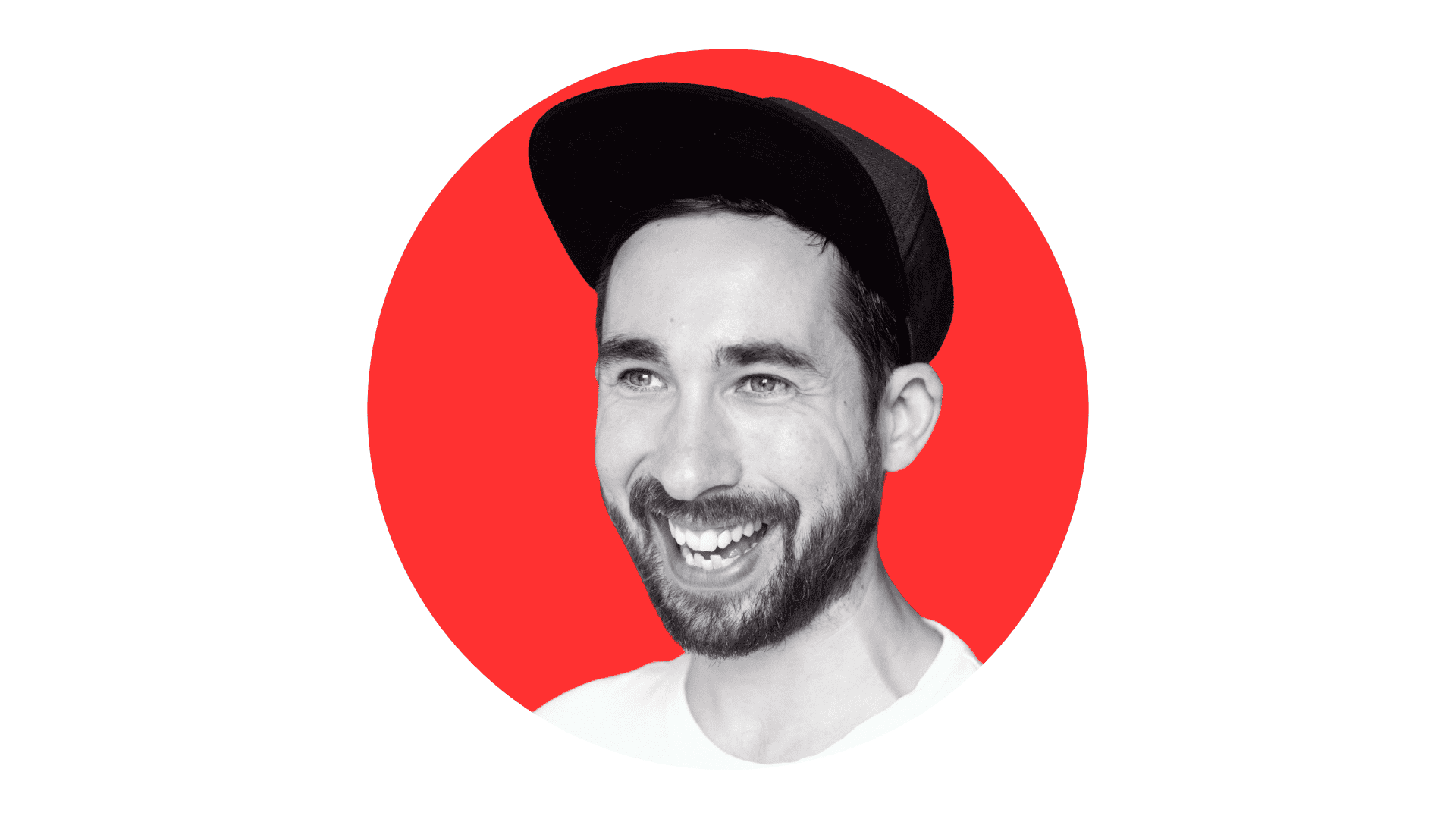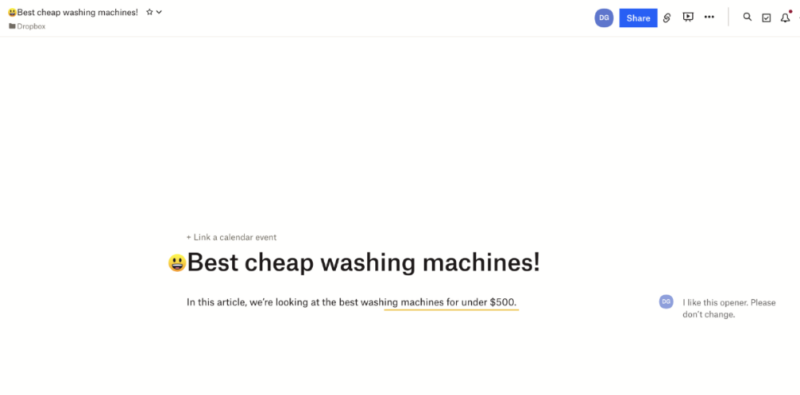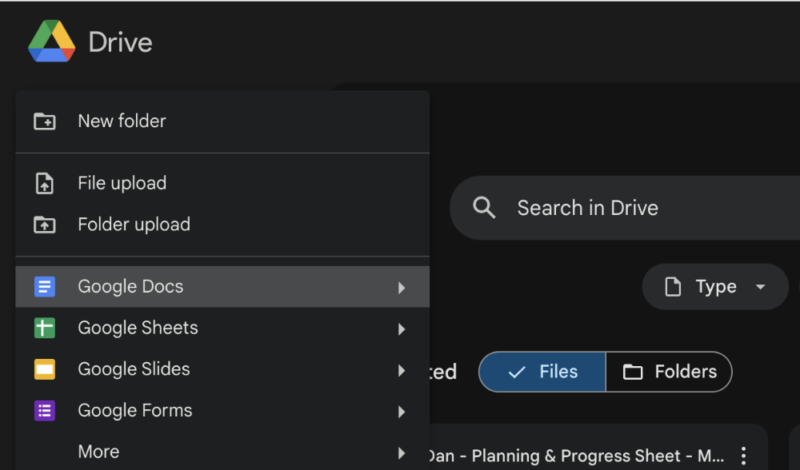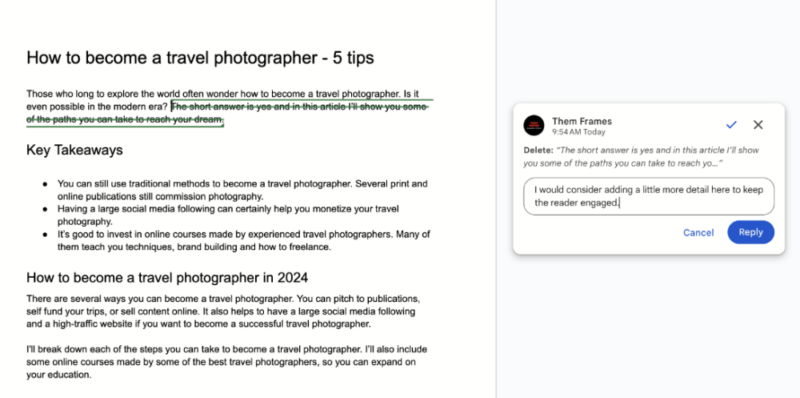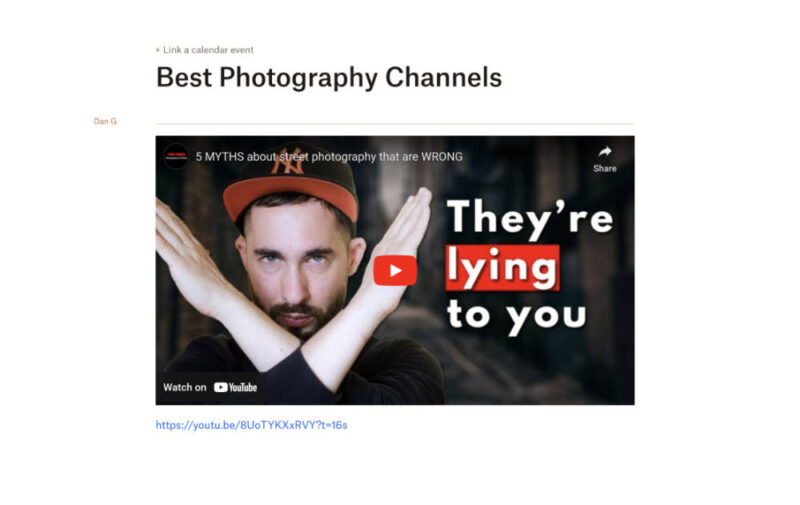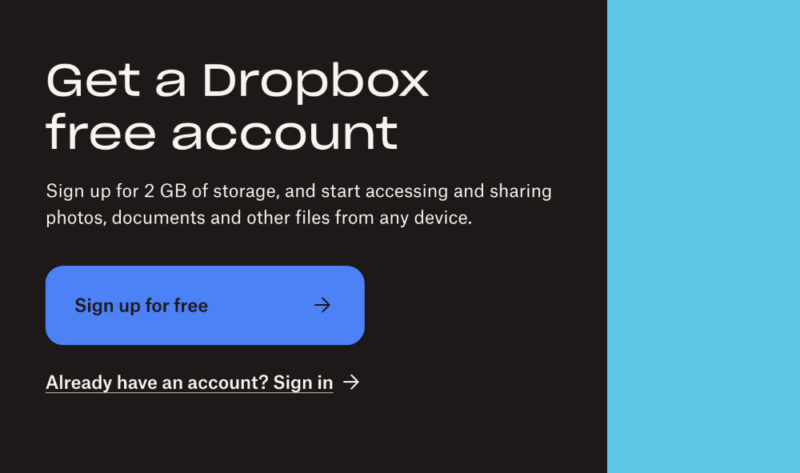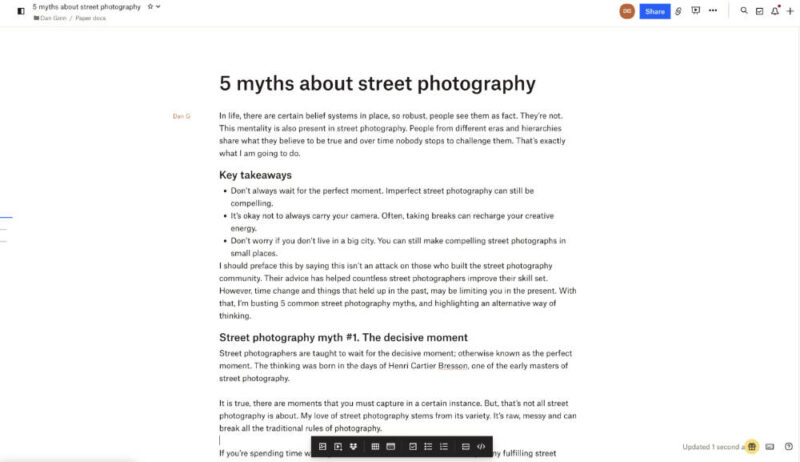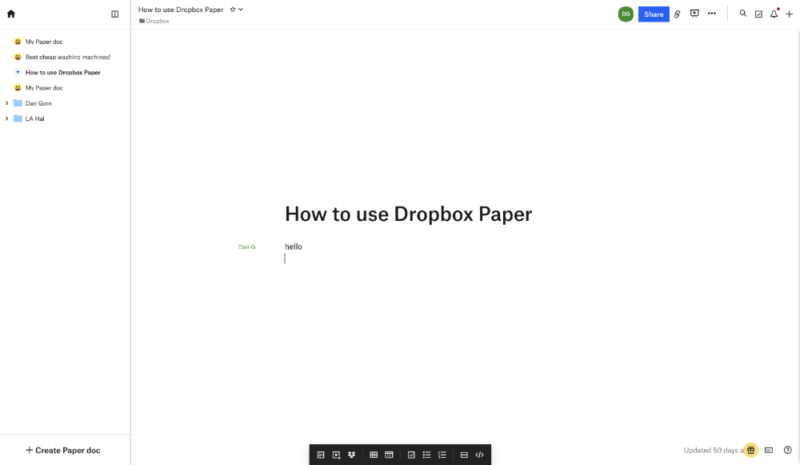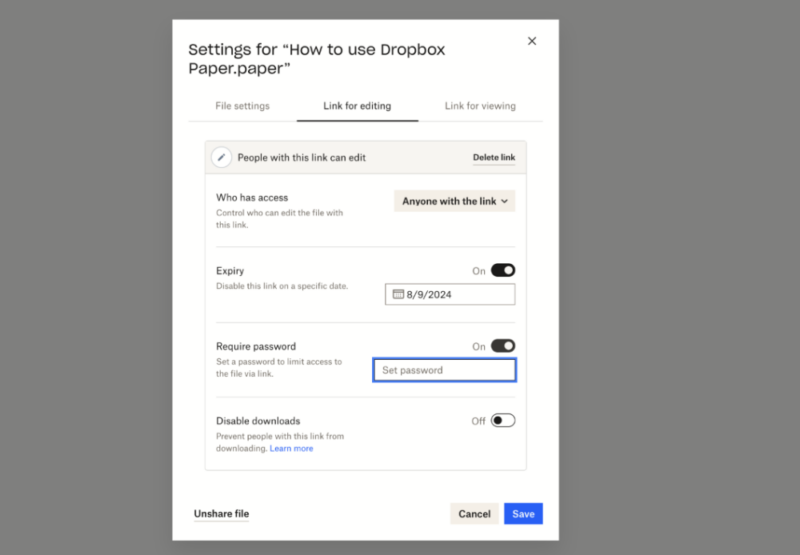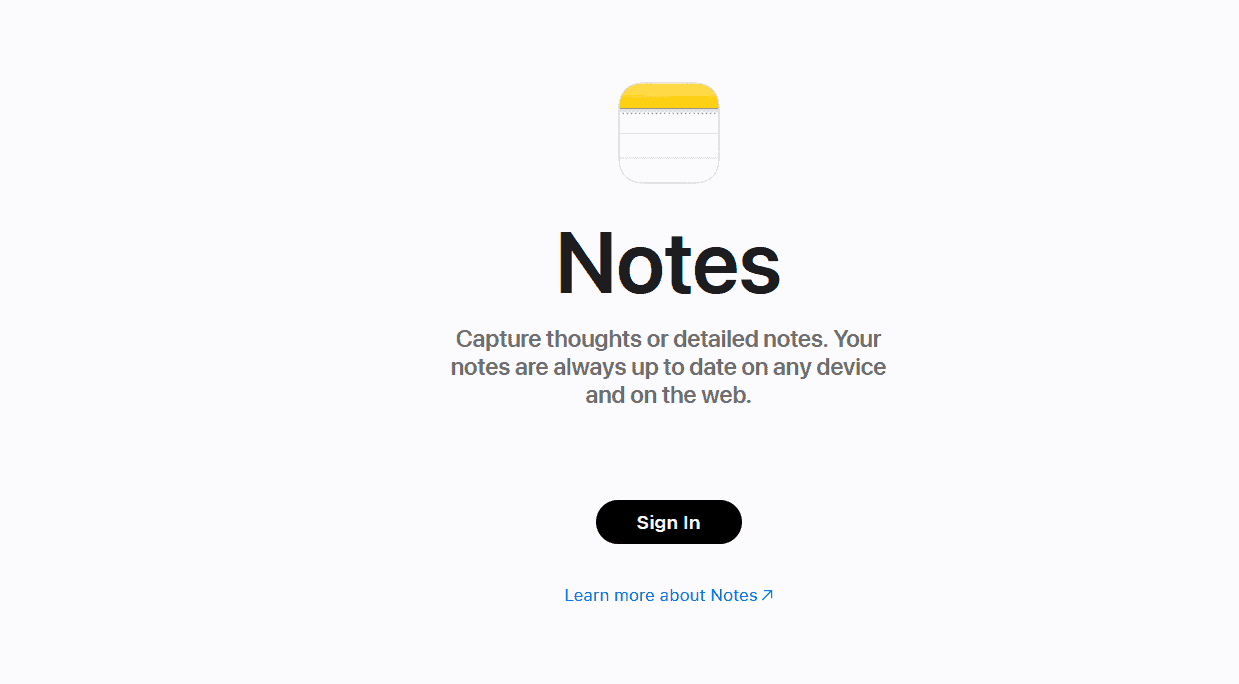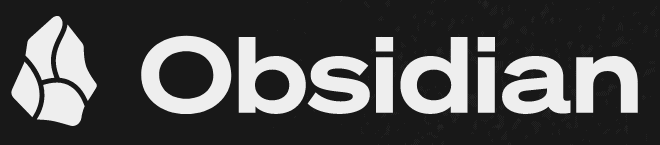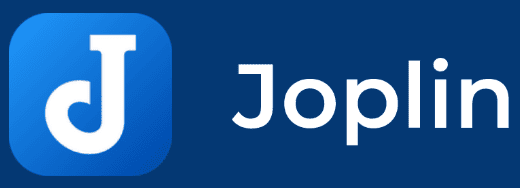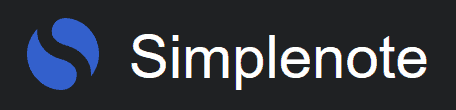Dropbox Paper vs Google Docs: Which is Better for Working Online in 2025?
Productivity tools are essential features for cloud-based software users. Google and Dropbox are two of the big players in the space, and they both offer document creation. We put together this Dropbox Paper vs Google Docs head-to-head comparison to see which one is best.
Many of the best cloud storage services offer productivity tools. Google has long been the online hero with Docs; however, Dropbox Paper offers some pretty solid competition. To find out which is best, we’ve put together this Dropbox Paper vs Google Docs comparison guide. Read on to find out which one we crown the productivity king.
If you’re familiar with Microsoft Word, you’ll find that Google Docs provides a very similar experience. Dropbox Paper offers a more modern approach to note taking, with a more minimal and intuitive interface. We talk about their capabilities in our Google Drive review and in our Dropbox review. However, we’ll unpack them in more detail throughout this guide.
-
08/07/2024 Facts checked
We have rewritten this article with new information and have changed it to an easier-to-read format.
Which Is Better: Dropbox Paper vs Google Docs?
Though Docs is the winner for us, it may not be the best fit for everyone. It might offer too much for basic users. Dropbox Paper’s minimalist design will be perfect for those who just need to jot down some thoughts. This is all the more true if you’re already a Dropbox user for other file types. However, if you need full power, we recommend sticking with Docs.
Who Is Dropbox Paper For?
- Basic users: Dropbox Paper is very user-friendly and will suit those who need to create only basic documents.
- Fans of modern design: Paper has a very clean design. We’re confident it will inspire your creativity while working on documents.
- Dropbox users: If you already use Dropbox to store files, we see little reason to switch to Docs.
Who Is Google Docs For?
- Large teams: Google Docs exists within Google Workspace, making it suitable for large teams working on multiple productivity tasks. It also syncs with other Google apps.
- Collaborators: Docs has advanced editing features that make it perfect for remote teams collaborating on documents either asynchronously or synchronously.
- Free users: Google Docs offers 15GB of free storage, making it a top option for free users.
Our Detailed Comparison Methodology
While researching for this comparison, we conducted compressive testing of both Dropbox Paper and Google Docs to see what they had to offer. When considering which one has the best document creator, we looked at usability, design, advanced functionality and pricing. We then compared them side by side to determine which one offers the best overall product.
Google Docs vs Dropbox Paper: Comparison at a Glance
| Features | ||
|---|---|---|
| 30GB – 5TB$6 / month(All Plans) | 2TB – 5TB$9.99 / month(All Plans) | |
| Review | Review | |
| Sync Folder | ||
| Block-Level Sync | ||
| Selective Sync | ||
| Bandwidth management | ||
| Sync Any Folder | ||
| File Link Sharing | ||
| Link Passwords | ||
| Link Expiry Dates | ||
| Folder Sharing | ||
| Folder Permissions | ||
| Link Download Limits | ||
| Upload Links | ||
| File Previews | ||
| Edit Files | ||
| In-App Collaboration | ||
| Office Online | ||
| Google Docs | ||
| Notes App | ||
| Media Playback | ||
| Mobile Apps | ||
| Deleted File Retention | ||
| Versioning | ||
| WebDAV | ||
| At-Rest Encryption | ||
| In-Transit Encryption | ||
| Encryption Protocol | AES 256-bit | AES 256-bit |
| Client-Side Encryption | ||
| Two-Factor Authentication | ||
| Server Location | US | US |
| 24/7 Support | ||
| Live Chat Support | ||
| Telephone Support | ||
| Email Support | ||
| User Forum | ||
| Knowledgebase | ||
| Free Plan |
Dropbox Paper Key Features:
- Online collaboration: You can add other users to your account and work together remotely on a single document.
- Easy navigation: The no-frills design makes it easy to find Paper’s features and implement them in your document.
- Password protection: You canpassword protect documents you share with others, which adds another layer of security.
Google Docs Key Features:
- Strong editing tools: Docs offers more advanced editing features, allowing you to make edits directly in the document or leave edit suggestions for more balanced collaboration.
- Embed extensions: You can add Chrome extensions to Google Docs, many of which are designed to help improve your writing.
- Diverse integration: As part of Google Workspace, Docs can be used in a range of other apps, including Google Calendar and Gmail.
Dropbox Paper vs Google Docs Pricing
You can get a free account on both platforms, but Dropbox Paper’s free plan isn’t great. In terms of pricing, Dropbox Paper is slightly more expensive than Google Docs, even when paying annually. In fact, Dropbox in general doesn’t make our selection of the best cheap cloud storage services; however, Google does. We break down the pricing in further detail below.
- Free plan
- 15GB
- 100GB
- *The plan is “hidden.” To find the 200GB plan, you need to be subscribed to one of the other plans, upgrade or downgrade to the 200GB through your account’s settings.
- 200GB
More plans
- 2TB
- 2TB
- 5TB
- 10TB
- 20TB
- 30TB
Dropbox Paper vs Google Docs: Similarities
Overall, Google Docs and Dropbox Paper share a lot of the same features, including to-do lists, word count, calendar integration, document history, file export, printing and much more. Google lets you export to eight file types, while Paper only has three. Below, we compare the similarities between Dropbox Paper and Google Docs.
Google Docs vs Dropbox Paper: Differences
Docs’ and Paper’s many differences are where you’ll really see what sets them apart. We explore these differences below.
The Verdict: Why We Think Google Docs Wins Overall
We’ve reached the end of this Dropbox Paper vs Google Docs head-to-head comparison. As a standalone app to create new documents, Docs remains our favorite. It also plays well with other Google services. Don’t overlook Dropbox Paper, though. It certainly has enough substance to appeal to a range of users, including those who go beyond basic use.
If you’re in the market for other services that can boost teamwork, check out our selection of the best cloud storage services for collaboration. Dropbox and Google make the cut, but there are some options we believe are better. Don’t miss out.
Did you find this head-to-head useful? What is your favorite web-based app to create new documents? Which other services would you like us to compare? Let us know in the comments. Thanks for reading.
If You Want to Consider Other Services, Check Out…
If neither service piques your interest, there are other options. OneDrive users can turn to Microsoft Office tools, the OG of digital productivity. Check out our OneDrive review for more details. Alternatively, Apple Pages has made vast improvements and may suit those with an iCloud account.
We also recommend looking at Sync.com. It doesn’t have a native document creator, but it does integrate with Microsoft Office tools. The best part is that zero-knowledge encryption protects all your files, so no one can snoop on the documents you create. Learn more in our Sync.com review.
- 1
- 2
- 3
- 4
- 5
- 6
- 7
- 8
- 9
- 10
FAQ: Google Docs vs Dropbox Paper
Dropbox is a cloud storage service that enables you to upload files, while Dropbox Paper is a productivity tool within Dropbox’s cloud storage app. The two are linked, and any document you create automatically saves to your Dropbox account.
You can use Dropbox Paper to create professional-looking documents thanks to its range of formatting options. You can also use it as a space to jot down notes or brainstorm ideas.
For simple documents, some may prefer Dropbox Paper’s minimalist user interface. However, for more powerful editing options and all-around workspace options, Google Docs is a better option.