The Best Project Management Software for Mac in 2025: Top 17 Free & Paid Tools
We’ve tried and tested many different task and project management tools over the years, and in this guide we’re sharing the best project management software for Mac users.
Apple doesn’t offer native project management software, which leaves Mac users searching the internet for a solution. Thankfully, plenty of project management services are available for macOS, and we’ve tested pretty much all of them. In this article, we’re sharing the best project management software for Mac so you can get started on your next project.
Plenty of the best project management software solutions offer apps for macOS, but we’ve learned that some are far better optimized for Macs than others. Therefore, we’ve narrowed down this selection to just seven services, all of which will appeal to different types of project managers — and we’ve thrown in some honorable mentions as well.
-
04/20/2022 Facts checked
Rewrote the article: changed the order of the list and swapped out a few entries to better reflect the current market.
-
02/09/2023 Facts checked
Rewrote this article; updated to feature a new layout and to add more software options.
-
09/25/2023 Facts checked
Removed reference to discontinued ClickUp Business Plus plan.
-
04/19/2025 Facts checked
We rewrote this article to reflect the current software options available to manage projects on Mac computers.
Cloudwards’ Choice: monday.com
The 7 Best Project Management Tools for Mac Compared
You’ll notice a lot of overlap when it comes to the features included with the best project management software for Mac. This can make it confusing to know which option to go for. To help, we outline the cost differences, limitations and core features available with each of our top seven providers.
1. monday.com– Overall Best Project Management Tool for Mac
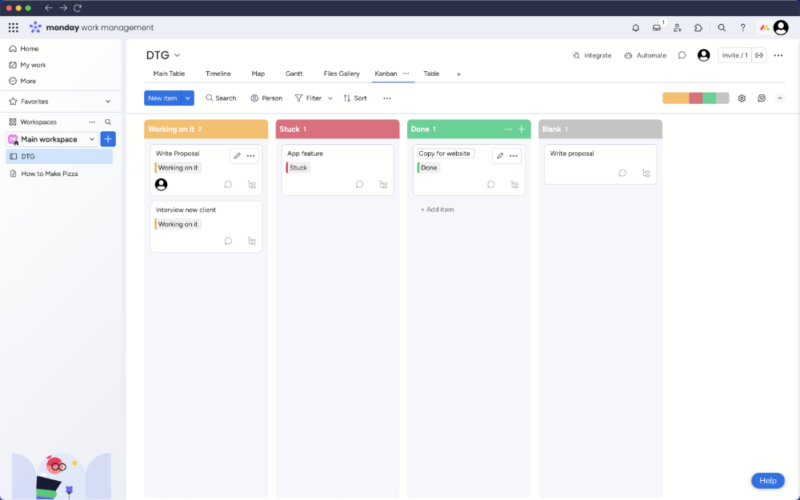
monday.com is a workspace app that caters to a range of business tasks, including project management, customer relationships and software development. It has all the tools necessary to manage your daily tasks and heavily pushes its “table” view, though kanban boards and Gantt charts are also available.
The software gives you little reason to leave the app. Tools such as the built-in document creator make this clear. You can draft documents or create training materials, plus make use of collaboration tools that allow you to leave comments on a piece of work. Plenty of AI functionality is available as well to help you draft your copy.
monday.com Hands-On Testing
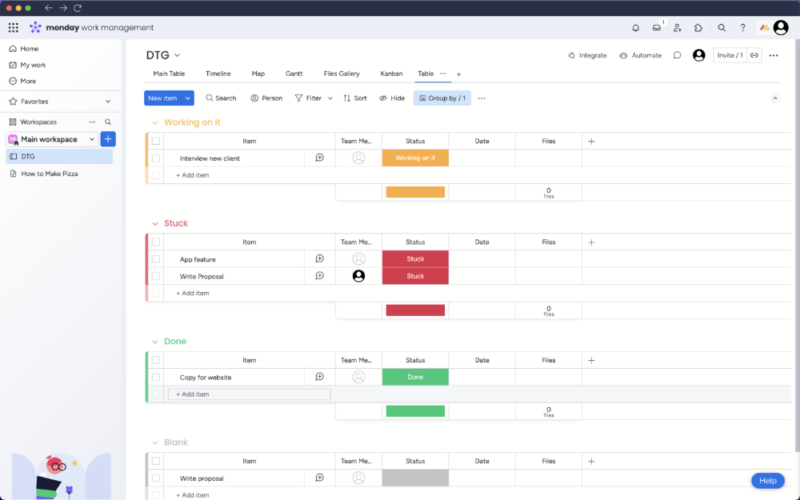
monday.com is available on desktop, mobile and web. Rather than manually installing it, macOS users can download the app via Apple’s app store. The app is a mirror image of the web version and functions exactly the same. It’s very snappy, and we experienced zero lag when jumping through project views and tasks.
The desktop app allows you to upload files from the desktop, the webcam or an integrated cloud storage provider. You can color code your project views and edit table columns using terminology that suits your business. We like the macOS app and find it easier to access than the browser app, which can end up hidden among our other web browser tabs.
monday.com Pricing & Value
monday.com’s free and Basic plans are very light on features and unsuitable for most users. The Standard plan — which costs $12 per month on annual billing — has the best price-to-feature ratio and is suitable for solo professionals and teams. monday.com is pricier than other software, but we think it delivers worthwhile value.
You can learn more about the platform in our monday.com review.
- Maximum users: 2
- Minimum users: 3; All prices per user
- Minimum users: 3; All prices per user
More plans
- Minimum users: 3; All prices per user
- Enterprise-level features.
2. ClickUp – Project Management Software Visualization
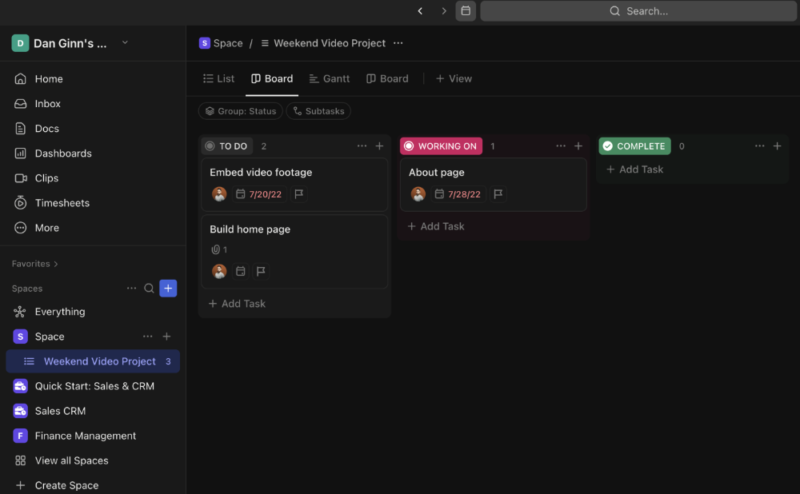
ClickUp is another all-in-one workspace app that helps with everything from project planning to team communication and collaboration. It includes all the project views you could need, plus time-tracking tools and form builders. You can use a project whiteboard to visualize floor plans, for example, making it ideal for construction and site development teams.
ClickUp puts its own spin on communication tools. With the “clips” and “voice clips” features you can send screen, video and audio recordings to team members. Both are great for training your team and explaining complex processes. The document creator tool can help you draft contracts, tables, checklists and a range of other documentation for your business.
ClickUp Hands-On Testing
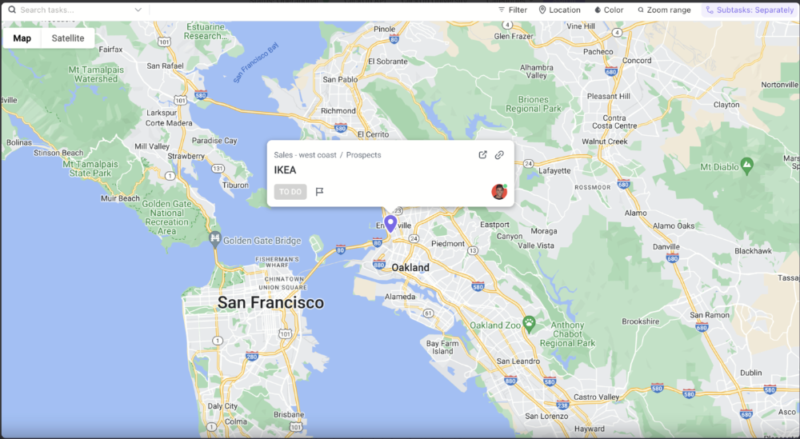
The macOS and web app offer fast and smooth performance (though the web app sometimes required a refresh), but we can’t say the same about the mobile app. You can choose between several appearance themes and switch between light and dark mode. Users can preview large amounts of task data without needing to open a task card, which is perfect if you need a quick overview of a task’s status.
The more creative tools like the document creator and the whiteboard have plenty of features to generate detailed content for teams. We love adding images to a whiteboard to give it a more visually pleasing look, as it helps teams understand long-term objectives. The software’s ample submenus can be overwhelming at first, but navigation is smooth overall.
ClickUp Pricing & Value
ClickUp has an excellent free plan, which some Mac users may find is enough for their workflow. The paid plans have an affordable entry point, which is why ClickUp ranks high on our selection of the best cheap project management software — it costs as little as $7 per user per month on an annual subscription.
Learn more about the app by reading our in-depth ClickUp review.
- Basic functionality with some limitations
- All prices per user
- All prices per user
3. Asana – Best Free Project Management Software for Mac
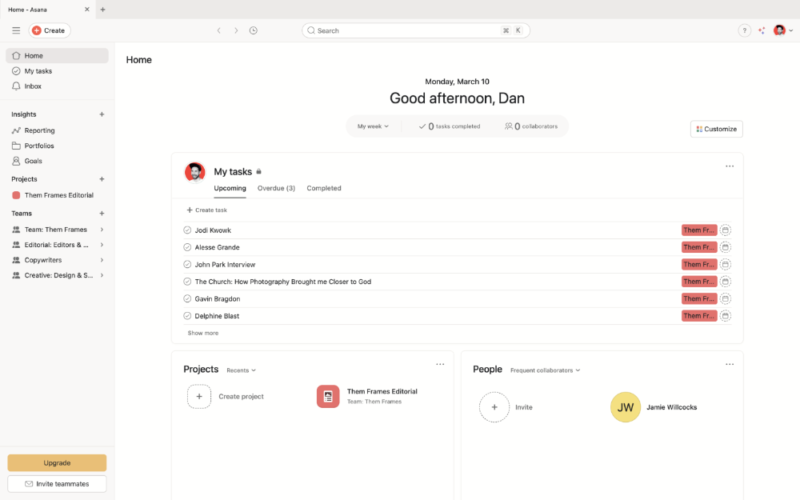
offering a good layout and simple dashboard.
Asana can assist with basic features like task creation and more complicated responsibilities like portfolio management. Its kanban board is one of the best in the business, as it’s one of the easiest to fine-tune to suit your project timeline. A standard list view is also available, as are timeline and calendar views.
There’s no document creator or whiteboard, unlike the first two project management software solutions on this list. However, there is a goals tab, where you can centralize all your short- and long-term goals. The inbox tab is for team collaboration, allowing you to send private messages, create meeting invites and discuss tasks within a group.
Asana Hands-On Testing
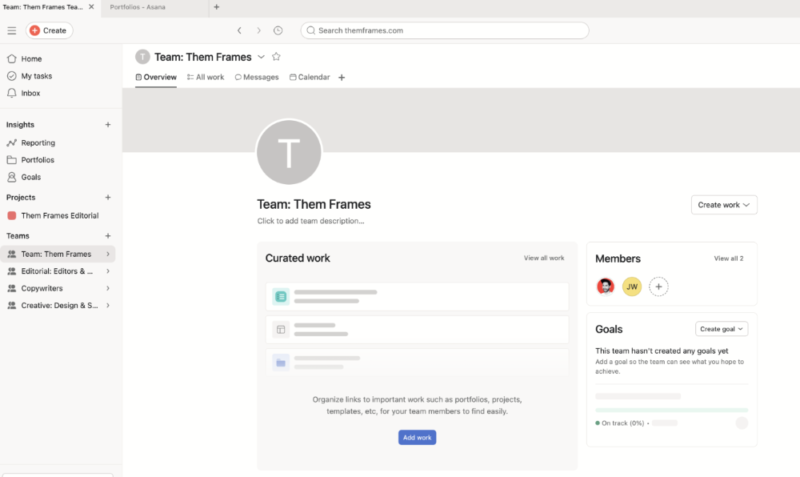
Asana wins the award for easiest-to-use project management tool. There’s a flat learning curve, and you can hit the ground running even if it’s your first time using this type of software. There’s no jargon, either — all the features are easily identifiable by name.
The macOS app continues the streamlined design and ease of use. You can open several tabs, which is useful because you can go into different projects or features without shutting others down. Asana’s AI is also very easy to use, and it’s capable of analyzing your workload and suggesting where to focus your attention to avoid falling behind.
Asana Pricing & Value
Asana has the best free project management software, allowing you to create unlimited projects and tasks. You can also opt for unlimited storage space. Unfortunately, the entry-level plan is among the most expensive. It may be worth it if you really like the task management app, but there are equally good — and cheaper — Asana alternatives.
Check out our Asana review to see exactly how it can improve your project management.
- Up to 10 users
- Price is per user. unlimited users, expanded features
- Price is per user. unlimited users, even more features
- Custom pricing, advanced security features
4. Trello – Best Kanban Project Management Software for Mac
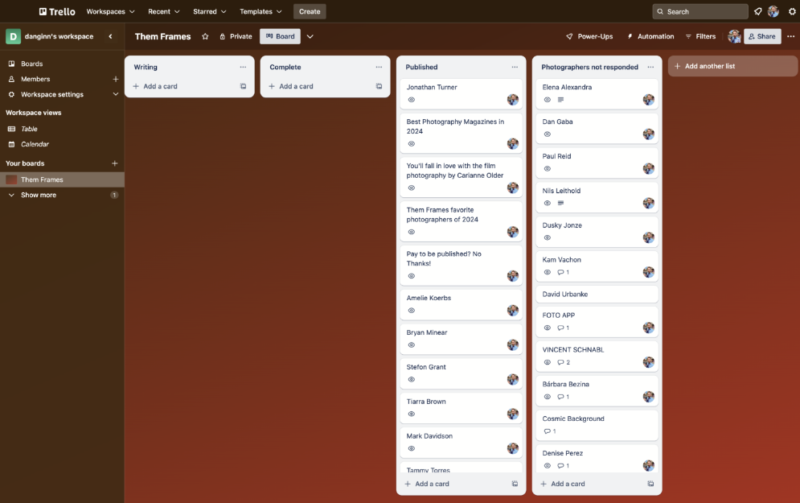
Trello takes the top spot in our selection of the best kanban apps. Creating columns, adding tasks and communicating with other team members is seamless thanks to its intuitive interface and simple functionality. It’s also useful for file sharing, as you can attach documents, images and other file types to each of your task cards.
Trello may not be a go-to for complex projects, though. It’s missing a Gantt chart and tools for teams that use the Scrum framework. However, it does offer a timeline view, which is useful for long-term project tracking. Trello also has plenty of project templates, and you can set up your kanban workflow with just a few clicks.
Trello Hands-On Testing
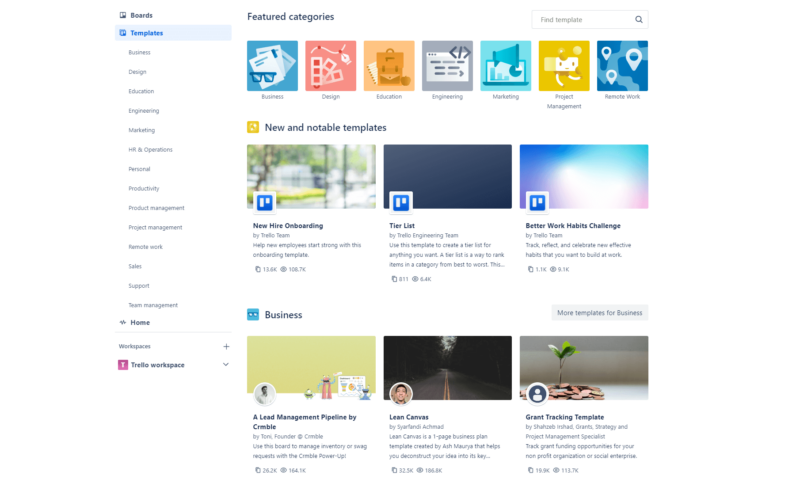
quickly than if we had done everything manually.
Trello’s drag-and-drop functionality is as smooth as a charming man at a bar. You can move tasks to different sections of the project lifecycle without any lag or issues. It’s also novice-proof, being one of the easiest workload management tools in the industry. The design is lackluster, but you can add custom colors and backgrounds to give it more life.
Out of the box, the macOS app is light on features, serving mainly as a basic task management tool. However, you can expand it with a large range of integrations. It even syncs with Jira, which is part of the same parent company as Trello. This seamless integration suits anyone looking for the best Agile tools to track issues within a project.
Trello Pricing & Value
Trello is very budget-friendly. First off, the free plan is up there with Asana’s, offering plenty of functionality without asking you to pay a penny. The paid plans are cheap too, with the entry-level option costing only $5 per user per month on annual billing. We have no complaints about Trello’s pricing; it appeals to all types of budgets.
You can learn more about the platform in our Trello review.
- Unlimited users, 10 boards, Unlimited power-ups, Unlimited storage
- Price is per user, Unlimited boards, Custom fields, Invite guests
- Price is per user, Several new views
- Price is per user, Advanced admin & security settings
5. nTask – Budget Project Management Software for macOS
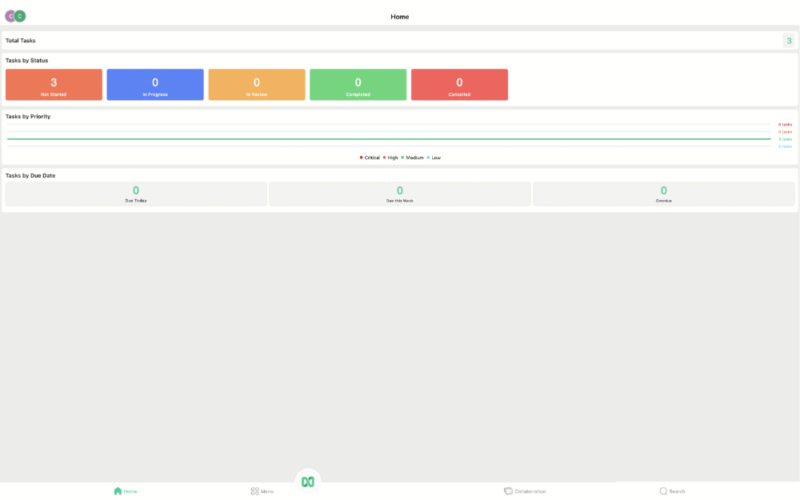
nTask is the right project management software for those who want to manage different departments within their company. It has all the tools you could possibly need for project management, as well as tools to manage your time, organize your meeting schedule and mitigate any issues or potential risks that may hamper project progress.
It’s a good option for managing multiple projects, as you can create unlimited projects and workspaces, plus add unlimited tasks on all paid plans. Organizing projects is a breeze, and you can quickly access them via the projects dashboard on the home screen. You can also collaborate through the chat tool, create group chats, pin messages and share files.
nTask Hands-On Testing
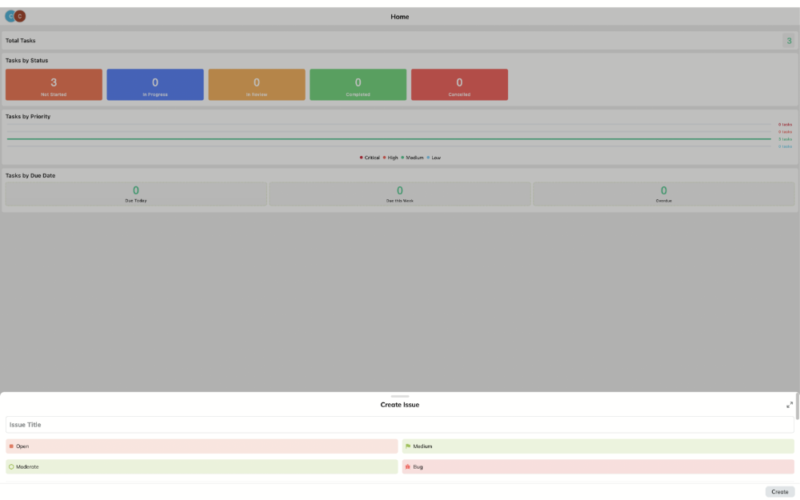
improvements to its desktop app.
The Apple desktop and mobile apps are similar, offering a more streamlined user experience in comparison to the web version. This can be a blessing and a curse — while it’s fine to have a barebones app to track progress, if you want more tools and the ability to access more project data, you’ll need to use nTask’s web app.
nTask’s project management app for Mac does let you create new tasks, add issues and manage your meeting schedule. There’s little in the form of collaboration features, but nTask promises to add these to the macOS app soon. If you’re happy to track projects between the desktop and web apps, then you’ll be fine with nTask.
nTask Pricing & Value
nTask makes our selection of the best project management apps for Mac because of its appealing price point. Solo users can pay just $3 per month, and teams can manage projects for $8 per user per month. Despite being cheap, nTask isn’t junk, and it has many of the features you’ll find on other, more expensive alternatives.
To learn about everything it offers, check out our full nTask review.
- Maximum 5 team members.
- No minimum or maximum team members.
- No minimum or maximum team members.
- Self-hosted option. 50 team members minimum.
6. Nifty – Agile Project Management App for Mac
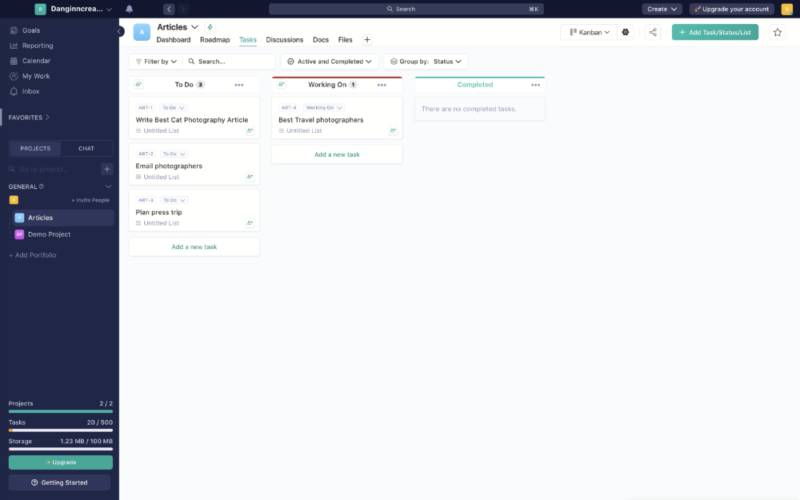
Nifty strikes the right balance between basic and advanced tools for different levels of experience with Agile project management. Software developers will spend most of their time in the “swimlane” view, which serves as a scrum board. You can add a backlog and milestones, and perform sprint management.
The “team workload” feature lets you analyze the number of tasks you need to complete compared to the number of team members who are currently available. Other tools include the ability to create task and milestone dependencies, manage documents and complete file proofing for work.
Nifty Hands-On Testing
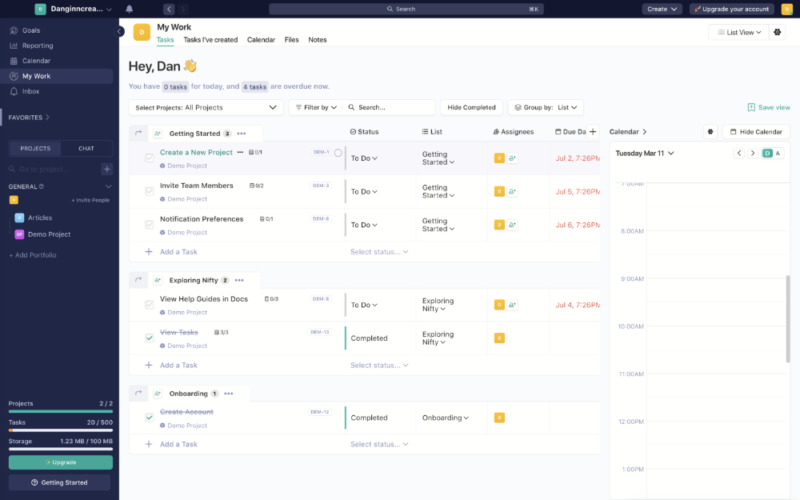
Nifty’s macOS app is visually pleasing, and you can quickly find different features via the menus at the left and at the top. Some sections, like the “my work” area, feel a little too cluttered, though. The screen is full of data, which can make it difficult to pinpoint the information you care about the most.
On the whole, Nifty has a flat learning curve. It uses common terminology that makes it much easier to understand the features. Unfortunately, there’s no in-depth knowledgebase to lean on if you do get stuck. That said, we don’t envision it taking too long to get used to the platform with a little trial and error.
Nifty Pricing & Value
Nifty’s free plan is designed for light use, limiting users to two simultaneous projects. You still have access to all task, productivity and collaboration features, though, so it can be good for those with a micro project portfolio. The best value is with the Pro plan, which comes out to $10 per user per month on annual billing.
To learn more about this Agile project management software, check out our full Nifty review.
- Unlimited members, Two projects, All core features, 2FA, Help center, 100MB storage
- 40 projects, Time tracking & reports, Budgets, Custom fields, Unlimited guests, 100GB storage
- 100 projects, Workflow automations, File proofing, Overviews, Google SSO, 250GB storage
More plans
- Unlimited projects Unlimited storage, Custom roles, Workloads, Permissions, MS SSO, Open API, Priority support
- Everything from Business, Native forms, Dedicated success manager
7. Notion – Creative Project Planning Software for Mac
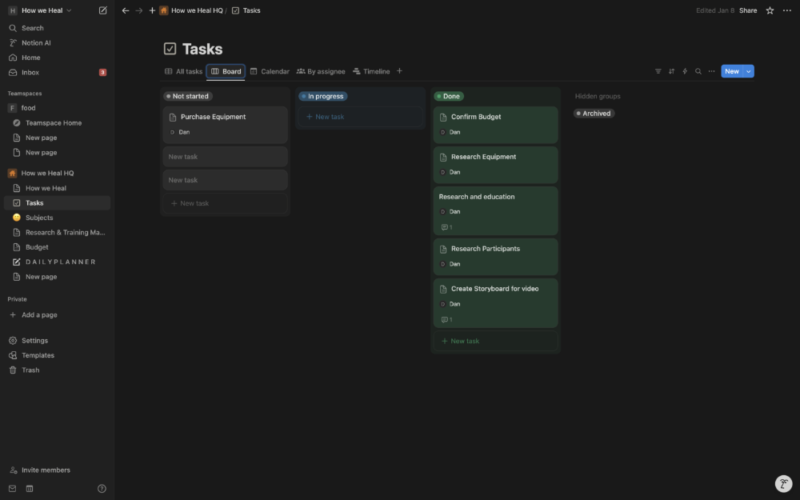
Notion is as much a creative powerhouse as it is a project management tool. Users can create wikis, articles and other document types with its native word processor. It’s also one of the best project management tools to implement AI, and it can support you with crafting copy, project planning and brainstorming creative ideas.
Its table view can aid with managing budgets and visualizing other key tasks pertaining to your project. There are timeline, calendar and kanban views for daily task management, all of which function well and allow you to add many task details to your cards. We especially like Notion for building a customer database and storing digital assets for projects.
Notion Hands-On Testing
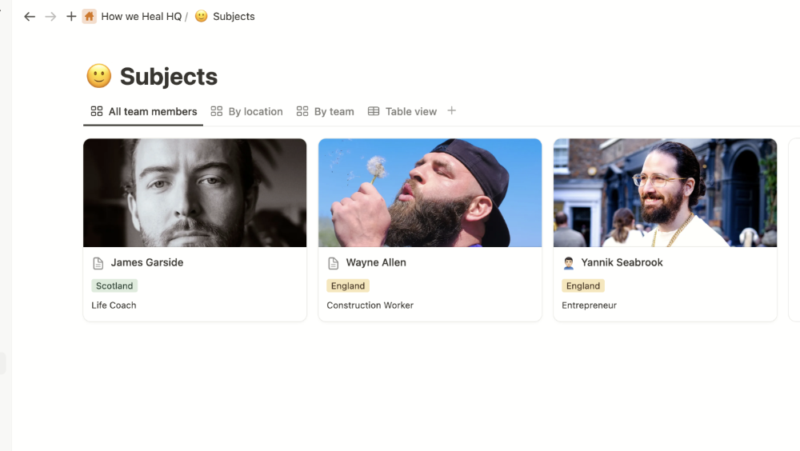
appreciate the level of detail we can add to each contact.
Notion is slightly clunkier than other apps. There’s a lot of template data you need to remove when setting up a task board or building a company wiki, which means the learning curve is a little steeper than we would like. However, once you get in the flow, setting up tasks, adding team members and creating materials becomes a walk in the park.
The macOS app is very minimal in design, with Notion opting for a whiteboard aesthetic. You can give it some life with emojis, color-coded table cells and a variety of fonts. Notion’s AI tools work well, and we found it useful for brainstorming creative ideas and developing first drafts of marketing and sales copy.
Notion Pricing & Value
Notion’s free plan is built for individual use only. The Plus plan costs $10 per user per month on annual billing, which is pretty average for current market costs. Plus, you can access all project views and enjoy unlimited functionality on tasks and pages. The downside to Notion is that you need to pay extra for its AI tools, which drives the cost up.
Check out everything the software offers in our Notion review.
- 1 user only, Up to five guests, 5MB file upload limit
- 1 user only, Unlimited guests, Unlimited file uploads, Version history
- Unlimited users, Unlocks workspace, User permission settings
- Advanced security features
Honorable Mentions: 9 Other Project Management Apps for Mac
There are many project management tools that run well on Apple devices. The seven options listed above are our favorites, but we want to share some honorable mentions. We’ve broken them down to target specific use cases, but they’re interchangeable and can be useful for a range of project management approaches.
Simple Project Management Software for Mac with Task Management Tools
- Todoist — A simple task management app built for both personal and professional use, Todoist lets you prioritize and assign tasks, and set location-based reminders.
- Apple Reminders — Apple’s Reminders app offers a kanban view of all your upcoming tasks. You can add reminders, subtasks and due dates, and assign tasks to other users.
- Any.do — This workload management app helps you manage your tasks, meetings and projects. You can view your work either as simple lists or in a kanban board.
Collaboration Project Management Software for Mac with Communication Tools
- Basecamp — Create message boards, group chats and status updates to keep your team informed on project progress.
- ProofHub — Proof work, start discussion threads and send instant messages to other team members about your projects.
- Zoho Projects — Work on documents, collaborate in real time and link documents to tasks all on the Zoho Projects platform.
Advanced Project Management Software for Mac with Gantt Charts
- TeamGantt — This well-designed, intuitive Gantt chart allows you to visualize your project timeline in a range of views and time frames.
- GanttProject — This open-source Gantt chart tool runs and functions well despite its slightly dated design.
- Airtable — With this software, users can build a personalized user interface within their Gantt chart and tweak it to suit their workflow and project objectives.
Our Methodology: How We Tested the Best Apple Project Management Software
Rather than look at the features available, we download and run mock projects on each of the services we recommend. If a service isn’t good enough for our project workflows here at Cloudwards, then it’s likely not good enough for our readers. Below are the main criteria we consider when testing each product.
- App usability: We test the macOS apps to ensure they function smoothly, are easy to use and allow you to perform effective project management.
- Available features: The best project management software offers enough features to cater to a range of project management frameworks, including simple task management and Agile methodologies.
- Price: We examine how the cost of a service stacks up against current market trends and the functionality it offers at different price points.
- Collaboration tools: Our experts look for solutions that boost productivity and communication tools that facilitate your team’s workflow.
Why You Need a Project Management Tool for Mac
Using project management tools for Mac allows you to remove distractions that come with working within a web browser. Software optimized for desktop often runs more smoothly than web apps, leading to a more fluid workflow. Some desktop apps also offer an offline mode, allowing you to work without an internet connection.
Final Thoughts
Choosing the best option largely comes down to your needs. If you want a software solution that caters to all areas of project management, we believe monday.com is the best option. You can test drive its features with a free trial before committing to a paid plan.
Free users or those on limited budgets should gravitate towards Asana, ClickUp and nTask, all of which offer great free plans. nTask ticks the box for the best cheap solution, and Trello is not far behind.
Before choosing a platform, do as much research as possible. Try out the free plans and gauge how your team feels using a specific software. Confirm that there’s an app available for macOS before committing to a subscription. Once you cover all these bases, you and your team will be in the best position to move forward with your projects.
Which of the above options will you use for project management? What do you think about the strength of our selection? Would you recommend any other platforms? Let us know in the comments. Thanks for reading.
FAQ: Best Mac Software for Project Management
You can use Microsoft Project via a web browser on macOS, but there’s no desktop app available for Mac users.
Apple has not developed its own project management tool for macOS. Thankfully, most leading project management platforms are available to download on Mac computers.
Yes, a MacBook is good for project management. Many of the most popular project management software solutions have created a macOS version of their app.
MS Project is optimized for Windows PCs. At the time of writing, Microsoft doesn’t offer a version for macOS.




