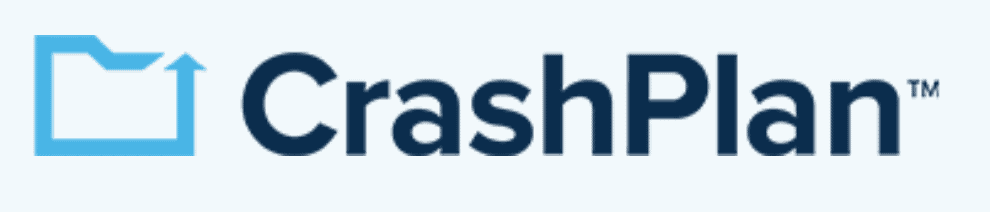Best Cloud Backup Services of 2025: Unlimited Storage vs Unlimited Devices
A good backup service helps you protect your important data from file corruption, accidental deletion or hardware failures. There’s no shortage of choices; some services will be better than others, depending on your needs. We take a look at the best cloud backup services to help you decide.
Anyone who’s ever lost irreplaceable photos or accidentally deleted an important document knows how crucial it is to have a backup. By keeping a copy of your data in a secure online backup service, you can be sure you’ll never deal with that scenario again. Choosing the right service for your needs can be tricky. To help you decide, we list the best cloud backup services below.
We’ve identified online storage services that excel in different areas, including our pick for the best overall. No cloud backup is the same; our online backup features article covers the basics. Read on to decide which cloud backup service is best for you.
-
08/24/2022
Updated to reflect a change in IDrive’s pricing and its improved speeds.
-
10/26/2022
Carbonite’s pricing updated.
-
05/23/2023
Updated to remove IDrive’s discontinued free plan and add its new free 30-day trial.
-
01/25/2024
IDrive’s pricing information Updated.
-
03/05/2024 Facts checked
This article was rewritten to focus on the best cloud backup services currently on the market.
-
03/12/2025 Facts checked
We updated this guide to include a section explaining backup vs storage.
-
04/16/2025 Facts checked
Added Internxt as one of the best cloud backup services.
Cloudwards Editor’s Choice: IDrive
IDrive is our top choice for the best online backup provider. It has many features and integrates attributes of cloud storage like file sharing. IDrive gives you the flexibility to choose what you back up, including individual files. You can also schedule backups for specific days or times and receive notifications. IDrive is an affordable option with some of the best per-terabyte prices available.
How to Choose the Best Online Backup Services
We evaluated the following services based on the key aspects that most consumers look for in a cloud backup provider. Cost and features are important considerations, as are security and privacy. File versioning is another factor, and we’ve identified the best option.
Keeping specific types of customers in mind, we evaluated cloud backup services for businesses and freelancers. For companies, we focused on administrator features, backup features and restoration. Freelancers need a reliable way to back up their data, along with tools to interact with clients.
We identified the best backup services for ease of use and those on a budget. A key criterion was finding a cloud backup solution that can quickly protect your data in fewer steps. In addition, since most backup providers aren’t free, we’ve included a budget-friendly option.
Cloud Backup vs Storage Features
Are you confused about the differences between cloud storage and cloud backup services? Both store your files in the cloud, but there are distinct features for cloud storage and cloud backup.
Cloud backup saves files and entire systems for the long-term, and it also provides ways to restore data after disasters. On the other hand, cloud storage prioritizes easy storage and access to files, which makes it better for collaboration needs.
If you need something with regular access and collaboration options, you should consider using a cloud storage solution. Overall, we consider Sync.com to be the best cloud storage option for most use cases. You can read more about its features and functionality in our Sync.com review.
The 7 Best Cloud Backup Services
IDrive takes the overall top spot as the best cloud backup service. Others on the list include pCloud as the best free cloud backup and CrashPlan as the best choice for versioning.
1. IDrive — Best Overall Cloud Backup Service
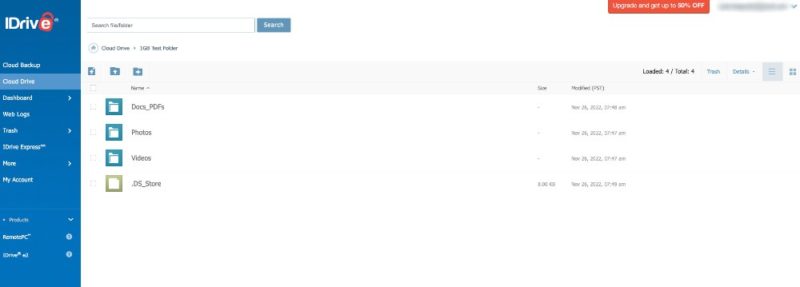
backup software combined with file syncing and sharing.
Pros:
- Backup & cloud storage tools
- Can back up multiple devices
- Zero-knowledge encryption
Cons:
- No unlimited storage
- Must activate zero-knowledge at signup
IDrive has many features for both online backup and cloud storage, making it something of a hybrid service. Its cloud backup features let you cover multiple devices — including network-attached storage (NAS) external hard drives — and some plans also offer servers. Scheduling is a breeze with its robust menu that lets you choose the day or time.
As long as you don’t enable private encryption, you can share files from your cloud drive folder much like you can with a cloud storage service. For increased protection, you can create a shareable link with a password or set a download limit. If you set up zero-knowledge encryption when you create your account, it will disable the sharing capabilities.
IDrive Hands-On Testing
For beginners, the sheer number of options and settings can feel overwhelming. However, it takes little time to get used to the workflow for backing up your data or sharing files with others.
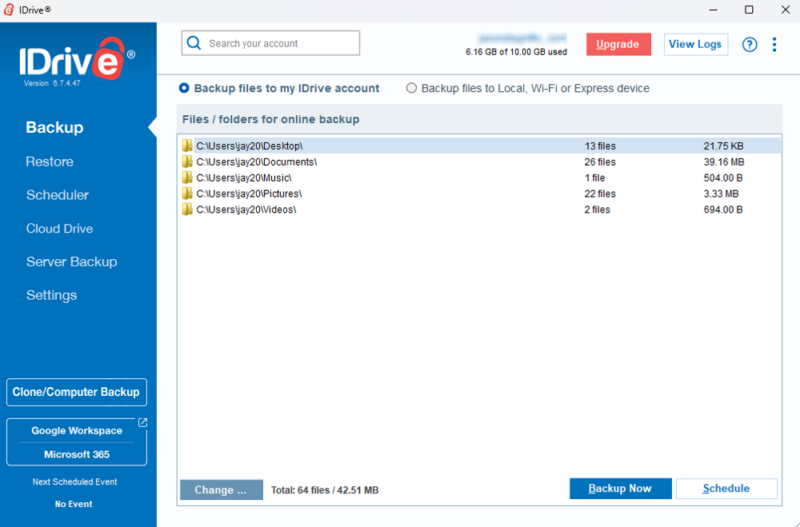
as it includes a full disk image backup.
Using the desktop app — available for Windows and Mac — is the only way to get the most out of your account, and it’s where you set up and manage your backups. There is also support for Linux, but it isn’t a true desktop app.
Notes From the Lab: IDrive Speed Test Results
| ⏫ | 1st Test | 2nd Test | Average |
|---|---|---|---|
| Upload Speeds | 0:06:43 | 0:06:40 | 0:06:42 |
| ⏬ | 1st Test | 2nd Test | Average |
|---|---|---|---|
| Download Speeds | 0:07:11 | 0:07:03 | 0:07:07 |
IDrive has solid upload and download speeds, averaging a little more than six minutes for uploads and around seven minutes for downloads. CPU usage was low except when processing larger files.
Notes From the Lab: IDrive Security Analysis

you enable it when you first create your account.
IDrive has several secure server facilities located in the United States. It protects your data at rest and in transit using AES 256-bit encryption. It also supports two-factor authentication, which you can enable in your account settings.
If you want zero-knowledge encryption with your account, you must enable it during account creation. If you don’t, there’s no way to go back and give your account private encryption.
IDrive Pricing & Value
IDrive has several options for paid plans. Currently, there is a free 10GB account. However, that’s being replaced with a 30-day free trial. Paid plans have choices for personal, team or business use, and all plans support multiple devices. We cover all the details in our IDrive pricing guide. You can check out our IDrive review for a deep dive into the service.
- No credit card required.
- 10GB
- One user.
- 100GB
- One user, multiple computers. Plans starting from 5TB up to 100TB. Big discount for first-time signup.
- 5TB
More plans
- 5 computers, 5 users. Starting at 5TB up to 500TB. Big discount for first-time signup.
- 5TB
- Monthly Plan storage starts at 1.25TB up to 50TB Unlimited users, multiple computers and servers. NAS devices. 250GB storage. Starting at 250GB up to 50TB. Large discount for first-time signup.
- 250GB
- 5TB
2. Backblaze — Best Affordable Online Backup Service With Unlimited Storage
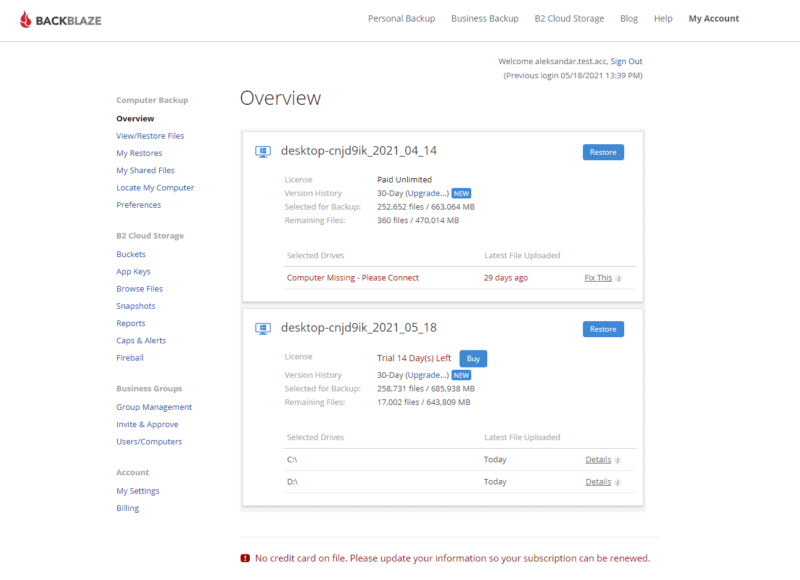
Pros:
- Unlimited backup
- Affordable prices
- File-type backup
Cons:
- No NAS support
- Limited advanced features
Backblaze is one of the few cloud backup services that offers unlimited storage capacity. It also has a simplified interface, making it easy to use even for those newer to online backup services. Businesses can take advantage of its file versioning, as it does not impose size limits. Backblaze will keep versions of your files for 30 days.
If you are looking for more advanced features, Backblaze probably isn’t the answer. It doesn’t have image-based backups, nor can you back up servers. Additionally, Backblaze does not support network-attached storage devices. However, what Backblaze lacks in features it makes up for in other areas, such as speed.
Backblaze Hands-On Testing
There isn’t much to the desktop app that is required to conduct a backup. Backblaze will back up the entire contents of your computer with only the option to exclude folders or extensions. The scheduling options are limited to three choices: continuously, once per day, or manual. However, it is a very easy-to-use application.
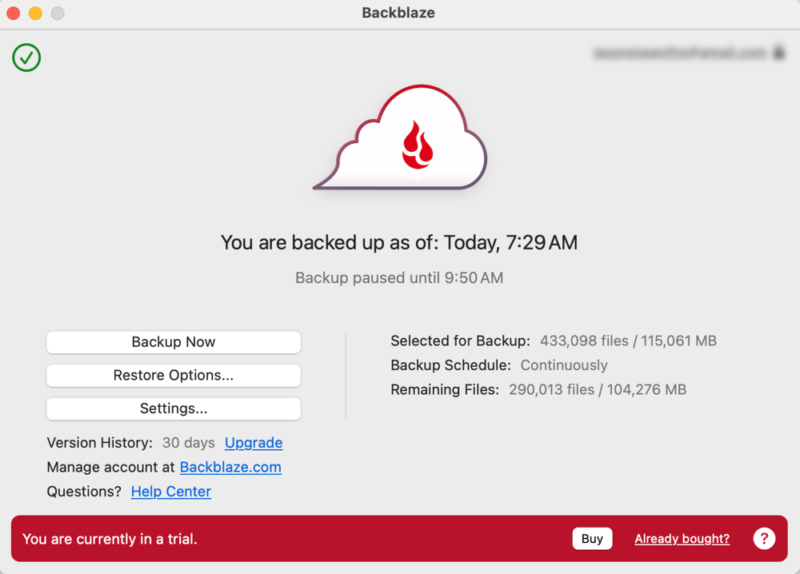
few tools to manage what gets backed up and when.
Notes From the Lab: Backblaze Speed Test Results
| ⏫ | 1st Test | 2nd Test | Average |
|---|---|---|---|
| Upload Speeds | 00:44:00 | 00:51:50 | 00:47:55 |
| ⏬ | 1st Test | 2nd Test | Average |
|---|---|---|---|
| Download Speeds | 00:08:15 | 00:08:00 | 00:08:07 |
Backblaze has fast speeds, but only for downloads, which averaged around eight minutes in our tests. Uploads on the other hand were very slow due to how Backblaze handles multithreading.
Notes From the Lab: Backblaze Security Analysis
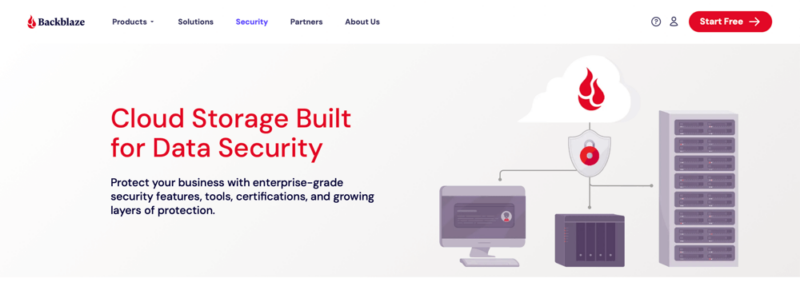
especially if you enable the private encryption key.
Backblaze uses a random 128-bit AES symmetric key for each backup session and incorporates SSL protocols to secure file transfers. Additionally, Backblaze comes with the option of adding a private encryption key. You can access this from the desktop app.
Backblaze Pricing & Value
You can start with a 15-day free trial with Backblaze, as it doesn’t require a credit card to create an account. Backblaze offers a monthly plan for $9, a yearly plan for $99 and a two-year plan for $189. For more information, check out our Backblaze Business review.
3. Carbonite — Best Easy-to-Use Online Backup
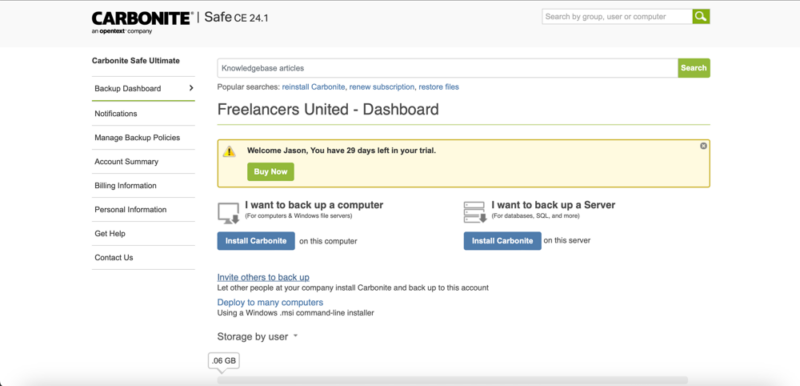
Pros:
- Clean desktop interface
- Unlimited storage
- Affordable pricing
Cons:
- Slow speeds
- Limited features
Carbonite does a nice job of quickly getting you up and running with an easy-to-use interface and minimal steps to begin a backup. Once you establish the initial backup, you can see the progress clearly, especially on the desktop app. A dashboard on the web interface provides a snapshot of your backups.
Once you back up your data, you can easily manage it from the web or desktop. Carbonite doesn’t have many features, which helps contribute to its ease of use. One notable exception is the lack of robust scheduling features available for Mac. However, you can create a schedule on a Windows computer with the Carbonite Safe Backup Pro plan.
Carbonite Hands-On Testing
The desktop apps, available on Windows or Mac, and the mobile apps for iOS and Android are the best ways to engage with your account. You need the desktop app to create a backup, as the web interface has limited capabilities. The fact that Macs are short on scheduling features is concerning, but you can still back up individual files.
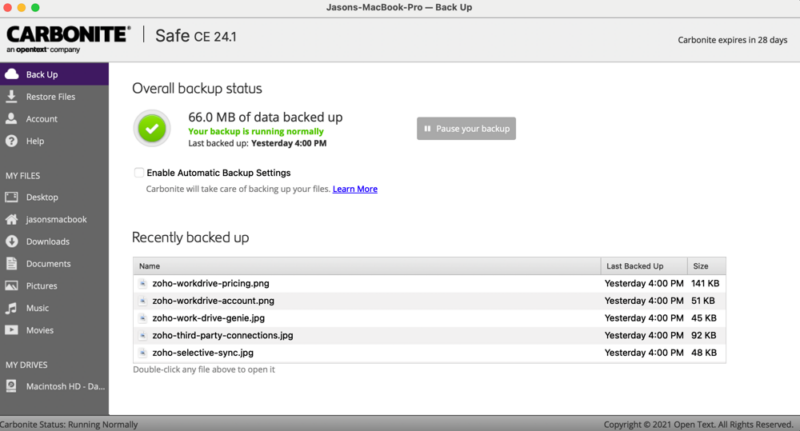
Notes From the Lab: Carbonite Speed Test Results
| ⏫ | 1st Test | 2nd Test | Average |
|---|---|---|---|
| Upload Speeds | 00:15:48 | 00:10:30 | 00:13:09 |
| ⏬ | 1st Test | 2nd Test | Average |
|---|---|---|---|
| Download Speeds | 1:20:40 | 1:25:20 | 1:23:00 |
Carbonite’s speeds were noticeably slow in our tests, particularly for downloads.
Notes From the Lab: Carbonite Security Analysis
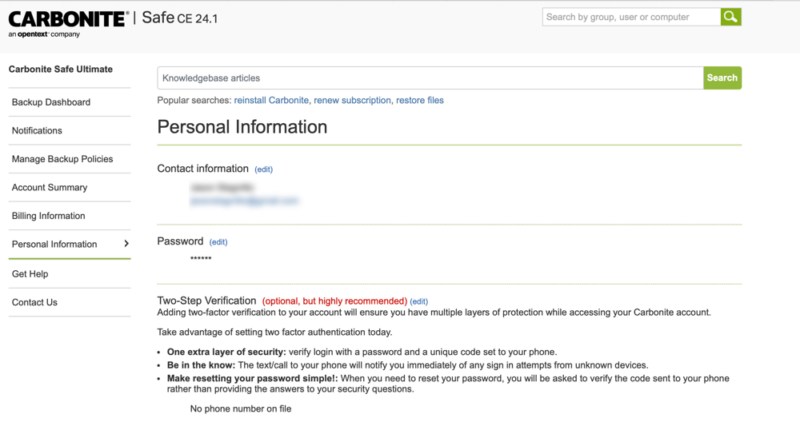
option to enable two-factor authentication.
Carbonite uses AES 128-bit encryption to protect your data, which is less secure than AES 256-bit. Windows users can manage a private encryption key, which increases the security to AES 256-bit encryption. Doing so removes the ability to access your data on the web interface or mobile app.
Carbonite Pricing & Value
Carbonite doesn’t offer a free plan, but its business plans come with a free trial. The Basic personal plan costs $6 per month when billed annually, with options for a two- or three-year plan. Professional plans start at $24 per month with annual billing, and they support up to 25 computers. Read our Carbonite review for more on pricing and features.
- Cheaper price with promo link
- Unlimited GB
- Unlimited GB
- Unlimited GB
More plans
- 250GB
- 500GB
- 500GB
4. pCloud — Best Free Online Backup Service
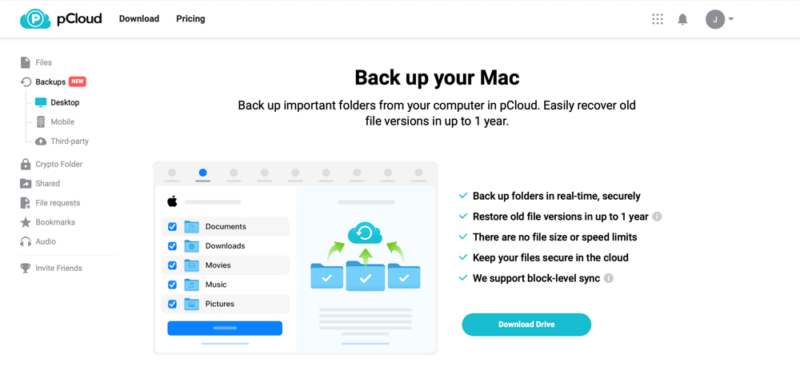
includes cloud backups with your account.
Pros:
- 10GB free plan
- Backs up multiple devices
- Encryption folder
Cons:
- Paid private encryption
- Limited 3rd-party integration
pCloud is one of the best cloud storage services available and is known for its cloud storage features. It has excellent file sharing via email addresses or links, with the option to add passwords or set expiration dates. Its file sync is also excellent, as is its versioning feature, called “rewind.”
Backups with pCloud are a relatively new feature that comes with your account. You can create backups of your computer or mobile device and import files from some third-party services, including Google Drive, OneDrive and Dropbox. You can share files from your backups using the same sharing options as other files in your account.
pCloud Hands-On Testing
pCloud is an easy-to-navigate service with a familiar layout. Its web page has a left sidebar menu, and your content takes up most of the space. pCloud’s desktop app, downloadable for Windows, Mac and Linux, includes a sync folder and provides greater control over your account. It’s also a virtual drive, which provides access to your files without taking up disk space.
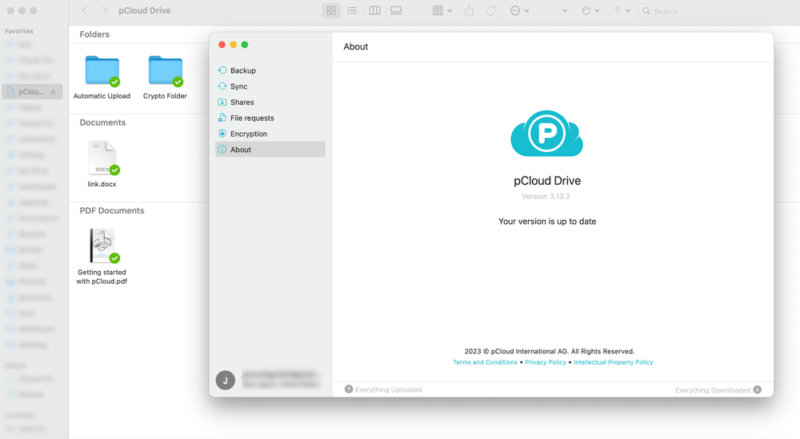
files without them taking up space on your hard disk.
Notes From the Lab: pCloud Speed Test Results
| ⏫ | 1st Test | 2nd Test | Average |
|---|---|---|---|
| Upload Speeds | 00:08:18 | 00:08:44 | 0:08:31 |
| ⏬ | 1st Test | 2nd Test | Average |
|---|---|---|---|
| Download Speeds | 00:06:52 | 00:07:02 | 0:06:57 |
pCloud is a fast service with excellent upload and download speeds. It’s one of the fastest cloud storage services, as it uses block-level sync, which only updates the parts of a file that you edit rather than the entire file.
Notes From the Lab: pCloud Security Analysis
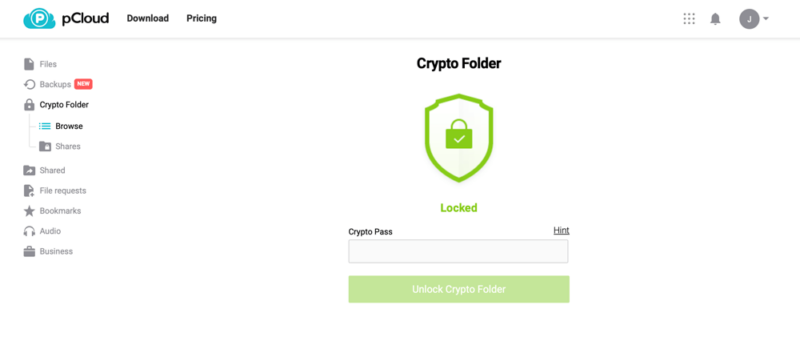
your content safe from unauthorized access.
pCloud uses AES 256-bit encryption to protect data on its servers and TLS/SSL encryption protocols to secure data transfers. Every account includes an encryption folder. However, you can only access it if you pay for pCloud Crypto. Only pCloud Business plans include pCloud Crypto.
pCloud Pricing & Value
pCloud has a free account that starts at 2GB, which you can easily upgrade to 10GB by completing a few micro tasks. If you need a paid plan, pCloud has personal, business and family plans. A 2TB plan costs $99.99 annually, and pCloud also offers lifetime plans. We have more details in our pCloud pricing guide and our pCloud review.
- 10GB
- 500GB
- 2TB
More plans
- + FREE Encryption
- 2TB
- + FREE Encryption
- 10TB
- Price per user (minimum 3)
- 1TB
- Price per user (minimum 3)
- 2TB
- Encryption for pCloud Drive
5. Internxt — Most Affordable Online Backup Service
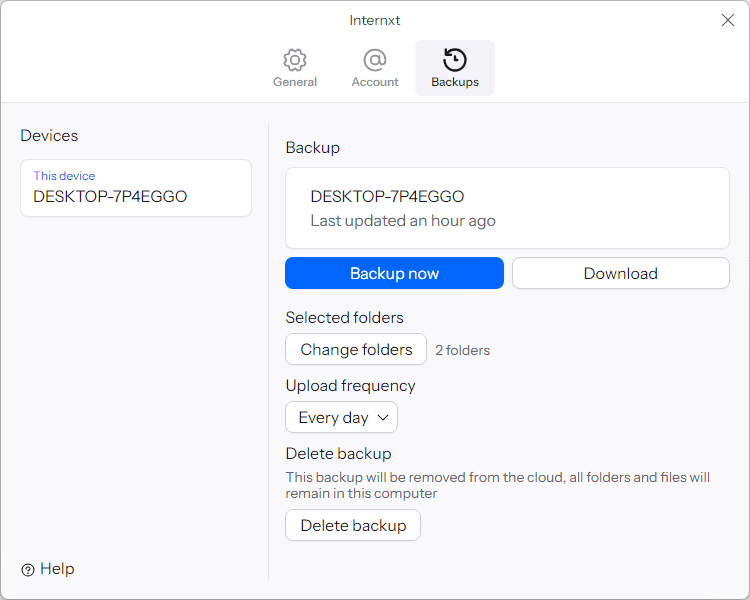
Pros:
- Affordable plans
- Fast upload speeds
- Backs up from desktop app
Cons:
- Limited backup features
- Poor file versioning
Like pCloud, Internxt is predominantly a cloud storage solution with excellent features, including file share and sync. However, you can also create a backup from the desktop app
There’s an option in the “preferences” menu, under the heading “backups.” The backup option lets you add folders, but not individual files or entire disks. You can then access your backups from the desktop or web apps to download them.
Internxt Hands-On Testing
Internxt is easy to navigate, though it can be finicky. The desktop app lets you open the web interface without a browser, but you can also access your folders and files from the sync folder. You can also access certain settings from the system tray without opening the full web UI.
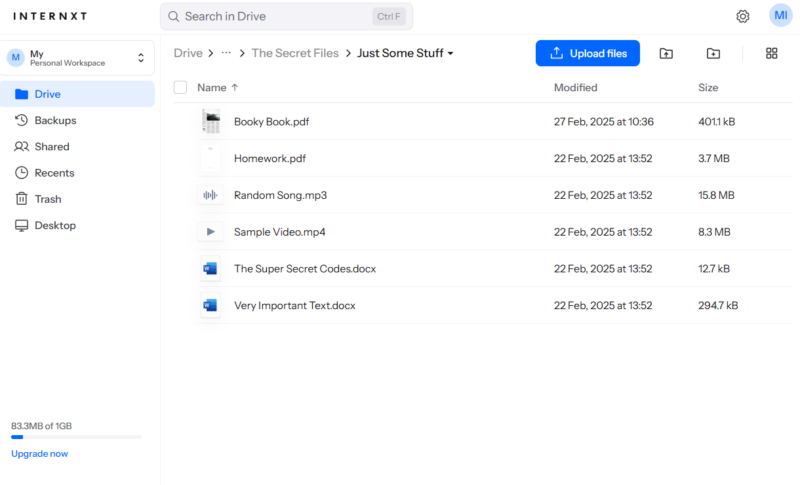
Notes From the Lab: Internxt Speed Test Results
| ⏫ | 1st Test | 2nd Test | Average |
|---|---|---|---|
| Upload Speeds | 0:07:43 | 0:07:40 | 0:07:42 |
| ⏬ | 1st Test | 2nd Test | Average |
|---|---|---|---|
| Download Speeds | 0:08:59 | 0:10:35 | 0:09:47 |
Although Internxt has slow and inconsistent download speeds, the upload speed is quite impressive.
Notes From the Lab: Internxt Security Analysis
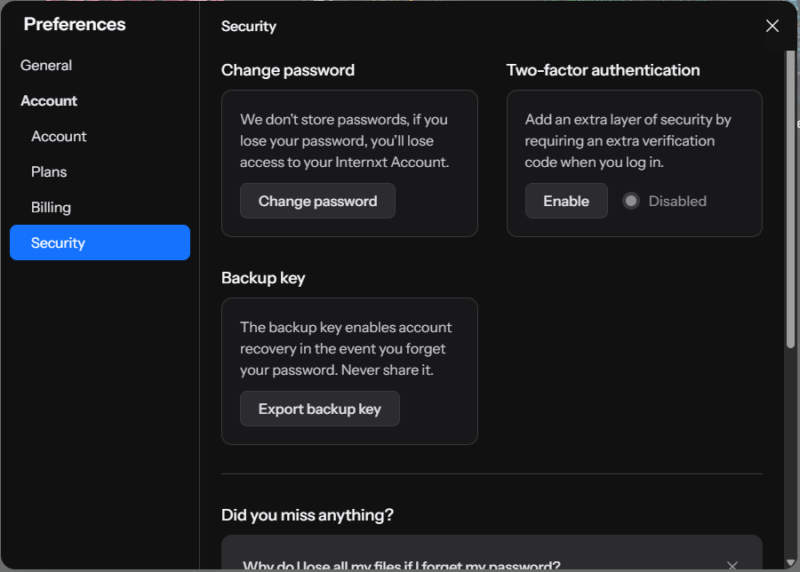
Internxt protects your data with Kyber-512 encryption and lets you download a backup key for account recovery. You can enable two-step authentication from your account settings, giving the login process an added layer of protection.
Internxt Pricing & Value
Although the Internxt free plan only gives you 1GB of storage space, the paid plans are a great value. You can get 1TB of storage for $2.20 per month on the annual plan, or get a lifetime subscription of $199.80. This also includes a basic VPN and antivirus. Check out our Internxt review to learn more.
- 1GB
- Storage + VPN (FR), Antivirus, Backup & More
- 1TB
- Storage + VPN (FR, DE, PL), Antivirus, Backup & More
- 3TB
More plans
- Storage + VPN (FR, DE, PL, CA, UK), Antivirus, Backup & More
- 5TB
- Storage + VPN (FR, DE, PL), Antivirus, Backup & More
- 1TB
- Storage + VPN (FR, DE, PL, CA, UK), Antivirus, Backup & More
- 2TB
6. CrashPlan — Best Online Backup Service for Businesses
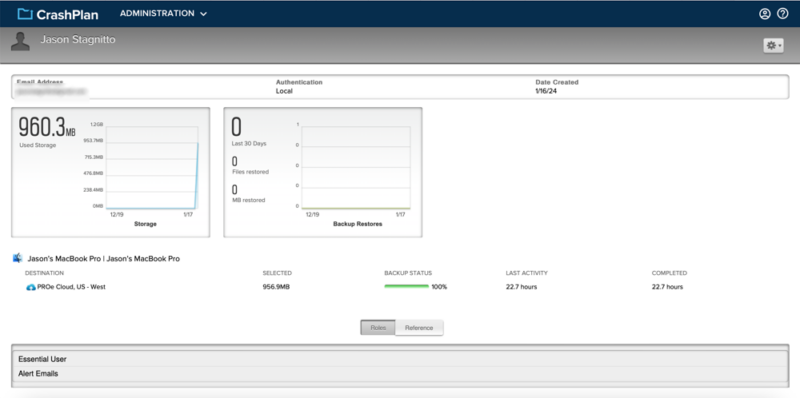
see the status on your CrashPlan account page.
Pros:
- Unlimited versioning
- Continuous backup
- Supports external drives
Cons:
- Slow speeds
- No zero-knowledge encryption
CrashPlan’s service focuses primarily on businesses or teams, as it doesn’t offer a personal plan. However, you get unlimited file versioning, which allows you to choose how many file versions to keep and for how long. You can also specify how often it captures changes.
Its backup frequency options are similar to those for version retention. You can determine how often CrashPlan monitors and updates your data, with a minimum of every 15 minutes. Scheduling is limited — your only options are to keep things constantly up to date or to pick specific days and times.
CrashPlan Hands-On Testing
CrashPlan is a challenging service to get up and running. Some tutorials and guides are available to help you take your first steps. However, there’s a lot to do before you can start backing up your data. The web interface is mostly informational, as you need the desktop app to establish and manage your backups.
CrashPlan supports Windows, Mac and Linux desktop apps. However, the app continually logs out on Mac when idle, which is frustrating. After logging back in, we were sometimes unable to connect to CrashPlans servers.
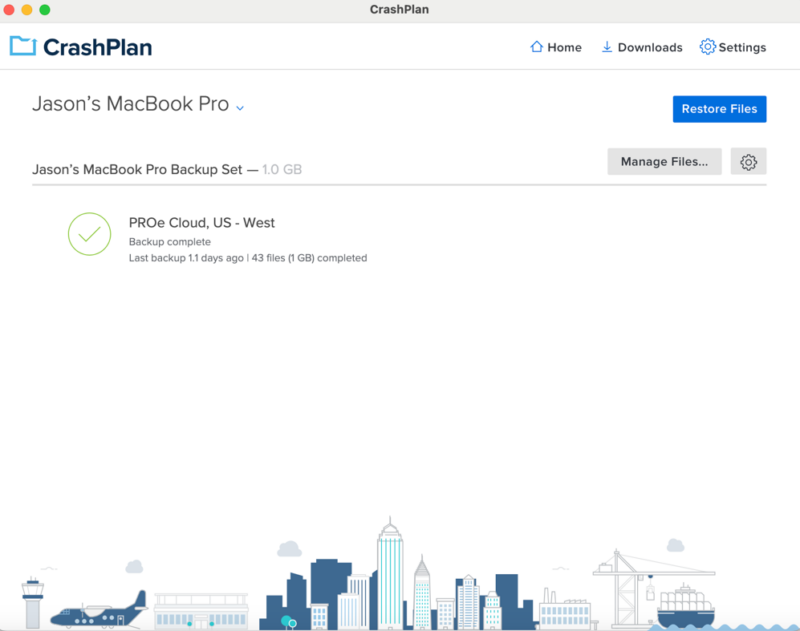
nor does it get in the way of backing up your data.
Notes From the Lab: CrashPlan Speed Test Results
| ⏫ | 1st Test | 2nd Test | Average |
|---|---|---|---|
| Upload Speeds | 1:02:00 | 1:06:45 | 1:04:22 |
| ⏬ | 1st Test | 2nd Test | Average |
|---|---|---|---|
| Download Speeds | 0:08:10 | 0:07:23 | 0:07:46 |
Download speeds with CrashPlan were good, averaging around eight minutes. Uploads were much slower.
Notes From the Lab: CrashPlan Security Analysis
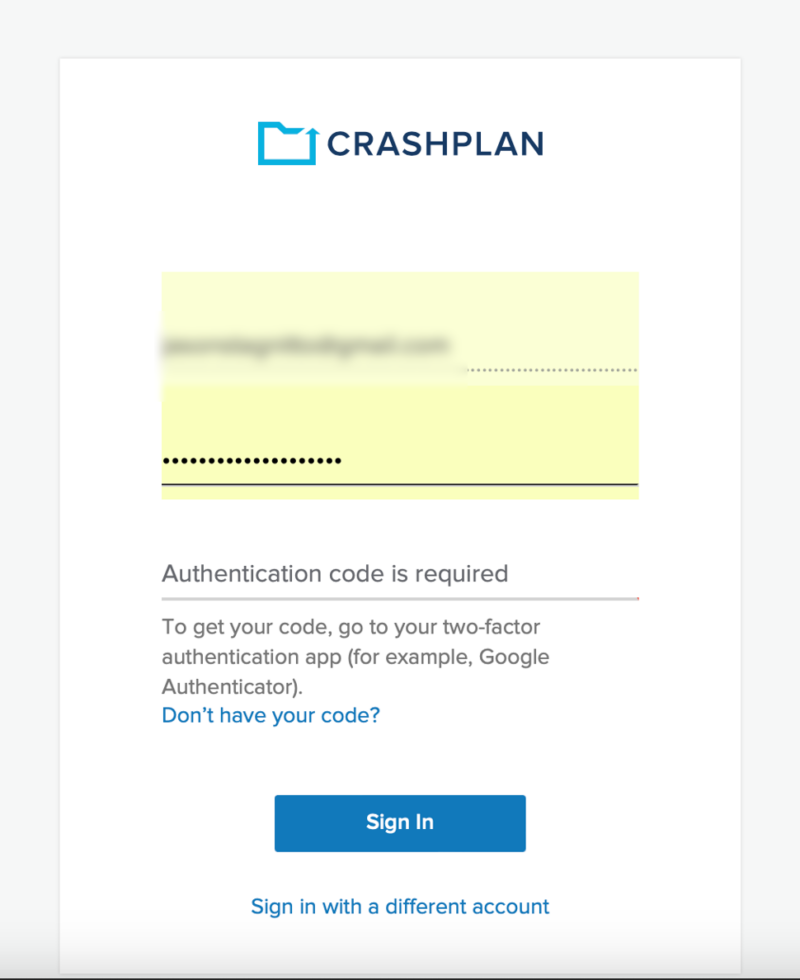
CrashPlan uses AES 256-bit encryption and TLS/SSL encryption protocols for data at rest and in transit. Additionally, it requires two-factor authentication via an authenticator app. The service doesn’t give you the option to enable zero-knowledge encryption.
CrashPlan Pricing & Value
CrashPlan has free trials for its three plans, ranging from seven to 30 days. There’s no free plan and no options for personal use. The most affordable plan is the CrashPlan Essential plan. It costs $2.99 per month with 200GB for two devices. The CrashPlan Professional plan costs $88 per year and has unlimited backup capacity for two devices. We cover pricing and more in our CrashPlan review.
- Storage & price is per user Up to 2 devices per user 30-Day Deleted File Retention
- 200GB
- Price is per user Up to 2 devices per user 90-Day Deleted File Retention
- Unlimited GB
- Price is per user Unlimited Deleted File Retention
- Unlimited GB
7. Dropbox Backup — Best Online Backup Service for Freelancers
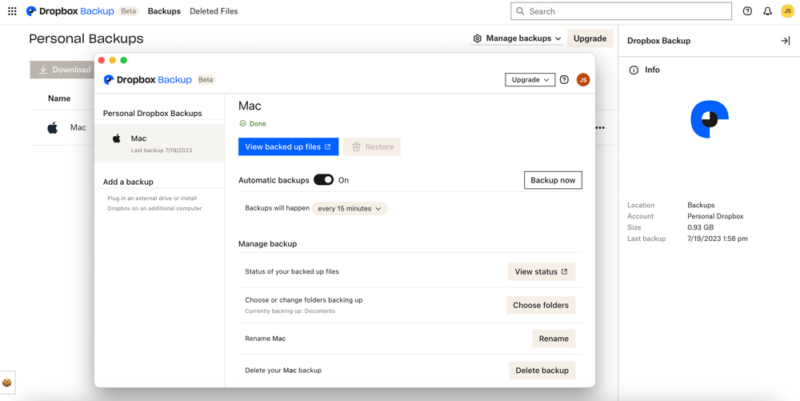
Pros:
- Excellent file sync
- Flexible backup scheduling
- Easy file restoration
Cons:
- No mobile backup
- Poor privacy
Dropbox is best known as a cloud storage service, which is part of what makes it a good choice for freelancers. However, it recently added Dropbox Backup, which lets you make copies of your work and access them with your Dropbox account. Dropbox Backup doesn’t limit the number of computers or external hard drives you can back up. The only limit is your storage allotment.
Though you can’t share files you add to your backup like you can with IDrive, Dropbox makes it easy to download or rewind individual files or the entire backup. You can enable automatic backups and determine their frequency. Other options include choosing the folders to back up or adjusting bandwidth settings.
Dropbox Backup Hands-On Testing
It’s easy to use the backup features once you download the desktop app, which is available for Mac, Windows and Linux. On the web page, there’s a dedicated page for Dropbox Backup, but it isn’t apparent unless you click around your account. The cloud storage page doesn’t show you your backup information, whereas the desktop app does.
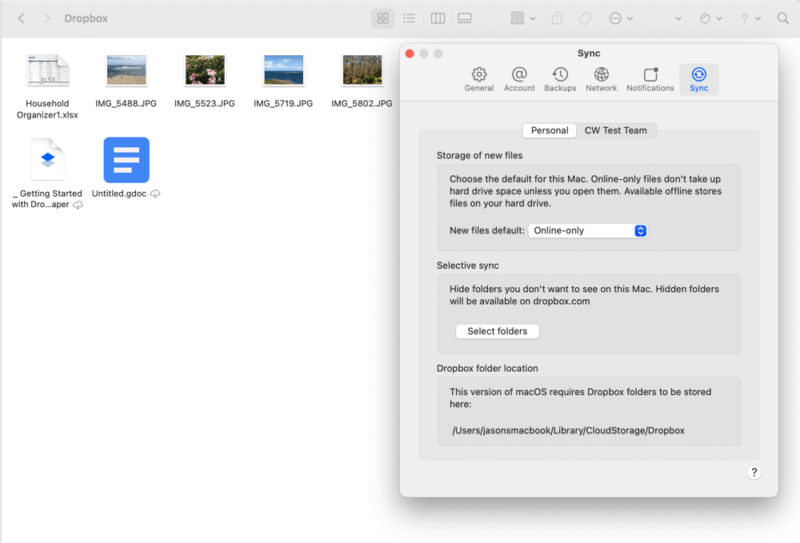
including the ones for your backups.
Notes From the Lab: Dropbox Backup Speed Test Results
| ⏫ | 1st Test | 2nd Test | Average |
|---|---|---|---|
| Upload Speeds | 00:06:44 | 00:07:23 | 0:07:04 |
| ⏬ | 1st Test | 2nd Test | Average |
|---|---|---|---|
| Download Speeds | 00:07:13 | 00:07:25 | 0:07:19 |
Dropbox has fast upload and download speeds, which we tested using 5GB of mixed data. Both upload and download speeds averaged a little more than seven minutes.
Notes From the Lab: Dropbox Backup Security Analysis
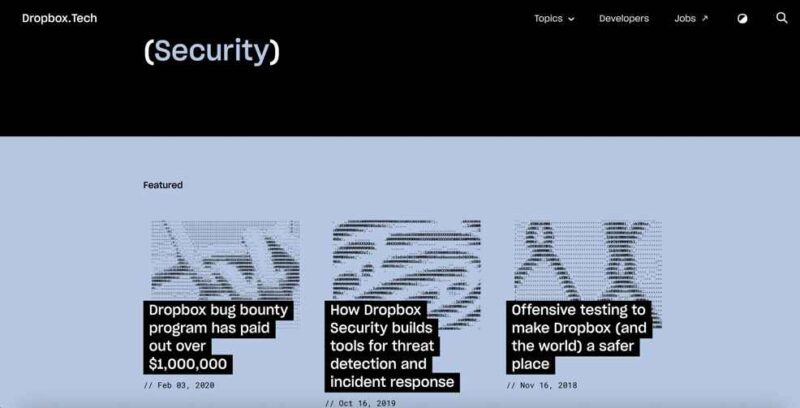
authentication to help keep your account secure.
Dropbox uses AES 256-bit encryption to protect files in its servers and TLS/SSL encryption protocols to secure data transfers. It also supports two-factor authentication, which you can enable through your account settings.
Currently, Dropbox doesn’t offer private encryption. However, it recently acquired Boxcryptor, a third-party private encryption software. Dropbox intends to incorporate zero-knowledge encryption into its business plans.
Dropbox Backup Pricing & Value
Dropbox has a 2GB free plan, which most people will quickly exceed. Paid plans start at $9.99 per month (billed annually) for 2TB of storage space. The Business plan costs $19.99 per user per month (billed annually) with 9TB of shared space. We cover more in our Dropbox pricing article and our Dropbox review.
- 1 user
- 2GB
- 1 user
- 2TB
- up to 6 users
- 2TB
More plans
- (Formerly Dropbox One) 1 user Signature requests and eSignature templates
- 3TB
- 3 users minimum
- 5TB
- 3 users minimum
Our Testing Methodology
We thoroughly test each service to find the best options for our readers. Our evaluation includes objective hands-on testing, where we explore each service’s features, apps, speeds and security. We also analyze privacy policies and research past cyber issues like data breaches or leaks.
Using our results and expertise, we thoroughly evaluate a product, conduct head-to-head comparisons and confidently present you with recommendations. We write authoritative articles without the use of AI-generated content.
Why You Need an Online Backup Service
Having a way to back up and protect your data is essential in our digitally connected lives. Here are a few reasons why you should consider an online backup provider.
Data Loss
Losing a file, whether it’s part of an important project or an irreplaceable picture, is a terrible feeling. In most cases, once a file is corrupted or deleted, it’s gone forever. With an online backup provider, you can recover and restore lost data.
Ransomware
If you spend enough time online, you may eventually become a victim of ransomware. Ransomware can wreak havoc on your devices. However, with cloud backup solutions, you can get your lost or corrupted data back, mitigating the damage that ransomware causes.
Peace of Mind
Knowing that your data is backed up and protected means you don’t have to worry about what you’d do in the event of irreplaceable data loss. Having online cloud backup provides that peace of mind.
Final Thoughts
Choosing the best online backup provider is the difference between recovering your data and losing it when something unexpected happens. Different consumers have different needs, so picking a provider from our list will help you get what you need from a cloud backup provider.
Do you use any of the online backup services we listed? If so, what’s your experience been like? Did we miss a great cloud backup solution? Let us know in the comments section below. Thanks for reading our article.
FAQ: Best Backup Services
IDrive tops our list as the best online storage backup service. It combines cloud backup and cloud storage features with a robust scheduling tool.
Using a cloud backup provider is the best way to back up files online. There are a few services with free plans, like pCloud or Dropbox. The best online backup software will let you back up your files online.
Online storage backup is safe, as most providers use AES 256-bit encryption and TLS/SSL encryption protocols to protect your data at rest and in transit.