Best NAS Cloud Backup in 2025: Secure Your Network-Attached Storage
Creating a NAS is easier than ever before, thanks to companies like Synology and QNAP. However, things can go wrong for even the most experienced and advanced users. To ensure your data is kept safe, read on to learn about the top five best NAS cloud backup providers.
Network attached storage (NAS) is great if you have lots of data to store and want it to be accessible without a physical connection. However, NAS is just as vulnerable to physical damage as an external hard drive, and a fire or a flood will destroy all your data. To prevent this, you should use one of the five best NAS cloud backup services to keep a copy in remote storage.
If you’re up to the task and have the money to pay the upfront cost, network-attached storage devices are a great way to store a local backup, your media files or work documents. The files will be accessible from any device that has the right credentials, and NAS is usually faster than cloud storage.
However, you should still budget for a NAS backup on the cloud, because even the best devices set up in a RAID configuration can fail. Since it’s often impossible to recover lost data, setting up your backup as soon as possible is ideal, but first you’ll need to decide which online backup provider you should use.
-
03/16/2022 Facts checked
Updated to reflect changes to the services and replace providers that no longer offer NAS backups.
-
07/25/2022
Updated to reflect an increase in IDrive’s free plan to 10GB of storage.
-
05/23/2023
Updated to remove IDrive’s discontinued free plan and add its new free 30-day trial.
-
11/29/2024 Facts checked
Added new video ranking the best cloud backup for NAS devices.
-
04/11/2025 Facts checked
This article was updated with more information on IDrive, plus features to look for in a cloud backup for NAS.
Top NAS Cloud Backup Services
- 1
- :
- :
- :
- :
- :
- :
- :
- 2
- :
- :
- :
- :
- :
- :
- :
- 3
- 4
- 5
What Makes the Best NAS Cloud Backup Providers?
The best NAS cloud backup provider should have good transfer speeds and reasonable prices, along with actually being able to back up a NAS device. We will also consider aspects like security and privacy, customer support and ease of use.
Many Synology NAS devices come with built-in backup applications like Hyper Backup, which can connect directly to various cloud storage services. The availability of native integration tools should factor into your decision, as they can significantly simplify the backup process while offering features like scheduled backups, encryption and version control specifically optimized for NAS-to-cloud workflows.
The best providers also offer multiple connection methods, including FTP, SMB and WebDAV protocol support, ensuring compatibility with virtually any NAS device regardless of manufacturer.
Look for providers offering multi-threaded uploads, which can significantly accelerate backup speeds by establishing multiple simultaneous connections between your NAS and the cloud service.
Efficient providers also implement incremental backups, transferring only changed portions of files rather than entire datasets, which dramatically reduces bandwidth usage and backup completion times. Advanced NAS backup solutions offer real-time backup options that continuously monitor for changes and immediately upload modified files, minimizing potential data loss to mere seconds.
Security is also paramount when backing up critical data. End-to-end encryption ensures your files remain protected during transit and while at rest in cloud storage.
When evaluating NAS backup solutions, also consider that while NAS devices can be configured with RAID (Redundant Array of Independent Disks) for local data redundancy, this still doesn’t protect against catastrophic events like fires or floods that could damage all local hardware simultaneously, making cloud backup essential for complete protection.
A comprehensive cloud backup strategy provides essential disaster recovery capabilities, allowing you to restore your entire NAS system quickly in case of hardware failure, theft or natural disasters.
Many of the best online backup providers don’t offer any way to back up a NAS device. Others, such as Carbonite (read our Carbonite review), can back up these devices, but it’s incredibly expensive to do so. Here are our top five NAS backup providers.
- IDrive — A backup service that’s cheap, easy to use and works well with any NAS
- CloudBerry Backup — Versatile management tool for power users
- Backblaze B2 — Cheap IaaS storage with a long compatibility list
- MEGA — Solid cloud storage that works well with the right NAS box
- Google Drive — Great if you want to use a large, well-known company
IDrive is our top provider. As a relatively cheap provider with cloud storage and online backup features, it’s no surprise to see it at the top of this list. However, it’s closely followed by CloudBerry Backup — a provider that focuses on giving users as much control as possible, and Backblaze B2 — a provider that’s incredibly easy to use without being too expensive.
In fourth and fifth places are MEGA and Google Drive. MEGA is a relatively simple solution for QNAP and Synology NAS devices that has great security, while Google Drive has some excellent features like integration with Google Workspace that works well if you also need a solid cloud storage service.
The 5 Best Cloud Storage & Online Backup Providers for NAS Devices
Between dedicated online backup providers, management software and cloud storage services that are compatible with common NAS operating systems, there are plenty of options to pick from. Without further ado, here are the best cloud backups for NAS.
1. IDrive
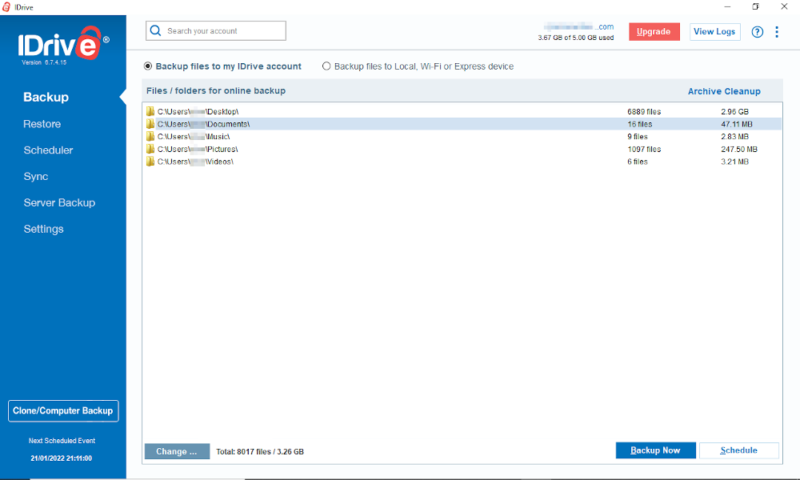
More information about IDrive:
- Pricing: 10GB free, 5TB for $69.66 per year
- Website: idrive.com
Pros:
- Fast transfer speeds
- Zero-knowledge encryption
- Great cloud storage features
Cons:
- Requires a desktop connection
IDrive is the best online backup provider overall, so it makes sense that it also ranks in our top five services for NAS devices. The 5TB and 10TB personal plans include the ability to back up a NAS device of any kind. You can also use the smartphone apps to back up mobile devices and access files that you’ve backed up.
Disappointingly, you’ll have to connect your NAS to a desktop for a backup to run, as you have to include it in the backup set for your PC. This probably won’t affect anything if you regularly connect it long enough for a backup to run, but if you mount your NAS for only a few minutes at a time, the backup could easily become outdated.
However, you’ll also be getting one of the fastest online backups and a great feature set with plenty of backup and cloud storage features — including the ability to sync and share files. There’s even zero-knowledge encryption, in case you’re worried about the security of your data in the cloud.
Using advanced delta sync technology, IDrive transfers only the modified portions of files after the initial backup, significantly reducing bandwidth usage and accelerating subsequent backup operations. In addition, IDrive’s robust file versioning capabilities let you restore previous versions of files for up to 30 days, providing protection against accidental changes or ransomware attacks.
Hybrid Cloud Storage for NAS Devices
One benefit of a NAS is how easy it can make sharing files between devices. Including IDrive makes it a hybrid solution, as you’ll have your files available on your local network and across the internet.
IDrive’s hybrid approach brings the benefit of automatic data synchronization across devices, ensuring any changes made to files are reflected everywhere almost instantly. This synchronization capability bridges the gap between traditional NAS functionality and cloud accessibility, meaning your files remain consistent whether you’re accessing them locally or remotely through IDrive’s interface.
Not only is this great for protecting your backup, but it also means you can go into your backup from outside your network by simply connecting to your IDrive account. This means you’ll never be without your files, even if something stops you from connecting to your NAS back home.
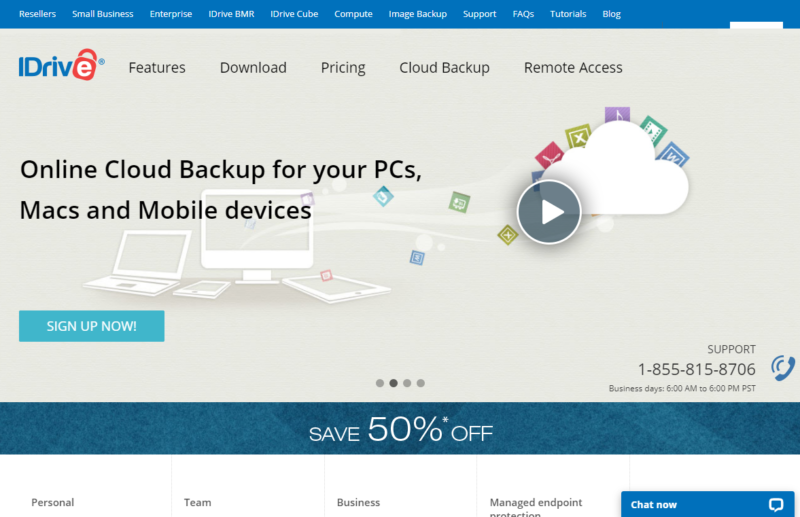
One of the most impressive things about IDrive is the price. At just $69.66 per year for 5TB of storage with discounts often available for your first year, IDrive costs around $0.00116 per gigabyte per month. That’s cheaper than archive storage with Microsoft Azure (read our Microsoft Azure review), if you use all of your storage.
Whether you want a nice selection of features, great security, low prices or a service that’s easy to use, IDrive is great for almost anyone. Read our IDrive review to learn more, and be sure to check out the 30-day free trial to see if you like this service as much as we do. We also have a comprehensive IDrive alternatives guide.
- No credit card required.
- 10GB
- One user.
- 100GB
- One user, multiple computers. Plans starting from 5TB up to 100TB. Big discount for first-time signup.
- 5TB
More plans
- 5 computers, 5 users. Starting at 5TB up to 500TB. Big discount for first-time signup.
- 5TB
- Monthly Plan storage starts at 1.25TB up to 50TB Unlimited users, multiple computers and servers. NAS devices. 250GB storage. Starting at 250GB up to 50TB. Large discount for first-time signup.
- 250GB
- 5TB
2. CloudBerry Backup
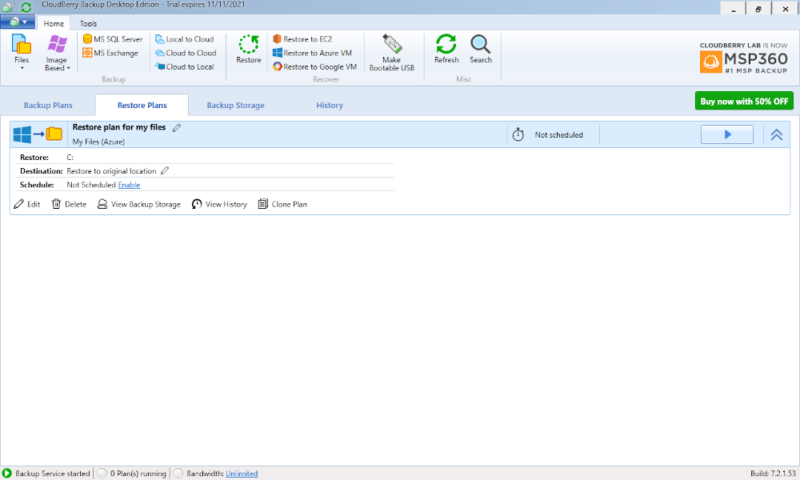
More information about CloudBerry Backup:
- Pricing: 200GB free; $29.99 per year for 5 TB storage management
- Website: msp360.com/backup.aspx
Pros:
- Versatile management tools
- Compatible with most IaaS providers
- Zero-knowledge encryption
- Can use cold storage
Cons:
- No built-in storage
- Difficult to use
CloudBerry Backup is a little different from the other providers on this list, because it doesn’t actually give you any storage space. We’ll go into that later, but to start, let’s look at what it does offer.
As a cloud storage management service, CloudBerry Backup lets you connect to Infrastructure-as-a-Service (IaaS) providers and gives you the tools to control your backup in ways that the service itself might not allow or make easy.
This includes the ability to set schedules and separate your files into different storage plans. You can also manage unlimited devices — including external drives and NAS drives — with backup space across multiple cloud services.
For advanced users, CloudBerry Backup offers Docker container support, allowing deployment as a containerized application on NAS devices that support Docker, such as Synology and QNAP models.
Storage With IaaS Providers
CloudBerry Backup is compatible with pretty much every well-known cloud computing provider and lots of lesser-known services. It also gives you access to features like zero-knowledge encryption when the provider you’re using offers it.
You can even mix services. This means you can split your data into hot and cold storage, set up redundant backups across multiple providers or put your sensitive data into a more secure backup space while everything else is in faster or cheaper storage.
CloudBerry Backup implements data deduplication technology, identifying and eliminating redundant data before transfer to minimize storage consumption and reduce backup costs.
With CloudBerry’s customizable retention policies, you can define exactly how long different versions of your files are preserved in the cloud, balancing storage costs against recovery needs.
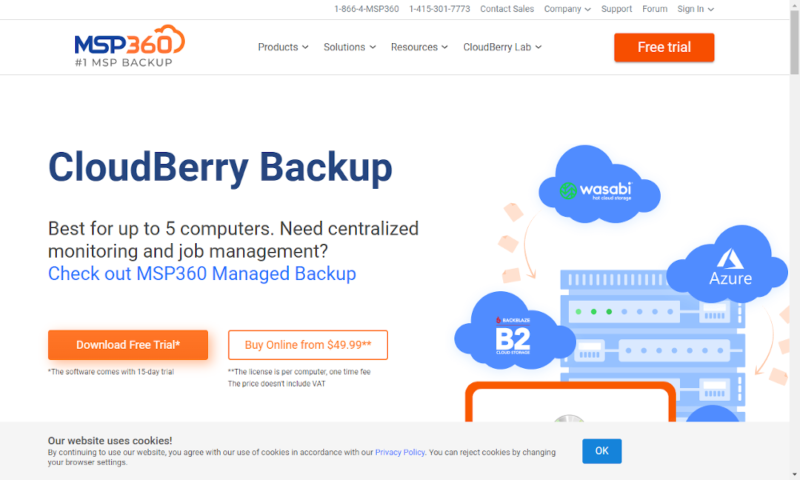
CloudBerry charges a small one-time fee to get access to the tool. If you want a free alternative, read our Duplicati review, but as it is, CloudBerry is pretty fairly priced. You can also take advantage of prices below $0.01 per GB per month if you choose a cheaper service like Microsoft Azure’s “cool” and “archive” storage.
If you want to juggle multiple computers and IaaS providers to get the best mix of account security, cheap backup space and advanced features, read our CloudBerry Backup review for more information. Just remember that it’s not the easiest provider to get into, so test out the free version before committing.
- 200GB
- 5TB
- $6 annual maintenance fee
- 5TB
More plans
- $6 annual maintenance fee
- Unlimited GB
- 1TB
- $16 annual maintenance fee
- 5TB
- 1TB
- Unlimited GB
- $30 annual maintenance fee
- Unlimited GB
- 2 sockets included ($89.99 per socket)
- Unlimited GB
3. Backblaze B2
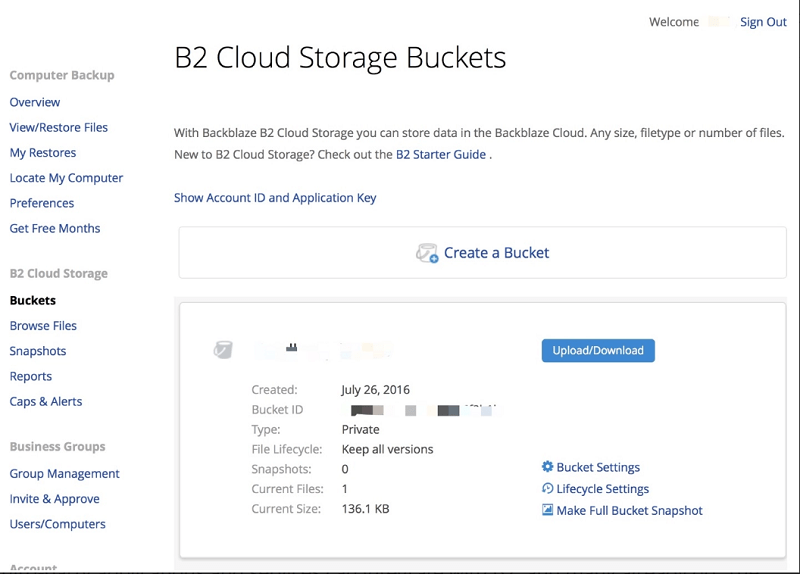
More information about Backblaze B2:
- Pricing: 10GB free; $0.005 per GB per month
- Website: backblaze.com/b2
Pros:
- Low per-GB cost
- Fast courier backup system
- Decent compatibility list
Cons:
- Poor zero-knowledge integration
- A little hard to use
If you’re using a pre-built NAS or an operating system made for NAS, there’s usually a backup manager included. For example, you can back up a Synology NAS with its HyperBackup software.
This software comes pre-installed on Synology NAS devices and integrates seamlessly with Backblaze B2, allowing users to set up automated versioned backups with custom retention policies directly from their NAS interface. This functionality is great, but you’ll need a service to actually store your data. That’s where Backblaze B2 comes in.
Backblaze B2 isn’t as easy to use as the standard Backblaze client (read our Backblaze review for more), but it’s compatible with a wide selection of backup managers and often one of the easiest and cheapest options available.
This means that it’s a good choice for most NAS setups, especially if you’re using a common OS like TrueNAS or a pre-built from a supported vendor.
For example, QNAP’s Hybrid Backup Sync utility provides a comprehensive backup management system that works efficiently with Backblaze B2, offering features like deduplication and compressed backups to optimize cloud storage usage.
Backblaze B2 also comes with some nice security options, like two-factor authentication and zero-knowledge encryption — just be sure to enable them. The private encryption is somewhat annoying to use, as you have to choose it and enter the key manually every time you upload files. Standard server-side encryption is easier to enable, as it’s done per bucket.
Backblaze B2 works especially well with TrueNAS (formerly FreeNAS), offering native integration through the built-in cloud sync feature for straightforward backup configuration.
The Backblaze Fireball
One advantage of using Backblaze B2 storage is that you can order the Backblaze Fireball. You can connect this 96TB external drive to your NAS and import all of your data. Since it can transfer at up to 10 Gbps through an Ethernet cable, your initial backup can be done in just hours. You can even back up multiple NAS devices.
This much backup space comes at a cost. The $75 shipping fee, $550 30-day rental and $3,000 refundable deposit aren’t cheap. However, if you’re looking to back up your NAS after years of use and want to protect your data without uploads that take weeks, this is a great option. It would take more than 100 days to back up 96TB on an 80 Mbps connection, after all.
You can also order 8TB hard drives with your data on them if you want a fast download. This costs $189 per hard drive, but that money is refunded when you return the device.
At just $0.005 per GB per month, Backblaze B2 is one of the cheapest hot storage providers available. There is a $0.004 charge for 10,000 “class B” and 1,000 “class C” API calls once you’re past the free 2,500 daily limit, but these are pretty reasonable compared to other IaaS providers.
If you’ve already got some kind of backup manager and aren’t a power user looking for every feature and option possible, Backblaze B2 is cheap, easy to use and is compatible with a wide range of devices and operating systems. Read more in our Backblaze B2 review.
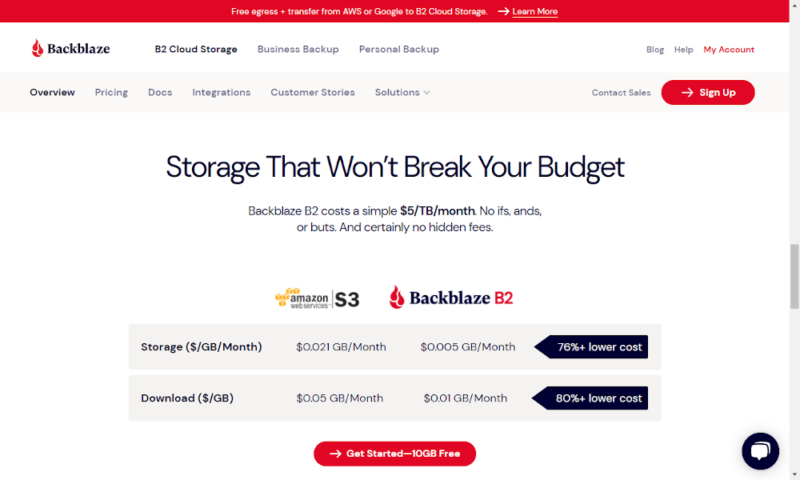
4. MEGA
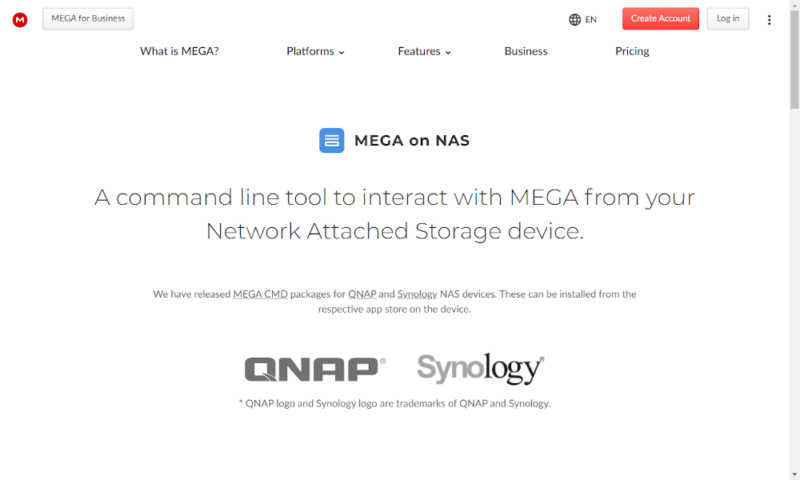
More information about MEGA:
- Pricing: 20GB free; approximately $33 per month for 16TB
- Website: mega.nz
Pros:
- Great security
- Large, cheap plans
Cons:
- Very poor compatibility
MEGA is currently compatible only with Synology and QNAP NAS snapshot backups, which allows for point-in-time recovery options. This captures the entire system state, including file permissions and configurations.
However, MEGA — or, more accurately, MEGA CMD — is still a great way to back up your storage. The larger plans are dirt cheap if you need the space, MEGA’s security is some of the best and you’ll get all the sharing and syncing features it offers as a cloud storage service.
We would like to see compatibility with more providers, particularly with common operating systems like TrueNAS. However, if you are using a Synology or QNAP device, it’s worth considering MEGA.
MEGA’s Security
If you want to keep your data secure, MEGA has long been one of the best providers. With zero-knowledge encryption using the 256-bit AES standard as the default setting, in theory only you can access your data.
However, we need to mention a 2022 report that found serious underlying issues with MEGA’s encryption process, but the company seems genuinely motivated to fix these issues, at least in the short term.
There’s also two-factor authentication and servers across Canada, New Zealand and the EU, which helps protect your data from natural disasters. With MEGA, the security and privacy protections are great at keeping your files safe.
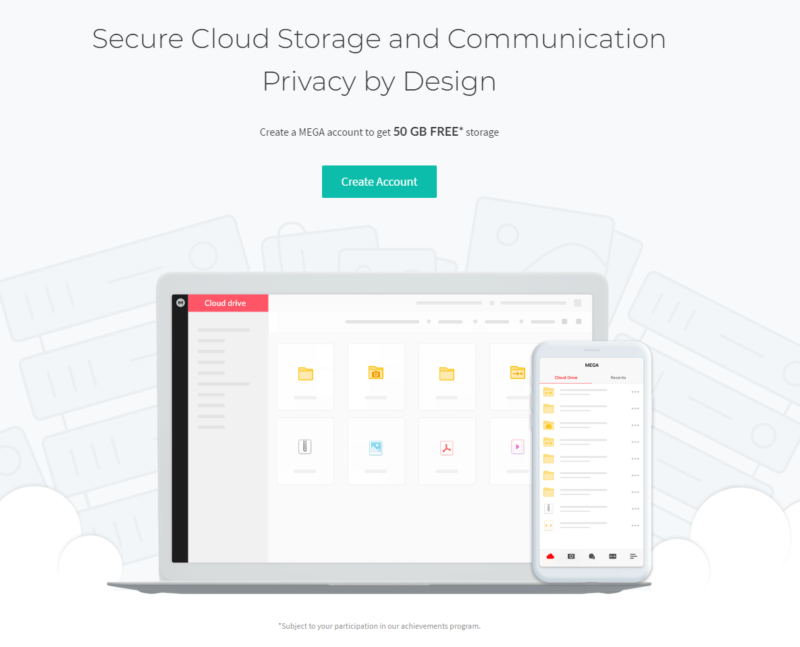
At the low end, MEGA isn’t the cheapest. At just over $11 per month for 2TB, it’s more expensive than both IDrive and Backblaze B2. However, the largest 16TB plan is around $33 per month, which is cheaper than some cold storage, if you use the backup space.
Overall, MEGA CMD’s compatibility is still limited to just two companies’ devices. However, if you have one of these devices and want a large amount of cheap storage space that comes with plenty of security, read our MEGA review to see what this provider can do for you. You can also give its 20GB free plan a try.
- 20GB
- File transfer: 2TB (Monthly plan) 24TB (yearly plan)
- 2TB
- File transfer: (monthly plan) 96TB (yearly plan)
- 8TB
More plans
- File transfer: 16TB (monthly plan) 192TB (yearly plan)
- 16TB
- Price per user (minimum 3) 3TB Transfer quota
- 100TB
5. Google Drive
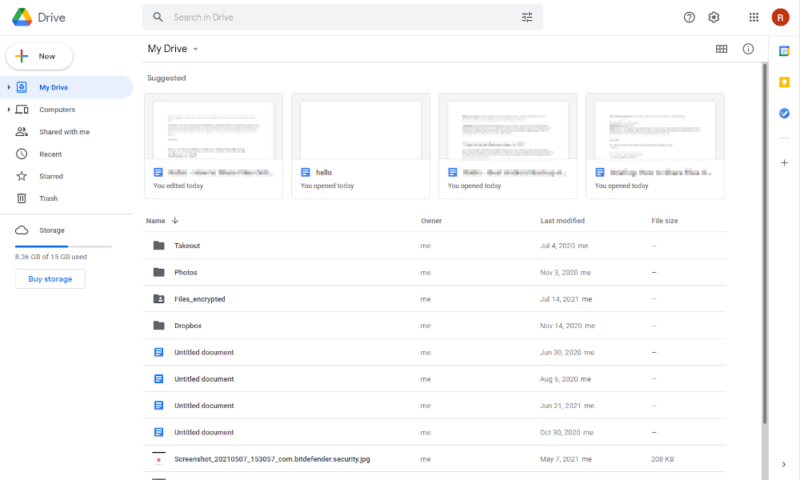
More information about Google Drive:
- Pricing: 15GB free; $49.99 per month for 10TB
- Website: drive.google.com
Pros:
- Great compatibility
- Large, reliable company
- Extra productivity tools
Cons:
- Poor privacy and security
- Limited control over backups
All three of the big cloud storage providers — Google Drive, OneDrive and Dropbox — are great options for backing up your NAS drive. Of the three, Google Drive is best suited to a NAS backup, thanks to its larger plans.
With any of the big three providers, you’ll have to deal with security concerns and limited feature sets. However, they also have great customer support and solid mobile apps, so it’s easy to back up Android mobile devices with Google Drive.
Integration With Google, Microsoft and More
Perhaps the biggest benefit of using Google Drive is the fact that any storage you aren’t using for your NAS drive can be used as cloud storage, and that cloud storage space can integrate with a wide selection of apps.
You can use Google Workspace with Google Drive, Microsoft Office 365 with OneDrive or either one with Dropbox.
This makes it especially useful for small business users, who might need a simple automatic backup for their NAS, a way to share files with other devices and integration with the other office software they use. Big providers like Google Drive can do it all with one subscription.
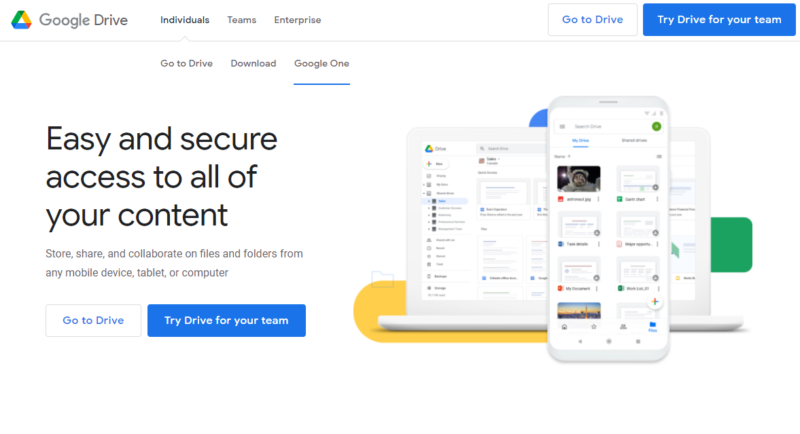
In addition to 15GB free, Google Drive offers smaller 100GB and 200GB plans for $1.99 and $2.99 per month, respectively. However, premium users have access to larger storage plans.
At $49.99 per month for 10TB — around $0.005 per GB per month — Google Drive is a fairly cheap option. You can get cheaper storage, but if Google’s plans line up with what you need, they won’t break the bank.
There are downsides to dealing with a big company — particularly concerning privacy and data collection. However, if you need to protect your data and want a trusted, proven provider that’s easy to use, comes with some nice features and isn’t too expensive, read our Google Drive review to learn more.
- Free plan
- 15GB
- 100GB
- *The plan is "hidden." To find the 200GB plan, you need to be subscribed to one of the other plans, upgrade or downgrade to the 200GB through your account's settings.
- 200GB
More plans
- 2TB
- 2TB
- 5TB
- 10TB
- 20TB
- 30TB
Honorable Mention
For Synology NAS owners specifically, Synology’s own C2 cloud backup service offers seamless integration with Synology devices through the HyperBackup app.
With plans starting at $9.99 per year for 100GB and ranging to $59.99 annually for 1TB, C2 provides client-side encryption and an intuitive interface designed specifically for Synology hardware. While not as versatile as multipurpose providers, the native integration makes it worth considering for dedicated Synology users.
Final Thoughts
Whether you prefer the option of cloud storage features or you want a dedicated backup service, there are plenty of ways to back up NAS to cloud storage. You can use a larger provider for long-term reliability, a smaller service for a unique feature or dedicated management software to mix and match other services.
When choosing between our recommended providers, consider the security tradeoff: while cloud services typically implement enterprise-grade encryption and security protocols, keeping data local on a NAS device gives you complete physical control.
The ideal solution combines both approaches — using zero-knowledge encrypted cloud backup for offsite protection while maintaining NAS control for day-to-day access and management.
To maximize data protection, we recommend following the industry-standard 3-2-1 backup rule: maintain three copies of your data (original plus two backups), store backups on two different storage types (like your NAS and cloud storage) and keep one copy offsite (which cloud backup naturally provides).
This approach delivers comprehensive protection against hardware failure, local disasters and other data loss scenarios. Regardless of which method you choose, it’s important to keep backups of your data or you risk losing it all.
If you want to find out more about how to backup your NAS or which home NAS device is the best, then be sure to read our other articles.
Do you have a NAS at home? Have you backed it up to the cloud? Did you use any of these services? Let us know in the comments below. Thank you for reading.
FAQ
There isn’t a one-size-fits-all backup solution, but we think IDrive gets pretty close to being the best service for most users.
NAS is a fantastic way to back up your files, especially if your file system is too large for standalone external drives. However, it will be vulnerable to failure and physical damage, so keeping a second cloud backup is still a good idea.
A Synology NAS will come with a piece of software called HyperBackup, which will let you backup your NAS to most common online backup and cloud storage services.
If you can find a good backup manager (such as CloudBerry Backup) that’s compatible with your device, you can back up any NAS with any cloud service.




