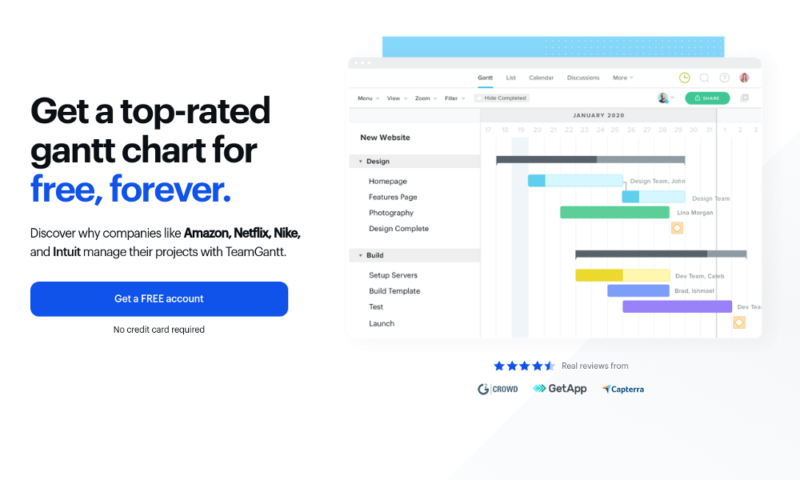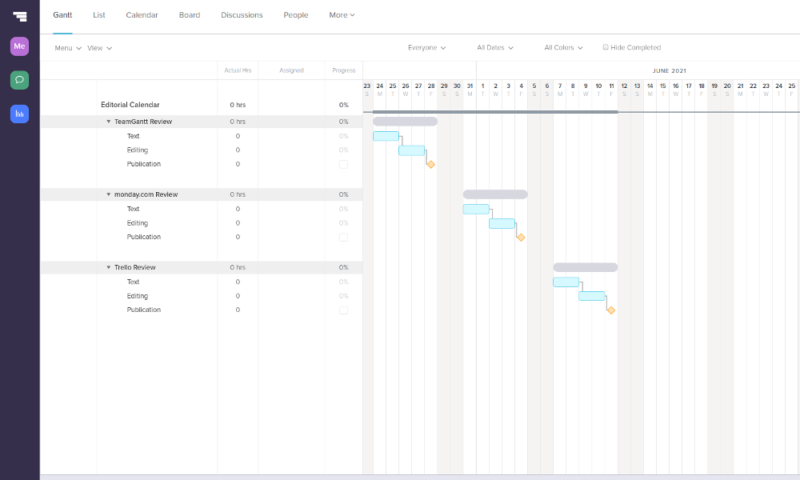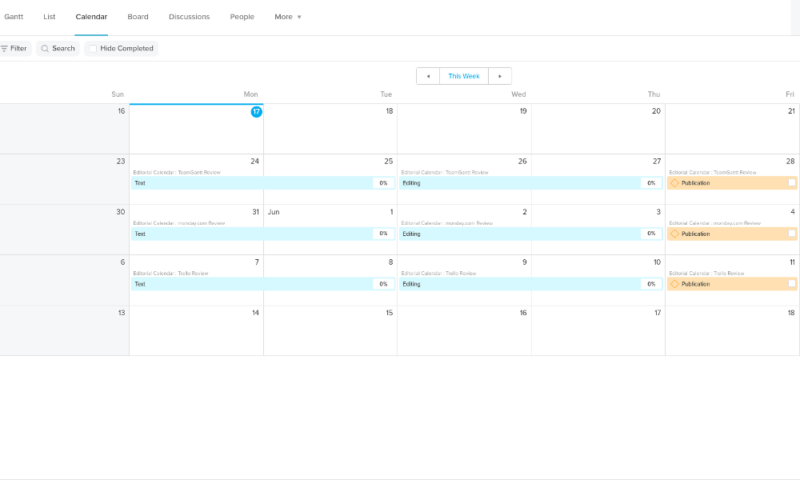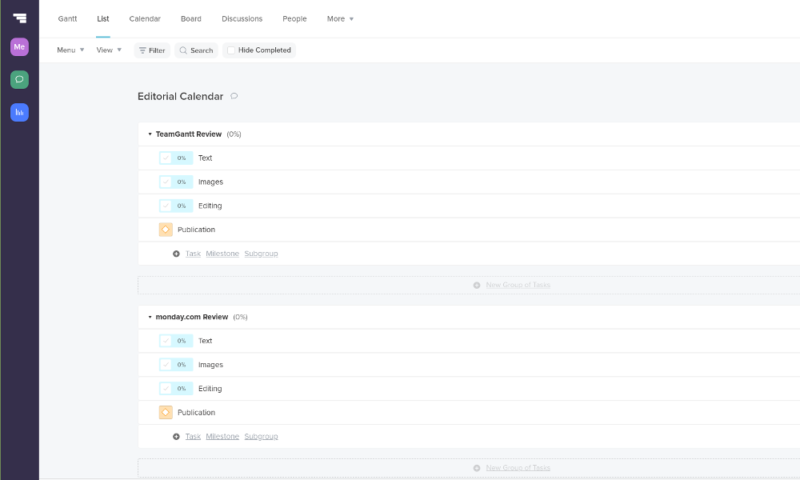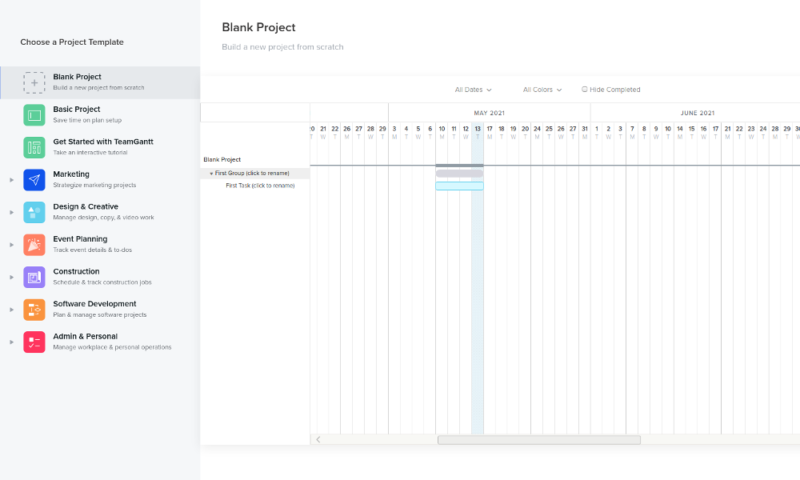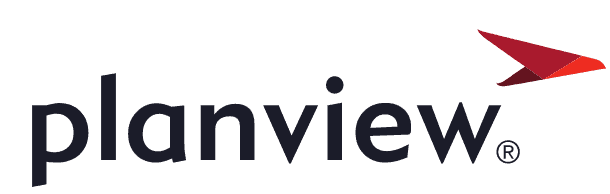TeamGantt Review
If you like Gantt charts and use them as your main tool when managing projects, then TeamGantt may be the program for you. Join us as we go over this service's strengths and weaknesses in this full TeamGantt review.
TeamGantt is an interesting piece of project management software in that it takes one tool, Gantt charts, and makes the rest of the toolkit subservient to it. Whether this makes it a likely candidate for the number one position in our best project management software roundup is the subject of this TeamGantt review.
In short, TeamGantt fails to make the cut, but that’s mostly because our project management experts prefer tools with a more rounded-out feature set, like we describe in our monday.com review or Asana review. That said, if you’re in logistics or another field where Gantt is king, then TeamGantt should probably shoot to the top of your list: it’s the best of its kind on the market.
This is not only because the Gantt chart performs very well, but also due to the program’s excellent ease of use and support, as well as the cast of supporting features. However, if the chart isn’t the most important thing for you, then TeamGantt’s weaknesses start to show quickly. Read on to find out more.
-
05/24/2021
Cloudwards.net completed a fresh review of TeamGantt.
-
06/10/2021
Cloudwards.net updated the pricing information after TeamGantt changed its pricing to a sliding scale.
Top TeamGantt Alternatives
- 1
- 2
- 3
- 4$9.80 / month(All Plans)
- 5$15 / month(All Plans)
- 6
Strengths & Weaknesses
Pros:
- Best Gantt tool on the market
- Very easy to use
- Great support
Cons:
- Free plan only has Gantt tool
- Limited feature set
Features
When it comes to features, TeamGantt has fewer than most competitors. It’s banking hard on the efficacy of its Gantt chart, though not as hard as it used to: it recently added kanban boards to its offering of views. Overall, we like the functionality TeamGantt offers, but its limited scope should be something to keep in mind when picking the project management service for your team.
How to Master Project Management
Even if You're New to the Field

- Discover 10 fundamentals of project management
- Understand step-by-step plans for PM execution
- Learn tips to avoid 5 common mistakes by beginners
TeamGantt Free Version
As we usually do in our project management reviews, we’ll go down the most important features plan by plan, starting with the free tier. It’s a very basic plan, offering only the Gantt chart and the ability to comment on it.
That’s no problem, though, as the Gantt charts are where TeamGantt shines. It has one of the best out there, thanks to its use of symbols which clearly differentiate between tasks and milestones, as well as lines that show you the relationship between them.
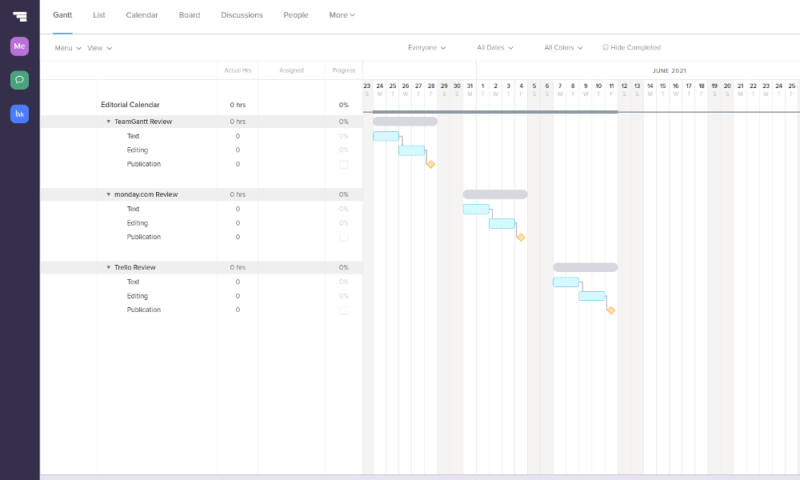
As we discuss in our section on user-friendliness below, TeamGantt makes setting dependencies very easy by letting you just click and drag a line between two tasks. From then on, if you change the dates of one, you’ll be prompted to change the dates on the other. This makes tracking projects where moving parts are dependent on other moving parts a lot simpler.
Though the limitations of the free plan keep TeamGantt off the top spots in our best free project management software roundup, it’s a great tool for small teams that need just the Gantt chart. You can always plug it into Trello’s free plan, so you also get a kanban board to play with (read our Trello review).
Standard Plan Features
The Standard plan is where TeamGantt comes into its own. Besides the Gantt chart, it offers a list view, a kanban board and a calendar view. On top of these views, it also unlocks custom project templates and some advanced sharing functions, and removes the cap on the number of users.
We’ll start with the list, which is more or less like what you’d find when using Asana or monday.com: a utilitarian sum of all the tasks within your organization.
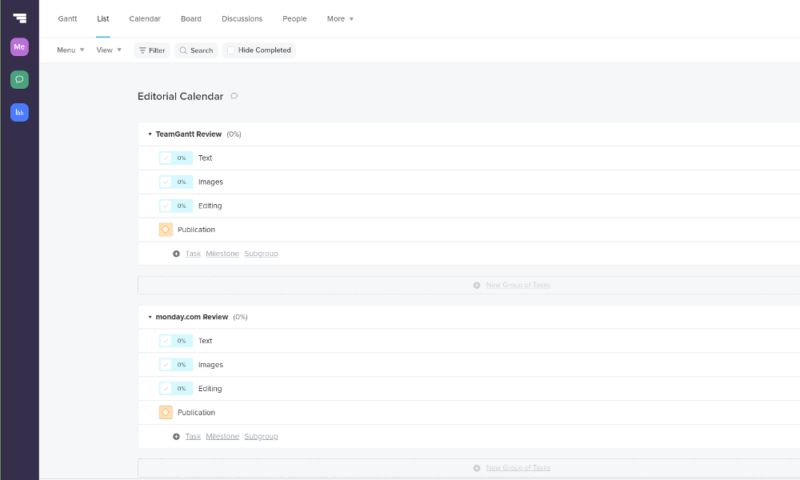
The list is very simple, allowing you only to add tasks and milestones, and subdivide them into groups and subgroups. You can also add checklists, comments and, if you’re signed up to the Advanced plan, track your time manually. All entries are automatically duplicated into the Gantt chart of your project.
The calendar is pretty bare-bones; it’s really just a view of the Gantt chart without the staggered blocks or the dependencies. It comes in handy when you want to know what’s happening when, instead of seeing a spider’s web of dependencies. We also like the look of it — it’s almost as good as Wrike’s calendar (read our Wrike review).
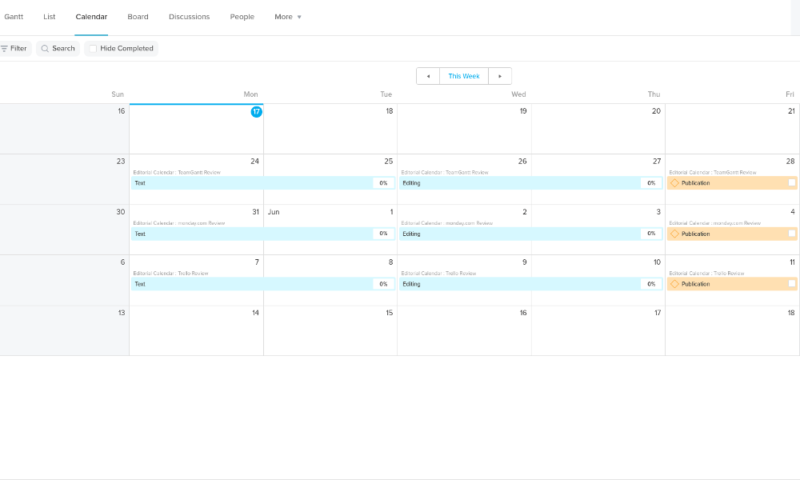
TeamGantt Kanban Board
Last of the views is the recently added kanban board. TeamGantt is clearly trying to take this staple of most project management software to another level, and it works really well. However, as it goes a little contrary to what we’re used to, it took us a second to wrap our heads around it; we suspect our readers will feel the same.
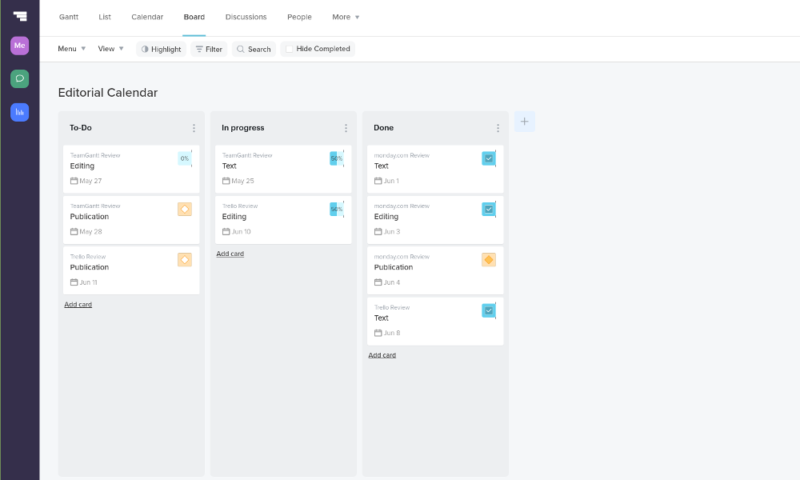
Like we discuss in our guide on how to use a kanban board, TeamGantt’s board has columns, which describe the stage a task is in, and cards, which are tasks. However, each column can be set with a percentage describing how “done” a task is. Moving a card means the percentage is changed for that task across all views, and changing the percentage of the task elsewhere moves it in the board.
It’s cool as hell, and clearly a lot of thought went into integrating kanban boards and Gantt charts this way. While it won’t be useful for quite everybody, we expect construction companies or other firms dependent on logistics to be over the moon with this new feature. Make sure to also read our article on the best project management software for construction companies.
Advanced Plan Features
The last step in the TeamGantt pricing schedule is the Advanced plan, which has as a main attraction the addition of time-tracking capabilities. If you need this built in, the Advanced plan is a good bet, though otherwise we recommend sticking with the Standard offering.
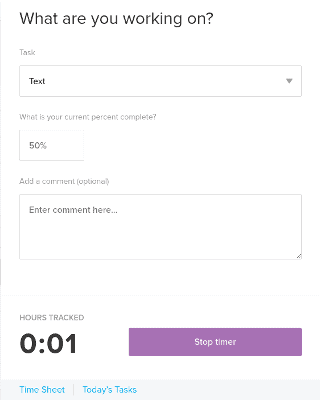
That said, keeping your hours is pretty easy with TeamGantt, and you’re given a nice readout of all the time spent on a task. We like it more than nTask’s implementation, for example (read our nTask review), thanks to the option of adding extended commentary.
TeamGantt Integrations
TeamGantt integrates with a host of other productivity apps. These include the aforementioned Trello, as well as Slack, Asana, monday.com — you name it. It also plays nice with some of our best cloud storage services, including Dropbox, so you can easily link to files necessary for a task.
All TeamGantt integrations flow from the “other” app, so to speak, so if you want to link Slack you need to find the appropriate add-on in Slack; to link Trello you need a Trello power-up, etc. If you can’t find what you need, Zapier has a few TeamGantt integrations ready to roll — check out our Zapier guide for more on that.
TeamGantt Features Overview
| Kanban board | |
| List | |
| Calendar | |
| Timeline | |
| Spreadsheet view | |
| Gantt charts | |
| Workload planning | |
| Long-term planning | |
| Multiple project management | |
| Dependency management | |
| Native scrum management | |
| Set user permissions | |
| File storage | |
| Time-tracking | |
| Built-in integrations | |
| Reporting features | |
| Free plan | |
| Free Trial | 30 days |
| Web app | |
| Windows | |
| MacOS | |
| Android | |
| iOS | |
| AI Tools | |
| Ticket-based support | |
| Tutorials | |
| Knowledgebase | |
| Forum | |
| Live chat | |
| Phone support |
TeamGantt Pricing
We like the free plan and admire TeamGantt’s stated intention of keeping it free forever. However, before we get into that, let’s talk a bit about TeamGantt’s paid plans.
TeamGantt pricing recently updated to a sliding scale model, which is an improvement on its former pricing, where the initial price was a lot higher than the price of each subsequent team member, which made it hard to figure out how much you were actually paying for each.
- 2 users (1 manager)
- Unlimited
- Unlimited
We give TeamGantt credit for improving its pricing structure to a system where the more team members you add to your plan, the better a deal you get. For example, one person on the Standard plan costs $24.95 per month, while two people cost $34.90, or $17.45 per person. However, the savings begin to peter out when you get to higher numbers of people.
Another plus is that TeamGantt now allows you to choose exactly how many users you want to cover. If you have 21 team members, well, you can purchase a plan for up to 21 people exactly. You also get a 20 percent discount when you sign up for the annual plan instead of the monthly option.
Value for Money
TeamGantt is reasonably priced on the Standard plan, but as we mentioned in the features section, the utility of the Advanced plan is in doubt. The price per user is good on the Standard plan considering how much functionality you get out of it, and it’s a lot cheaper than, say, monday.com’s pricing.
However, Advanced makes you pay several bucks per user per month more than on the Standard plan, just to get time tracking and hourly estimating. It doesn’t seem like a great deal, especially considering how many free apps there are out there that will help you keep time.
In short, the free plan is great if you need just a Gantt chart, the Standard is a good deal for any project management strategy where the Gantt chart is front and center, while the Advanced plan is best left to people with money to burn. If you preferred not to take our word on it, though, TeamGantt comes with a free 30-day trial.
User-Friendliness
Signing up for TeamGantt is pretty easy. Just choose to use it for free on the website. Then, enter your email address and name and you’re off to the races. It’s just that simple. If you want to use advanced features not in the free plan, you can upgrade to the 30-day trial of the paid plans from within the app.
The next step is to pick what features of TeamGantt you think you’ll need. Plenty of project management tools do this — Jira and Asana (have a look at our Asana vs Jira article) have a similar system — but TeamGantt does something unique: it actually gives a small video explanation of what each feature does. It’s so simple, yet nobody (as far as we know) has come up with this before.
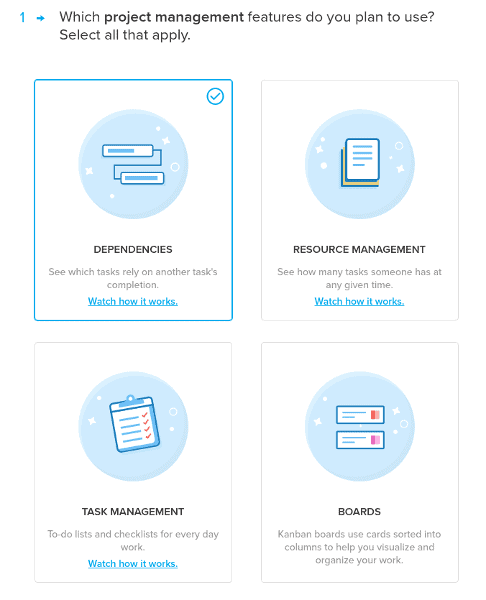
There are several steps like the one above, allowing you to tweak the project that TeamGantt will generate for you. The last step is whether or not to use a template. We like starting from scratch, but the templates we looked at seemed fine.
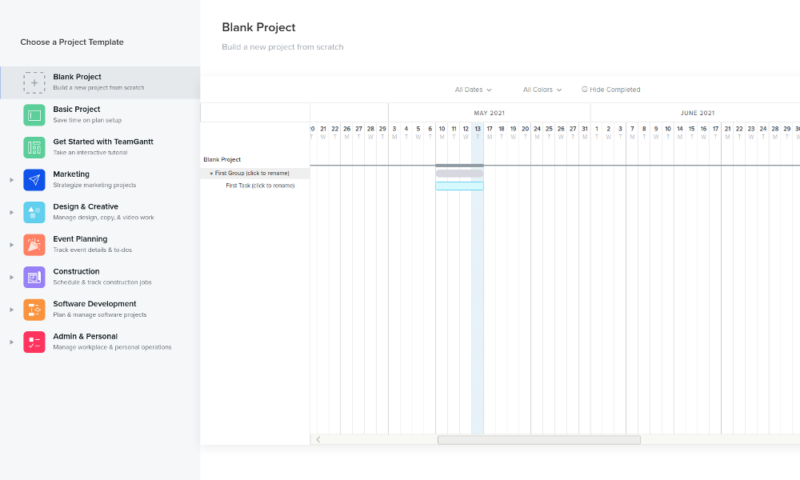
That’s pretty much all there is to getting started with TeamGantt. It’s one of the smoothest procedures we’ve seen and you’re pretty much guaranteed to not only hit the ground running, but also know what exactly your tools can do.
TeamGantt User Experience
Using the TeamGantt desktop or web app from day to day is pleasant: menus are easy to navigate, thanks to a clear layout and helpful tooltips. If you do get stuck on how to use something, there’s usually a link to a helpful article or video that will explain what you need to do, or at least what you could be doing better.
This extends to managing tasks, as it’s generally a matter of just clicking a button to create a new task or move one. We like how tasks are divided into groups by default, making it a lot easier to make sense of the cascading boxes in your Gantt chart. When it comes to overview, TeamGantt has a lot to teach other project management software.
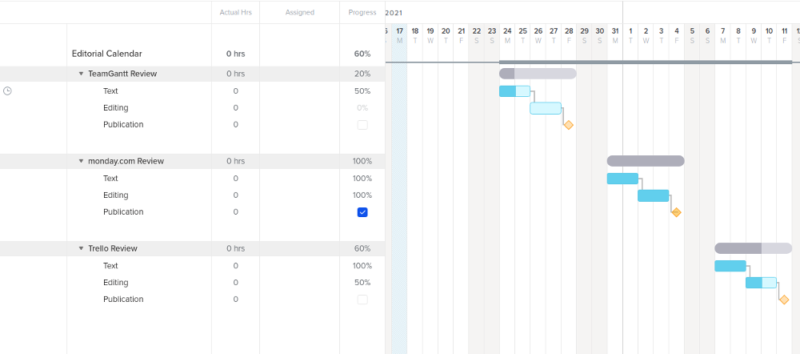
making it easy to see how tasks are coming along.
We also like how you set dependencies; it’s just a matter of connecting two boxes and you’re done. Many other project management tools will make you create subtasks within a menu, but none of that for TeamGantt: just click and drag.
TeamGantt Mobile App
The TeamGantt mobile app is available on iOS and Android and really isn’t all that hot. This isn’t due to anything done wrong — it’s just impossible to get a Gantt chart to be readable on a small screen. As such, the mobile app only shows the list view, which is probably the least useful view.
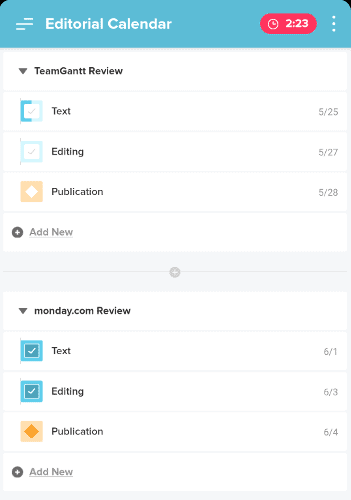
If you’re looking for a task management tool for on the go work, TeamGantt isn’t it, but then again almost none of them are (read our Notion app review for one possible exception). Besides that, though, TeamGantt wins high marks all around for ease of use.
Security & Privacy
TeamGantt also scores well when it comes to privacy and security. Its privacy policy is an example of how these documents should look, with all pertinent information laid out in tables. The language used is clear and concise and explains everything you need to know without fuss.
Looking over the policy, your data is safe from misuse by TeamGantt. It uses your data to keep track of its own services and send you marketing emails, but that’s pretty much it. It only shares pertinent data with service providers (server hosts, mostly), so it all looks above board.
The security policy is equally good. Your data is protected in transit using SSL (have a look at our SSL vs TLS article) and, as the company uses AWS to host data, it’s also encrypted on the server using AES-256. AWS is generally safe, but there have been issues with leaky buckets in the past, which is a tiny smudge on an otherwise perfect score for TeamGantt.
Customer Support
When it comes to customer support, TeamGantt is a winner. Not only does it offer the usual tutorials and knowledgebase, but if that doesn’t work, you can reach support staff by more than just emails. It’s one of the very few project managers that offers chat and phone support, making it ideal for people who need some extra help getting started.
As we mentioned in our ease-of-use section, the tutorials do a great job of getting you started, and we had very little trouble getting TeamGantt to work the way we wanted. If you do run into issues, you can check out the knowledgebase, which has several series of explainer articles that will help you get on your feet.
If you need help beyond that, then you can contact support; there’s no forum like with most other project management software. However, unlike most other tools, you’re not relegated to using email-based tickets — you can also reach out using in-app chat or even (and this is particularly rare) the phone.
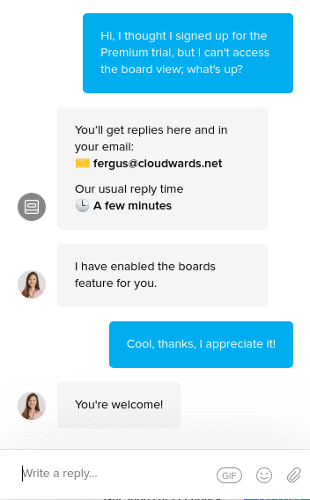
Our short interactions with chat were pleasant: the staff was responsive and polite, and they helped us with our issues quickly. With support like this you don’t even need a forum, so TeamGantt gets a high score here.
The Verdict
If you need a Gantt chart for your team members, TeamGantt should be your first stop. It’s a great piece of software that delivers an excellent experience. That experience is limited, though, so if you don’t need a Gantt chart, or only need it as part of a larger strategy, then either check out different software, or figure out how to make TeamGantt work with it.
Interested in reading articles similar to this one? Have a look at our guide to the best project management scheduling software, as well as the best timeline project management software.
What do you think of TeamGantt? Does it meet all your Gantt needs and beyond? Or do you agree with us that it does very little very well? Let us know in the comments below and, as always, thank you for reading.
FAQ
Gantt charts, in short, let you visualize how long a project will take to complete, while also letting you set relationships between different tasks. They’re great if you’re doing work where one task is dependent on another.
TeamGantt is a piece of project management software that uses Gantt charts as its focus.
TeamGantt has a bare-bones free plan that offers a Gantt chart and little else; you’ll need to upgrade for full functionality.
There’s no real contest here as they’re very different pieces of software. That said, we weren’t blown away by Smartsheet, so we’d recommend checking out TeamGantt first (or Airtable if you need spreadsheets).