How to Block Ads on YouTube: 4 Methods Tested
You can block all YouTube ads by using a virtual private network (VPN) to change your location to a country that doesn’t have YouTube ads. Read on to learn more about this method and other ways to block YouTube ads.
YouTube ads can be annoying and distracting if they pop up too often. Thankfully, there are many ways to get rid of the ads on YouTube videos. In this article, we’ll teach you how to block YouTube ads in four different ways, including our favorite method — using a virtual private network (VPN).
By using one of the best VPNs to change your virtual location to a country without YouTube ad monetization, you can watch YouTube ad-free while enjoying security and privacy thanks to VPN encryption. The list of countries that block YouTube ads currently includes Albania, the Bahamas, Bhutan, Ethiopia, Monaco and Myanmar.
Continue reading to learn about the best VPN for YouTube ad blocking and discover how to set it up. We’ll also cover several alternative methods, including connecting to VPNs with built-in ad blockers or using a full-device ad blocker.
-
10/01/2024 Facts checked
We enhanced the setup instructions and revised the VPN positions after thorough review.
-
04/01/2025 Facts checked
We rewrote this article with an easy-to-follow structure and practical tips for users.
Types of YouTube Ads
YouTube displays a variety of ad formats to reach different audiences. These are the six main types of ads: skippable in-stream ads, in-feed ads, non-skippable in-stream ads, bumper ads, Masthead ads and YouTube Shorts ads. The advertiser determines which type you see.
How to Block Ads on YouTube: 4 Methods
The best way to block YouTube ads is to use a VPN to switch to a country with no YouTube ads. Some VPNs also come with built-in ad blockers. Other useful methods include using a standalone ad blocker or an ad-blocking browser.
None of these methods are airtight (apart from purchasing a YouTube subscription), but each one has at least a chance of working. If you’d like to extend the ad blocking to your entire phone, we’ve got an article on how to block ads on Android.
1. Use a VPN to Change Your Location and Block Ads
A VPN can help you block ads in two ways: by changing your IP address or by using the built-in ad blocker.
First, you can connect to a server in a country that doesn’t allow ads on YouTube. We’ve tested this and found that it works in countries without YouTube monetization.
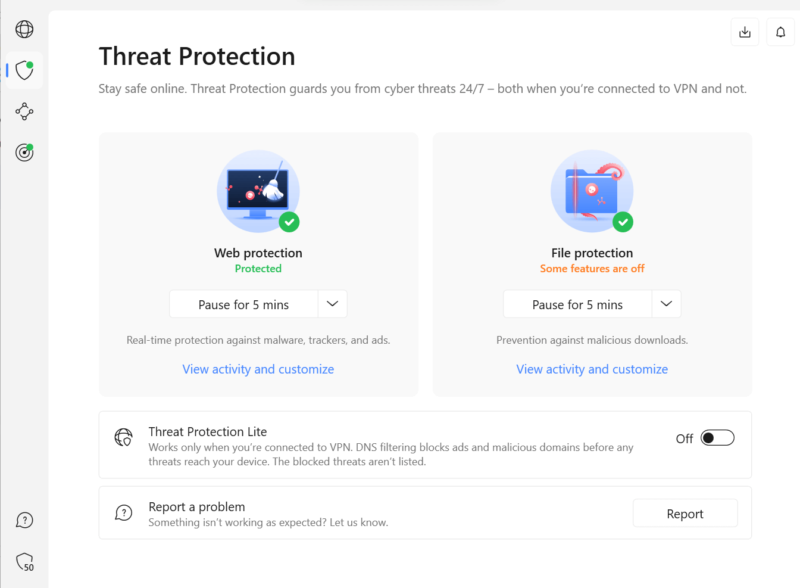
get an IP address from a country with no YouTube ads.
The difficulty is that countries without YouTube ads also tend to lack VPN servers. Most of them are in Africa or Central Asia, where VPN networks often fail to reach. The countries that are most likely to meet both conditions are Albania, Andorra and Monaco in Europe; Ethiopia in Africa; Myanmar and Bhutan in Asia; and Belize in the Americas.
Alternatively, you can activate the VPN’s built-in ad blocker so it stops YouTube ads. If you want a VPN with an ad blocker, we recommend NordVPN. Its built-in ad blocker can block ads on desktop and mobile apps. It also has a large server network offering plenty of options to spoof your location.
Here are the best VPNs to remove ads from YouTube or change your IP address to an area that doesn’t show YouTube ads. We will go into more detail about each VPN later in this article.
- NordVPN — NordVPN is the best VPN for blocking YouTube ads, thanks to its Threat Protection. Save 70% by subscribing to NordVPN’s two-year plan.
- Surfshark — Surfshark is an affordable VPN provider for streaming YouTube ad-free. Test Surfshark with its 30-day money-back guarantee.
- ExpressVPN — ExpressVPN is a beginner-friendly VPN that can block YouTube ads. Try ExpressVPN using its 30-day money-back guarantee.
2. Use an Ad Blocker
A stand-alone ad blocker can also prevent YouTube ads from loading. Although YouTube is constantly working to counteract ad blockers, some providers can still eliminate some or all YouTube ads. Make sure the app works on the platform you use for YouTube — some ad blockers exist only as browser extensions, while others cover a whole device.
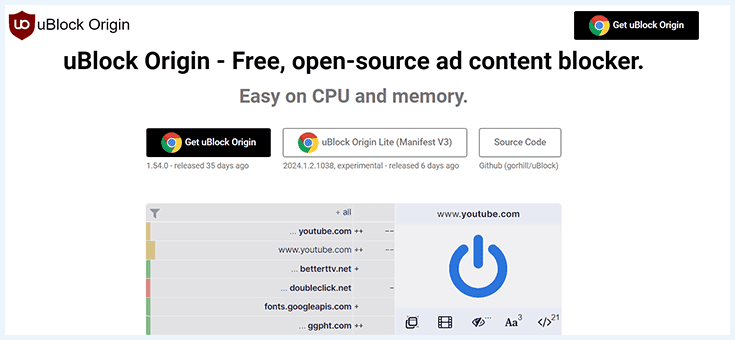
but AdGuard or a VPN ad blocker is best for mobile.
We recommend uBlock Origin to watch YouTube through a browser, and AdGuard to watch it on mobile. VPNs with built-in ad blockers can also protect an entire device, including NordVPN’s Threat Protection, Surfshark’s CleanWeb and Windscribe’s R.O.B.E.R.T. You can find more options in our best ad blockers list.
3. Use an Ad-Free Browser
Ad-free browsers are built to block ads and trackers by default, and many browsers can also catch YouTube ads. The Brave browser is one of the best ad-free browsers. It’s a private web browser that doesn’t allow ads or pop-ups. You can learn more about what Brave offers and how to download Brave in our Brave browser review.
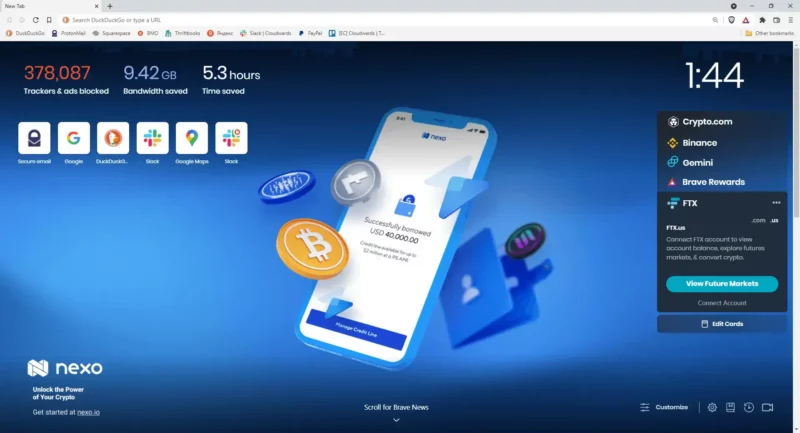
3. Purchase a YouTube Premium Subscription
Purchasing a YouTube Premium subscription is a reliable way to watch YouTube ad free. A Premium subscription lets you download videos and view them offline. YouTube ads are separate from the videos they interrupt, so if you download those videos and watch them offline, YouTube can’t show you ads.
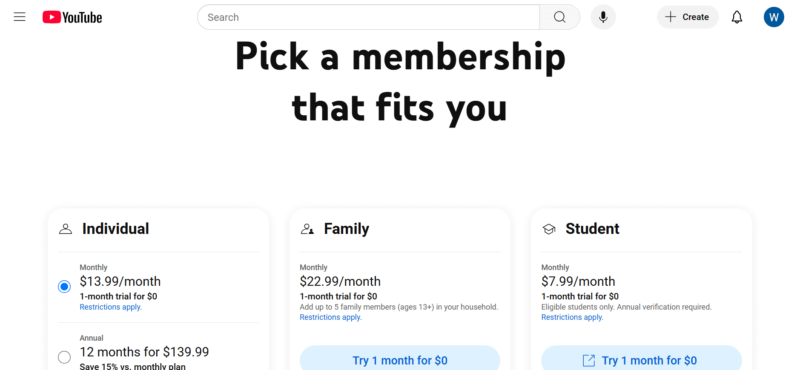
by connecting to a VPN server in Poland.
How to Block Specific YouTube Ads
You can stop YouTube from showing you specific ads. To block a single ad, click the “i” icon on the ad and select “block ad.”

If you’re a creator, you can also block specific ads using similar controls in YouTube Studio. Once you confirm that you don’t want to see a certain ad, YouTube won’t show it to you again. However, you might see other ads from the same advertiser. This tool is useful for blocking ads that may be offensive or rub you the wrong way.
Are There Countries That Ban YouTube Ads?
There is no record of countries that ban YouTube ads, although some have banned YouTube altogether. However, YouTube doesn’t run ads in locations that don’t have a large enough paying market to monetize. Most of these are in locations that VPNs often miss, but there’s some overlap, as you’ll see below.
Furthermore, YouTube complies with economic and trade regulations imposed by the U.S. Office of Foreign Assets Control (OFAC), so it doesn’t have ads in countries that OFAC is currently sanctioning.
Regions and Countries Without YouTube Ads
Currently, YouTube lacks monetized markets for 78 countries. Of these countries, here are the most likely options to have VPN servers:
- 🇦🇫 Afghanistan
- 🇦🇱 Albania
- 🇦🇩 Andorra
- 🇦🇴 Angola
- 🇦🇬 Antigua and Barbuda
- 🇦🇲 Armenia
- 🇧🇸 Bahamas
- 🇧🇧 Barbados
- 🇧🇿 Belize
- 🇧🇹 Bhutan
- 🇧🇳 Brunei
- 🇨🇺 Cuba
- 🇪🇹 Ethiopia
- 🇲🇻 Maldives
- 🇲🇨 Monaco
- 🇲🇳 Mongolia
- 🇲🇲 Myanmar
- 🇸🇨 Seychelles
The 3 Best VPNs for Removing Ads on YouTube
NordVPN is the overall best VPN provider for removing YouTube ads. Surfshark and ExpressVPN are two other useful options. In this section, we’ll explain why these VPNs are the best picks for fighting YouTube ads.
1. NordVPN — Best VPN for Blocking YouTube Ads
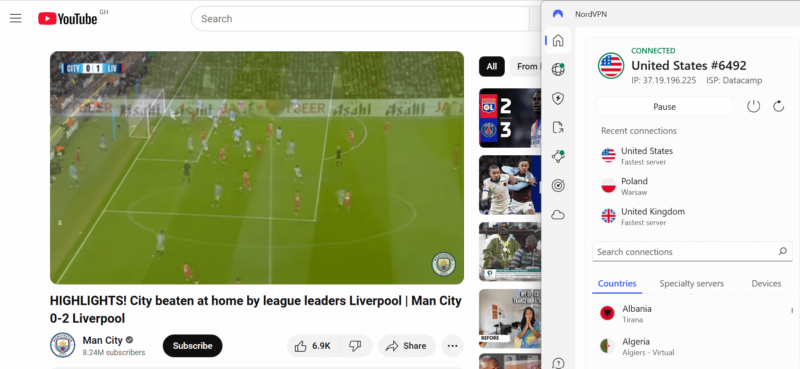
NordVPN has servers in 117 countries, including locations where YouTube doesn’t run ads.
NordVPN is the best VPN with an ad blocker, so it’s no surprise that it excels at blocking YouTube ads. Threat Protection — NordVPN’s built-in ad blocker — can ward off YouTube ads and enable you to stream with few or no interruptions.
NordVPN’s Threat Protection also includes a malware and tracker blocker. These tools prevent ads from planting cookies or tracking pixels. NordVPN always runs fast in our tests, so you should be able to stream your favorite videos without any lags. Learn more about NordVPN in our NordVPN review.
- **VAT may apply
- Unlimited GB
- 10
- Yes
- *The prices are charged in the first billing cycle only. Renewal prices vary.
- Unlimited GB
- 10
- Yes
- *The prices are shown only apply for the first 12 months.
- Unlimited GB
- 10
- Yes
- **The prices are applicable only for the first 24 months. Secure, high-speed VPN Threat Protection Pro™: Anti-malware and advanced browsing protection Threat Protection Pro™: Ad and tracker blocker Password manager with Data Breach Scanner 1 TB of encrypted cloud storage Identity and SSN monitoring and alerts Credit monitoring services Up to $1M in identity theft insurance Up to $100K in cyber extortion insurance
- 10
2. Surfshark — Affordable VPN for Blocking YouTube Ads
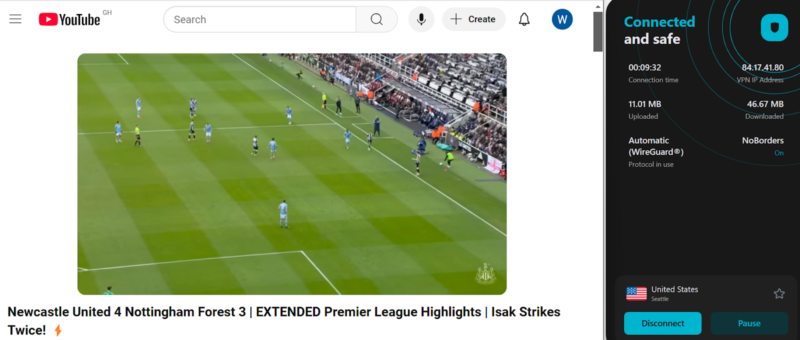
Surfshark is another good option with over 3,200 servers in 100 countries. Its CleanWeb ad blocker can get rid of a significant amount of ads. CleanWeb also includes a malware and tracker blocker, so it can help you browse privately.
We recommend Surfshark if you’re on a tight budget because its long-term plans are steeply discounted. In addition, Surfshark offers unlimited simultaneous connections, meaning you can use it on as many devices as you want. This lets you split the bill with your friends and family. We have more information about Surfshark in our Surfshark review.
- Unlimited GB bandwidth, Unlimited devices, Secure VPN, Ad blocker, Cookie pop-up blocker. Pricing for the annual and biennial plans only apply for the first payment. Renewal fees vary.
- Unlimited GB
- Unlimited
- Yes
- Everything in Starter, plus Antivirus protection, Identity protection, Email Breach and Credit Card Alerts, Online Alias Pricing for the annual and biennial plans only apply for the first payment. Renewal fees vary.
- Unlimited GB
- Unlimited
- Everything in One, plus Data removal Pricing for the annual and biennial plans only apply for the first payment. Renewal fees vary.
- Unlimited GB
- Unlimited
3. ExpressVPN — Beginner-Friendly VPN for Blocking YouTube Ads
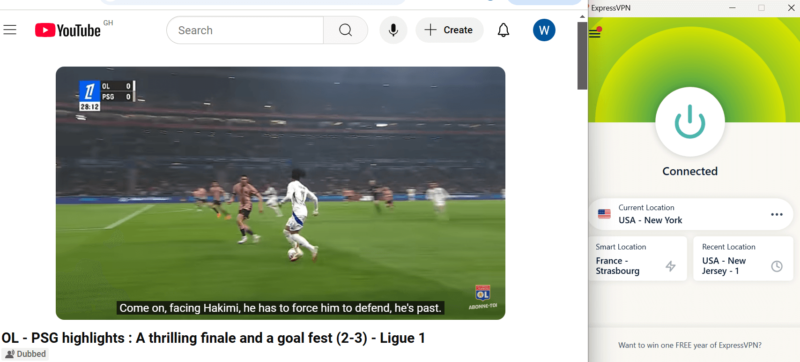
ExpressVPN offers a server network covering 107 countries, which can help you connect to markets that don’t have YouTube ads. ExpressVPN also has a built-in ad blocker. Our tests revealed that it can block some YouTube ads, though not as many as NordVPN or Surfshark. That said, it’s worth considering if our top two providers don’t work for you.
ExpressVPN’s best feature is its beginner-friendly apps, which are easy to download, install and use if you’re new to VPNs. ExpressVPN’s servers also offer excellent security — all its servers have built-in obfuscation, which hides your VPN activity from network-level packet sniffers. Learn more in our ExpressVPN review.
How to Block YouTube Ads With a VPN
Setting up your VPN to block YouTube ads requires you to download and install a VPN, connect to a server and activate the ad blocker. We’ve highlighted the steps in the guide below. We used NordVPN as our example, but similar steps apply to other VPNs with ad blockers.
- Download and Install a VPN
Download and install a VPN, either from the VPN’s website, the Apple app store or the Google Play store. We recommend NordVPN, which has an excellent ad-blocking feature called Threat Protection.
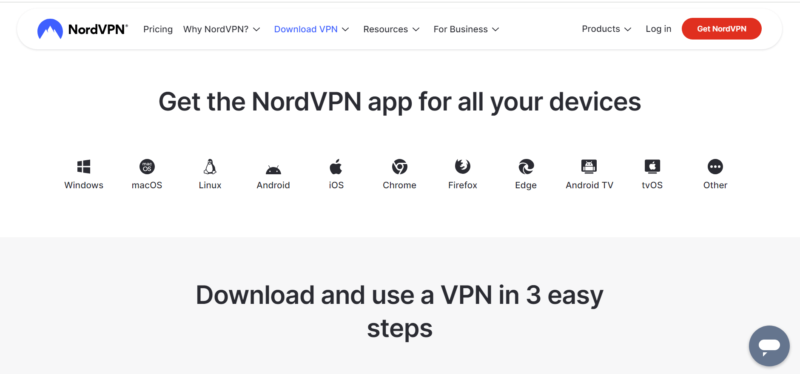
- Connect to a VPN Server in a Country Without YouTube Ads
Countries with no YouTube monetization include Albania, Andorra, Belize, the Bahamas, Bhutan, Monaco and Myanmar. Scroll through the VPN’s server list and find the nearest server located in an ad-free country. With our top three VPNs, you can connect just by clicking the server location name.
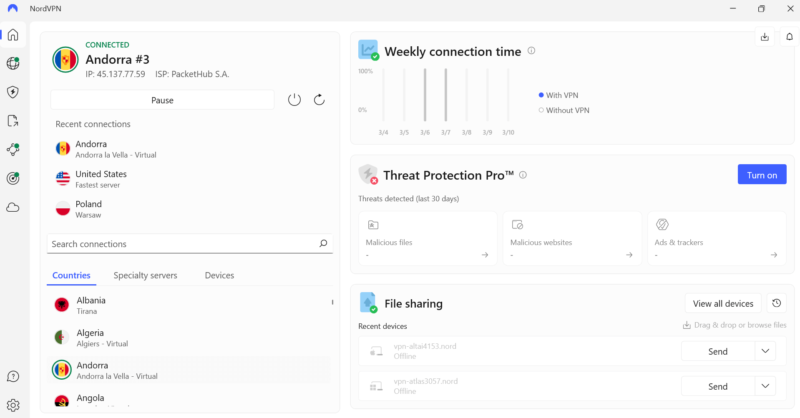
- Activate the Ad Blocker
If you’d rather connect to a closer server, you can try using the ad blocker instead. Open the ad blocker in your VPN’s “settings” tab. Select the “turn on” button to activate the ad blocker.
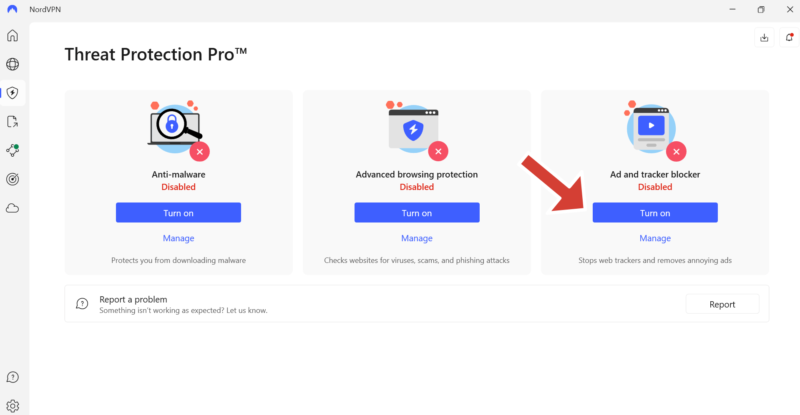
- Watch YouTube
Open YouTube and start watching your favorite channels without ads.
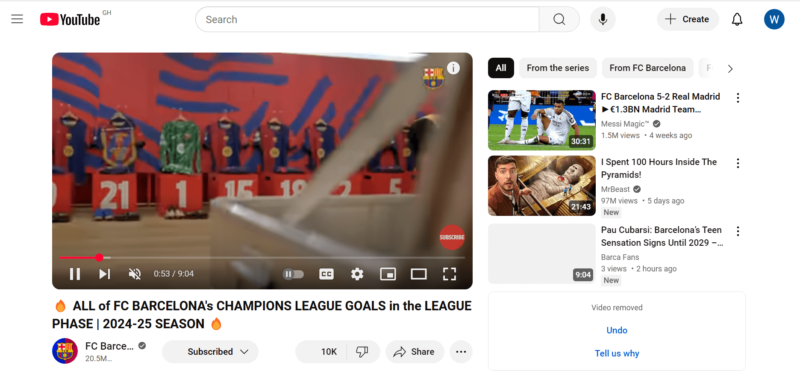
How to Remove YouTube Ads for Free
You can remove YouTube ads for free using a free ad blocker or a free VPN. Unfortunately, free VPNs almost never have servers in locations without YouTube ads. Those that do, such as TunnelBear’s Myanmar location, have data caps that prevent you from watching many videos in a month.
You may find it easier to use a free VPN with an ad blocker and a more generous cap. The best choice is Windscribe. Its free plan includes the R.O.B.E.R.T. ad blocker and unlimited data. Its free locations don’t overlap with any countries that lack YouTube ads, but R.O.B.E.R.T. is definitely a good start. See our Windscribe review for more information.
Step by Step: Remove Ads on YouTube Apps
A VPN ad blocker is the best option on both desktop and mobile, but some platforms allow other solutions. Here are the steps to remove YouTube ads while streaming on the YouTube app, Safari and Roku.
Block Ads on the YouTube App
- Purchase a NordVPN subscription, then download and install the app.
- Activate Threat Protection, NordVPN’s ad blocker.
- Connect to a server in an ad-free country, like Belize.
- Open the YouTube app and start streaming.
Block Ads on YouTube in Safari
- Go to Safari, open “extensions” and add the AdGuard extension (our top choice, uBlock Origin, is not available for Safari).
- Open YouTube and choose a video.
- Click or tap on the video and select “share.”
- Select “block YouTube ads (by AdGuard).”
- The video will now play in AdGuard’s ad-free player.
Block YouTube Ads on Roku
- Open your Roku home screen and select the “settings” button.
- Select “privacy” and choose “advertising.”
- Tick the option to limit ad tracking.
- Restart your Roku device and start streaming.
Final Thoughts: How to Stop Ads on YouTube
There are multiple ways to block ads on YouTube, including a VPN, an ad blocker or an ad-free browser. The most reliable method is to use a VPN to connect to a server in a country without YouTube ads. That way, you can enjoy the internet privacy and security benefits of a VPN while blocking annoying ads on YouTube.
Did you discover new ways to block YouTube ads in this article? Would you consider purchasing YouTube Premium? Have you ever used any of the VPNs with ad blockers on this list? Share your thoughts and experiences with us in the comments section below. As always, thanks for reading.
FAQ: Get Rid of YouTube Ads
You can block all ads on YouTube by using a VPN to connect to a server in a country that has no ads, such as Andorra and the Bahamas.
YouTube won’t ban you for using AdBlock or any other ad blocker, but it may not let you view videos
To permanently block all YouTube ads, purchase a YouTube Premium subscription.
A VPN can help you connect to a country that lacks YouTube ads. Plus, some VPNs have built-in ad blockers that stay ahead of YouTube’s ad systems. Since it masks your virtual location, a VPN can also prevent location-based ads from targeting you.


