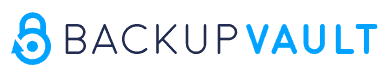BackupVault Review
Finding a backup solution that can manage a wide range of computers and servers without compromising on security, privacy or features can be difficult. Luckily, BackupVault is a great choice, as long as you’re willing to pay a premium for it. If this sounds good to you, read this BackupVault review to learn more.
BackupVault is a little different from most of the backup services we normally look at, because it’s aimed toward small- and medium-sized businesses (SMEs) and data centers. This means that it comes with plenty of features, a powerful management app, and solid privacy and security tools. However, it suffers with ease of use and pricing, which you’ll be able to see in this full BackupVault review.
Key Takeaways:
- BackupVault has some great features, including powerful management. tools.
- You’ll get good security and data privacy with BackupVault.
- The 24/7 support phone line is a great way to get assistance quickly.
- However, it also comes with a steep price tag.
The BackupVault management client is great for monitoring all of your devices and backups from one computer. There’s also a rather unique “InstantData” feature that lets you access your backup from a virtual drive, which makes it possible to use your files while a full recovery is in process.
However, it’s also easily one of the most expensive backup services available. Unless you can make use of the free unlimited storage for old file versions or free courier recovery — or you really need some of the other features — this service won’t give you much value for your money.
-
12/04/2021 Facts checked
Cloudwards.net performed a fresh review of BackupVault, including new images and our new standardized speed test.
BackupVault Review: Alternatives
- 1
- :
- :
- :
- :
- :
- :
- :
- 2
- :
- :
- :
- :
- :
- :
- :
- 5
- :
- :
- :
- :
- :
- :
- :
BackupVault: Strengths & Weaknesses
Pros:
- Zero-knowledge encryption
- InstantData recovery
- Great backup & restore
- Good speeds
- 24/7 phone support
- Strong data center security
- Useful management tools
Cons:
- Very expensive
- No continuous backup
- No mobile backup
- Features spread across two clients
Features
There isn’t much that BackupVault misses in its features. You can back up an array of devices and you have control over almost every aspect of that backup. The only issues here are the lack of support for a continuous backup and mobile device backup.
10,000+ Trust Our Free Cloud Storage Tips. Join Today!

- Demystify cloud storage terminology and key concepts in plain language
- Discover easy-to-implement techniques to securely backup and sync your data across devices
- Learn money-saving strategies to optimize your cloud storage costs and usage
BackupVault has a desktop client for Windows, macOS and Linux, with support for MS SQL, Exchange, SharePoint, Windows and Linux servers. You can also back up a network attached storage (NAS) device or external hard drive through your desktop. However, the mobile app only lets you view your backups and there’s no mobile backup capability.
Users who subscribe to the 3-2-1 rule can choose to create a hybrid backup, rather than back up their NAS devices separately. This is where you save a copy of your backup data to a local disk or network drive, which makes restoring files after a complete disaster much faster (as long as the local copy exists).
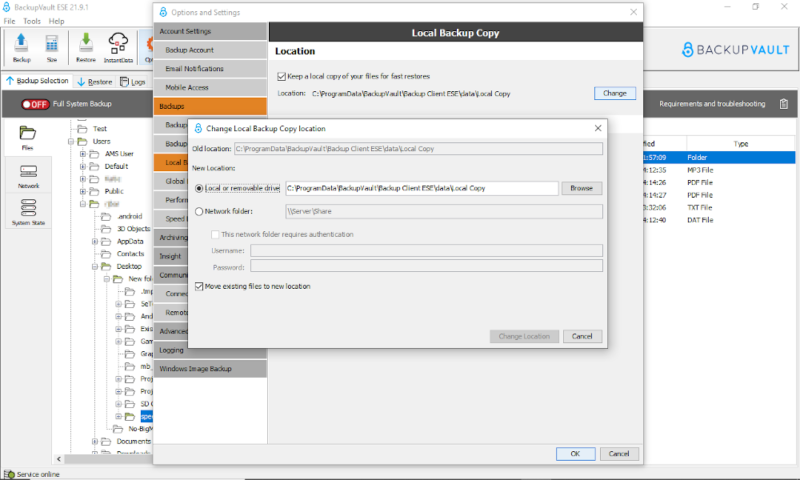
Scheduling Features
Another of BackupVault’s features is the roll-up schedule. This is both the incremental backup — where you only upload what has changed since the last backup — and the file versioning — which allows you to recover old or deleted files. It’s not the smoothest implementation, as it means these two features are always linked, but it’s functional and gives you plenty of versions.
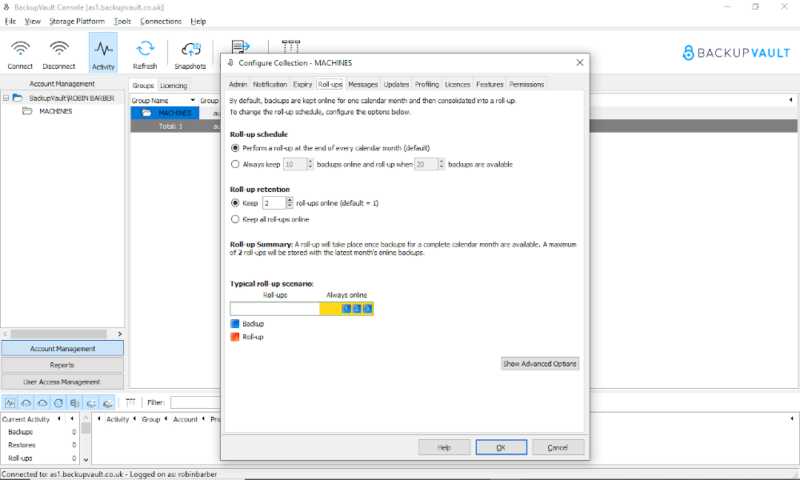
Alongside the ability to choose how long backups are kept, the scheduler lets you choose which days you want to run backups and what time they should run. You can also add as many extra times as you want if you do it manually.
Although the scheduler is surprisingly modular, the bandwidth throttling settings are on another level. You can make a schedule with up to six different speeds for it to use throughout the week. Some other services have the option to turn the throttling on and off at set times, but the ability to change it with this much control is very rare.
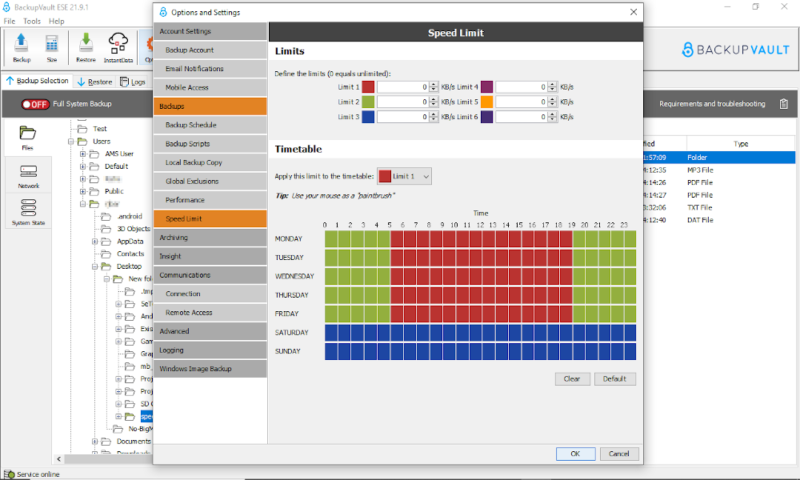
Rounding out the selection of basic features are the image-based backup feature and the ability to back up as many devices as you want. These are great things to have and very useful. However, there isn’t an option for a continuous backup, which is disappointing with a backup service that has such a wide selection of features.
BackupVault as an Advanced Backup Service
Despite missing a couple of basic features, the number of non-standard tools and settings that it comes with redeems BackupVault. Things like data deduplication and global exclusions are really nice to have, as they help you save space on your backup by getting rid of redundant or replaceable files.
The management console is another place where BackupVault really shines. It gives you an overview of every device on your account. You can check the data usage of a client, change how the devices are grouped or log in to the machine remotely to control it.
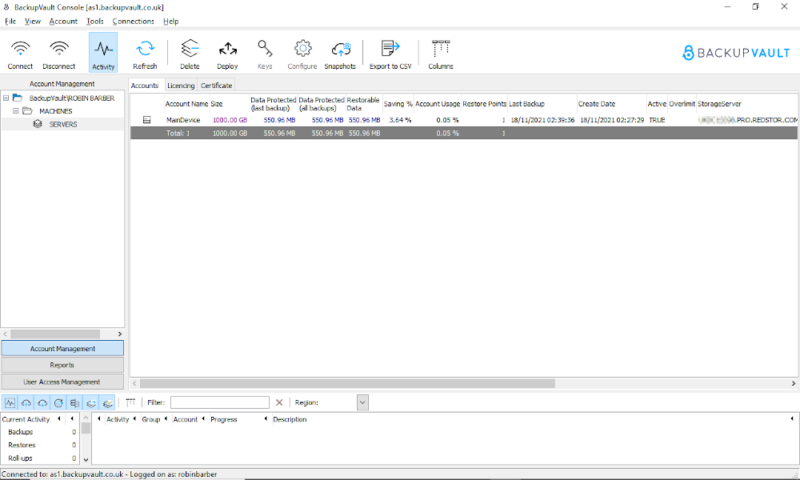
You can see at a glance which devices are in a backup or restore process from the “current activity” section. There’s also an option to color code different issues. For example, if a machine hasn’t done a backup in seven days and is at risk of losing anything that’s changed in that time to a disaster, it will appear in a bright red.
Instant Access Cloud Storage
The “InstantData” feature is another tool that isn’t found with a lot of other backup providers. It lets you temporarily access the backup on your computer by giving you a virtual drive in the Windows file explorer. This type of direct access from your local disk is more commonly found with cloud storage software (like Sync.com and pCloud) than backup services.
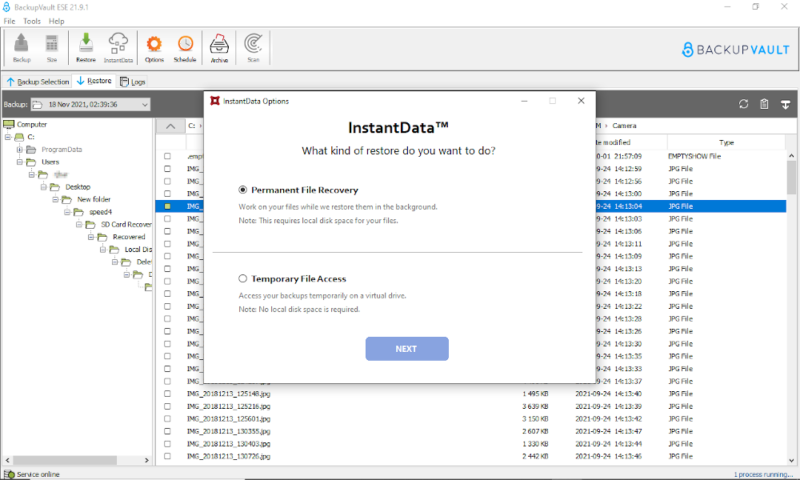
Whenever you open a file through this drive, it’ll download any data you need. This means it can be a little slow, but it’s much faster than restoring your files and allows you to work after a data loss while a full recovery is in progress.
BackupVault Features Overview
| Features | |
|---|---|
| Backup Scheduler | |
| Continuous Backup | |
| Incremental Backup | |
| Image-Based Backup | |
| External Drive Backup | |
| NAS Backup | |
| Server Backup | |
| Hybrid Backup | |
| Mobile Device Backup | |
| Unlimited Backup | |
| Unlimited Devices | |
| Speed Throttling | |
| Block-Level File Copying | |
| Multithreaded Backup | |
| Courier Recovery Service | |
| Browser Access | |
| Mobile App Access | |
| Versioning | |
| Deleted File Retention | |
| Bare-Metal Restore | |
| Set User Roles | |
| Set Business Backup Rules | |
| Customizable Reporting | |
| Access User Backup | |
| Monitor Connected Devices | |
| Private Encryption | |
| At-Rest Encryption | |
| In-Transit Encryption | |
| Encryption Protocol | AES 256-bit |
| Two-Factor Authentication | |
| Hardened Data Centers | |
| Proxy Server Settings | |
| HIPPA Compliant | |
| 24/7 Support | |
| Live Chat Support | |
| Telephone Support | |
| Email Support | |
| User Forum | |
| Knowledgebase | |
| File Sharing | |
| Device Sync | |
| Free Trial | 14 |
Pricing
BackupVault doesn’t provide pricing on the website and instead instructs you to request a quote. To get an idea of how much a backup will cost, we got a collection of quotes. However, it’s worth noting that the specific prices might change based on your cloud storage needs.
BackupVault is a U.K.-based business, so all of the prices were quoted in pounds. We’ve done a conversion to U.S. dollars, but the prices may change based on the exchange rates when you go to pay.
- $1.0756 per GB per month
- 25GB
- $0.6454 per GB per month
- 50GB
- $0.4706 per GB per month
- 100GB
More plans
- $0.4034 per GB per month
- 250GB
- $0.2689 per GB per month
- 500GB
- $0.1882 per GB per month
- 1TB
- $0.1748 per GB per month
- 2TB
If you’ve been looking at a range of good online backup providers, these prices might confuse you. For a 1TB plan, we would expect the $188 that BackupVault charges to be the yearly price, not the monthly price. For this amount, you could back up 26 machines with Backblaze and still have a few dollars left over (read our Backblaze review).
However, it has one saving grace: Unlike almost every other provider on the market, BackupVault doesn’t charge you for space taken up by previous versions of your files. If your business has files that change regularly and finds that these versions are taking up more than 90% of your data, it would be like getting over 10TB for $188.23 per month.
That’s better, but still pretty expensive when you consider that even a cloud storage service like Sync.com only charges per month (minimum three users) per user annually with the Teams Unlimited plan (read our Sync.com review).
Whether BackupDrive is worth the asking price in terms of cost per gigabyte is almost entirely dependent on whether versions of old files are taking up almost all of your space. If this isn’t true for you, then it’s probably not the most cost-effective backup service for you.
How Much Data Do You Get With BackupVault?
After the first 100GB, you can get as much cloud storage as you like in 100GB increments. This isn’t as great as the unlimited backup providers out there, but compared to cloud storage services that only offer space in 1TB increments, it could save you some money.
It’s also worth noting that BackupVault offers compression and deduplication for all of your data. This should reduce the amount of space that your backup takes up, especially if you have lots of similar files.
Ease of Use
The first time you load up the BackupVault client and sign in, you’ll be shown a screen that lets you set up your backup account. This is a very simple process, and gives you options like using a proxy server, choosing your encryption key and setting up a schedule.
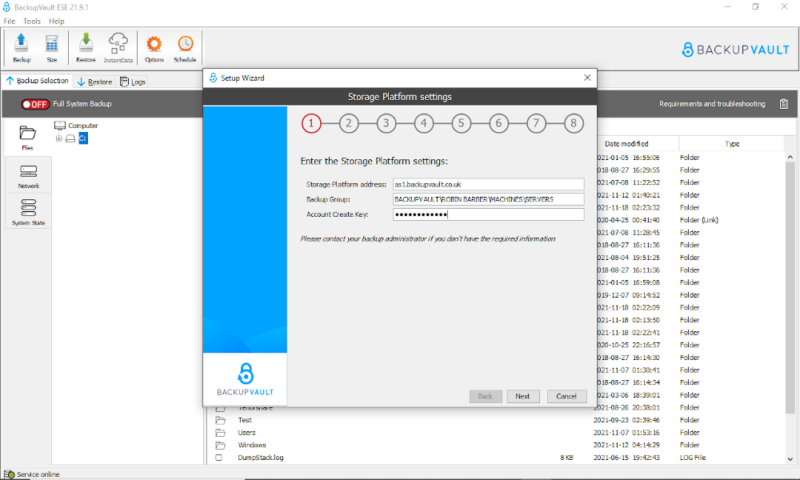
Once you’ve made your backup account, you’ll get access to the rest of the desktop client. The main screen is a file explorer, with a tab that shows your device files, a restore section with your backed up files and a logs section that shows you some basic information about previous actions.
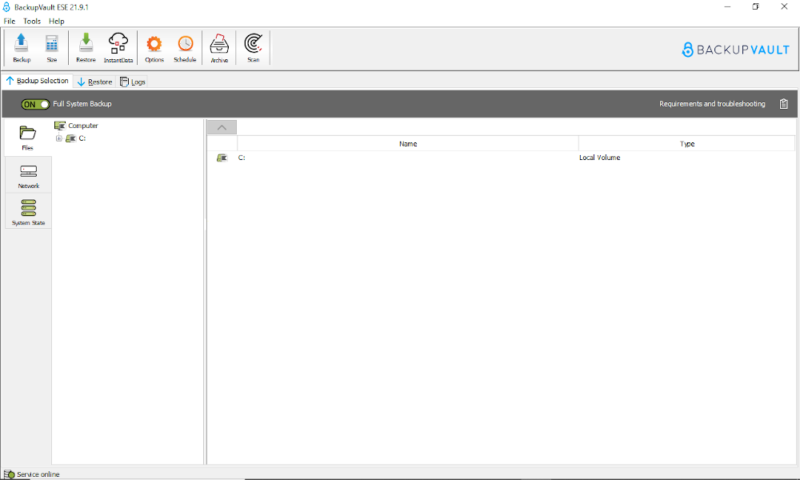
Navigating the main section is pretty easy and intuitive. You can add folders and files directly, or turn on a full system backup. There’s also a “network” tab on the left that lets you schedule backups to or from external sources like NAS devices.
BackupVault Toolbar
The toolbar at the top of the screen is a little more confusing, as many of the options are displayed even when they aren’t available. For example, if you click “restore” without first selecting the files and version you want to download, you’ll get an error. Aside from that, the buttons are all pretty self-explanatory.
You might also get lost in the “options” menu. Although there are helpful categories along the left-hand side, there are a lot of settings to wade through to find what you want.
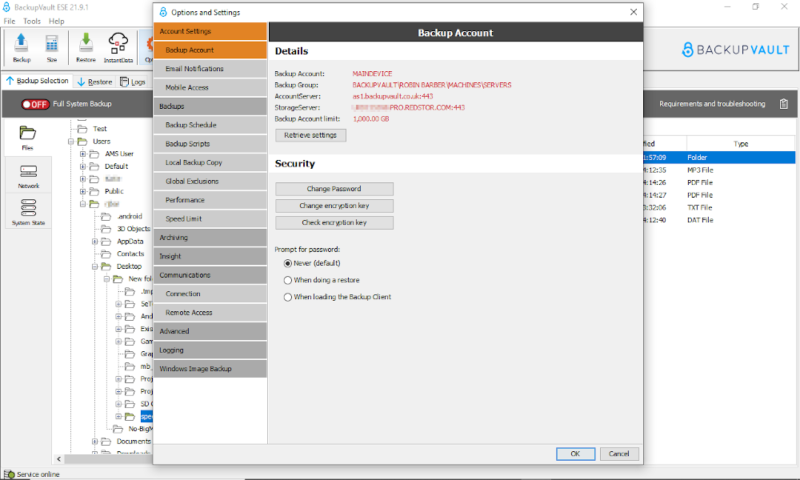
Sometimes, you’ll even have to leave the main desktop client to find what you want. You’ll find information like how much storage is being used and when the next backup will occur in the separate management console, rather than in the main client.
Overall, BackupVault doesn’t have a bad user interface. However, having tons of features and a separate management console — two things that are incredibly useful for a backup aimed at businesses — means that it’s never going to be as simple as a provider like Carbonite (read our Carbonite review).
File Backup & Restoration
There are two steps you have to complete to schedule backups in BackupVault. First you have to set up the “backup account,” then you can create the backups themselves.
Backup Account Setup
When you first open BackupVault, you’ll get an option to create your backup account. The first step just requires you to enter some of the account information you get when you first sign up. The second step gives you the option to restore from an existing backup, but for your first backup, simply choose to create a new one.
Then, in the third step, you can choose your backup account’s name, password and encryption key. It’s recommended that you store your passwords and keys somewhere safe — preferably with a reliable password manager.
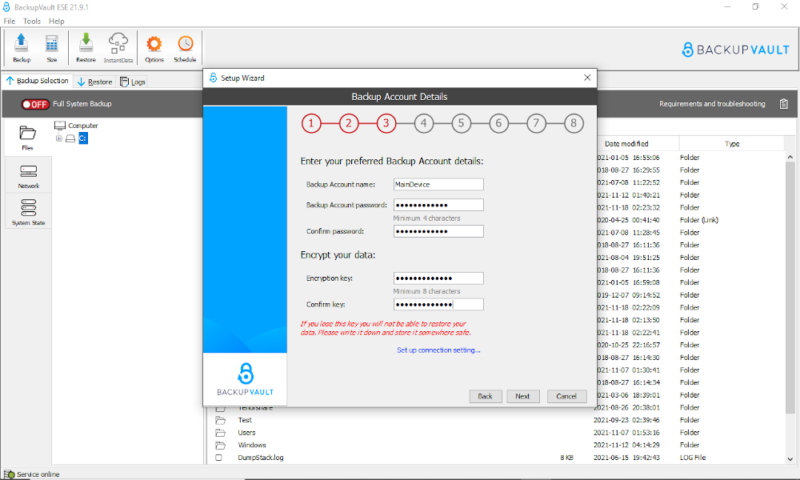
Steps four, five and six are just confirmation steps, and the seventh is where you can create a backup schedule. By default, a backup will be made at a set time each day, but you can also add in extra times throughout the week, which you have more control over.
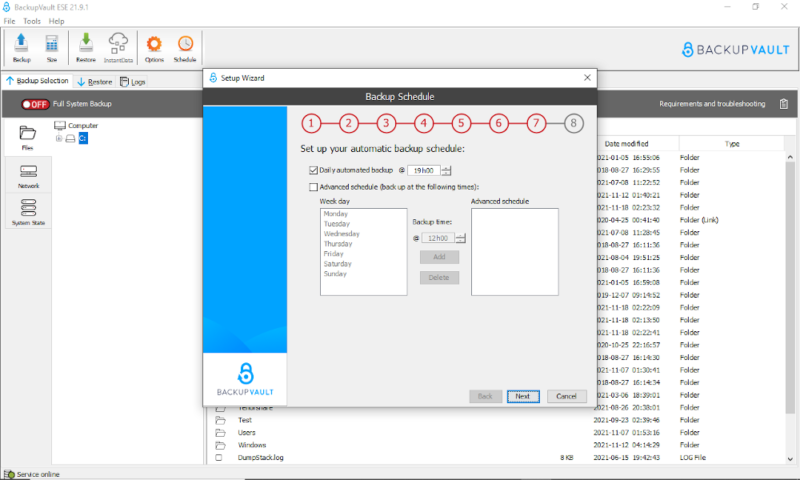
Finally, you can choose where the BackupVault folders are kept in step eight, then finish the backup account creation process.
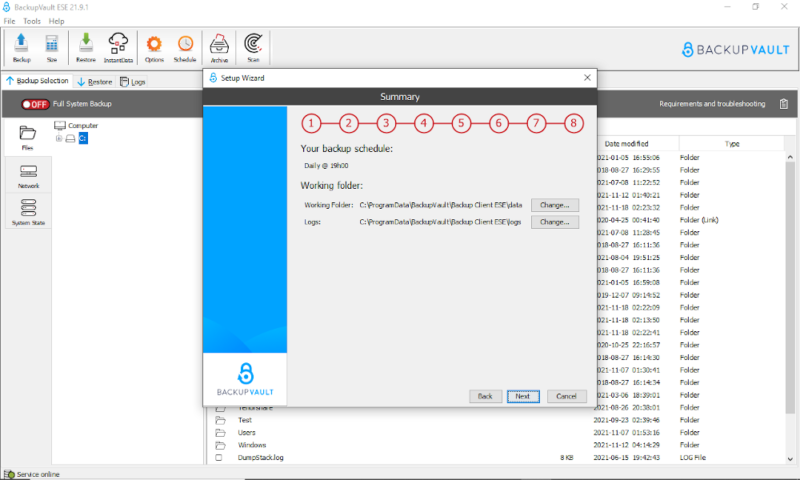
Configure Your Backup
Now you have a backup account, you can start backing up your data. First, you need to navigate the file tree to select the files you want to include. You can just left-click individual files, but folders will require you to right-click and select “include.” Alternatively, you can just click the “full system backup” button to add everything.
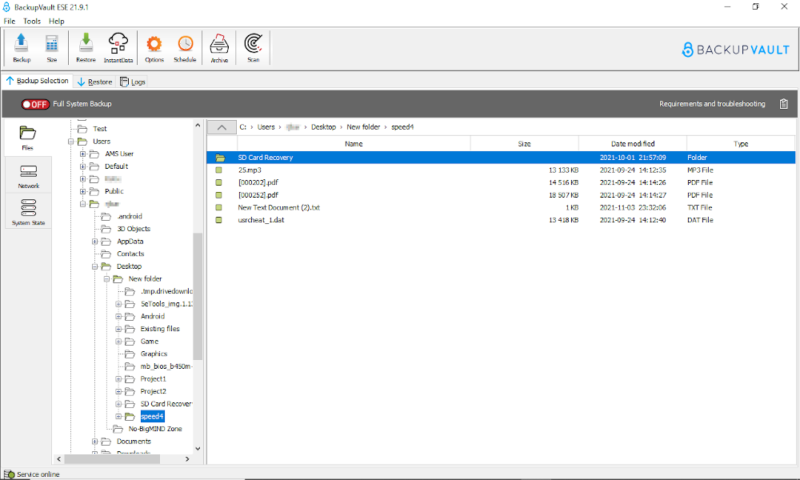
Next, click the “backup” button on your toolbar. This will start your initial backup and all you need to do is wait until it’s finished. You can also choose to wait until your scheduled backup time for it to start.
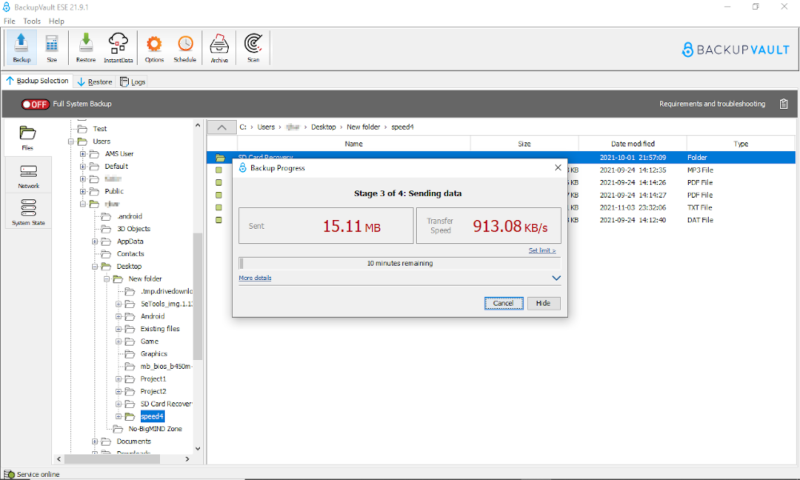
File Restoration
Restoring your files is just as easy as backing them up. First, select which file versions you want in the top-left corner. Normally, you’ll want to pick the most recent backup, but all versions that haven’t been “rolled up” are available.
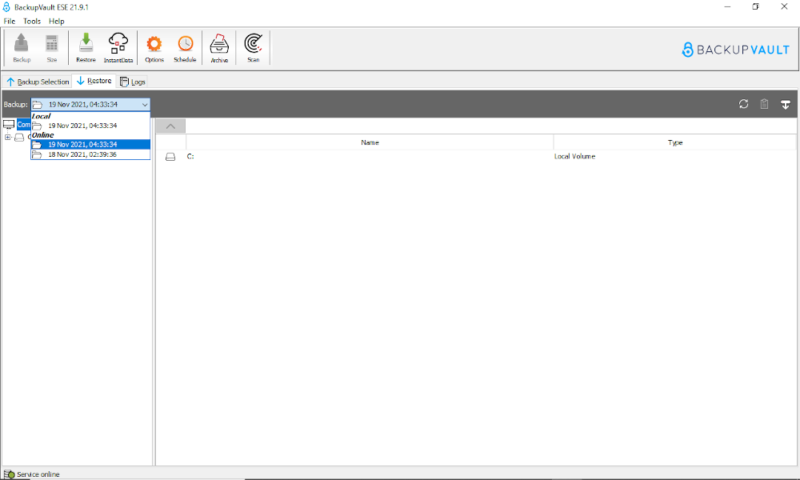
Then you can select your files. This works the same way as selecting files for a backup. You can either left-click files or right-click folders and select “include” to add them. You can also add filters for common files like “graphics” or “MS Office documents,” but we would prefer it to tell us exactly what’s being filtered.
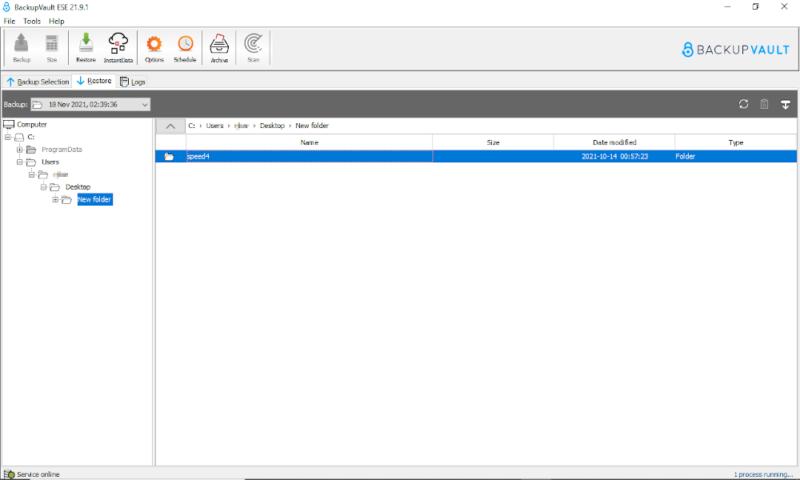
Finally, you can click “restore” in the toolbar. This will give you the choice of where you want the files to be saved. After you’ve chosen, just click “restore” and your files will be recovered to your computer.
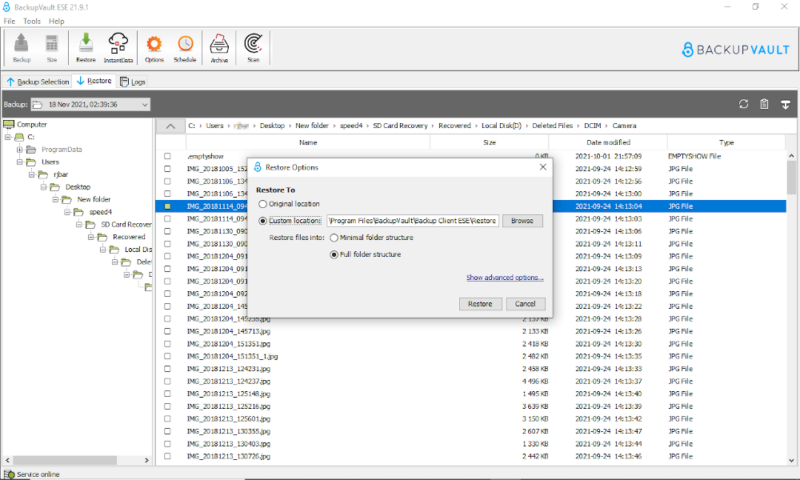
Speed
After an accident or disaster, you’ll want to get your backed-up data back as fast as possible. To test the speeds of these providers, we ran a test to look at how fast it can transfer a 5GB folder along a 100 Mbps internet connection.
With this connection, we would expect six minutes and 40 seconds to be the fastest possible speed, and with the overhead that comes with encryption, it could take a little longer.
| First test: | Second test: | Average: | |
|---|---|---|---|
| Upload | 0:08:18 | 0:08:51 | 0:08:34 |
| Download | 0:07:41 | 0:07:38 | 0:07:39 |
Overall, these are some pretty great speeds. Even our slowest of the four transfers took just 30% longer than we would expect. The high download speeds are especially useful, as they affect how fast you’ll be able to recover files after an incident. You might get even faster speed if you’re a U.K.-based business, as you’ll be nearer to the data centers.
However, this isn’t the fastest provider we’ve tested. For example, Jottacloud came very close to our estimated six minutes and 40 seconds (read our Jottacloud review).
Security
When it comes to data protection, encryption is the king. Being able to hide your files from anyone who doesn’t have the key is great, and the option to keep that key totally secret is even better.
BackupVault uses 256-bit AES zero-knowledge encryption to keep all of your files safe from prying eyes. It also uses SSL/TLS encryption for when your data is in transit, which helps protect against insecure public WiFi networks.
There’s also very little risk of a physical threat to the data centers. Both of the U.K.-based servers are manned 24/7 with CCTV, security alarms, backup generators and climate control. Even broken equipment is unlikely to be an issue, as the main data center in Slough has plenty of redundancy in its power sources and temperature control.
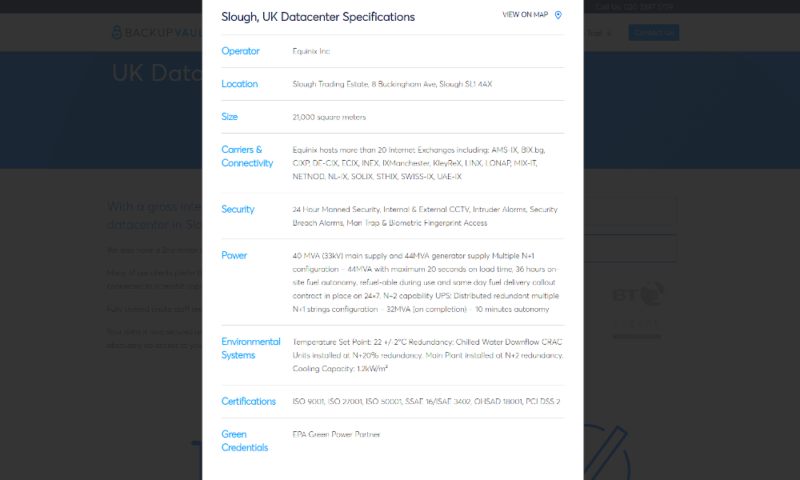
The only thing BackupVault really misses in terms of security is that two-factor authentication is limited to just Microsoft Exchange, OneDrive and SharePoint. However, you can ask BackupVault to prompt you for your password on each restore, which is probably good enough for most users.
Privacy
As zero-knowledge encryption stops anyone reading your files, the risks to your privacy are already low. However, there’s still some metadata and usage information that other companies might want to grab.
The privacy policy outlines the data that’s collected — things like your account information, IP address, usage data and device type — and how it’s used. It has a fair amount of legalese, but is still pretty easy to understand, and it’s broken up into short chunks under useful headings.
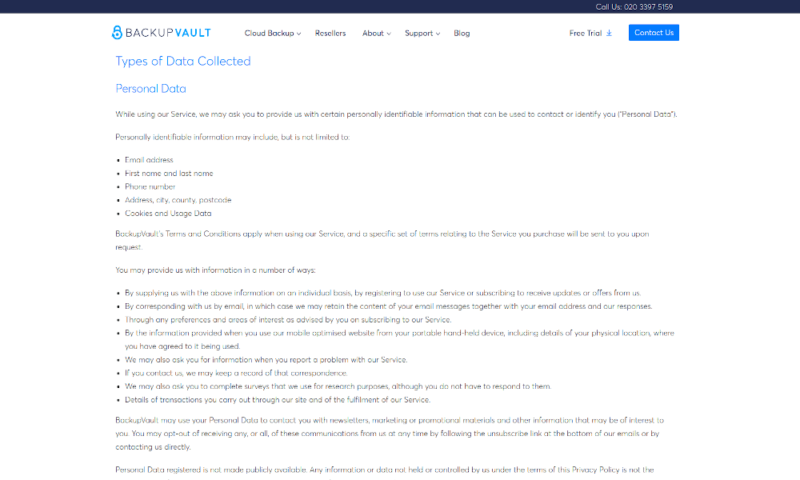
You will have to hand over things like your name and phone number, which may be going a step too far for some people. However, unlike many other services, they name the main third-parties that are likely to receive your data and personal information is only shared where necessary to provide the service or when required by law.
Another important thing to remember is that BackupVault has servers based in the U.K., not the U.S. This isn’t one of the best countries for cloud privacy, but the U.K. doesn’t have an equivalent of the PATRIOT Act, so it is better in some ways.
Data Regulation Compliance
BackupVault is also fully GDPR compliant. Following the EU’s general data protection regulation act is a great way to ensure your data is safe. However, customer support gave us contradictory information different times about whether the service is HIPPA-compliant or not; given the uncertainty, we are going to go with “no,” so there is still room for improvement here.
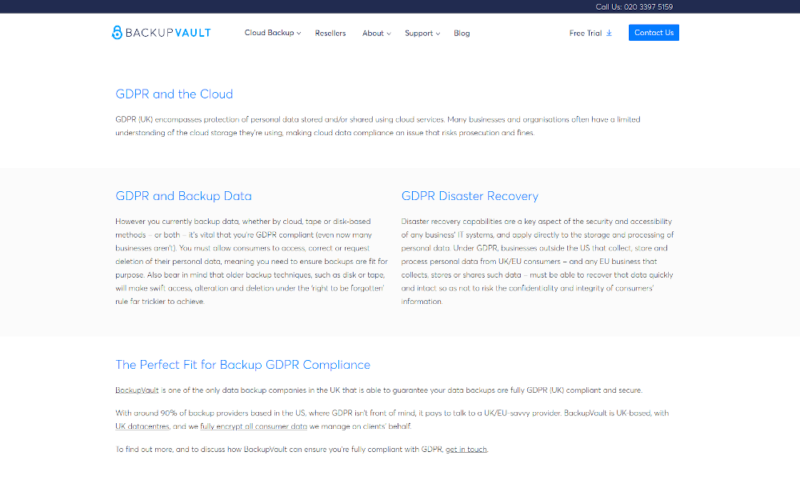
Although it’s not perfect, BackupVault has a pretty clean privacy policy, good private encryption and GDPR compliance. If you’re really bothered about privacy, read our Duplicati review for an open-source backup management program that ticks all the boxes. However, for most users, there’s no reason to be worried about your privacy with this service.
Customer Support
The BackupVault support team has both an email address and a 24/7 phone number. Being able to call at any time is odd for a backup service, especially as there’s no live chat option on their website. However, it’s a quick way to get in contact with the team, and could be useful if you’ve experienced a late-night data loss or other incident.
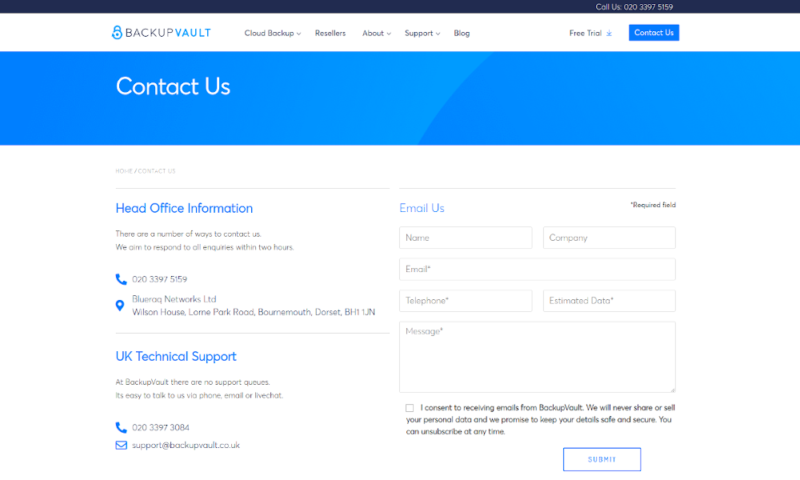
Email support with BackupVault isn’t 24/7; instead, it seems to operate within U.K. business hours. When messaging within these times, we usually got a response within an hour, and we always got a reply by the end of the next business day, regardless of when we sent the message.
Both of the team members we spoke to were able to answer our questions. They were also friendly and checked in the next day to ensure everything was working fine.
However, you might not even need to send the support team an email, as there’s a reasonably sized knowledgebase. It’s not as extensive as the ones that come with providers like Acronis (read our Acronis Cyber Protect Home Office review), but it is big enough to deal with common inquiries and problems.
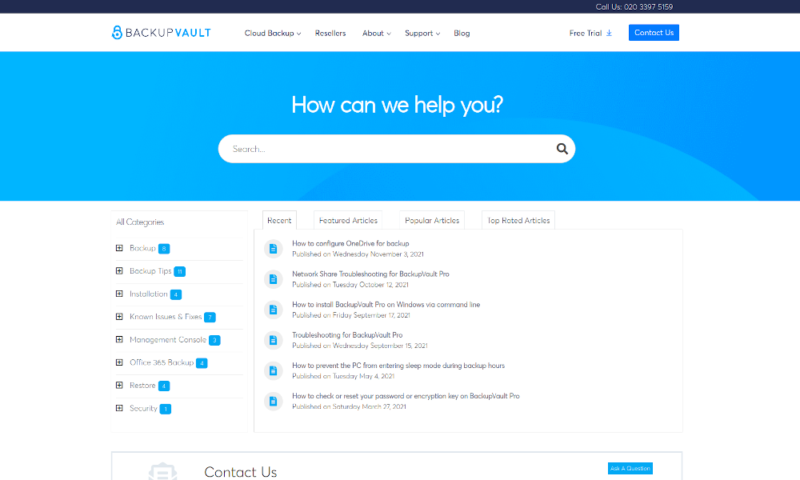
The Verdict
Overall, BackupVault is a pretty decent service. It’s fast, and there aren’t any major privacy or security issues. Plus, it’s relatively easy to use, and it even comes with a good selection of features. The only issue is that the price lets it down.
If you’re looking for a backup service with U.K.-based data centers and notice that your file versioning is taking up most of your space, it’s worth getting the 30-day free trial and giving BackupVault a chance.
However, for users who are on a tighter budget or those who don’t need 90% of their backup to be old file versions, it’s probably better to go with a cheaper service. There are some good free cloud storage providers available, but for a good-value paid service you would be better choosing a provider like IDrive (read our IDrive review).
What did you think of our review of BackupVault? Do you like the management tools and great security? Is the high price a problem for you? Let us know in the comments below. Thank you for reading.
FAQ
As cloud backup software, BackupVault lets you save a version of your data from a desktop to a cloud server in a remote data center. This protects that data from physical damage, ransomware or accidental deletion.
Since BackupVault is aimed at small- and medium-sized businesses, we would recommend CrashPlan for Business and Acronis Cyber Protect, although IDrive Business is also a good choice.