Netflix VPN Not Working: 10 Troubleshooting Tips to Beat the Ban in 2025
Netflix easily detects VPN traffic, so if you’ve run into one of the dreaded “Netflix VPN not working” proxy errors, don’t worry -- this guide has 10 effective troubleshooting tips to beat the ban and access Netflix in no time.
Running into a frustrating “Netflix VPN not working” error spoils your streaming experience, especially when you want to view content from other regions like Netflix U.K. Netflix actively blocks VPNs to uphold its regional copyright and broadcasting agreements, but the best VPNs have the tools and features necessary to bypass the Netflix VPN ban.
In this guide, we’ll walk you through 10 tips to help you get your VPN working with Netflix again. You may need to switch to a different server, change your VPN protocol or change your device settings. These troubleshooting steps, arranged in order of complexity, can usually fix the issue so you can access your favorite streaming service again.
-
09/21/2021 Facts checked
Cloudwards updated the list of VPN suggestions to beat the Netflix ban.
-
11/03/2021 Facts checked
Updated the article to include information about accessing only Netflix original content.
-
02/15/2022 Facts checked
Updated information on VPN servers, etc.
-
04/05/2023 Facts checked
Included more information about VPNs and accessing Netflix.
-
10/01/2024 Facts checked
We refreshed these rankings based on the latest VPN testing and market analysis.
-
10/30/2024 Facts checked
Updated to include PrivadoVPN as the top free service for beating the Netflix ban.
-
01/27/2025 Facts checked
We’ve fully rewritten our guide to provide in-depth troubleshooting tips and a step-by-step guide to using a VPN with Netflix.
-
04/04/2025 Facts checked
We’ve updated our guide to include new details in our troubleshooting tips, and to add NordVPN’s newest protocol, NordWhisper.
Why Is My VPN Not Working on Netflix?
Your VPN (virtual private network) might not be working on Netflix because the streaming platform actively detects and blocks IP addresses associated with VPNs. Netflix can identify shared IP addresses and search for mismatches between IP and DNS addresses to expose VPN connections and block them.
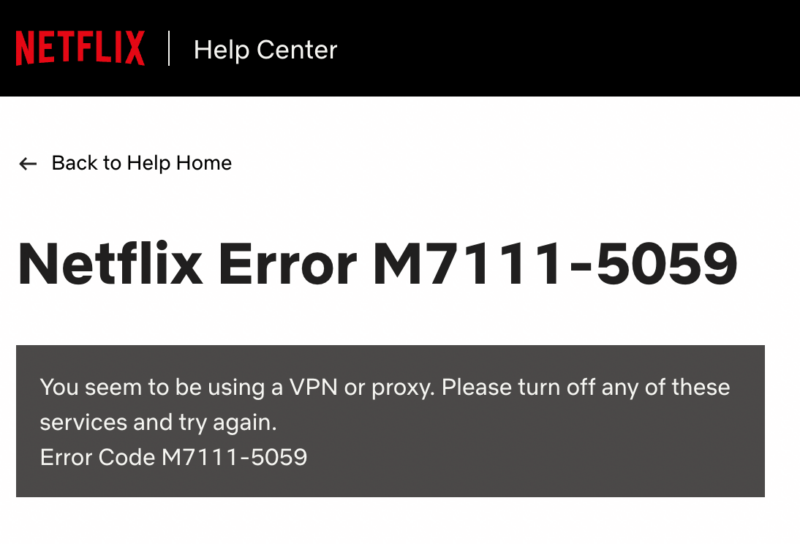
If your VPN isn’t capable of staying ahead of these measures, you may see the m7111-1331-5059 Netflix error code and have your access restricted to your local content library and Netflix Originals.
Protect Your Privacy. Get Our Free VPN Guide Now!
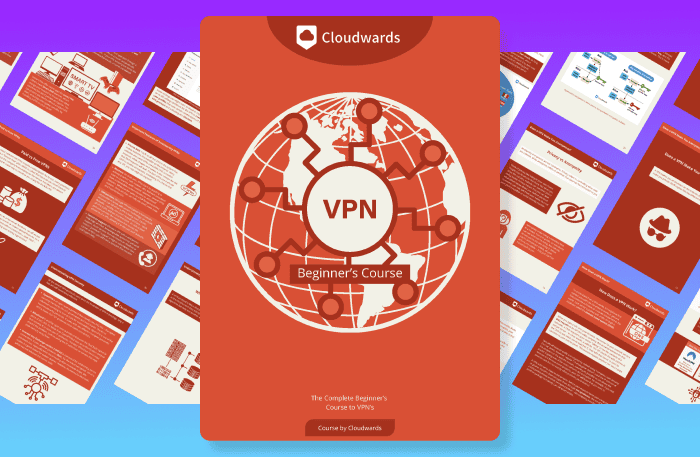
- Comprehend the essential role a VPN plays in safeguarding your digital life
- Gain a deep understanding of how VPNs function under the hood
- Develop the ability to distinguish fact from fiction in VPN promotions
Why Does Netflix Block VPNs?
Netflix blocks VPN services to comply with copyright laws and licensing agreements with content providers. Certain shows and movies are restricted to specific regions, but users may use a VPN to try and stream content that isn’t available in their region.
How Does Netflix Block VPNs?
Netflix’s VPN detection technology looks for discrepancies in user IP addresses to identify VPN connections and block access to any Netflix library outside the user’s region.
- Detecting shared IP addresses: Multiple users being on the same IP at the same time is a common sign of VPN use, making it easy to detect and block the connection.
- Comparing IP and DNS locations: If your IP address and DNS location are mismatched, it can trigger Netflix’s proxy block.
- Blocking data center IP addresses: Netflix regularly updates its blocklist of data center IPs known to be associated with VPNs and prevents those IPs from accessing its service.
Does Netflix Ban VPN Users?
No, Netflix doesn’t ban VPN users. You can use a VPN with Netflix, but if Netflix detects the connection you won’t be able to access specific libraries — only Netflix Originals, as Netflix has the rights to broadcast that content globally. You may get a proxy error code prompting you to switch off the VPN, but your Netflix account won’t be banned.
How to Access Netflix When Your VPN Isn’t Working: 10 Troubleshooting Tips
If your VPN isn’t working correctly, don’t panic. Below are 10 tips you can try to get your VPN working with Netflix again:
1. Connect to a Different Server
Try switching to a different VPN server in the same location. You may find this fixes the issue immediately, as it’s possible Netflix detected the IP address you were using and placed it on its VPN blocklist. By using a different VPN server, you get a new IP address that Netflix may not yet know about.
Sometimes, VPN server overload can cause connection issues with Netflix. Switching to a less congested server in the same location might resolve streaming problems.
2. Clear Your Cache and Cookies
Sometimes, leftover data in your browser’s cache and cookies can let Netflix know your true location. The discrepancy between the location from your browser data and the VPN IP address’ location can lead to Netflix blocking the connection. Clearing your cache and cookies removes this data so you can unblock Netflix.
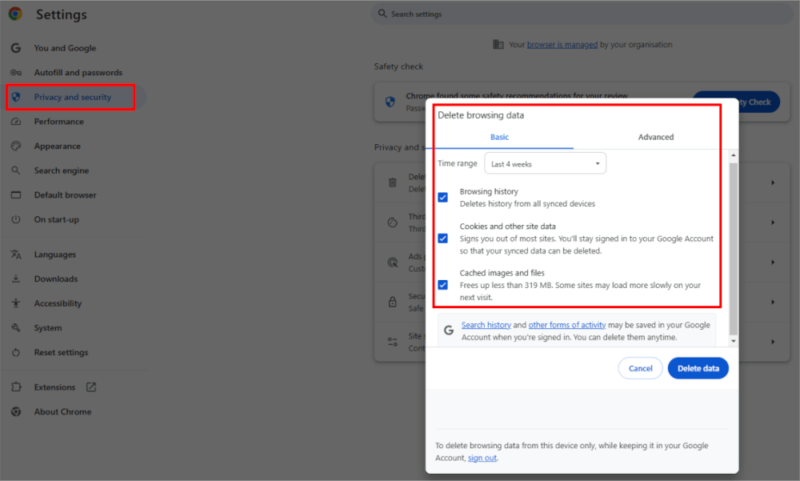
If you’re using an Android device, you can clear cache and cookie data from the Netflix app by opening the “storage and cache” setting and clearing the storage. If you have an iOS device, the best way to clear the cache is to delete and reinstall the app — iOS apps don’t typically have cache-clearing options.
You can use a VPN browser extension instead of the desktop app, as some users report better success with Netflix when using browser-based VPN connections.
3. Update the VPN App
An outdated VPN app leaves you vulnerable to detection by Netflix. If your VPN app is outdated, it’s not using the latest fixes and improvements that could help you avoid Netflix’s proxy blocks. VPN providers are constantly adapting to Netflix’s detection methods by adding new IP addresses and patching bugs or other issues.
Many VPNs automatically update when new versions become available, but you can check for new updates in the app or by downloading the latest version from the VPN website.
4. Change the VPN Protocol
Some VPN protocols are better at avoiding Netflix’s proxy detection, so it’s worth trying a different protocol that uses different encryption and tunneling methods. To change the protocol, open your VPN app, find the protocol settings and switch to an alternative option.
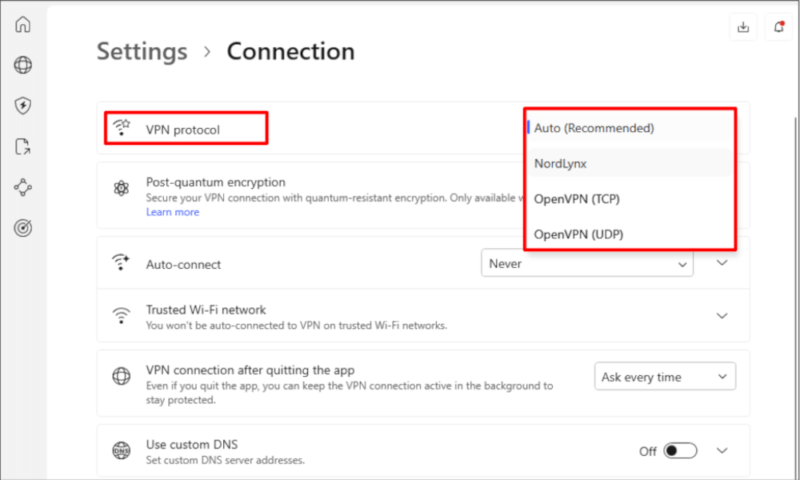
Different tunneling protocols like WireGuard, OpenVPN or IKEv2 use varying encryption methods that can affect how Netflix detects VPN traffic.
5. Use Smart DNS
Some VPNs include a smart DNS feature, which routes your (unencrypted) connection through a proxy server in a different location. It’s a reliable option that works well for watching Netflix, as the streaming platform won’t detect the VPN at all. The lack of encryption means it’s not a secure connection, but that shouldn’t be an issue for streaming.
VPN services like NordVPN, use built-in smart DNS, so you don’t have to set it up manually. Some other VPNs, like Surfshark and ExpressVPN, have smart DNS features you can set up independently of the VPN app. You’ll have to visit your VPN’s website to figure out the specific method for your chosen service.
6. Disable IPv6
VPNs often struggle to secure IPv6 traffic because many aren’t equipped to use it yet. Both IPv4 and IPv6 contain location data. However, though most VPNs secure IPv4 traffic, many still route IPv6 outside the encrypted tunnel. Netflix can detect this location data and block your connection. To avoid accidental IPv6 leaks, you can disable IPv6 on your device.
Ensure your VPN’s kill switch feature is enabled to prevent accidental data leaks that could expose your real location to Netflix if your VPN connection drops momentarily. You can also run a leak test using online tools to verify your VPN isn’t accidentally exposing your real location to Netflix.
7. Stream Netflix on a Different Device
The issue may be with your device, not your VPN. You can check this by streaming Netflix on another device and seeing if you encounter the same problem. Mobile device VPNs are sometimes limited by OS restrictions, which can result in data leaks that trigger Netflix’s proxy detection.
8. Get a Dedicated IP Address
Getting a residential or dedicated IP address improves your chances of avoiding Netflix’s proxy blocks. Netflix is much less likely to flag these IP addresses because they appear to be a standard connection that a single account is using.
A dedicated IP is an IP address that a VPN provider assigns exclusively to you. This lowers the chance that it’ll be detected, as it isn’t shared with other users. However, this IP comes from a data center, so there’s still a chance Netflix could detect and block it. Consider VPNs with dedicated IPs, like NordVPN.
In addition to dedicated IPs, consider residential IP addresses, which appear as regular home internet connections rather than data center IPs. This makes them much harder for Netflix to detect as VPN traffic.
9. Contact Customer Support
Your VPN’s customer support should be able to tell you which VPN server is most likely to work with Netflix. Reach out through live chat support for a fast response, or send an email inquiry if your needs are less urgent. You can also check out your VPN’s support site — some VPNs have dedicated pages for Netflix with working servers listed.
10. Switch to a Better VPN Provider
If your current VPN isn’t working and these troubleshooting tips haven’t resolved the issue, it’s time to switch to a more reliable provider. Some VPNs simply can’t get around Netflix’s detection methods or don’t regularly refresh their server lists to avoid blocklisting. Check out the next section if you decide to switch providers.
The Best VPNs for Netflix
Not all VPNs work with Netflix. Fortunately, there are a few top-tier services that do reliably unblock it. We provide a brief overview below, but you can find more in-depth information in our guide to the best VPNs for Netflix.
Do Free VPNs Work With Netflix?
Most free VPNs don’t work with Netflix, as their IP addresses are easily detected and blocked. Even the best free VPNs can struggle to provide reliable Netflix access.
However, PrivadoVPN is a rare exception. Its free plan has 13 servers that work well with Netflix, and you get 10GB of high-speed connectivity per month. After that, you’re put on the “Lite” plan and auto-connected to the best server, which may make it difficult to access the content you want to view. Read our PrivadoVPN review.
How to Use a VPN With Netflix
In this step-by-step guide, we detail how to use a tried-and-tested VPN with Netflix to start streaming. We use our top recommendation, NordVPN, as an example. If you’re having trouble with Netflix, you can try NordVPN yourself with its 30-day money-back guarantee.
- Configure the VPN
Make sure you’re using the best protocol and the VPN’s DNS server. For NordVPN, this means switching to the NordLynx protocol and making sure “custom DNS” is off.
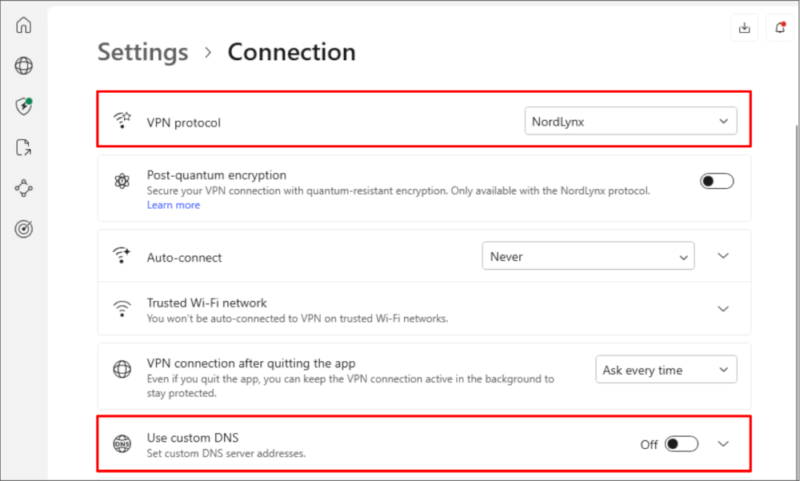
- Connect to a VPN Server in Your Chosen Location
Pick the Netflix library you want to watch and connect to a server in that location.
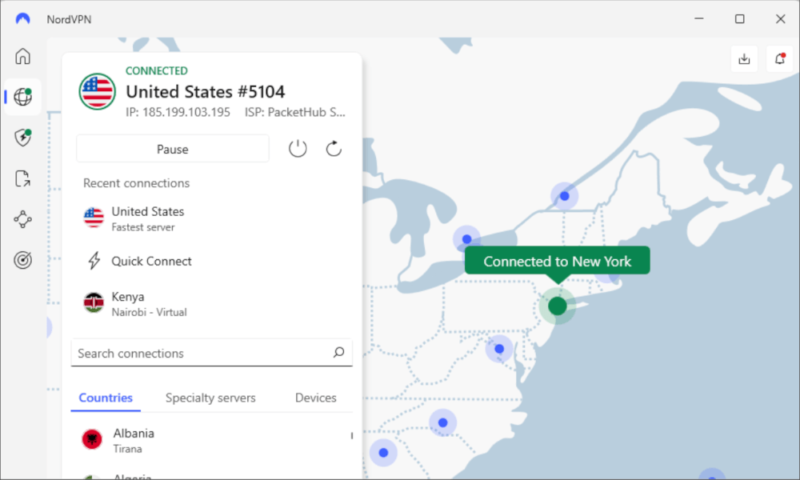
- Open Netflix
In your browser or using the Netflix app, open the streaming service. If the VPN is working, the correct library will be available.
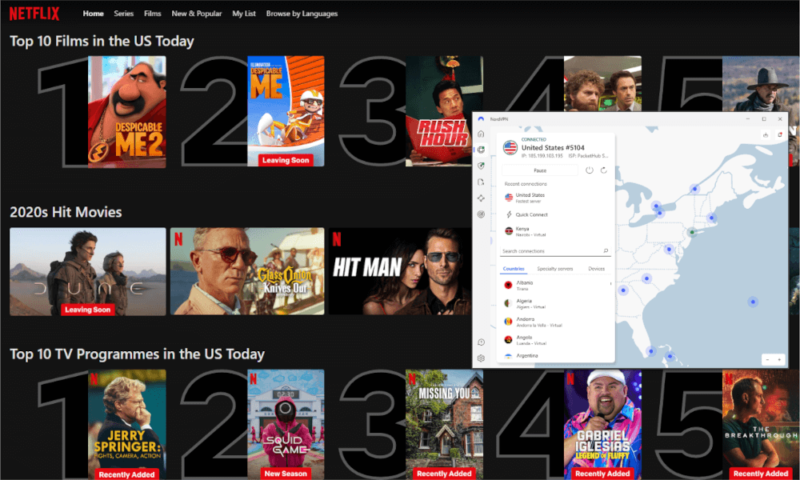
- Start Streaming
Stay connected to the VPN while you watch Netflix so you don’t experience any interruptions.
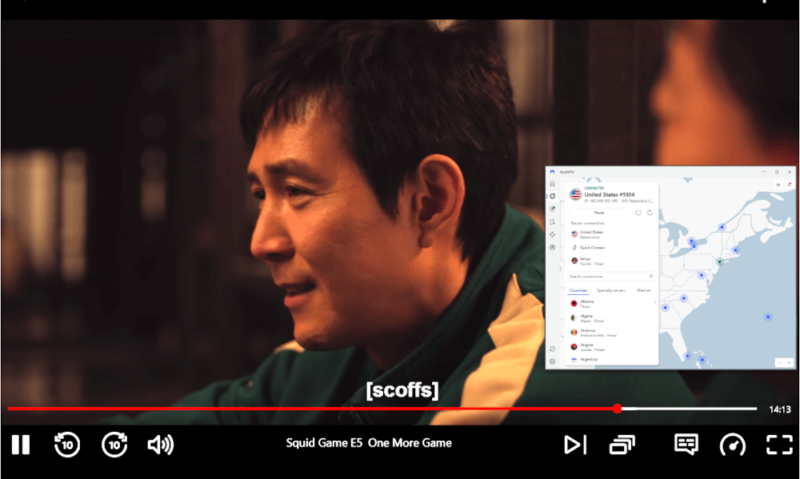
Why Do I Still Get an Error Message When I’m Not Using a VPN?
You might still get an error if your IP address and DNS settings are mismatched. This can happen if you’ve previously used a VPN and your DNS settings haven’t been restored. It’s also possible that your ISP is routing your traffic through a shared or flagged IP address. Restarting your router and clearing your DNS cache can fix this. You can also check your network firewall settings — some firewalls route traffic in ways that trigger Netflix’s VPN detection.
Final Thoughts: Access Netflix With VPN
You should now have a good idea of how to get your VPN to work with Netflix. To avoid seeing an annoying proxy error code in the future, you should get a VPN that’s known to work with Netflix. Our top recommendation, NordVPN, is fast, affordable and works reliably with Netflix and other streaming platforms.
Which VPN do you use to watch Netflix in other locations? Have you had issues with Netflix’s proxy detection? Are there any troubleshooting steps we missed? Let us know in the comments, and thank you for reading.
FAQ: Netflix Not Working With VPN
Netflix is likely not working with your VPN because it has detected and blocked the VPN’s IP address to enforce regional content restrictions. This can happen when many users connect through the same IP address, or if the IP comes from a known data center. Try disconnecting from the VPN and reconnecting to change servers.
Try switching to a different server or clearing your browser cache and cookies. You can also stop Netflix from blocking a VPN by getting a VPN that regularly updates its servers and IP addresses.
Error code 22004 on Netflix means, “This title is not available in your area.” This means Netflix is detecting that you are in a location where the content you are trying to access is unavailable. You can bypass this error by connecting to a VPN server in a country where the content is available
Yes, NordVPN works well for unblocking Netflix. It’s the top choice for streaming Netflix overall, and it works with multiple popular libraries, including Australia, France, Japan, Mexico, South Korea, the U.K. and the U.S.


