7 Best Android Backup Apps in 2025: Protecting Your Phone Data
Although making backups can seem like a hassle, it’s the best protection against breakages and theft. In the past, this meant connecting your phone to a desktop and dealing with complex folder structures. However, with these Android backup apps, you can upload your files to the cloud; no USB cable needed.
As mobile storage capacities have gotten larger, it’s become easier to store your important photos and documents on your phone for a long time. This has made backing up your mobile as important as any other device. That’s why we’ve gone through to find the best Android backup apps to keep your data safe.
Normally, we would recommend one of our favorite backup providers for Windows, such as Backblaze or Acronis. However, since many online backup services don’t have an Android app — or the app only lets you view and manage a desktop backup — our number one for this list is Sync.com, a cloud storage service.
There are big differences between cloud storage and online backups, but since the things that matter on a mobile phone are your personal files — such as photos, videos, downloads and documents — cloud storage services can make for a great backup. However, there are still some options closer to normal backups if that’s what you want.
For maximum data protection, consider implementing the 3-2-1 backup principle: maintain three copies of your data (original plus two backups), store them on at least two different types of media, and keep one backup offsite (like in the cloud). This approach ensures your Android data remains safe even if your phone and local backup are both damaged or lost.
-
07/16/2021
Updated article to include pricing tables and up-to-date information, as well as rearranging the list to reflect updates to the apps.
-
06/25/2022
Updated Sync.com’s plans and pricing.
-
07/30/2022
Updated to reflect an increase in IDrive’s free plan to 10GB of storage.
-
05/23/2023
Updated to remove IDrive’s discontinued free plan and add its new free 30-day trial.
-
04/03/2024
Updated to reflect changes in Icedrive’s pricing plans and storage offers.
-
08/08/2024
Updated to reflect IDrive’s latest pricing info.
-
03/09/2025 Facts checked
We provided more key features to look for in an Android backup and added more details about Sync.com.
The Best Android Backup Apps
- 1
- :
- :
- :
- :
- 2
- :
- :
- :
- :
- 3
- 4
- :
- :
- :
- :
- 5
- :
- :
- :
- :
- 6
- :
- :
- :
- :
- 7
- :
- :
- :
- :
What Makes the Best Android Backup Software?
Since you’ll likely keep all of your important files in the backup, the primary criteria are the service’s security and how well it protects your privacy. However, we’ll also consider things like the features, pricing, ease of use, speed and customer support to get a well-rounded list with something for everyone.
A crucial feature to look for is scheduled backups, which let you set specific times or conditions for automatic backups, ensuring your data is regularly protected without manual intervention. Automatic photo backup is especially important to preserve memories without manual intervention — the best solutions will offer background syncing that triggers when connected to WiFi to save mobile data.
Data transfer options are also a crucial factor. The best services let you choose between WiFi-only or cellular data for backups, letting you set different rules for large files. This flexibility helps prevent unexpected mobile data usage and ensures your backups remain current even when you’re away from WiFi.
Selective automatic uploads is another great feature to see. This enables users to choose exactly which folders to back up rather than forcing an all-or-nothing approach, helping you optimize storage space by excluding unnecessary files while protecting your important data.
You should also look for backup apps that provide reliable offline access to your backed-up files. This functionality lets you mark important documents for offline availability, so you can access critical information even without an internet connection and still maintain the security benefits of cloud storage.
Since security is a major focus, all the apps we chose have some kind of encryption — preferably zero-knowledge encryption — and have some security features to keep your data safe. You can get all of them through the Google Play Store, but you can also find APK files online if you prefer to sideload them.
1. Sync.com
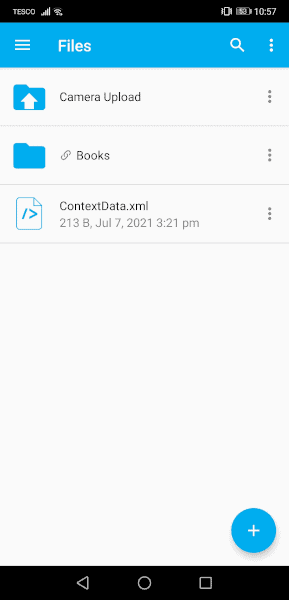
Pros:
- Zero-knowledge encryption
- Easy to use
- Good value
Cons:
- Slower syncing speeds
Using Sync.com is a breeze. You can add files with three taps, plus it has a fairly intuitive interface and everything benefits from zero-knowledge encryption by default. You can choose to use the 5GB free plan or pay just $8 a month for 2,000GB of storage across many devices.
With Sync.com, you can also create a live backup of your pictures and videos. This is easy to set up and a great use of the 5GB free storage space. Although it would be nice to be able to backup more automatically, you can manually save any downloads, documents or other files in the app.
Sync.com has significantly improved its camera upload functionality for Android, making it more reliable when running in the background. The app now handles both photos and videos more efficiently, ensuring your media files are backed up automatically without manual intervention.
The app has also improved its automatic backup capabilities, offering more reliable background uploads and enhanced handling of various file types, including video formats that previously experienced issues.
Key advantages for Android users:
- Zero-knowledge encryption ensures high data security.
- User-friendly interface with intuitive navigation.
- Affordable pricing with a free plan and low-cost paid options.
- Ability to create live backups of pictures and videos.
- Strong focus on data security with additional passcode lock and vault options.
Who is it for: Ideal for users seeking a secure, easy-to-use backup solution with an emphasis on privacy and affordability, especially those who prioritize document security.
Keep Your Data Secure With Sync.com
Not only does Sync.com come with free zero-knowledge encryption for all of your data, but the app also has the option to add a passcode lock and a vault. If you choose to store your data in the vault, you can only access it on that device, so simply guessing your account password isn’t enough for a hacker to get your data.
In addition, Sync.com now offers CloudFiles, a feature that lets you store files in the cloud while freeing up space on your local device. This is particularly useful when syncing between your Android device and computer, allowing you to access all your files without filling up your computer’s storage.
Sync.com checks all the boxes and easily tops our list of the best cloud storage services for security. It’s simply a must-have if you want to keep your important documents away from prying eyes but don’t want to rely on local storage. For more information on this provider, read our full Sync.com review.
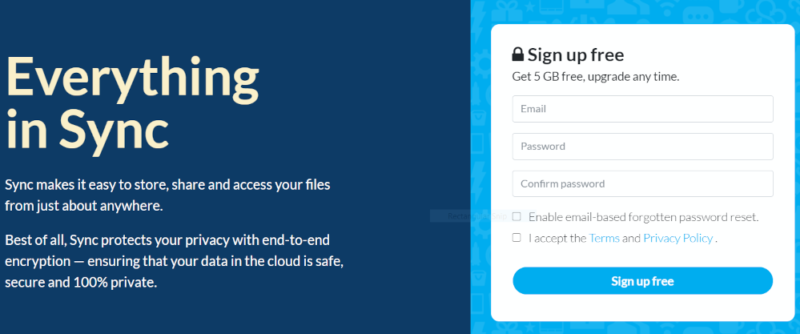
Although its free version doesn’t have the most space, the paid plans are some of the cheapest in terms of price per gigabyte. At just $8 per month for 2,000GB of storage, almost no other provider can compete in value and premium features.
Business users can also take advantage of the advanced team file sharing controls that let administrators enforce password protection and set mandatory expiry dates for all shared content. This ensures that even when team members share files from their Android devices, company data remains protected with consistent security policies.
- 5GB
- 2TB
More plans
- 6TB
- Price includes 3 users
- 1TB
- Monthly price for 1 user (3 users minimum) Yearly price for 3 users
- Unlimited GB
- Minimum 100 users, custom requirements, account manager, training options
2. pCloud
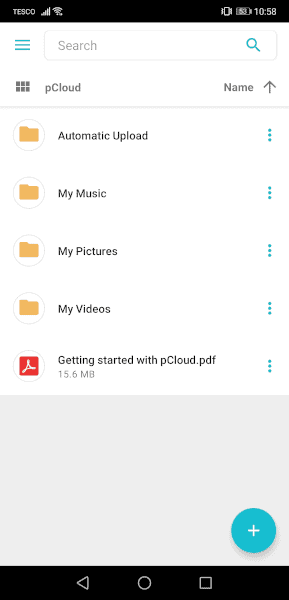
Pros:
- Zero-knowledge encryption
- Customizable live image backups
- Great for desktop backups
Cons:
- Might miss some media folders
- Expensive if you want private encryption
Much like Sync.com, the pCloud mobile app is best for backing up photos and videos. The 10GB free space and live backup of your media folders are great, and there’s the standard option to add specific files manually. You can even use your account to backup your PC with the pCloud backup desktop app, which you can read about in our full pCloud review.
Overall, pCloud is pretty similar to Sync.com, except with one major downside. If you want zero-knowledge encryption, you not only have to pay an extra $3.99 per month, but you’ll also need to use the dedicated “pCloud crypto” folder. This isn’t much of a hurdle, but it’s worth considering if you want this extra security.
Key advantages for Android users:
- Zero-knowledge encryption for enhanced security.
- Customizable live image backups tailored to user needs.
- Capable of backing up desktop computers as well.
- Selective Automatic Upload feature for specific folder backup.
- Lifetime payment options for long-term savings.
Who is it for: Suitable for users who need a versatile backup solution for both mobile and desktop, with a focus on media files, and are willing to pay extra for private encryption.
pCloud’s Selective Automatic Upload
Unlike most other apps, pCloud lets you choose to not backup all of your image folders. This means you can backup your precious family photos taken on your camera without filling your backup with the cat videos and memes that you’ve downloaded.
However, as it looks for these media folders automatically — and you can’t add specific folders — it may miss things like your WhatsApp images folder, so be sure to check that the backup includes anything important.
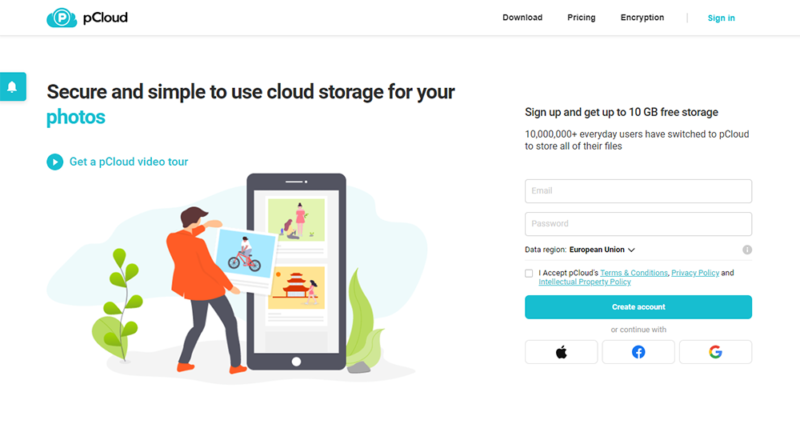
pCloud hits pretty close to Sync.com in price, and the lifetime options are great to have. However, if you want access to the “pCloud crypto” folder, you’ll have to pay an extra $3.99 a month, which is quite a significant additional cost compared to other zero-knowledge providers.
- 10GB
- 500GB
- 2TB
More plans
- + FREE Encryption
- 2TB
- + FREE Encryption
- 10TB
- Price per user (minimum 3)
- 1TB
- Price per user (minimum 3)
- 2TB
- Encryption for pCloud Drive
3. IDrive
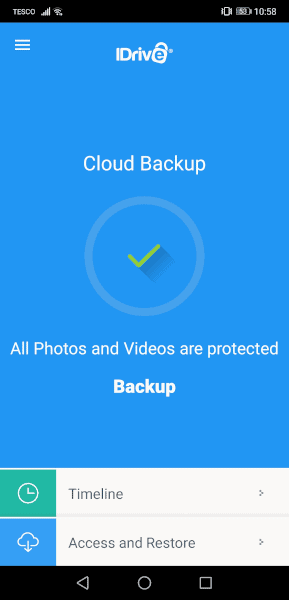
Pros:
- Zero-knowledge encryption
- Powerful backup features
- Great for desktop backups
Cons:
- No monthly plan for individuals
- Limited control over the backup files
Although you have to choose to set your own private key, IDrive has free zero-knowledge encryption for all of your data; hence its high-security rating in our full IDrive review. Combined with the ability to back up your text messages, calendar, media and more on a regular schedule, this makes it a powerful backup app.
IDrive’s extensive backup capabilities also include call logs, preserving your communication history alongside messages and other personal data.
You can also add extra files and view them in IDrive, but you won’t be able to upload full folders manually or sync them to other devices. This limits its utility and your ability to manage the backup. However, if you prefer a more hands-off approach to keeping your backup safe and up to date, it’s easily one of the best backup apps for Android.
Key advantages for Android users:
- Free zero-knowledge encryption option available.
- Comprehensive backup features including texts, call logs, and more.
- Automatic backup for a variety of file types.
- Restoration feature for easy data recovery.
- Affordable large storage plans.
Who is it for: Best for individuals who want a comprehensive backup solution covering a wide range of data types, and prefer a hands-off approach to backup management.
Backup and Restore With IDrive
Not only does IDrive include a wide variety of files in its automatic backup, but with a few taps, you can do a backup restore for any of the eight preset categories. This means you can easily restore lost files — even in the free app — and don’t have to worry about your music files going in the wrong folder or if your SMS backup will sync to your messaging app. It’ll just happen.
IDrive’s comprehensive backup capabilities include not just SMS messages but also MMS backup, preserving your multimedia messages with photos and videos in addition to your text conversations.
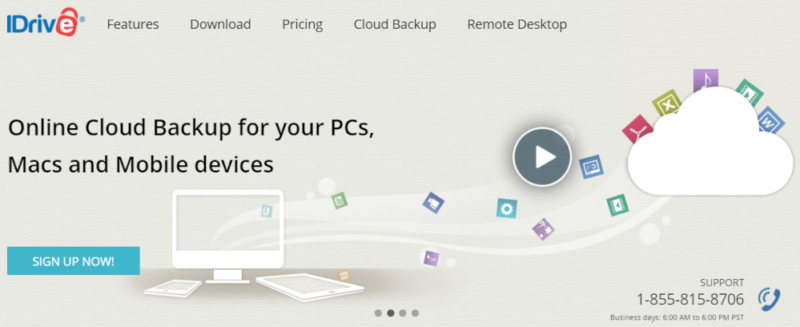
IDrive isn’t the cheapest online backup software, but 5TB for $5.81 a month is still a great deal and you can try it out with the 10GB free plan. If you don’t mind the more hands-off approach to what’s backed up and want to backup a PC, IDrive can do it all on the cheap.
- No credit card required.
- 10GB
- One user.
- 100GB
- One user, multiple computers. Plans starting from 5TB up to 100TB. Big discount for first-time signup.
- 5TB
More plans
- 5 computers, 5 users. Starting at 5TB up to 500TB. Big discount for first-time signup.
- 5TB
- Monthly Plan storage starts at 1.25TB up to 50TB Unlimited users, multiple computers and servers. NAS devices. 250GB storage. Starting at 250GB up to 50TB. Large discount for first-time signup.
- 250GB
- 5TB
4. Icedrive
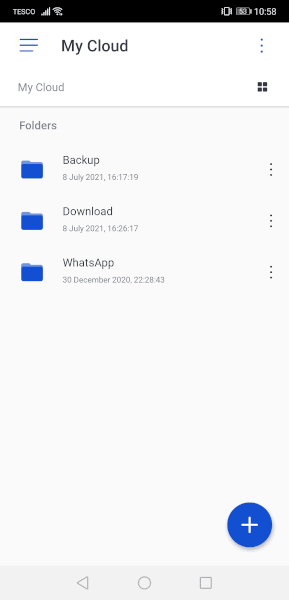
Pros:
- Zero-knowledge encryption
- Accepts folder uploads
- Affordable, low-storage plans
Cons:
- Limited automatic backup
- Private encryption only with paid plans
Icedrive hasn’t been around as long as many of its competitors and lacks some features as a result. However, it still gets a lot right: such as the zero-knowledge encryption with all paid plans, a 10GB free plan and the ability to backup your documents, audio files, camera images and videos, although it doesn’t include any downloaded pictures.
You also have the ability to manually backup whole folders — a feature that is surprisingly rare — and a 100GB plan for just $4.99 per month (one-month plan). This makes it one of the cheapest ways to backup your phone’s file system while still being able to view and adjust where files are within the app. If you want more details on this provider, read our full Icedrive review.
Key advantages for Android users:
- Zero-knowledge encryption with all paid plans.
- Ability to upload and backup entire folders.
- Highly affordable plans for low storage needs.
- Manual backup options for greater control.
- Lifetime plan for cost savings.
Who is it for: Ideal for users who require manual backup control and folder uploads, and are looking for affordable options with smaller storage requirements.
Manually Backup Files and Folders With Icedrive
Most backup apps will either backup a preset selection of folders or only let you upload files. This is fine for just putting photos into cloud storage, but Icedrive goes a step further. It lets you save folders and files inside the app. Folders will even automatically backup anything you add at a later date, so you don’t need to constantly update it to keep all of your data safe.
For users with self-hosted storage solutions, Icedrive also offers WebDAV support, allowing you to connect to your own servers for a more customized backup experience.
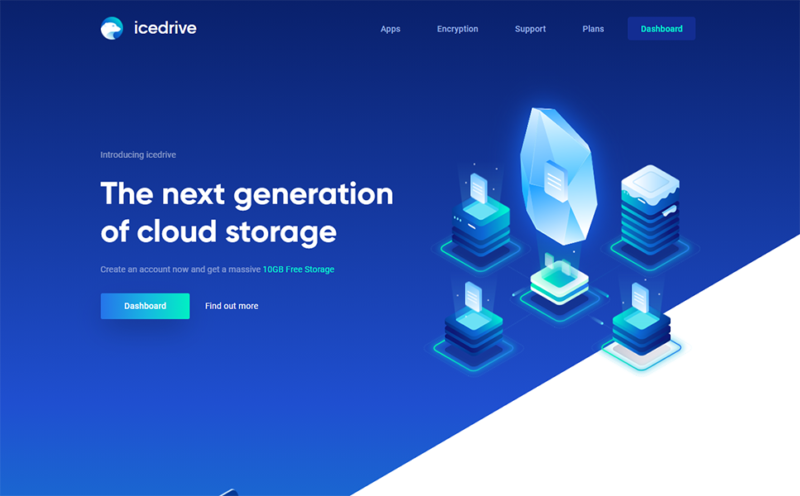
Unlike other services that just offer big plans for small prices, Icedrive also offers small plans for tiny prices. If you’re just backing up one smartphone, the 100GB plan for $4.99 per month (one-month plan) will be plenty, and the one-off payment of $299 for lifetime access makes it more worthwhile.
- Bandwidth limit: 50GB
- 10GB
- Bandwidth limit: 250GB
- 100GB
- Bandwidth limit: 2TB
- 1TB
More plans
- Bandwidth limit: 8TB
- 3TB
- 512GB
- 2TB
- 10TB
- Additional 128GB storage for users who purchased the Lifetime Plan
- 128GB
- Additional 512GB storage for users who purchased the Lifetime Plan
- 512GB
- Additional 2TB storage for users who purchased the Lifetime Plan
- 2TB
5. MEGA
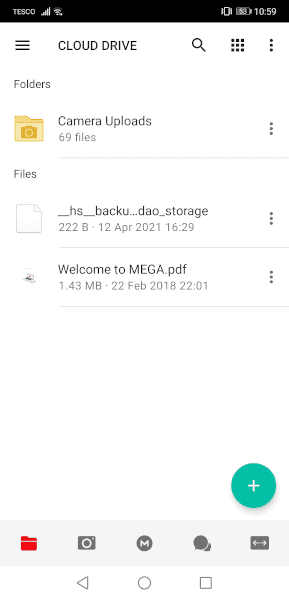
Pros:
- Zero-knowledge encryption
- Large free plan
- Plenty of features
Cons:
- Limited live backup
- Mediocre user experience
- Expensive
MEGA has always been a fairly popular file-sharing site, but over the years, it has grown into a powerful cloud storage service with some decent backup options as well.
Plus, it has zero-knowledge encryption (though with flaws), a built-in secure chat feature and 20GB of free storage with extra unlockable space available. If these features interest you, learn more by reading our full MEGA review.
However, MEGA does have one major flaw as a backup app: it only accepts camera photos automatically. You can upload anything else as individual files if you have the patience, but MEGA really shines if you’re the kind of user to take a lot of photos with your camera and only want them backed up.
Key advantages for Android users:
- Large free storage plan.
- Zero-knowledge encryption, despite some limitations.
- Built-in secure chat feature.
- Focus on large photo album backups.
- Extra space unlockable through achievements.
Who is it for: Great for users primarily interested in backing up large photo albums for free, and those who appreciate integrated secure communication features.
MEGA’s Live Chat
Unlike other zero-knowledge backup apps, MEGA also uses its private encryption for secure chats. The app supports messages, voice and video calls and you can connect your contacts to invite them directly. It’s not the only end-to-end encrypted chat app, but for an add-on to a secure backup solution, it’s worth considering.
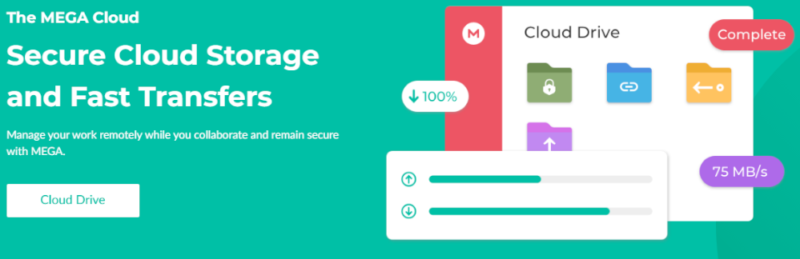
MEGA offers one of the largest free plans, especially considering the additional space you can get with the achievements. However, once you get into the paid plans, it’s a little more expensive than other apps. The prices aren’t crazy for what it gives you, but there are cheaper options if you look elsewhere.
- 20GB
- File transfer: 2TB (Monthly plan) 24TB (yearly plan)
- 2TB
- File transfer: (monthly plan) 96TB (yearly plan)
- 8TB
More plans
- File transfer: 16TB (monthly plan) 192TB (yearly plan)
- 16TB
- Price per user (minimum 3) 3TB Transfer quota
- 100TB
6. Google Drive
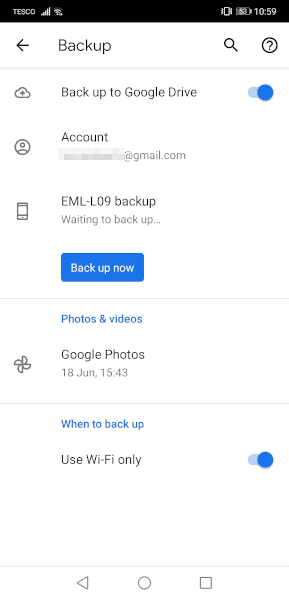
Pros:
- Easy to use
- Can sync to new devices easily
Cons:
- No private encryption
- No way to check what’s been backed up automatically
Although the Google Drive app itself doesn’t have a live backup feature and only lets you upload files manually, Android phones come with a built-in backup feature connected to your Google account. You can find this by following our guide to backing up Android phones, and it’ll save things like your contacts, SMS messages, system settings and app data.
This is one of the few ways to backup various hidden files that aren’t easy to access without giving an app root access. However, this also comes with no private encryption and no way to check that your important files are backed up without also backing them up manually. If the weaker security isn’t a problem to you, read our full Google Drive review for more information.
Google’s built-in backup feature excels at app data backup, storing your application settings and progress so you can seamlessly continue where you left off after switching devices.
Key advantages for Android users:
- Seamless integration with Android devices.
- Easy synchronization with new devices.
- Automatic backup for various file types linked to Google account.
- Accessible from any device with Google account sign-in.
- Competitive pricing for additional storage.
Who is it for: Suited for users looking for a straightforward, integrated backup solution with their Android devices, particularly those already embedded in the Google ecosystem.
Google Drive Backup and Restore
Since every Android smartphone has Google Drive, you can be sure that your new phone will accept your personal data. You won’t even need to download an app. Just sign in and click restore to import your app data, settings and texts, with photos and other documents being accessible from the preinstalled “Drive” and “Photos” apps.
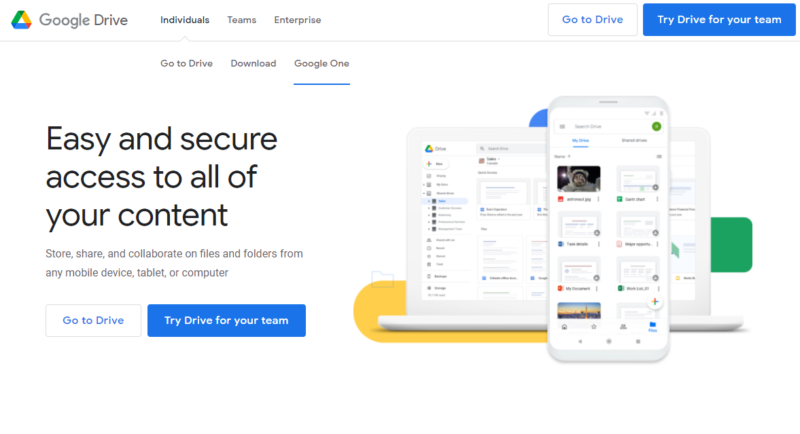
Google Drive isn’t quite as cheap as Icedrive, as it only gives you 100GB for your $1.67 per month when paid yearly. However, as things like the automatic Android backups don’t count toward your used space, even the free 15GB may end up being more than enough.
- Free plan
- 15GB
- 100GB
- *The plan is "hidden." To find the 200GB plan, you need to be subscribed to one of the other plans, upgrade or downgrade to the 200GB through your account's settings.
- 200GB
More plans
- 2TB
- 2TB
- 5TB
- 10TB
- 20TB
- 30TB
7. Dropbox
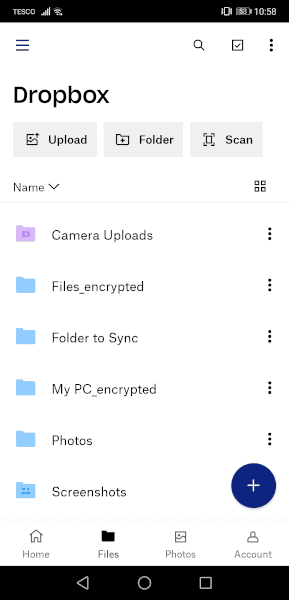
Pros:
- Block-level sync
- Great sharing & syncing features
Cons:
- No zero-knowledge encryption
- Very limited free plan
- Expensive
Much like MEGA, Dropbox limits you to only making a cloud backup of your camera folder, so you’ll have to upload everything else manually. However, Dropbox does collect all of your images into the “upload photos and videos” section, so making a backup with just your media files is a little easier than otherwise.
It also suffers from a rather limited free plan — only 2GB of storage — and no zero-knowledge encryption. This lack of private encryption allows Dropbox to use block-level sync to speed up the backup process after the initial run, but given the checkered history of Dropbox security, you’ll have to consider if you prefer speed or privacy.
Key advantages for Android users:
- High-speed backup with block-level sync.
- Excellent sharing and syncing capabilities.
- Dropbox Transfer for easy data movement.
- Good for backing up media files.
- Various plan options for individual and family use.
Who is it for: Ideal for users who prioritize fast backup speeds and require robust file-sharing features, though more suitable for those less concerned about private encryption.
Move Data With Ease With Dropbox Transfer
Dropbox Transfer is the rather impressive sharing feature built right into Dropbox. You can use it to quickly move your backup to a PC or another Android device when you need to restore it. It doesn’t even require you to log in on the second device as long as you have the link. To learn more about Dropbox and its various sharing features, read our full Dropbox review.

The Dropbox free plan isn’t exactly generous, and its paid plans have a similar cost to MEGA. This means that while it isn’t quite competitive with Sync.com and pCloud, if you really need those sharing features and high upload speeds, you’re still getting a reasonable price if you go for the yearly plans.
- 1 user
- 2GB
- 1 user
- 2TB
- up to 6 users
- 2TB
More plans
- (Formerly Dropbox One) 1 user Signature requests and eSignature templates
- 3TB
- 3 users minimum
- 5TB
- 3 users minimum
Final Thoughts
There are plenty of good backup apps for Android devices, although Sync.com and pCloud take the top two spots. So whether you just need to keep your photos safe or want your backup data to include everything, there’s an option for you. You won’t even have to rely on sketchy apps with no decent, zero-knowledge encryption to get a good deal or store all of your data.
Since many of these apps are also great for use on a PC, you should also read our guides to the best cloud storage services and the best online backup providers for desktops. That way, you can take advantage of the extra features and space that the various paid plans provide.
While third-party apps offer excellent backup options, don’t overlook OEM backup solutions provided by manufacturers like Samsung, Xiaomi and OnePlus, which can offer device-specific features integrated with your phone’s ecosystem.
Also, in case you need it, we have a guide on how to recover data from a broken phone.
Have you used any of these Android backup apps in the past? Do you agree with our list of the best backup apps? Were there any good apps that we missed? Let us know your thoughts in the comments below. Thanks for reading.
FAQ
There’s no app that will suit everyone’s needs. However, for security, Sync.com and pCloud are good choices. For a more complete backup, you should go with IDrive, Icedrive or Google Drive.
It’s pretty difficult to backup everything on an Android device, but with the built-in Google Drive backup and a more thorough service like IDrive or Icedrive, you can get the most important stuff easily.
If you choose an Android backup app that has a desktop version and make a backup of your phone, you can usually open this app on your computer and copy all the files over or use any syncing features that come with the app.


